Top 20 Computer Problems with Solutions
Summary
TLDRIn this video, Mustafa from Skills Build Training highlights 20 common computer problems and their practical solutions. The video covers a range of issues such as slow system performance, software crashes, internet connectivity problems, and hardware failures like overheating or hard drive issues. Mustafa offers clear troubleshooting steps, including software updates, hardware upgrades, and system resets. The video serves as a helpful guide for users facing everyday computer challenges, offering actionable advice to keep systems running smoothly and efficiently.
Takeaways
- 😀 Regularly clean your system by uninstalling unnecessary software and clearing temporary files to boost performance.
- 😀 Upgrading your RAM or processor can significantly improve the performance of slow-running software.
- 😀 If your system frequently hangs, check for viruses, faulty power supply, or overheating issues.
- 😀 A blue screen error could be due to a memory problem or faulty drivers—reseat your RAM or check the error code for specific solutions.
- 😀 For boot errors, try using recovery mode or safe mode. If unresolved, reset your PC using troubleshooting options.
- 😀 If internet connectivity fails, restart your modem, check network drivers, or contact your ISP if needed.
- 😀 Back up your data regularly to avoid losing it due to hard drive failure.
- 😀 If your computer won’t turn on, ensure proper power connections, try a hard reset, and disconnect external devices.
- 😀 Loud fan noise may indicate the need to adjust power settings or clean the fans to avoid overheating.
- 😀 Software installation issues can often be solved by checking compatibility, running as administrator, or ensuring the installation files are intact.
Q & A
What is a common reason why a computer system gets slow over time?
-The system becomes slow due to accumulated software, files, and temporary data over time. New software and files fill up the system drive, which can reduce processing efficiency.
How can you resolve a slow system that is due to a full C drive?
-You can resolve this by cleaning the drive, removing unwanted software through the Control Panel, and using the Disk Cleanup tool to free up space.
What should you do if software on your system is running slower over time?
-This could be due to low processing power or insufficient RAM. Upgrading the processor or increasing RAM can help resolve this issue.
How can a virus cause a system to hang, and what should you do?
-A virus can cause a system to hang by consuming resources or corrupting files. Ensure your antivirus is updated and run a scan to remove any infections.
What should you check if your system is experiencing frequent blue screen errors?
-Blue screen errors are often caused by memory issues or hardware driver problems. You can fix memory errors by re-inserting or replacing the RAM, and hardware driver issues can be solved by updating or reinstalling the drivers.
What can you do if your system fails to boot properly?
-If the system fails to boot, try using recovery mode to repair Windows, or enter Safe Mode to undo recent changes. If that doesn't work, you may need to reset your PC.
How can you troubleshoot internet connectivity issues on your computer?
-First, restart your modem and check the Wi-Fi adapter drivers in Device Manager. If the issue persists, contact your network service provider.
What should you do if your hard drive crashes?
-If your hard drive crashes, you will need to replace it and reinstall the operating system. Regular backups on cloud storage or an external drive can prevent data loss.
What steps can you take if your computer won't turn on?
-Ensure the computer is properly plugged into a working power source and that the power button is functioning. Perform a hard reset by disconnecting the battery (for laptops) or unplugging the power for a minute (for desktops).
How can you fix issues with non-functional USB ports?
-To fix USB port issues, try using a different port, clean the port, update the drivers, and check the BIOS settings to ensure USB ports are enabled.
What should you do if YouTube videos are not playing in your browser?
-To fix this, open Internet Options in Internet Explorer, go to the Advanced tab, and enable 'Use software rendering instead of GPU rendering.'
How can you resolve issues with the Print Spooler service stopping unexpectedly?
-To fix the Print Spooler issue, go to the Control Panel, open Programs and Features, and enable the LPD Print Service and LPR Port Monitor under Windows Features.
Outlines

This section is available to paid users only. Please upgrade to access this part.
Upgrade NowMindmap

This section is available to paid users only. Please upgrade to access this part.
Upgrade NowKeywords

This section is available to paid users only. Please upgrade to access this part.
Upgrade NowHighlights

This section is available to paid users only. Please upgrade to access this part.
Upgrade NowTranscripts

This section is available to paid users only. Please upgrade to access this part.
Upgrade NowBrowse More Related Video

Top 30 🔥 Desktop PC Troubleshooting Problems with Solutions

Kalian Harus Tau! 10 Masalah Umum Komputer dan Cara Mengatasinya

Dasar Untuk Menjadi Teknisi Komputer Handal dan Profesional
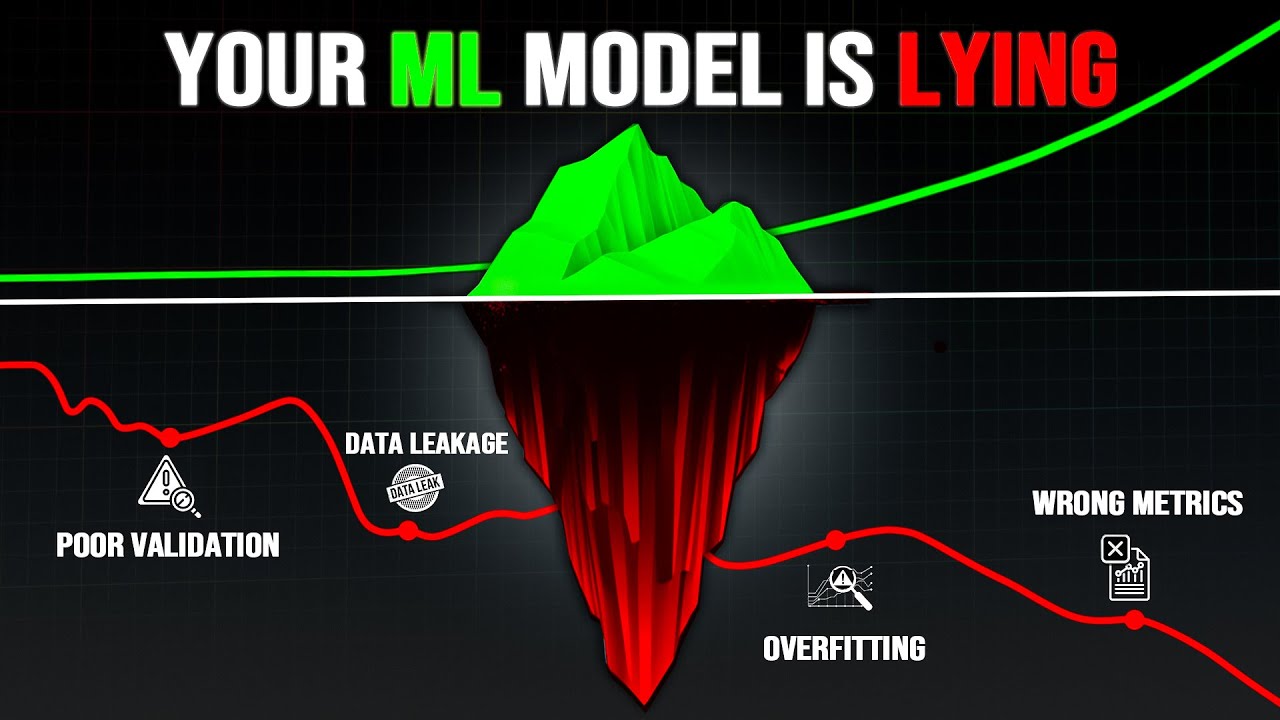
All Machine Learning Beginner Mistakes explained in 17 Min

MASALAH PADA JARINGAN KOMPUTER SERTA SOLUSI JIKA SALAH SATU KONEKSI TERPUTUS (PART 15) Team 9K

SOFT SKILLS: o que são e como desenvolver as habilidades do futuro?
5.0 / 5 (0 votes)