CARA MENGATASI NOMOR HALAMAN YANG SAMA
Summary
TLDRIn this tutorial, Misal from Channel B Priambodo explains how to fix page numbers that remain the same across multiple pages in a document. He demonstrates how to adjust page numbers, ensuring they follow a sequential order starting from the desired page number. The process includes selecting 'Page Number' from the 'Design' menu, choosing 'Position', and then formatting the page numbers. Misal also shows how to set a specific starting number, like 10, to ensure the page numbers are properly aligned from one page to the next. The video offers simple steps to help users organize their document pages effectively.
Takeaways
- 😀 The tutorial is focused on fixing page numbering issues in a document where page numbers remain the same across different pages.
- 😀 The presenter addresses an example where the page number on the first page is 7, and it remains 7 even on the last page, which is incorrect.
- 😀 The solution starts by selecting the first page of the document to adjust the page number.
- 😀 The presenter suggests going to the 'Design' menu and selecting 'Page Number' to change the page number formatting.
- 😀 The method to solve the issue involves choosing the correct position for the page number using the 'Position' option.
- 😀 By doing this, the page numbering will automatically adjust and continue in a proper sequence.
- 😀 For example, after applying the solution, page 7 would become page 8, and the rest will follow sequentially.
- 😀 If a specific page number is needed, such as starting from 10, users can adjust it under 'Format Page Numbers'.
- 😀 The tutorial emphasizes that changing the start number will affect the entire document's page numbering.
- 😀 The presenter encourages viewers to try the solution, stating it is easy to apply and will help resolve the issue of consistent page numbering.
- 😀 The video concludes with a polite sign-off, wishing viewers success and thanking them for watching.
Q & A
What is the main topic of the video?
-The video is about how to fix page numbers that are the same on every page in a document, even when they should be different.
What issue does the tutorial aim to solve?
-The tutorial addresses the issue where the page number on the first page is the same as the page number on the last page, such as both being '7' when they should be different.
How does the user change the page number format?
-The user is instructed to go to the first page, select the number in the footer, click the 'Design' tab, choose 'Page Number,' and then select a position and number format to correct the page numbering.
What happens after applying the suggested steps?
-After following the steps, the page numbers will be updated to be sequential, starting from the correct page number and continuing in order.
Can you customize the starting page number?
-Yes, you can customize the starting page number by selecting 'Page Number' and then choosing 'Format Page Numbers,' where you can set the start number to any value, such as 10.
What happens if you change the start number to 10?
-If you change the start number to 10, the numbering will start from page 10 and continue sequentially (11, 12, etc.).
What is the importance of selecting 'Format Page Numbers'?
-'Format Page Numbers' allows the user to adjust the numbering format, such as changing the starting number or applying a different style to the page numbers.
Is there a recommended sequence for the steps?
-Yes, the recommended sequence is to start by selecting the page number on the first page, then access the 'Design' menu, select the page number position, and customize the number format as needed.
What does 'Page Number' refer to in this tutorial?
-'Page Number' refers to the specific element in the document's footer where page numbers are displayed and which can be edited to correct page numbering issues.
What is the expected outcome after following the steps in the video?
-The expected outcome is that the page numbers will be correctly formatted and displayed in sequence, starting from the selected number, and that all pages will have the correct page numbers according to the chosen settings.
Outlines

This section is available to paid users only. Please upgrade to access this part.
Upgrade NowMindmap

This section is available to paid users only. Please upgrade to access this part.
Upgrade NowKeywords

This section is available to paid users only. Please upgrade to access this part.
Upgrade NowHighlights

This section is available to paid users only. Please upgrade to access this part.
Upgrade NowTranscripts

This section is available to paid users only. Please upgrade to access this part.
Upgrade NowBrowse More Related Video

Easy Hack to Add Page Numbers in Canva (Free& Quick!)

How to Crosspost between Facebook pages (live streaming and video publishing) step by step tutorial

Cara Membuat Nomor Halaman di Word (Romawi & Angka biasa)

Start Page Numbering at a Specific Page in Word on a Mac
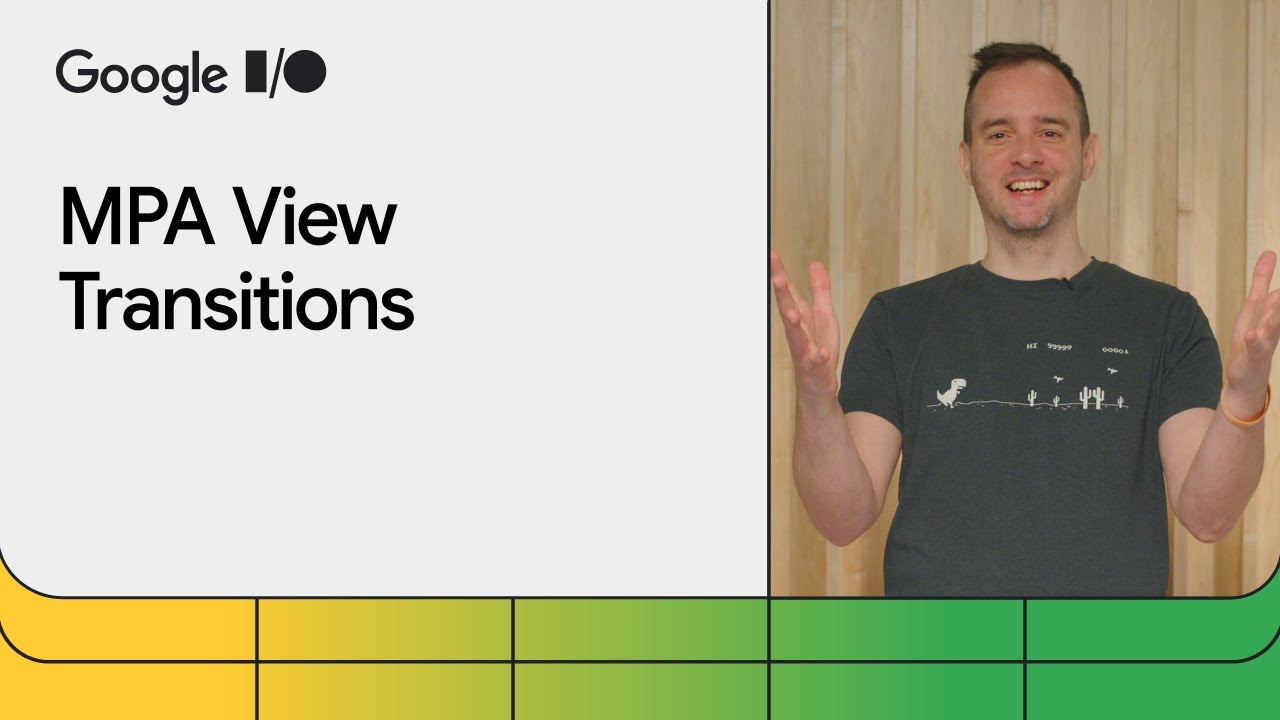
Multi-page application View Transitions are here

CARA MUDAH MEMBUAT NOMOR HALAMAN DI MICROSOFT WORD | TUTORIAL
5.0 / 5 (0 votes)