Belajar Ethical Hacking Lengkap (Part 3) || Kali Optimization & Network Setting
Summary
TLDRThis video guide focuses on optimizing Kali Linux for ethical hacking purposes. It walks through the process of setting up Kali Linux in VirtualBox, addressing common issues such as the screen size and installation of Guest Additions for better performance. The guide also covers network configuration, specifically modifying the IP address to match the local network for smoother operation in a hacking setup. Step-by-step instructions ensure the user can successfully adjust settings to enhance both performance and connectivity for ethical hacking tasks.
Takeaways
- 😀 The video focuses on optimizing Kali Linux for ethical hacking purposes, including improving performance and network settings.
- 😀 The first step involves starting the Kali Linux virtual machine from VirtualBox and logging in with the credentials set during installation.
- 😀 To address common issues like the small screen size, the user installs VirtualBox Guest Additions to improve functionality.
- 😀 The installation of VirtualBox Guest Additions is performed through the terminal by running a specific shell script after mounting the CD image.
- 😀 After installation, a system restart is required for the changes to take effect, allowing the system to support full-screen mode.
- 😀 The network settings are then examined to ensure that Kali Linux is connected to the internet, using the 'ping' command to check connectivity.
- 😀 Once connectivity is confirmed, the user checks the IP address of Kali Linux using the 'ifconfig' command to compare it with the Windows machine's IP address.
- 😀 The IP addresses of Kali Linux and the Windows machine are shown to be different, with Kali Linux not being part of the local network.
- 😀 To make Kali Linux part of the local network, the user changes the network adapter in VirtualBox settings to 'Bridged Adapter', which matches the Windows machine's IP.
- 😀 After adjusting the network adapter, the IP address of Kali Linux is successfully changed to match the local network's range, allowing for seamless ethical hacking tasks.
Q & A
What is the purpose of optimizing Kali Linux in this video?
-The purpose of optimizing Kali Linux in this video is to enhance its performance and user experience, particularly to avoid common issues such as the screen size being too small or the system not functioning smoothly.
Why is the VirtualBox Guest Additions installed in Kali Linux?
-VirtualBox Guest Additions is installed to address issues such as screen resizing and to improve the performance and integration of the Kali Linux virtual machine with the host system.
What step is taken to resolve the issue of the small screen size in Kali Linux?
-The issue of the small screen size is resolved by installing the VirtualBox Guest Additions, which allows the system to resize the display and make the screen full-size, improving the user interface.
What is the significance of restarting Kali Linux after installing VirtualBox Guest Additions?
-Restarting Kali Linux is crucial because the changes made by installing VirtualBox Guest Additions will not take effect until the system is restarted.
How can you verify if Kali Linux is connected to the internet in this script?
-To verify if Kali Linux is connected to the internet, you can use the 'ping' command to check the connection to a website, such as 'ping google.co.za'. If there is a response from Google, it indicates that Kali Linux is connected to the internet.
How does the IP address of Kali Linux differ from that of the Windows machine in the script?
-The IP address of Kali Linux is different from that of the Windows machine because Kali Linux is using a different network setup that doesn't match the local area network of the host machine. The script demonstrates the discrepancy in the first three octets of the IP address.
Why is it necessary to change the IP address of Kali Linux to match the local area network in the script?
-It is necessary to change the IP address of Kali Linux to match the local area network in order to perform ethical hacking tasks effectively, ensuring that Kali Linux is within the same network range as the target machines.
How can you change the network settings of Kali Linux in VirtualBox?
-You can change the network settings of Kali Linux in VirtualBox by selecting the machine, navigating to 'Settings', and then choosing 'Network'. From there, you can switch from 'NAT' to 'Bridged Adapter', which allows Kali Linux to use the local area network of the host machine.
What is the result of changing the network settings of Kali Linux to 'Bridged Adapter'?
-Changing the network settings of Kali Linux to 'Bridged Adapter' ensures that Kali Linux receives an IP address from the same local area network as the host machine, aligning its network configuration with the host's network.
What command is used to check the IP address in Kali Linux and Windows?
-In Kali Linux, the command 'ifconfig' is used to check the IP address, while in Windows, the command 'ipconfig' is used to check the IP address.
Outlines

This section is available to paid users only. Please upgrade to access this part.
Upgrade NowMindmap

This section is available to paid users only. Please upgrade to access this part.
Upgrade NowKeywords

This section is available to paid users only. Please upgrade to access this part.
Upgrade NowHighlights

This section is available to paid users only. Please upgrade to access this part.
Upgrade NowTranscripts

This section is available to paid users only. Please upgrade to access this part.
Upgrade NowBrowse More Related Video

Belajar Ethical Hacking Lengkap (Part 2) || Virtualization & Virtual Machine
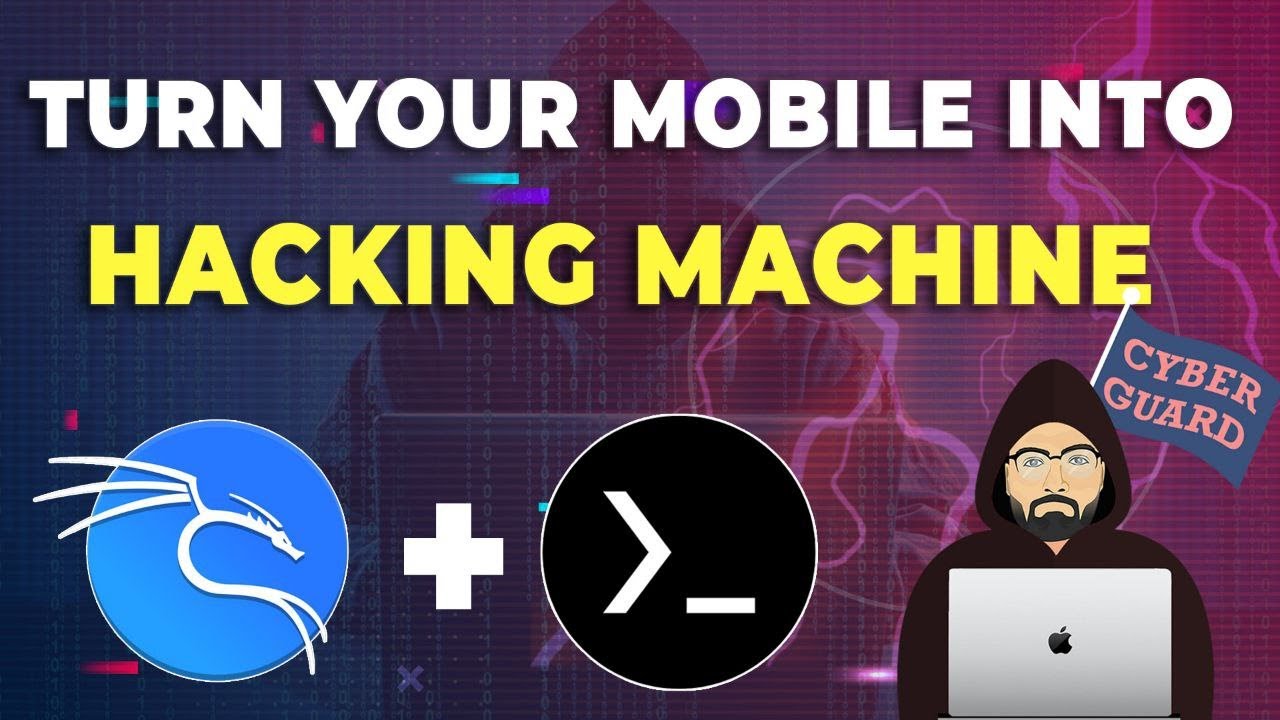
Lab Setup for Cybersecurity in Mobile Phone

They took his computer. That didn't stop him from hacking Rockstar Games and leaking GTA 6

The last and only guide you need to become a real hacker

Kali Linux Basics for Beginners || Tutorial (2023/2024)

Tutorial Install Kali Linux Terbaru di Virtualbox 2025
5.0 / 5 (0 votes)