Tutorial Install Kali Linux Terbaru di Virtualbox 2025
Summary
TLDRThis tutorial guides users through the process of installing Kali Linux on VirtualBox, making it accessible for cybersecurity enthusiasts. It covers downloading and extracting the Kali Linux image, setting up VirtualBox, and configuring network settings. The video also explains how to check network connectivity, update Kali Linux, and install essential tools like Dirsearch for penetration testing. Additionally, it demonstrates setting up and using OpenVPN for secure connections. Perfect for those looking to explore ethical hacking and cybersecurity using Kali Linux in a virtual environment.
Takeaways
- 😀 Ensure VirtualBox is installed before proceeding with the Kali Linux installation. A tutorial on installing VirtualBox is available.
- 😀 Download the appropriate Kali Linux image for VirtualBox from the official Kali Linux website.
- 😀 Extract the downloaded Kali Linux .rar file to a desired location on your system.
- 😀 Create a new virtual machine in Oracle VirtualBox and configure it for Kali Linux with Debian (64-bit) settings.
- 😀 The first boot of the Kali Linux VM may take some time; be patient while it loads.
- 😀 The default login credentials for Kali Linux are: Username: kali, Password: kali.
- 😀 Check your network settings by using the 'ifconfig' command in the terminal to view your IP address.
- 😀 If you want a bridged network connection, change the network adapter setting in VirtualBox from NAT to Bridged Adapter.
- 😀 You can test internet connectivity by pinging a website like google.com from within Kali Linux.
- 😀 Update Kali Linux using the 'sudo apt update' command in the terminal to ensure all packages are up to date.
- 😀 Install additional tools like 'Dirsearch' by running 'sudo apt install dirsearch' in the terminal for penetration testing purposes.
Q & A
What is VirtualBox and what role does it play in the tutorial?
-VirtualBox is a virtualization software that allows users to run multiple operating systems on a single physical machine. In the tutorial, it is used to install Kali Linux as a virtual machine, enabling users to test and work within a safe and isolated environment.
What should you do if you haven't installed VirtualBox yet?
-If VirtualBox is not installed, the tutorial recommends watching a separate video for instructions on how to install VirtualBox before proceeding with the Kali Linux installation.
How do you obtain the Kali Linux image for VirtualBox?
-You can download the Kali Linux image optimized for VirtualBox directly from the official Kali Linux website at kali.org. There are various options, including installer images or pre-configured virtual machine images.
What is the difference between the 'installer image' and the 'VirtualBox image' for Kali Linux?
-The 'installer image' is meant for users who want to install Kali Linux on their own system, while the 'VirtualBox image' is pre-configured for use in VirtualBox, making the installation process simpler.
What is the purpose of changing the network settings to 'Bridge Adapter' in VirtualBox?
-Changing the network settings to 'Bridge Adapter' allows the Kali Linux virtual machine to connect directly to the physical network, providing it with a unique IP address on the local network rather than relying on the NAT (Network Address Translation) settings.
What is the default username and password for Kali Linux in the tutorial?
-The default username and password for Kali Linux in this tutorial are both 'kali'.
What does the 'ifconfig' command do in Kali Linux?
-'ifconfig' is a command used to display network configuration information, such as IP addresses and network interfaces. It helps verify if Kali Linux has successfully obtained an IP address and is connected to the network.
How do you update Kali Linux from the terminal?
-To update Kali Linux, you can use the command 'sudo apt update' to update the package list, followed by 'sudo apt upgrade' to upgrade installed packages. You will be prompted to enter the 'kali' password to proceed with the update.
How do you install new tools, such as 'dearsearch', in Kali Linux?
-To install tools in Kali Linux, you can use the command 'sudo apt install' followed by the name of the tool. For example, to install 'dearsearch', you would run 'sudo apt install dearsearch'.
How do you manage VPN connections in Kali Linux?
-In Kali Linux, you can manage VPN connections using OpenVPN. You can create a VPN configuration file, edit it using a text editor like Nano, and then use the 'sudo openvpn' command to start the VPN connection. To stop the VPN, use 'Ctrl + C'.
Outlines

This section is available to paid users only. Please upgrade to access this part.
Upgrade NowMindmap

This section is available to paid users only. Please upgrade to access this part.
Upgrade NowKeywords

This section is available to paid users only. Please upgrade to access this part.
Upgrade NowHighlights

This section is available to paid users only. Please upgrade to access this part.
Upgrade NowTranscripts

This section is available to paid users only. Please upgrade to access this part.
Upgrade NowBrowse More Related Video

Belajar Ethical Hacking Lengkap (Part 2) || Virtualization & Virtual Machine

Cara install Kali Linux di virtualbox terbaru 2024!
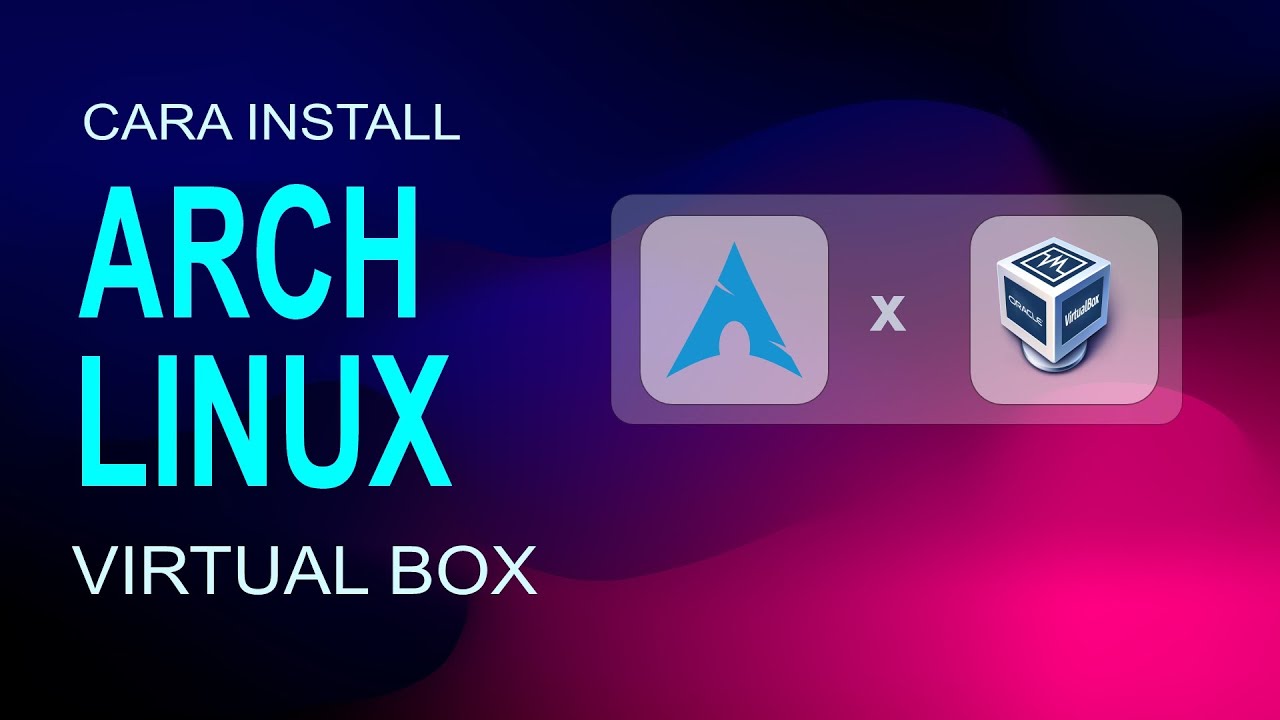
Cara Install Arch Linux 10 Di Virtual Box

🔧Cara Install Kali Linux Di VirtualBox ✅ Wajib Kalian Ketahui | 2024! (Updated)
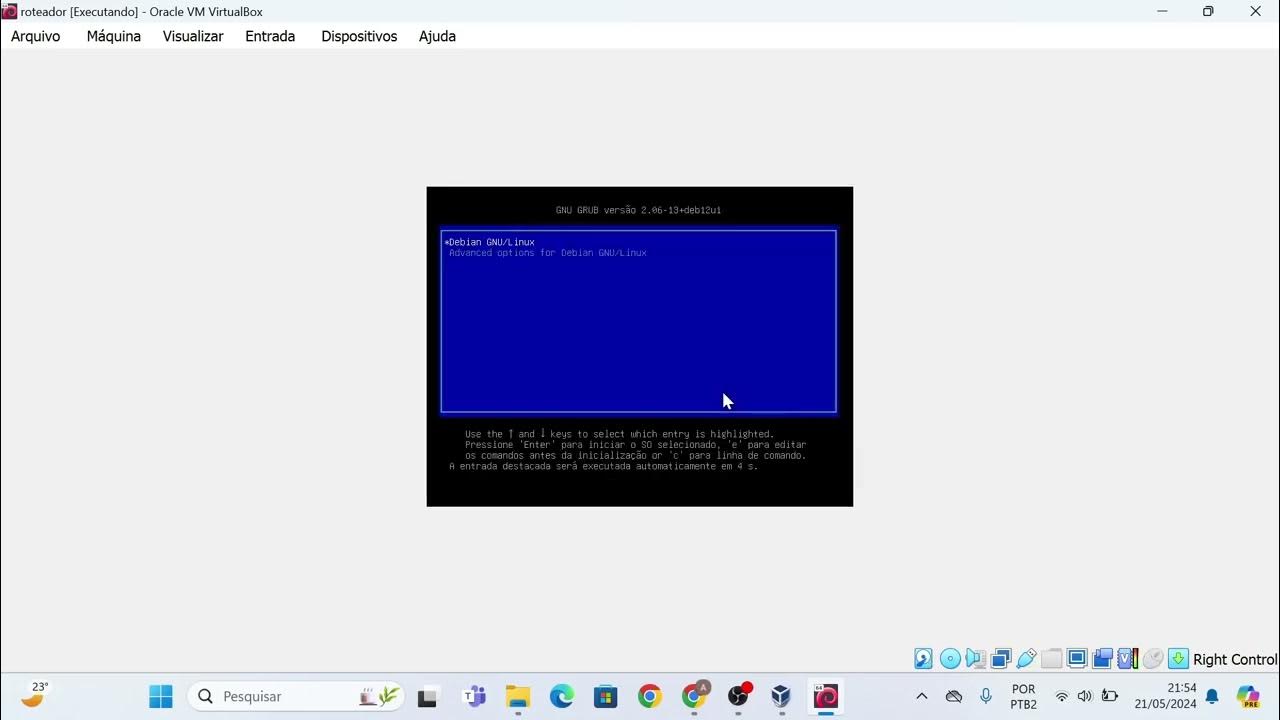
Instalação das máquinas virtuais usando o VirtualBox e imagem do Linux Debian.

you need to learn Virtual Machines RIGHT NOW!! (Kali Linux VM, Ubuntu, Windows)
5.0 / 5 (0 votes)