Converting Physical Servers to VMs || Convert Physical Server To VMs || Virtual Machine || #convert
Summary
TLDRThis video script explores the process of converting a physical server into a virtual machine (VM). It explains how various software tools, such as VMware vCenter Converter and Microsoft VM Converter, can assist in this transformation. The focus is on creating a VM with the appropriate resources for optimal performance, like CPU, memory, and network specifications. The script highlights the advantages of virtualizing systems, such as improved mobility and standardization of virtual hardware, while also emphasizing the importance of right-sizing VMs to prevent underutilization. It also mentions third-party products like Veeam's Disk2VHD as excellent tools for virtualization.
Takeaways
- 😀 Physical machines can be converted to virtual machines (VMs) using various tools available in the market.
- 😀 The conversion process involves creating a virtual machine on a hypervisor with the appropriate CPU, network, memory, and storage specifications.
- 😀 It is important to 'right-size' the virtual machine, not simply duplicate the resources of the physical machine.
- 😀 Virtual machines should ideally operate with 60-70% CPU and memory utilization for optimal performance.
- 😀 A key component in the virtual machine setup is the network interface card (NIC), which is designed specifically for virtual environments (e.g., VMware's vmxnet3).
- 😀 Once virtualized, the virtual machine is detached from the physical hardware, offering increased mobility and flexibility.
- 😀 Virtualization allows for standardization across operating systems, as both Windows and Linux VMs can run on similar virtual hardware configurations.
- 😀 Physical disks are replaced with virtual disks, which can be stored locally, on fiber channel, iSCSI storage arrays, or NFS servers.
- 😀 The migration of data from a physical machine to the virtual disk is a crucial part of the conversion process.
- 😀 After the conversion, the virtual machine, with its new virtual hardware and virtual disk, should function without issues.
- 😀 Various conversion tools are available, such as VMware’s vCenter Converter, Microsoft’s VM Converter, and Veeam’s Disk2VHD, each offering specific features for different hypervisors.
Q & A
What is the main goal when converting a physical machine to a virtual machine (VM)?
-The main goal is to create a virtual machine that is right-sized, meaning it has the correct amount of resources (CPU, memory, and storage) to do its job efficiently, without duplicating the exact specifications of the physical server.
How does the virtual machine differ from the physical server in terms of hardware?
-The virtual machine replaces the physical hardware with virtual hardware, including virtual CPU, network, memory, and storage. It has no direct relationship with the physical hardware, which allows for greater flexibility and mobility.
What is an example of a virtual network interface card (NIC)?
-A good example of a virtual NIC is the VMware vmxnet3, which is designed specifically for use in virtual machines.
What is the role of the virtual disk in a virtual machine?
-The virtual disk is a file that contains all of the data for the virtual machine. It could be stored locally on the host machine, on a fiber channel or iSCSI storage array, or on an NFS server.
How do you ensure that a virtual machine runs efficiently in terms of resource usage?
-It is important to right-size the virtual machine, aiming for about 60-70% CPU and memory utilization. This prevents underutilization of resources like having too many CPUs with low usage, which would be inefficient.
Why is virtualization beneficial in terms of operating system configuration?
-Virtualization allows for standardization of the virtual hardware across different operating systems, making it easier to manage and configure multiple instances of Windows and Linux systems with similar virtual hardware.
What tools are available for converting a physical machine into a virtual machine?
-There are several tools for converting physical servers to virtual machines, including VMware's vCenter Converter, Microsoft's VM Converter, and Veeam's Disk2VHD. Each offers specific features suited for different hypervisors.
How does the data migration process work during physical-to-virtual machine conversion?
-When converting a physical server to a VM, the data from the source server is migrated to a virtual disk, and once the virtual machine is powered on, it should work with the new virtual hardware and storage.
Why might a virtual machine run better with fewer CPUs than the original physical server?
-Virtual machines often run more efficiently with fewer CPUs, as allocating too many resources to a VM can lead to inefficiencies. Right-sizing the VM ensures it gets only what it needs for optimal performance.
What are the advantages of using Veeam’s Disk2VHD tool for virtualization?
-Veeam's Disk2VHD tool is highly regarded for its ease of use and its ability to convert physical machines to virtual machines, especially for environments using Hyper-V. It provides a streamlined solution for managing physical-to-virtual migrations.
Outlines

This section is available to paid users only. Please upgrade to access this part.
Upgrade NowMindmap

This section is available to paid users only. Please upgrade to access this part.
Upgrade NowKeywords

This section is available to paid users only. Please upgrade to access this part.
Upgrade NowHighlights

This section is available to paid users only. Please upgrade to access this part.
Upgrade NowTranscripts

This section is available to paid users only. Please upgrade to access this part.
Upgrade NowBrowse More Related Video

02 Instalação Ubuntu Server SRV01

Langkah Install Debian Server Berbasis CLI (Text) - VirtualBox

Virtual Networking || Network Virtualization || #network
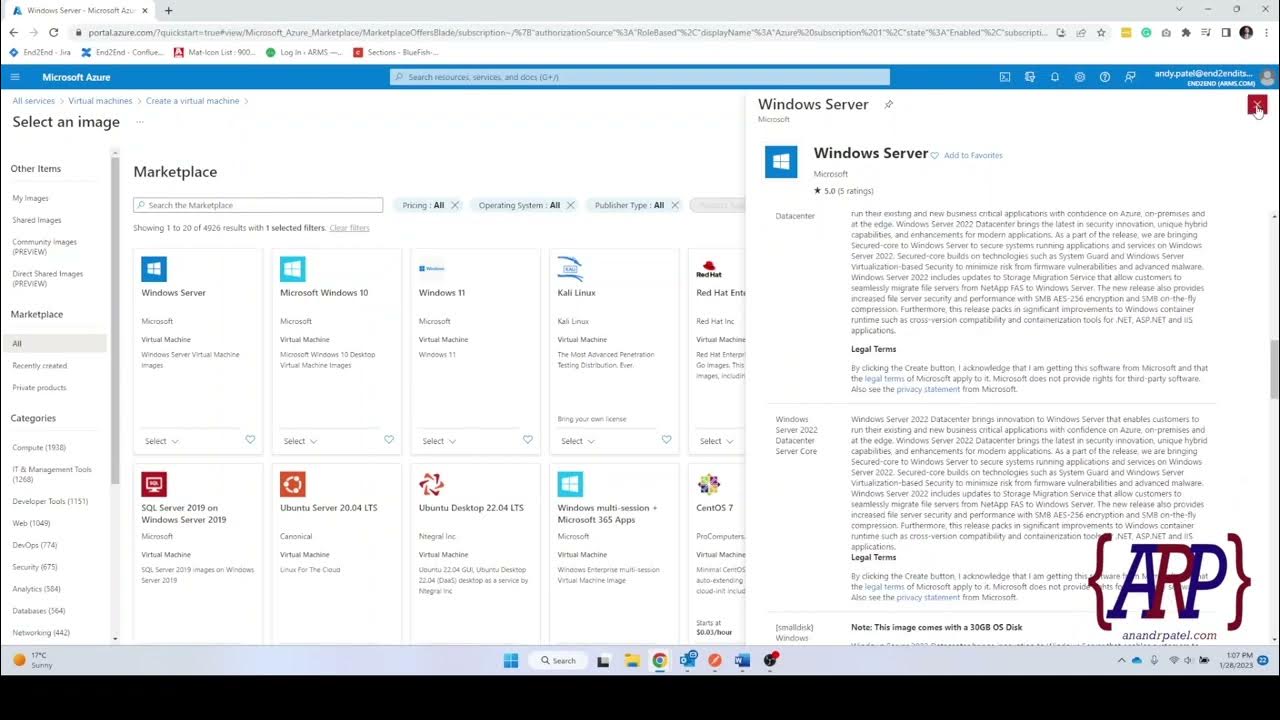
Creating a Azure Cloud Server: A Step-by-Step Tutorial (IaaS)
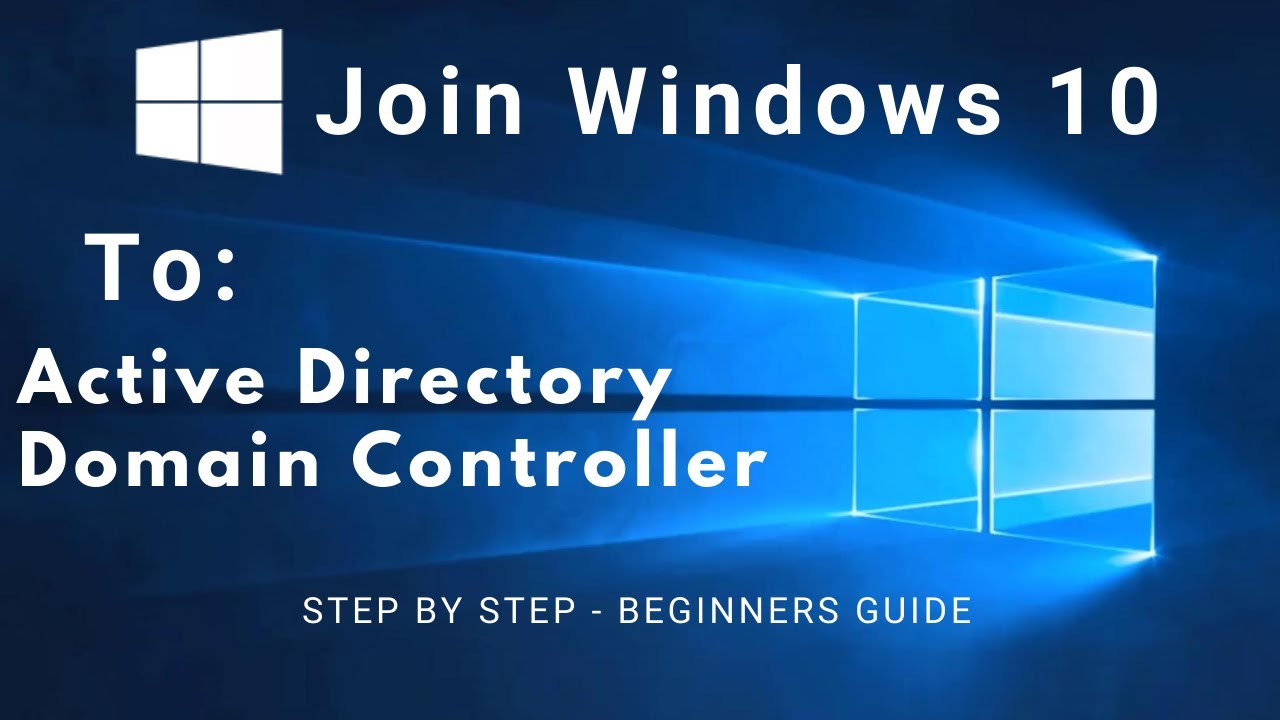
How to Join a Client PC (Windows 10) to an Active Directory Domain Controller (Windows Server 2019)
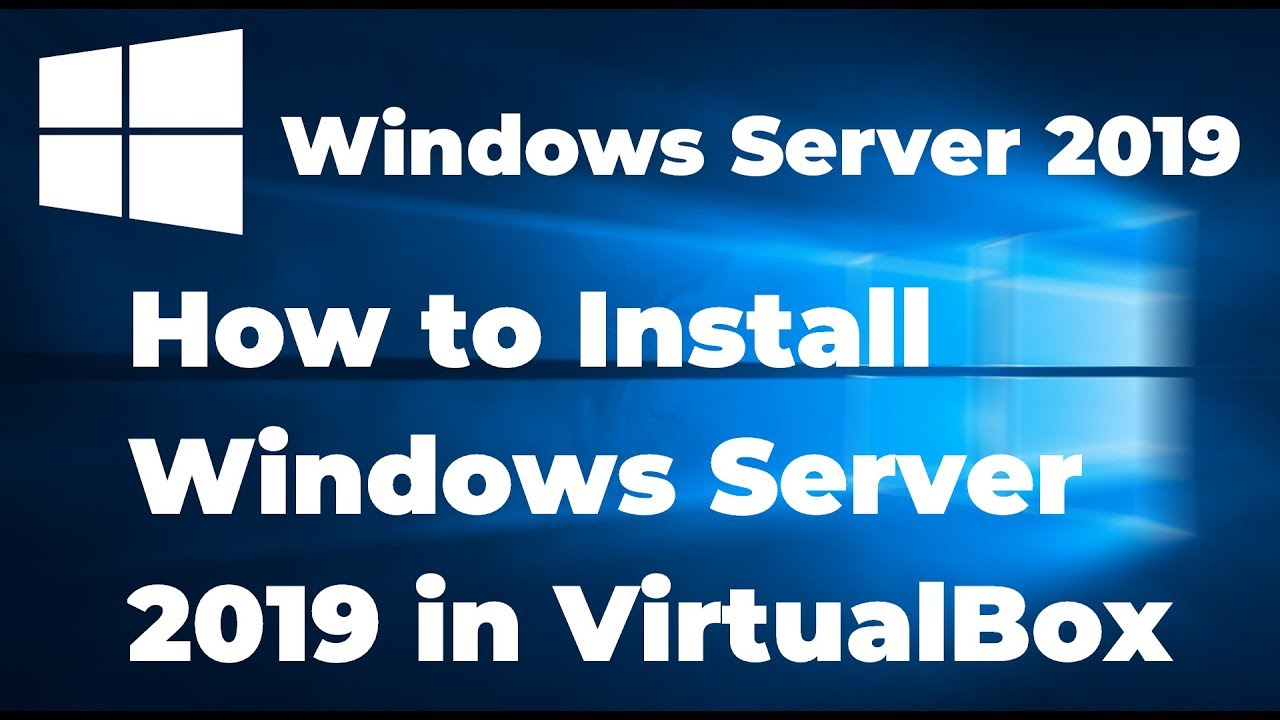
How to Install Windows Server 2019 in VirtualBox (Step By Step Guide)
5.0 / 5 (0 votes)