CREATE A+ Content by Yourself & Get 20% Extra Sales in 2024 | Step By Step A+ page Tutorial by Canva
Summary
TLDRThis video script outlines the significant impact of A+ content on Amazon, which can boost conversion rates and increase sales by up to 20%. The speaker demonstrates a case study showing a 27% sales increase after implementing A+ content. They then guide viewers on creating high-quality A+ content for free using Canva, even without Photoshop skills, and emphasize the importance of professional A+ content for brand-registered sellers. The video concludes by promoting EcomClips as a seller-centric company offering top-notch A+ content creation services.
Takeaways
- 📈 A+ content on Amazon can significantly improve conversion rates and potentially increase sales by up to 20%.
- 🔍 The speaker demonstrates a method to check the sales impact of A+ content by comparing sales data before and after its implementation.
- 📉 A case study is presented where A+ content led to a 27% increase in sales, verifying Amazon's claims about the effectiveness of A+ content.
- 🛠 The video offers a free alternative to Photoshop for creating A+ content, using Canva, which is accessible even to beginners.
- 🎨 Canva is used to create various modules of A+ content, including lifestyle images, text overlays, and product highlights.
- 🌐 Free resources like Freepik.com are recommended for sourcing images that can be used in A+ content creation.
- 📐 The importance of adhering to specific dimensions for A+ content modules is emphasized, with guidance on finding these sizes in Amazon's backend.
- 🖌 Elements such as circles, shadows, and text are manipulated in Canva to create an appealing and professional look for A+ content.
- 📝 The process includes adding a logo, adjusting text properties like font, size, and color, and aligning elements to create a cohesive design.
- 🔗 The video provides a step-by-step guide for creating different types of A+ content modules, from simple text and image overlays to more complex designs.
- 💼 EcomClips positions itself as a seller-centric company offering professional A+ content creation services at competitive prices.
Q & A
How does A+ content on Amazon potentially impact conversion rates and sales?
-A+ content on Amazon can significantly improve conversion rates and is said to help increase sales by up to 20%, as mentioned in the script.
What is the purpose of checking the sales before and after applying A+ content?
-The purpose is to analyze the impact of A+ content on the sales performance of a product, demonstrating whether the investment in A+ content has led to an increase in sales.
How does the speaker calculate the percentage increase in sales after applying A+ content?
-The speaker calculates the percentage increase by subtracting the number of items sold before A+ content from the number sold after, dividing the difference by the initial sales figure, and then multiplying by 100 to get a percentage.
What is the speaker's experience with A+ content creation?
-The speaker has experience with A+ content creation using both Photoshop and Canva, and is demonstrating how to create A+ content using Canva for those who may not have Photoshop skills or the budget to hire a professional.
What is the recommended size for A+ content according to the script?
-The recommended size for A+ content, as mentioned in the script, is 970 pixels by 600 pixels.
How does the speaker suggest finding images for A+ content without incurring costs?
-The speaker suggests using free websites like Freepik.com to find images that can be used for A+ content without the need for purchasing or hiring professional services.
What is the role of Canva in creating A+ content as per the script?
-Canva is used as a tool to create A+ content designs easily and for free. It allows users to upload images, customize text, and manipulate design elements to create professional-looking A+ content.
What are some of the elements that the speaker uses to enhance the A+ content design?
-The speaker uses elements such as lifestyle images, text boxes, color codes, circles, shadows, and icons to enhance the A+ content design and make it visually appealing.
How does the speaker suggest creating a logo for A+ content if one is not available?
-The speaker suggests using Canva's homepage to search for 'logo' and find numerous customizable logo options that can be used for A+ content.
What is the speaker's final recommendation for creating high-quality A+ content?
-The speaker's final recommendation is to get A+ content created by professionals for the best quality, suggesting that their agency, EcomClips, can provide top-notch A+ content at the lowest possible price.
Outlines

This section is available to paid users only. Please upgrade to access this part.
Upgrade NowMindmap

This section is available to paid users only. Please upgrade to access this part.
Upgrade NowKeywords

This section is available to paid users only. Please upgrade to access this part.
Upgrade NowHighlights

This section is available to paid users only. Please upgrade to access this part.
Upgrade NowTranscripts

This section is available to paid users only. Please upgrade to access this part.
Upgrade NowBrowse More Related Video

How to 2x your Amazon sales

How to Rank #1 on Amazon with SEO (No PPC required)
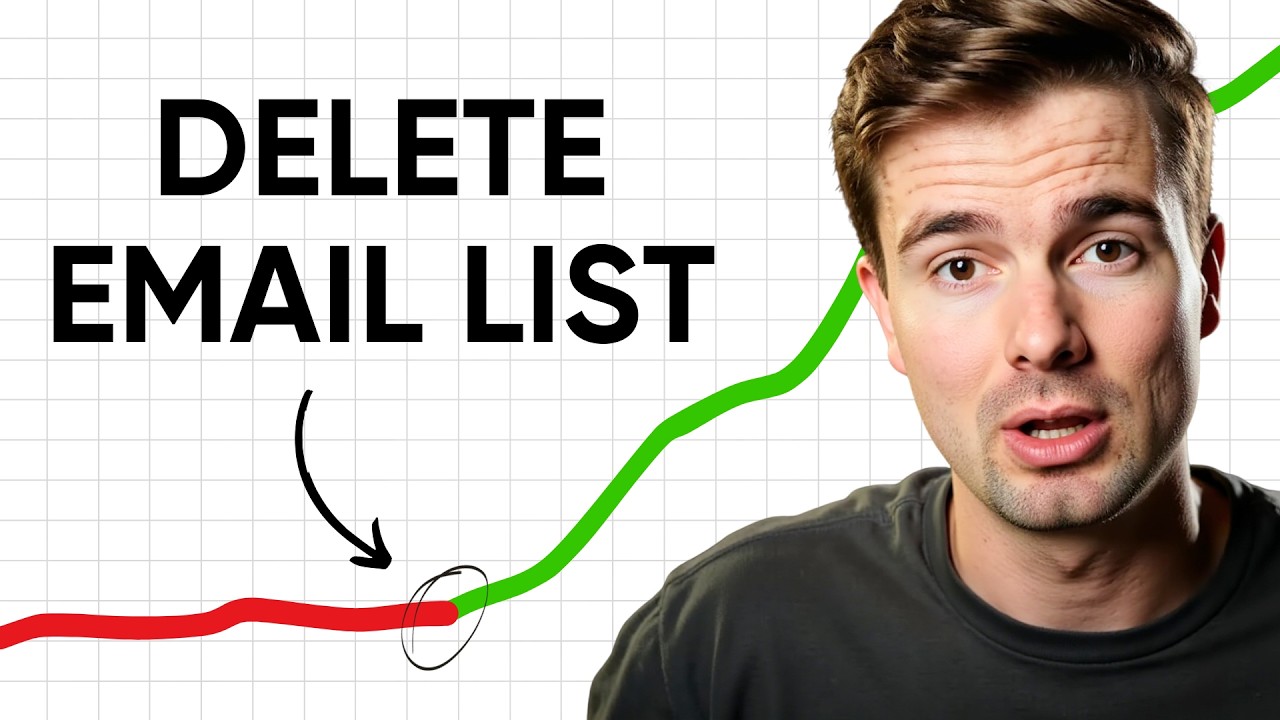
How to Double Your Revenue Without Posting More Content

Amazon Expert Reacts to Horrible Main Images

Como EU Faço R$100K/Mês SÓ com a DM do IG (Passo a passo)

I Found This Crazy Niche - No One Talks About - Make Money Online!
5.0 / 5 (0 votes)