you need to learn Virtual Machines RIGHT NOW!! (Kali Linux VM, Ubuntu, Windows)
Summary
TLDRThis video guides viewers through the process of setting up and using virtual machines (VMs) with VirtualBox, specifically focusing on installing Kali Linux. It covers key features of virtualization, including isolation, snapshots, cloning, and network configurations, emphasizing security and experimentation. The host highlights how VMs allow users to safely run different operating systems, perform hacking tasks, and experiment without impacting the host machine. The video concludes by showcasing the flexibility of virtualization in IT, ethical hacking, and learning environments, while also mentioning alternatives like Docker and WSL2.
Takeaways
- 😀 Virtual machines (VMs) allow you to run different operating systems on a single computer, providing an isolated environment for testing and learning.
- 😀 A 'host key' (right control by default) lets you release your mouse and keyboard from the virtual machine and return to the host system.
- 😀 The installation process for Linux on a virtual machine includes language selection, hardware detection, disk formatting, and user account setup.
- 😀 VirtualBox offers features like pausing and resuming virtual machines, allowing for resource management and smooth transitions between tasks.
- 😀 Snapshots in VirtualBox let you save the current state of a virtual machine, enabling you to restore it if anything goes wrong or if you want to experiment without risk.
- 😀 Cloning a virtual machine creates an identical copy, useful for backups or replicating setups for different use cases.
- 😀 Virtualization isolates actions within the VM from the host operating system, which enhances security, especially for tasks like ethical hacking.
- 😀 Networking options in VirtualBox include using NAT (isolated network) or bridging to the host network, depending on the needs of the virtual machine.
- 😀 VirtualBox allows clipboard and drag-and-drop sharing between the host and guest operating systems, though it's advised to use caution to maintain security.
- 😀 Learning virtualization is a valuable skill for various IT careers, including ethical hacking, system administration, and cloud engineering, offering practical applications for both professionals and hobbyists.
Q & A
What is the main purpose of using VirtualBox and virtual machines in this video?
-The main purpose of using VirtualBox and virtual machines is to create isolated environments for testing, learning, and experimenting with different operating systems like Kali Linux, without affecting the host system. This is especially useful for ethical hacking and system administration practice.
Why is it important to use a virtual machine for ethical hacking?
-A virtual machine provides isolation between the hacking environment and the host system, ensuring that any actions taken within the VM do not affect the host. This level of separation is crucial for security, especially when accessing potentially harmful networks or systems during penetration testing.
What happens when you click the 'Right Control' key in VirtualBox?
-By default, the 'Right Control' key acts as the host key in VirtualBox. Pressing it releases the mouse and keyboard from the virtual machine, allowing the user to return to the host operating system.
What are the advantages of using VirtualBox for running virtual machines?
-VirtualBox allows for the creation of virtual machines that are isolated from the host system. It offers features such as pausing, saving, cloning, and snapshotting VMs, enabling users to experiment without the risk of affecting the host system. Additionally, it allows for virtual networks and the option to connect to external networks securely.
What is the purpose of snapshots in VirtualBox?
-Snapshots in VirtualBox allow users to capture the current state of a virtual machine, including its settings and data. This enables users to easily restore the VM to a previous working state if something goes wrong, providing a safety net for experimentation and updates.
How does the 'clone' feature in VirtualBox work?
-The 'clone' feature in VirtualBox creates a full copy of the virtual machine, allowing users to create backups or experiment with changes without affecting the original VM. This is useful for testing configurations or creating multiple instances of the same environment.
What is the role of the GRUB bootloader during installation in VirtualBox?
-The GRUB bootloader is responsible for loading the operating system when the virtual machine starts. It's typically installed by default during the OS setup in VirtualBox, ensuring that the VM can boot into the desired operating system.
What does the 'pause' function do in VirtualBox?
-The 'pause' function temporarily halts the virtual machine's operations. It freezes the state of the VM, allowing the user to perform other tasks or conserve resources, and can be resumed later from the same point.
How does network configuration affect a virtual machine's isolation?
-Network configuration in VirtualBox determines whether the VM is isolated or connected to the host's network. By default, a virtual machine is placed on its own private network, preventing it from interacting with the host network. However, this behavior can be changed to a bridged network, where the VM shares the host’s IP address.
What are the benefits and risks of enabling shared clipboard and drag-and-drop between host and guest OS?
-Enabling shared clipboard and drag-and-drop between the host and guest OS makes it easier to copy and paste data between the systems. However, this convenience comes with a security trade-off, as it reduces the isolation between the two environments. If security is a concern, it’s best to keep these features disabled.
Outlines

This section is available to paid users only. Please upgrade to access this part.
Upgrade NowMindmap

This section is available to paid users only. Please upgrade to access this part.
Upgrade NowKeywords

This section is available to paid users only. Please upgrade to access this part.
Upgrade NowHighlights

This section is available to paid users only. Please upgrade to access this part.
Upgrade NowTranscripts

This section is available to paid users only. Please upgrade to access this part.
Upgrade NowBrowse More Related Video

Belajar Ethical Hacking Lengkap (Part 2) || Virtualization & Virtual Machine

Tutorial Install Kali Linux Terbaru di Virtualbox 2025
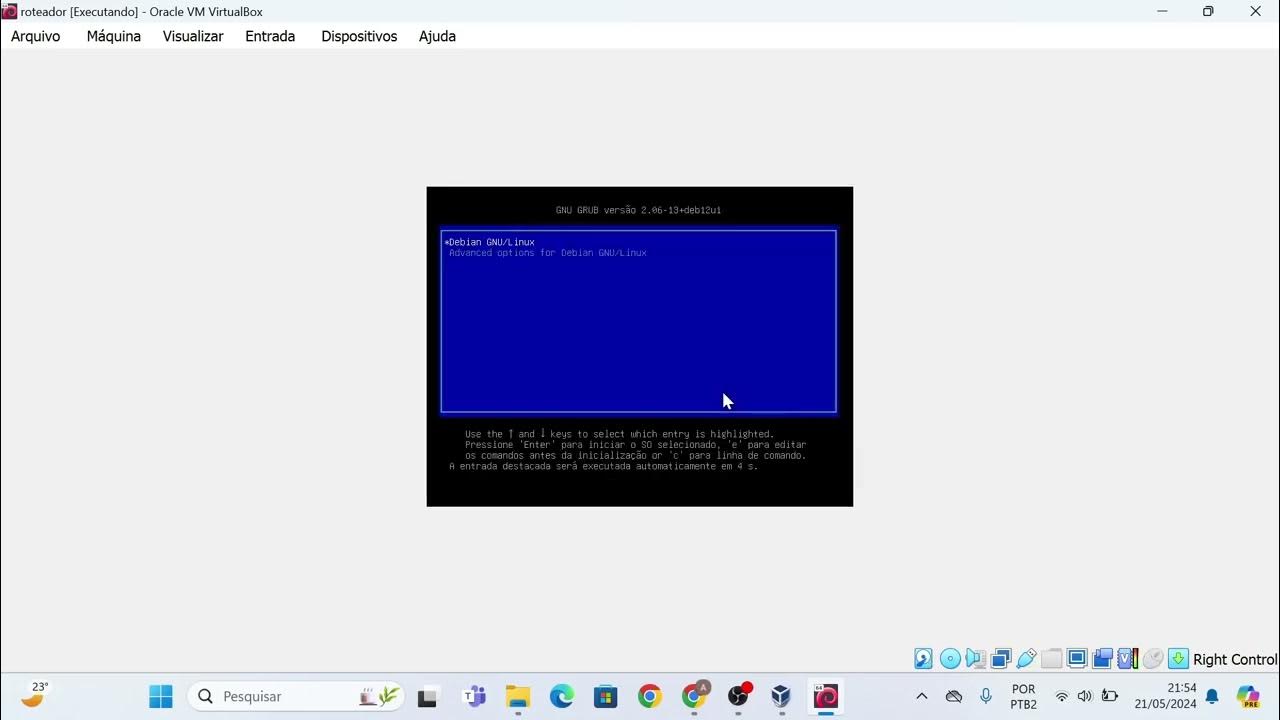
Instalação das máquinas virtuais usando o VirtualBox e imagem do Linux Debian.

🔧Cara Install Kali Linux Di VirtualBox ✅ Wajib Kalian Ketahui | 2024! (Updated)

Active Directory Project (Home Lab) | Part 2

Cara install Kali Linux di virtualbox terbaru 2024!
5.0 / 5 (0 votes)