Unitree Go2 Wireless Installation 1 / 3
Summary
TLDRThis video guide provides step-by-step instructions for installing a Bros Trend Wi-Fi adapter on the GoTo robot. It covers both offline and online installation methods, detailing how to clone necessary files, transfer them to the robot, and configure the network for wireless operation. By the end of the tutorial, users will be able to connect to their GoTo robot via Wi-Fi, eliminating the need for an Ethernet connection. The guide is suitable for both beginners and advanced users, offering clear commands and troubleshooting tips throughout the process.
Takeaways
- 😀 You need a GoTo robot, an Ethernet cable, and a Bros Trend Wi-Fi adapter to start the installation process.
- 😀 Connect your laptop to the GoTo robot using the Ethernet cable and power on the robot.
- 😀 Verify the connection by using SSH to access the GoTo robot's terminal.
- 😀 Two installation methods are available: offline installation (recommended) and online installation (for more complex configurations).
- 😀 For offline installation, clone the GitHub repository and transfer the necessary files to the GoTo robot.
- 😀 Run the `install_offline.sh` script to install the required packages for the Wi-Fi adapter.
- 😀 After installation, plug in the Wi-Fi adapter and verify its connection using the `iwconfig` command.
- 😀 Configure the network manager to manage the Wi-Fi adapter using the appropriate commands.
- 😀 Set up a Wi-Fi hotspot with the `nmcli device wifi hotspot` command and assign a Wi-Fi network name and password.
- 😀 Disconnect the Ethernet cable and connect to the GoTo robot via Wi-Fi using the new hotspot network.
- 😀 SSH into the GoTo robot over Wi-Fi by using the assigned IP address and password, allowing you to program the robot wirelessly.
Q & A
What is the first step in the installation process of the Bros Trend Wi-Fi adapter on the GOTO robot?
-The first step is to connect your laptop to the GOTO robot using an Ethernet cable and power on the robot, ensuring it rises into the standing position.
How can you verify that your laptop is successfully connected to the GOTO robot?
-You can verify the connection by typing the following SSH command in the terminal: `ssh [email protected]`, and then entering the password `123`.
What should you do if prompted to select a ROS version during the SSH connection?
-If prompted to select a ROS version, you can type either '1' or '2' to proceed.
What is the difference between the offline and online installation methods for setting up the Wi-Fi adapter?
-The offline installation method doesn't require an internet connection and is simpler, while the online installation method uses internet resources to make it more robust and can handle more complex configurations.
What is the command used to clone the Drone Blocks Wi-Fi adapter repository from GitHub?
-The command to clone the repository is: `git clone https://github.com/droneblocks/goto-wifi-adapter.git`.
How do you transfer the required files to the GOTO robot?
-You can transfer the files using SCP with the following command: `scp -r goto-wifi-adapter/ac1-offline-files [email protected]:/home/unry/`.
What is the command to install the Wi-Fi adapter on the GOTO robot after transferring the files?
-The command to install the Wi-Fi adapter is: `sudo ./install-offline.sh`.
How can you confirm that the Wi-Fi adapter is successfully recognized by the GOTO robot?
-You can confirm this by running the `iwconfig` command. If the adapter is recognized, you will see 'wlan0' listed as a network device.
What command do you need to run to restart the network manager after configuring the Wi-Fi adapter?
-To restart the network manager, use the command: `sudo systemctl restart network-manager`.
What are the steps to connect to the GOTO robot via Wi-Fi after completing the installation?
-After unplugging the Ethernet cable, go to your laptop's Wi-Fi settings, connect to the 'droneblocks goto001' network with the password '00000000', and then use SSH to connect to the robot by typing: `ssh [email protected]`.
Outlines

This section is available to paid users only. Please upgrade to access this part.
Upgrade NowMindmap

This section is available to paid users only. Please upgrade to access this part.
Upgrade NowKeywords

This section is available to paid users only. Please upgrade to access this part.
Upgrade NowHighlights

This section is available to paid users only. Please upgrade to access this part.
Upgrade NowTranscripts

This section is available to paid users only. Please upgrade to access this part.
Upgrade NowBrowse More Related Video

CARA MENGATASI LAPTOP TIDAK BISA CONNECT DAN TERHUBUNG KE WIFI / HOTSPOT DI WINDOWS 11 10 (TERBARU)

Cài đặt modem Viettel F670Y thành cục phát Wifi mở tộng

KONFIGURASI WIFI REPEATER MENGGUNAKAN KOMPUTER / LAPTOP UNTUK MEMPERLUAS SINYAL WIFI.
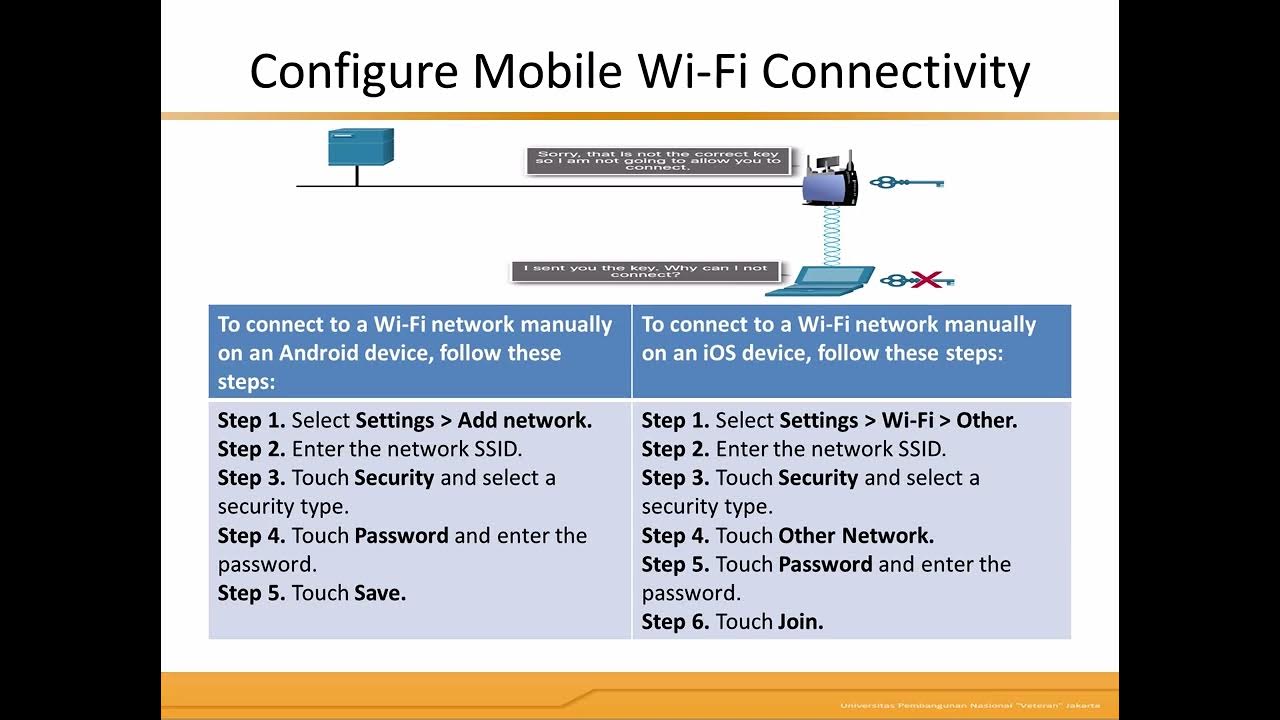
Wireless and Mobile Network

Membuat Wifi Voucheran Tanpa Mikrotik Dengan Tp-Link EAP 110 Omada
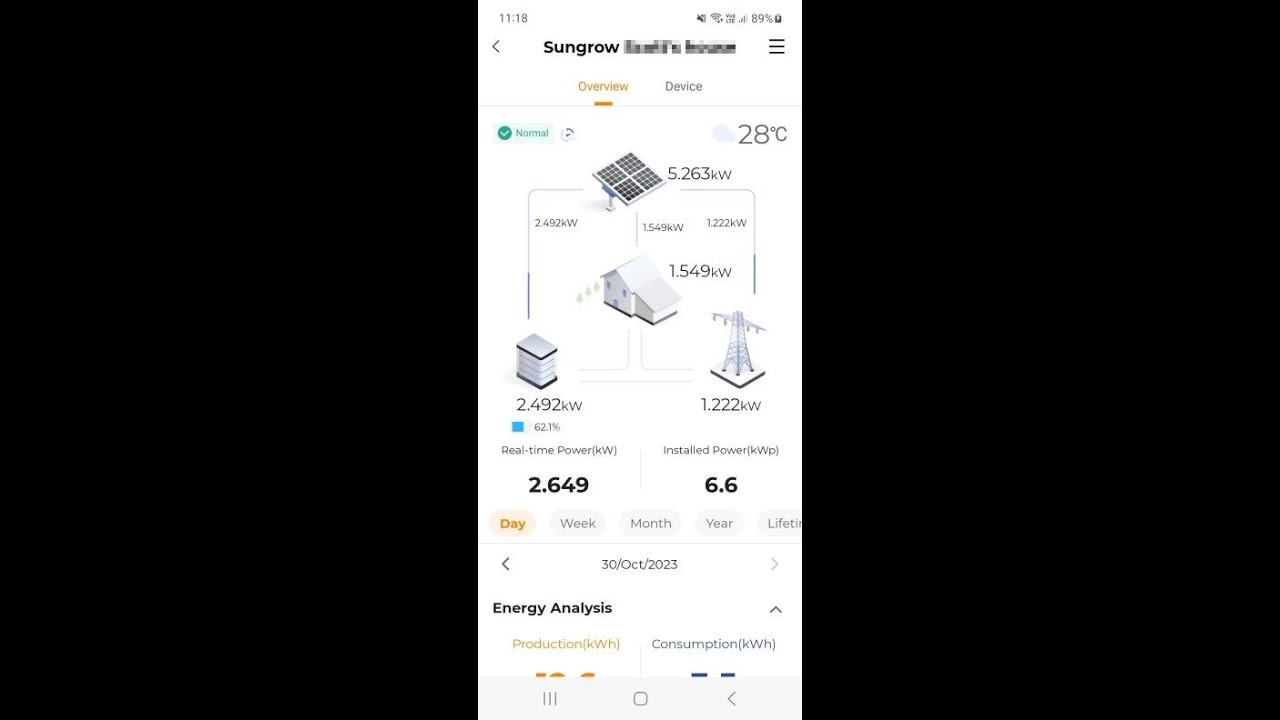
WiNet S Reconfigure WiFi for End Users
5.0 / 5 (0 votes)