Create butterfly animation with Blender
Summary
TLDRThis tutorial guides you through the steps of creating a butterfly animation in Blender. Starting with importing a butterfly mesh, the process includes editing the mesh, adding shape keys for wing flapping, and keyframing the wing movements. The animation is looped using the Cycles modifier for continuous flapping. To simulate natural fluttering, random Z-location motion is added using a noise modifier. Additional visual appeal can be achieved by applying colorful textures. The tutorial emphasizes fine-tuning keyframes and modifiers to achieve a realistic butterfly animation.
Takeaways
- 😀 Import a butterfly mesh model to start your animation in Blender.
- 😀 Use the Knife Tool (K) in Edit Mode to cut away unnecessary parts of the mesh and keep only the butterfly.
- 😀 Add cuts to define the body and wings for smoother deformation during animation.
- 😀 Create two shape keys: one for the wings flapping up and another for the wings flapping down.
- 😀 Edit the mesh for each shape key in Edit Mode to adjust the wing positions for both up and down movements.
- 😀 Keyframe the shape keys by inserting keyframes for the wing positions (up and down) at specific frames.
- 😀 Reverse the shape key values between frames to create a continuous flapping cycle.
- 😀 Use the Cycles Modifier in the Graph Editor to loop the wing flapping animation indefinitely.
- 😀 Add random motion to the butterfly's Z-location using a Noise Modifier to simulate natural fluttering movement.
- 😀 Tweak keyframes, modifiers, and noise settings to achieve a realistic animation result.
- 😀 Add colorful materials or textures to the butterfly for extra visual appeal.
Q & A
What is the first step in creating a butterfly animation in Blender?
-The first step is to import a butterfly mesh into Blender as a mesh object.
How can you edit the butterfly mesh in Blender?
-You can switch to Edit Mode and use the Knife tool (press K) to cut away unnecessary parts of the mesh. This allows you to keep only the butterfly model and add additional cuts for the body and wings.
Why is it important to define areas for the butterfly's body and wings during mesh editing?
-Defining areas for the body and wings allows for smoother deformation during the animation process, ensuring better movement and realism when the wings flap.
What is the purpose of creating shape keys for the butterfly mesh?
-Shape keys are created to represent different states of the butterfly's wings, such as flapping up and flapping down. This allows you to animate the movement of the wings over time.
How do you create shape keys for the butterfly mesh?
-Switch back to Object Mode, select the butterfly mesh, go to the Object Data Properties tab, and add two shape keys. One shape key represents the wings flapping up, and the other represents the wings flapping down.
How do you animate the wing flapping using keyframes?
-Animate the butterfly's wing movement by keyframing the value sliders for the shape keys. At frame 1, set the value of the 'up' shape key to 1 and the 'down' shape key to 0, and insert keyframes. Then, reverse the values at frame 10, and repeat for additional frames to create a smooth flapping cycle.
What is the Cycles modifier used for in the animation?
-The Cycles modifier is added in the Graph Editor to loop the wing flapping animation indefinitely, creating a continuous flapping cycle without needing to manually insert additional keyframes.
How can you add random motion to the butterfly's flight?
-To simulate natural fluttering, add a noise modifier to the butterfly's Z-location curve in the Graph Editor. Adjust the strength and scale settings of the noise modifier to create random motion as the butterfly flies.
What final adjustments should be made to the animation?
-After adding noise modifiers and setting keyframes, play the animation and tweak the keyframes, modifiers, and noise parameters to refine the motion for a more realistic result.
How can you enhance the visual appeal of the butterfly animation?
-You can enhance the butterfly's appearance by adding a colorful material or texture to the mesh, giving it a more vibrant and visually appealing look during the animation.
Outlines

This section is available to paid users only. Please upgrade to access this part.
Upgrade NowMindmap

This section is available to paid users only. Please upgrade to access this part.
Upgrade NowKeywords

This section is available to paid users only. Please upgrade to access this part.
Upgrade NowHighlights

This section is available to paid users only. Please upgrade to access this part.
Upgrade NowTranscripts

This section is available to paid users only. Please upgrade to access this part.
Upgrade NowBrowse More Related Video

Adobe Flash CS6: Membuat Animasi Kupu-kupu 2 Dimensi
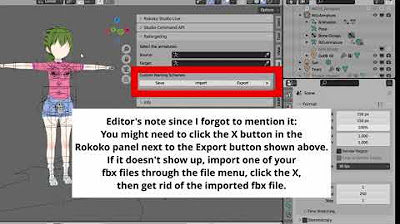
Using Koikatsu animation files in a Blender asset library

Blender Tutorial - Creating a Stormy Ocean

Modeling & Animasi Tangan | tutorial Hand Animation in Blender | Indonesia

Blender 2.8 tutorial | Bouncing ball Animation|
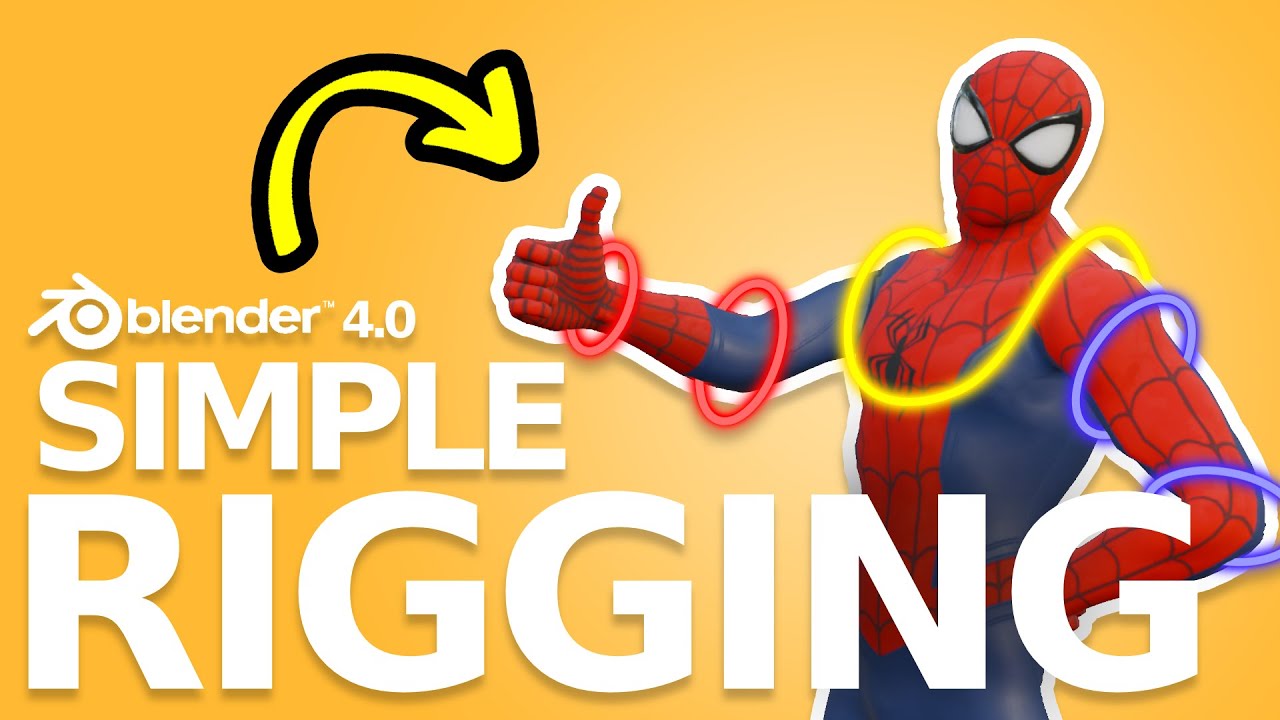
Amazingly EASY Way To Rig Characters in Blender 4.1
5.0 / 5 (0 votes)