Microsoft Access Tutorial - Beginners Level 1 (Quick Start)
Summary
TLDRThis tutorial provides a beginner-friendly guide to Microsoft Access, focusing on essential features such as creating tables, forms, queries, and reports. It demonstrates how to design a form for easy data input, build queries to filter specific information, and generate reports for printing or sharing. The video walks users through practical steps for managing and analyzing data within Access, highlighting its powerful yet user-friendly capabilities. Perfect for those looking to understand the basics and gradually explore more advanced features of the program.
Takeaways
- 😀 Forms are used in Microsoft Access to input, edit, and search data in tables efficiently.
- 😀 You can create new records using forms and easily modify or add more information as needed.
- 😀 Queries allow you to ask specific questions about your data, making it easier to analyze and retrieve relevant information.
- 😀 A simple query can retrieve fields like first name, last name, city, and email, but can be customized to add or remove fields as needed.
- 😀 Queries can be filtered to narrow down results, for example, by searching for records from a specific city.
- 😀 You can use design view to refine your query, add more specific criteria, or even hide fields in the results.
- 😀 Microsoft Access allows you to create reports based on queries to display the data in a printable or shareable format.
- 😀 Reports can be customized with various views (e.g., design view or print preview) and adjusted for page layout (landscape or portrait).
- 😀 When creating a report, it's best to base it on a query rather than a table to ensure the data is more specific and relevant.
- 😀 You can print reports directly or save them as PDFs for sharing with others.
- 😀 The tutorial encourages users to explore Microsoft Access further, with a promise for more advanced features in future tutorials.
Q & A
What is the purpose of creating a table in Microsoft Access?
-Creating a table in Microsoft Access allows you to store data in an organized way. Tables serve as the foundational structure for organizing and managing the data that you will later use in queries, forms, and reports.
How does Microsoft Access help with data entry and management?
-Microsoft Access provides forms for data entry, which allows users to easily input, edit, and update records. These forms make it easier to interact with the data stored in the tables, and they can also be used to search and retrieve records.
What is a form, and how does it relate to a table in Microsoft Access?
-A form in Microsoft Access is an interface that allows users to input or view records from a table. It simplifies the process of adding, editing, and searching for data, providing a more user-friendly environment than directly interacting with the table.
How can you search for specific records using a form in Access?
-To search for specific records in Access using a form, you can type the search term (e.g., a last name) into the form. The form will then retrieve and display the matching records, making it easier to find specific information within your database.
What is a query in Microsoft Access, and how do you use it?
-A query in Microsoft Access allows you to ask questions about the data stored in your database. It can retrieve specific information by filtering records based on criteria such as city or email. You can create queries to answer specific questions and refine the results for more focused analysis.
What are the steps to create a query using the query wizard in Access?
-To create a query using the query wizard in Access, you start by selecting the fields you want to include in the query. Then, you can specify any filtering criteria, such as searching for records from a specific city. After finishing the setup, you run the query to view the results.
How can you modify a query to be more specific in Microsoft Access?
-You can modify a query in Access by editing the criteria for each field. For example, you can specify a particular city or email, or you can add additional fields to narrow down the results. You can also remove fields from the view to display only relevant data.
What is the purpose of a report in Access, and how do you create one?
-A report in Access is used to present data in a formatted, printable layout, often for distribution. You create a report based on a query, selecting the relevant information, and then adjusting the design to fit your needs. Reports can be printed directly or saved as PDFs.
How do you customize a report for printing in Access?
-To customize a report for printing, you can adjust its layout and design in the 'Design View'. You can also preview the report using the 'Print Preview' feature to check its format, such as switching between portrait and landscape orientation or adjusting margins.
Why should you base a report on a query rather than a table in Access?
-It is recommended to base a report on a query rather than a table because queries allow you to filter and display only the relevant records. If you have a large amount of data, a query ensures that only the necessary information is included in the report, making it more efficient and easier to understand.
Outlines

This section is available to paid users only. Please upgrade to access this part.
Upgrade NowMindmap

This section is available to paid users only. Please upgrade to access this part.
Upgrade NowKeywords

This section is available to paid users only. Please upgrade to access this part.
Upgrade NowHighlights

This section is available to paid users only. Please upgrade to access this part.
Upgrade NowTranscripts

This section is available to paid users only. Please upgrade to access this part.
Upgrade NowBrowse More Related Video

Mastering MS Access: Full Basic Tutorial for Beginners| Database Handling| Collecting Information

MS Access - What is a database?
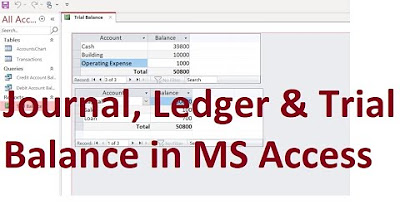
MS Access; Journal, Ledger & Trial Balance Database from scratch (File Available); Urdu/Hindi
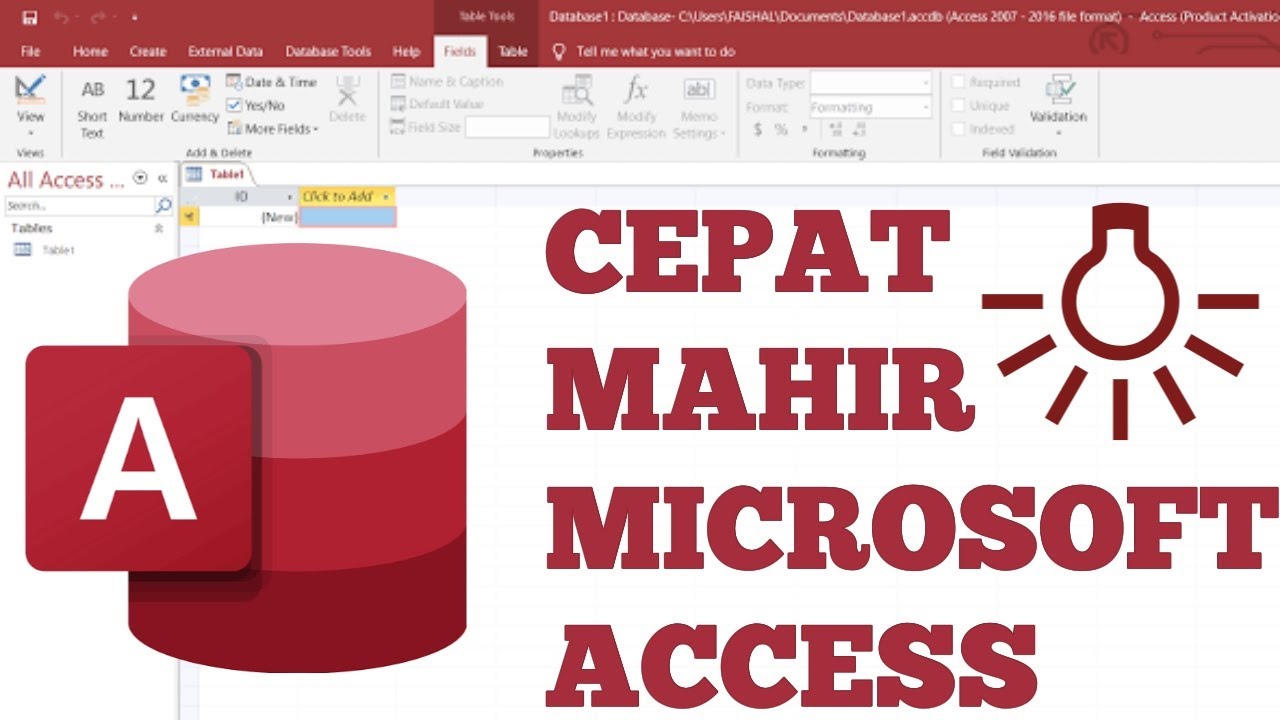
Belajar Microsoft Access untuk Pemula
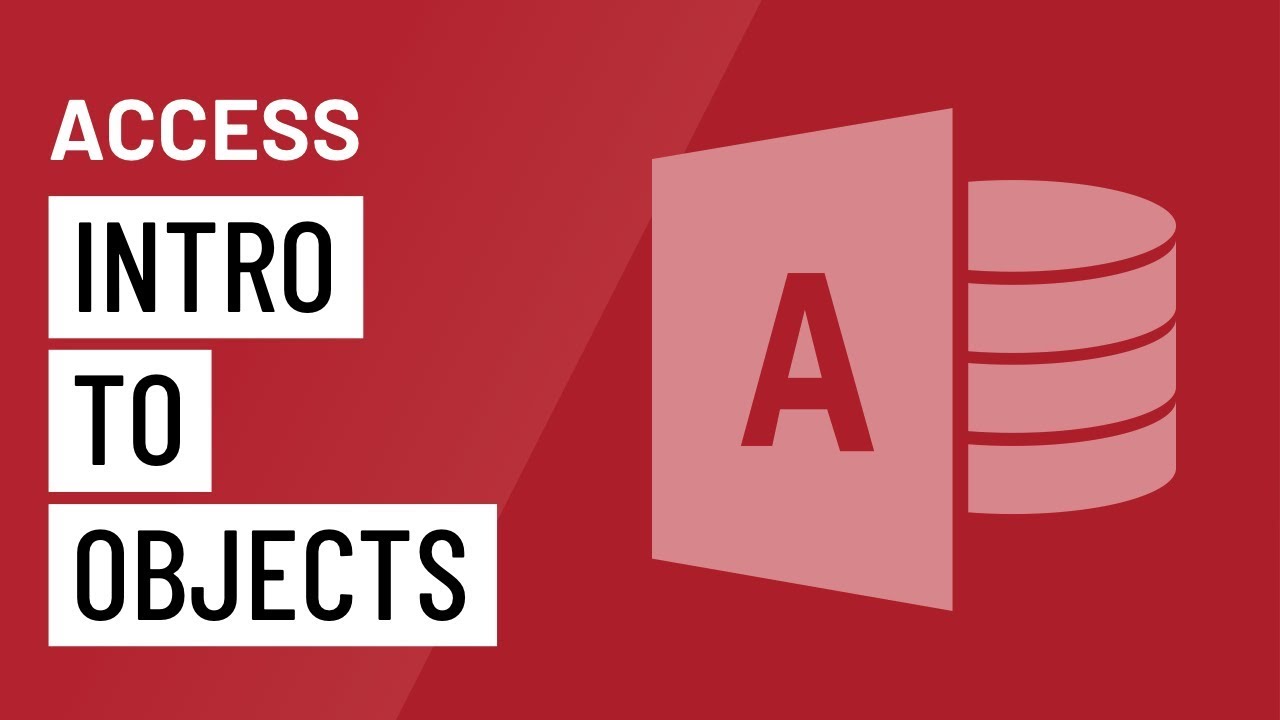
Access: Introduction to Objects
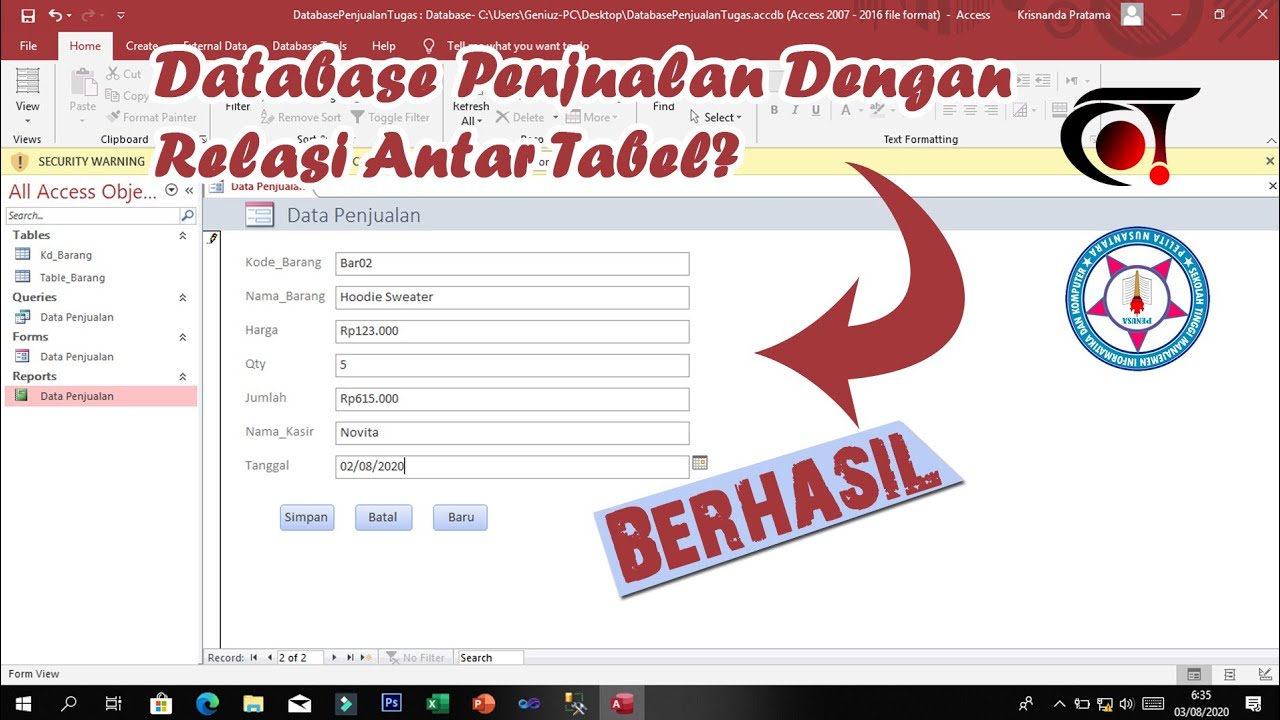
Membuat Database Penjualan Beserta Relasi Antar Tabel Dengan Ms Access || Tugas Sistem Basis Data
5.0 / 5 (0 votes)