Google VEO 2 GLOBAL : The Best AI Video Generator 2025?
Summary
TLDRThis tutorial offers a practical guide for using Google Veo 2, an AI video generator, available worldwide. It covers how to get started, create high-quality videos, extend them effectively with Kling AI, and choose the right sound effects. The video emphasizes important Do's and Don'ts, such as enhancing prompts with AI for better results, avoiding expensive casual use, and using external tools for sound effects. Ideal for commercial projects, the video also shares tips to maximize the tool’s potential without wasting time or money.
Takeaways
- 😀 Start by creating an account on Freepik AI and choose the plan that fits your needs before using Google Veo 2.
- 😀 When generating a video, select 'Custom Mode' and pick Google Veo 2 from the list of options on Freepik AI.
- 😀 Enhance your prompt with AI for better, more natural results, rather than using simple prompts.
- 😀 Use Freepik AI's 'Create Video Continuation' feature to extend your video with a seamless continuation prompt.
- 😀 Avoid using Google Veo 2 for video extension as it consumes too many credits and may result in poor quality.
- 😀 Instead of using Veo 2, switch to Kling AI for video extensions in High-Quality Mode, ensuring smoother transitions.
- 😀 Freepik AI allows you to generate basic sound effects, but for better quality, use external video editors like CapCut or Filmora.
- 😀 Don’t rely on Freepik AI's sound effects feature if you need high-quality sound, as it is still in beta.
- 😀 Google Veo 2 is ideal for commercial projects, particularly if you need high-quality, realistic videos like advertisements.
- 😀 Avoid using Google Veo 2 for casual video creation as it is not cost-effective, especially for experimental or low-budget work.
- 😀 Don’t forget to like and subscribe for more AI video generation tutorials, and check out the channel for further guides.
Q & A
What is the main purpose of this video?
-The main purpose of the video is to guide viewers on how to effectively use the Google Veo 2 AI Video Generator, including tips on what to do and what not to do in order to save time and money.
Which platform is used in this video to access Google Veo 2?
-The video uses Freepik to access Google Veo 2, as it is presented as the most affordable option.
Can Google Veo 2 be accessed on platforms other than Freepik?
-Yes, Google Veo 2 can also be accessed on other platforms such as Fal.ai, according to the video.
What is the first step to getting started with Google Veo 2 on Freepik?
-The first step is to visit the Freepik AI website, create an account, choose a plan that fits your needs, and then select Google Veo 2 from the Freepik AI suite to create a video.
What is the 'Enhance Prompt with AI' feature, and why is it recommended?
-The 'Enhance Prompt with AI' feature helps generate better, more natural results by improving the quality of the prompt input. It is recommended to use this feature rather than writing a simple prompt.
What should you do if you need to extend the length of your video?
-If you need to extend your video, instead of using Google Veo 2, it's better to use the Kling AI model. This allows you to use your last video frame as a reference image and match the scene with appropriate camera movements.
What is the major downside of using Google Veo 2 for video extensions?
-The major downside of using Google Veo 2 for video extensions is that it can quickly consume your credits and may result in low-quality extensions.
What is the recommendation for generating sound effects in Freepik AI?
-It is recommended to use external video editors like CapCut or Filmora for better sound effects, as the sound effect feature in Freepik AI is still in beta and may not provide high-quality results.
Who should use Google Veo 2, and who should avoid it?
-Google Veo 2 is ideal for commercial projects that require realistic, high-quality videos, such as ads or specific footage. However, it is not cost-effective for casual use, as it can be expensive—about $1 for every 5 seconds on Freepik.
What should viewers do at the end of the video?
-Viewers are encouraged to like and subscribe to the channel for more tutorials and updates on AI video generation tools.
Outlines

This section is available to paid users only. Please upgrade to access this part.
Upgrade NowMindmap

This section is available to paid users only. Please upgrade to access this part.
Upgrade NowKeywords

This section is available to paid users only. Please upgrade to access this part.
Upgrade NowHighlights

This section is available to paid users only. Please upgrade to access this part.
Upgrade NowTranscripts

This section is available to paid users only. Please upgrade to access this part.
Upgrade NowBrowse More Related Video

🔥 Google VEO 3.1 | Flow AI Videos FREE में बनाओ | Google का नया Secret Update

NGERII 🤯 Cara Menggunakan Veo 3 Gratis Buat Video Super Realistis
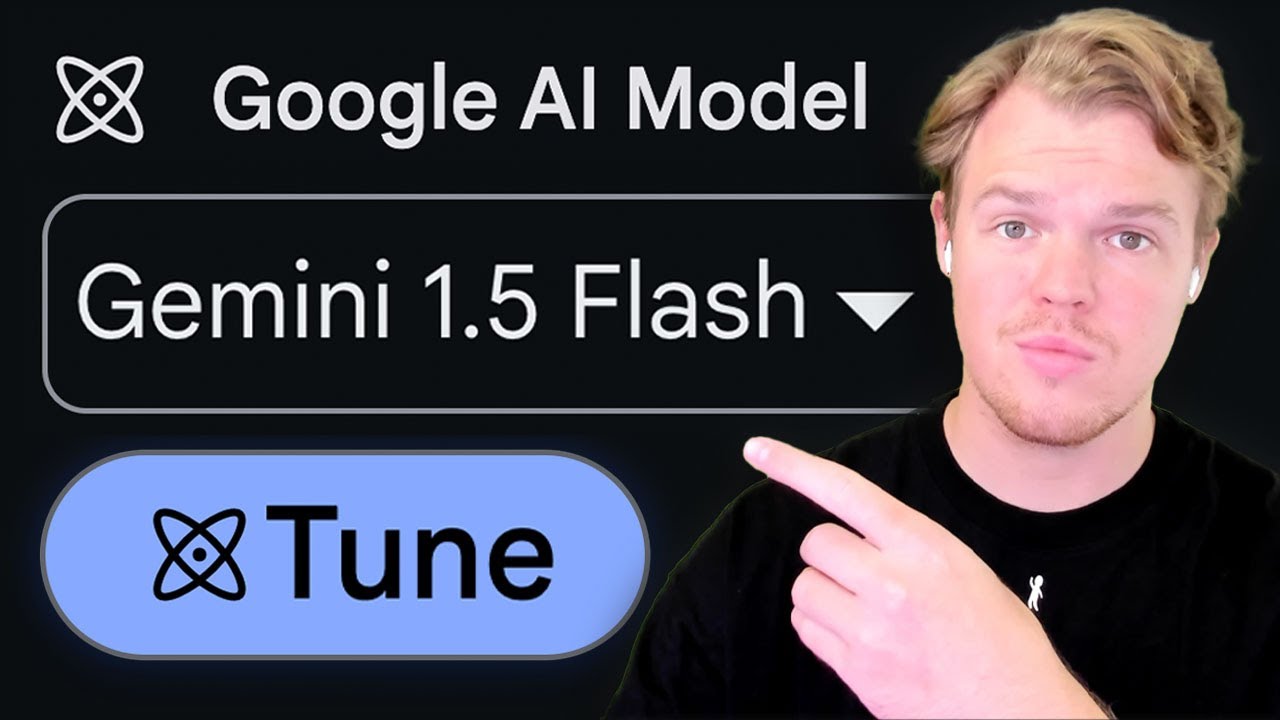
Fine-tuning Gemini with Google AI Studio Tutorial - [Customize a model for your application]

🤯BETTER THAN MIDJOURNEY & IDEOGRAM? (Flux 1 Pro Print on Demand Tutorial)

How to use VEO 3 For Free | Unlimited Credits | Updated Method
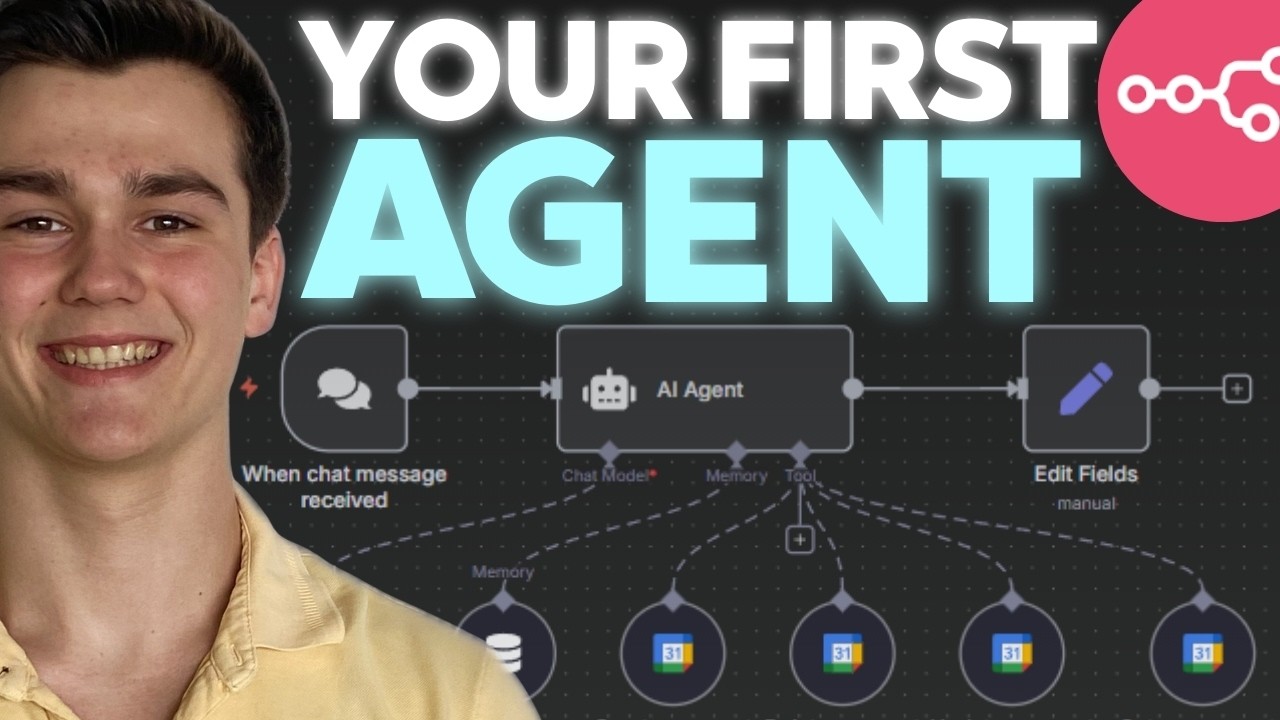
How to Build AI Agents in n8n for Beginners! (No Code)
5.0 / 5 (0 votes)