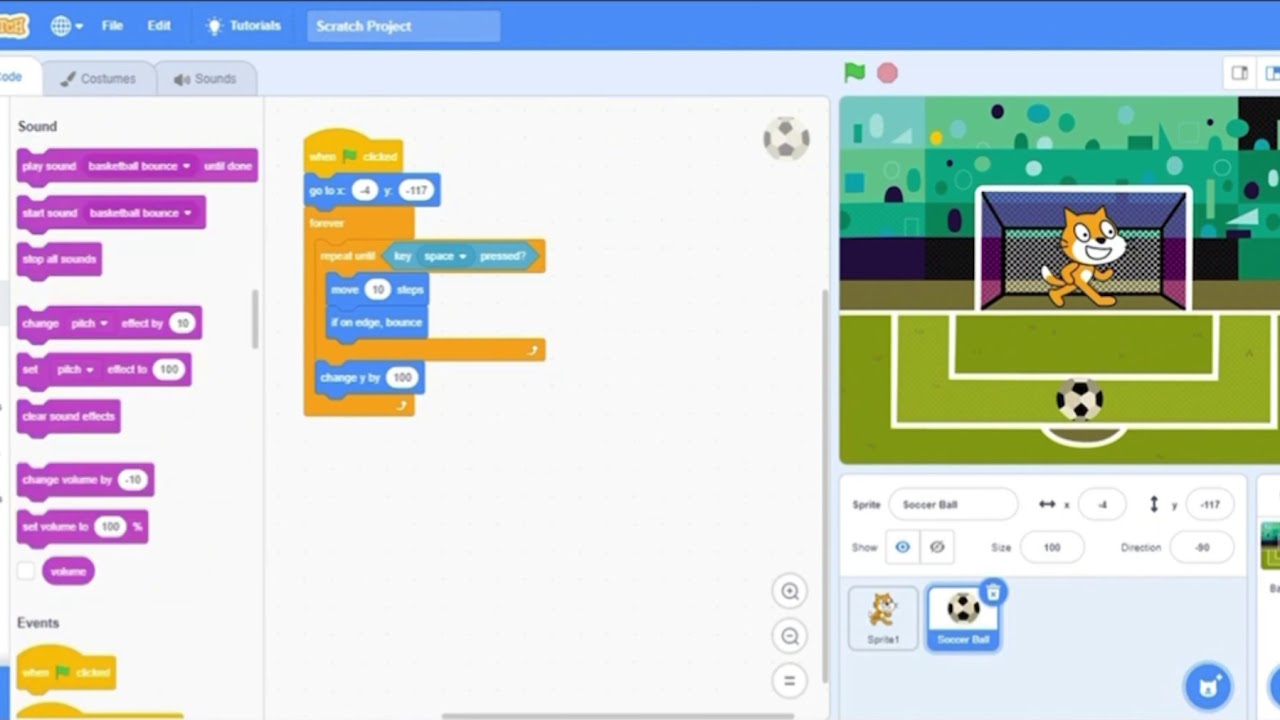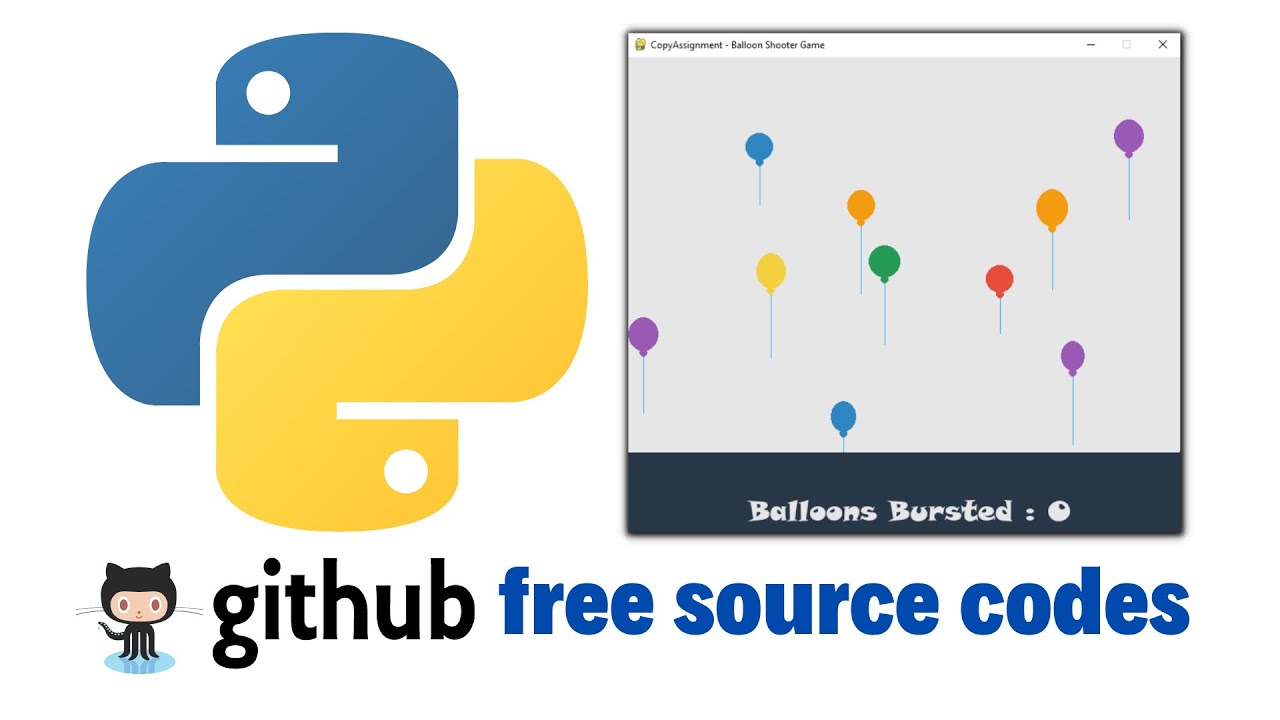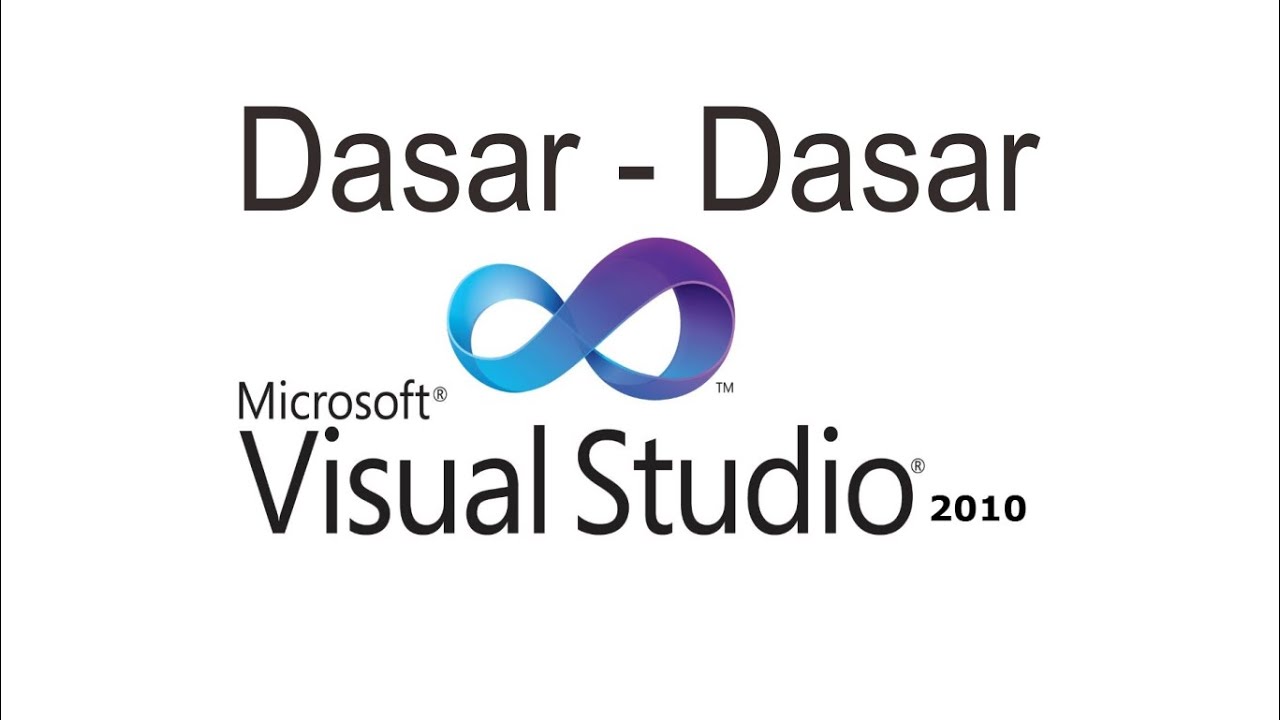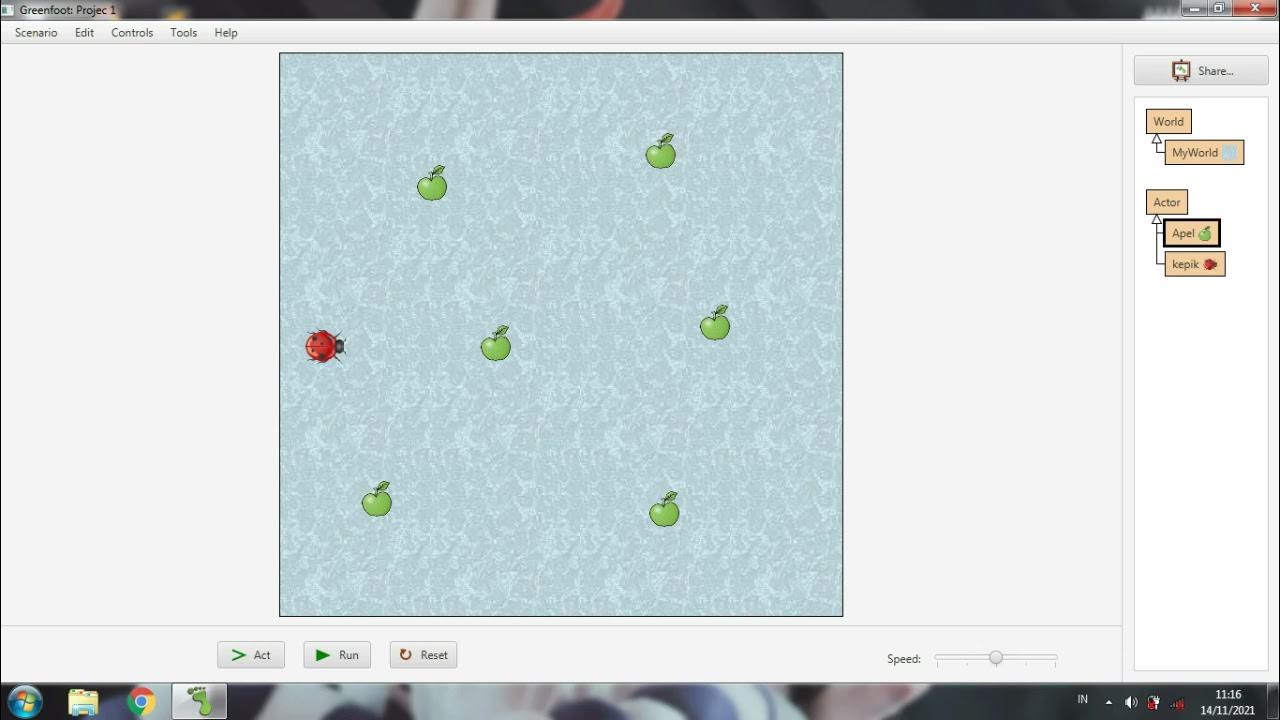cara membuat game sederhana dengan scratch│tutorial scratch pemula
Summary
TLDRIn this tutorial, the host demonstrates how to create a simple Ping Pong game using a visual programming platform. The video covers the step-by-step process of adding sprites, adjusting sizes, and positioning elements such as paddles and the ball. Viewers learn to use different blocks for motion, control, and variables like score, as well as incorporating keyboard inputs to move the paddle. The tutorial also walks through setting up game logic, including scoring and movement. The video is concluded with a playful result, encouraging viewers to like and subscribe for more content.
Takeaways
- 😀 Start by removing the default cat sprite and add your own ball and paddle sprites.
- 😀 Resize the ball sprite to 50 and position it at the bottom of the screen.
- 😀 Draw a red line at the bottom of the screen as a boundary and set its position to X=0, Y=0.
- 😀 Program the ball sprite with a 'when green flag clicked' block to set its starting position and move it.
- 😀 Use a forever loop to ensure the ball keeps moving continuously.
- 😀 Add the 'if on edge, bounce' block so that the ball bounces off the screen edges.
- 😀 Implement paddle controls by setting the right and left arrow keys to move the paddle 10 steps.
- 😀 Set boundaries for the paddle to prevent it from moving off-screen.
- 😀 Create a scoring system with a 'score' variable that increases by 1 each time the ball hits the paddle.
- 😀 Add sound effects or visual enhancements to make the game more engaging.
- 😀 Test the game and make any necessary adjustments before finalizing the project.
Q & A
What is the main purpose of the tutorial in the video?
-The main purpose of the tutorial is to guide viewers in creating a simple Pong game using Scratch, focusing on adding a ball and paddle, setting up movements, and implementing a scoring system.
How does the presenter suggest resizing the ball sprite?
-The presenter suggests resizing the ball sprite to a size of 50 to make it appropriate for the game.
What action is taken after removing the cat sprite in the tutorial?
-After removing the cat sprite, the presenter advises adding a new ball sprite and resizing it, followed by the addition of a paddle sprite that is positioned at the bottom of the screen.
What happens when the green flag is clicked in the game setup?
-When the green flag is clicked, the ball sprite is set to a starting position at X = 0 and Y = 0, and its direction is set to 180 degrees.
What is the purpose of the 'forever' block in the control section?
-The 'forever' block is used to make the ball and paddle movements continuous throughout the game, ensuring they keep running without interruption.
How does the paddle control work in the game?
-The paddle control is set using the left and right arrow keys. The right arrow moves the paddle to the right, and the left arrow moves it to the left by 10 steps and -10 steps, respectively.
What role does the 'change score by 1' block play in the game?
-The 'change score by 1' block increases the score whenever the ball hits the paddle or a specific condition is met, tracking the player's progress in the game.
Why is the 'if' condition used in the code for both the ball and the paddle?
-The 'if' condition is used to check whether certain events or key presses occur, such as whether the ball touches the paddle or whether the space bar or arrow keys are pressed to control the paddle.
What visual effect does the presenter suggest adding to the game?
-The presenter suggests adding a neon effect for visual enhancement, making the game more visually appealing.
How does the tutorial suggest handling the ball's movement?
-The ball's movement is controlled by using a combination of 'turn 15 degrees' and 'move 10 steps', which continuously changes the ball's direction and position as long as the game is running.
Outlines

This section is available to paid users only. Please upgrade to access this part.
Upgrade NowMindmap

This section is available to paid users only. Please upgrade to access this part.
Upgrade NowKeywords

This section is available to paid users only. Please upgrade to access this part.
Upgrade NowHighlights

This section is available to paid users only. Please upgrade to access this part.
Upgrade NowTranscripts

This section is available to paid users only. Please upgrade to access this part.
Upgrade Now5.0 / 5 (0 votes)