Properties - Roblox Beginners Scripting Tutorial #5 (2025)
Summary
TLDRIn this Roblox beginner scripting tutorial, the focus is on changing object properties dynamically through scripts while the game is running. The video explains how to use the properties window in Roblox Studio and demonstrates how to write scripts that alter properties like transparency, color, material, and boolean values (e.g., cast shadows) during gameplay. By using the `game` object and referencing the `Workspace`, users learn to locate and modify specific objects, such as the baseplate. The tutorial also encourages experimentation and improving coding practices by using variables for cleaner, more readable scripts.
Takeaways
- 😀 You can change object properties in Roblox Studio using the Properties window or via scripts while the game is running.
- 😀 Using scripts to modify properties gives you more flexibility compared to using the Properties window during the game development phase.
- 😀 To modify an object's property in a script, you first need to locate the object in the game using its hierarchical structure, starting with 'game'.
- 😀 Example: You can access an object like the base plate using 'game.Workspace.Baseplate'.
- 😀 Properties like 'Transparency' can be modified by assigning values to them in the script, such as 'basePlate.Transparency = 1'.
- 😀 Changing properties inside a script will only take effect while the game is running (during playtesting), and they will revert when you stop the game.
- 😀 Other properties, like 'Material', can also be changed in scripts. For instance, 'basePlate.Material = Enum.Material.Brick'.
- 😀 Using variables to store object references (like 'local basePlate = game.Workspace.Baseplate') can make your code cleaner and easier to manage.
- 😀 Boolean properties, such as 'CastShadow', can be toggled by setting them to 'true' or 'false', for example, 'basePlate.CastShadow = false'.
- 😀 For practice, try modifying multiple properties of objects in your game and share your code with others to showcase your work.
Q & A
What is the main topic of this Roblox scripting tutorial?
-The main topic of this tutorial is about changing the properties of objects in Roblox using scripts while the game is running.
How can we change properties of objects in Roblox Studio before the game starts?
-We can change properties of objects in Roblox Studio by using the Properties window, where we can select objects and adjust their properties manually.
What is the advantage of changing properties via scripts compared to using the Properties window?
-The advantage of using scripts is that you can dynamically change properties while the game is running, unlike the Properties window, which only allows changes before the game starts.
What is the shortcut to undo the last change in Roblox Studio?
-The shortcut to undo the last change in Roblox Studio is Ctrl + Z. You can also use the undo and redo arrows at the top left of the Studio window.
How do you locate an object in Roblox using a script?
-To locate an object in Roblox, you specify the game data model using 'game', then traverse the hierarchy by separating each object with a period. For example, 'game.Workspace.Baseplate'.
How do you change the transparency of an object in a script?
-To change the transparency of an object in a script, you reference the object, such as 'game.Workspace.Baseplate', and set its 'Transparency' property to a value between 0 (fully opaque) and 1 (fully transparent).
What happens to the changes made in a script when the game is stopped in Roblox Studio?
-When the game is stopped, the changes made by the script are reverted, and the properties return to their original values in the Studio. The changes only occur while the game is running.
What is the syntax for changing the material of an object in Roblox scripting?
-To change the material of an object, you reference the object and use the 'Material' property, assigning it a string value of the desired material, such as 'game.Workspace.Baseplate.Material = 'Brick'.
How can you make your script more readable when changing properties of an object?
-You can make your script more readable by assigning the object to a variable, such as 'local basePlate = game.Workspace.Baseplate', and then using that variable throughout the script instead of repeatedly referencing the object.
How do you change a Boolean property, like 'CastShadow', in a script?
-To change a Boolean property like 'CastShadow', you simply set it to either 'true' or 'false'. For example, 'game.Workspace.Baseplate.CastShadow = false'.
Outlines

This section is available to paid users only. Please upgrade to access this part.
Upgrade NowMindmap

This section is available to paid users only. Please upgrade to access this part.
Upgrade NowKeywords

This section is available to paid users only. Please upgrade to access this part.
Upgrade NowHighlights

This section is available to paid users only. Please upgrade to access this part.
Upgrade NowTranscripts

This section is available to paid users only. Please upgrade to access this part.
Upgrade NowBrowse More Related Video

Data Types - Roblox Beginners Scripting Tutorial #3 (2025)
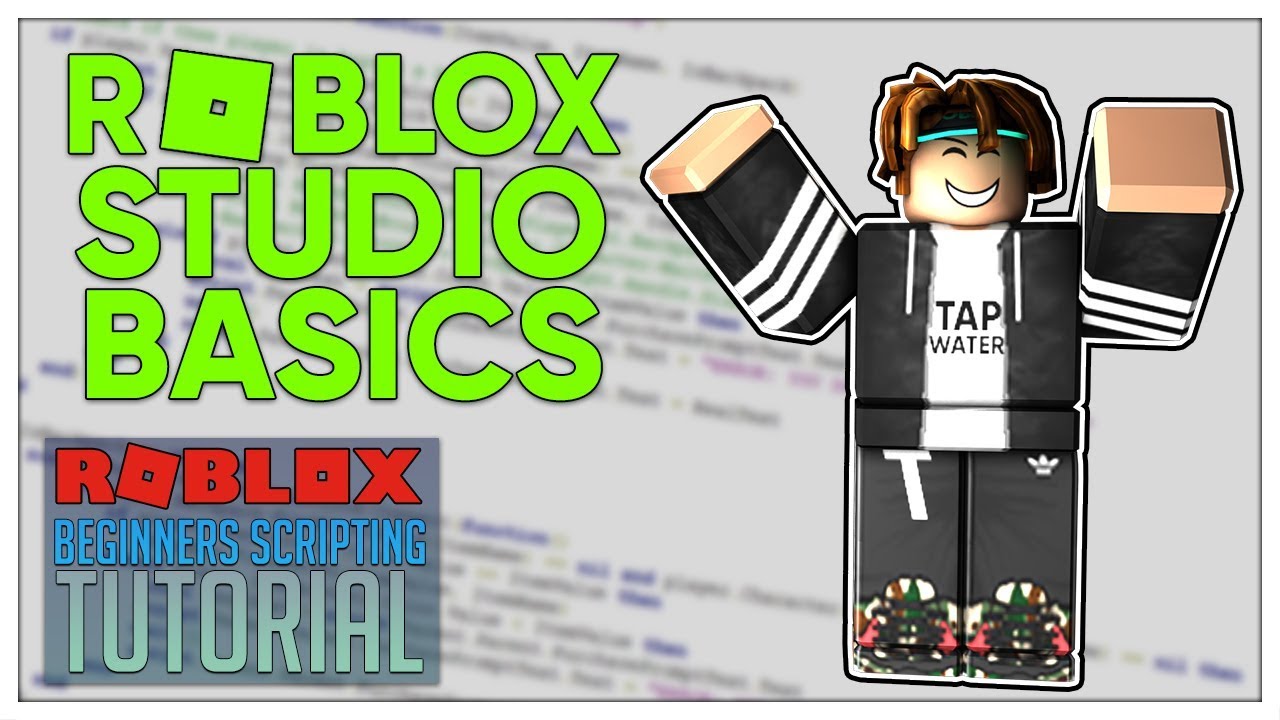
Beginner's Roblox Scripting Tutorial #1 - Roblox Studio Basics (Beginner to Pro 2019)

Printing - Roblox Beginners Scripting Tutorial #2 (2024)

Local Scripts (Server vs Client) - Roblox Advanced Scripting #1 (2023)

Roblox Studio Basics - Roblox Beginners Scripting Tutorial #1 (2024)
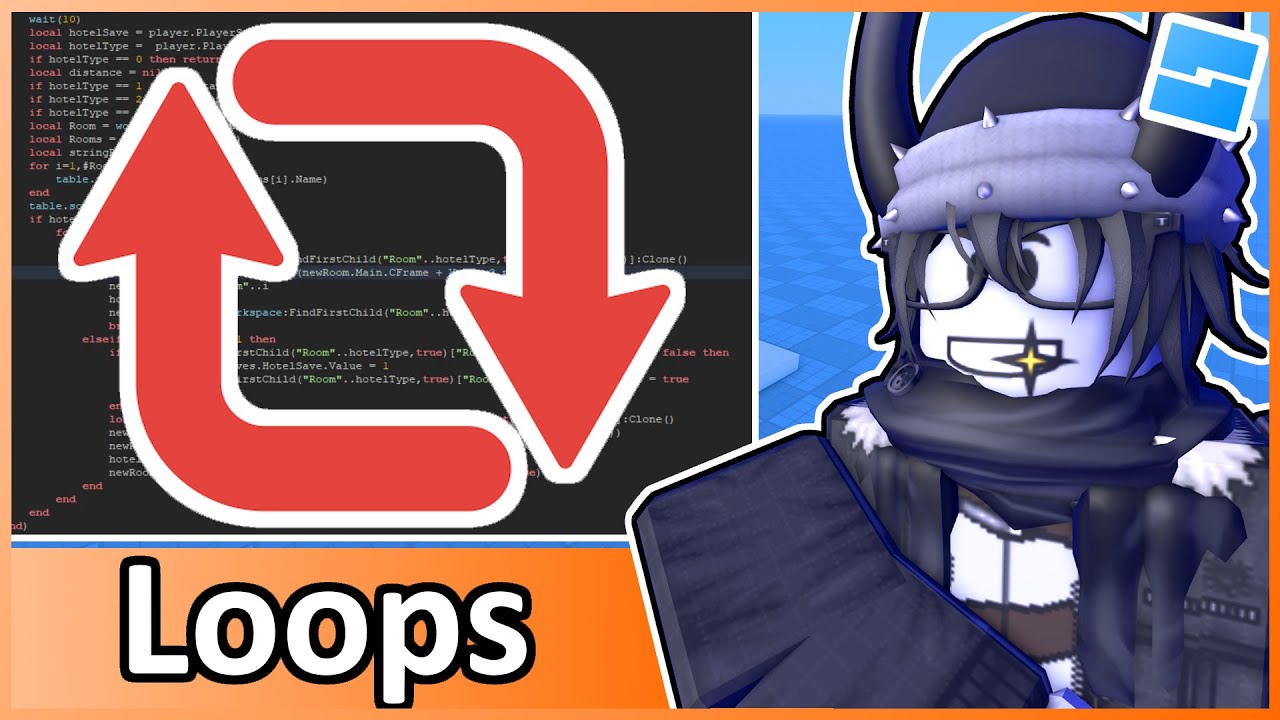
Loops - Roblox Beginners Scripting Tutorial #11 (2024)
5.0 / 5 (0 votes)