Cara Ajukan Pemindahbukuan | Tutorial Lengkap
Summary
TLDRThis tutorial video explains how taxpayers can submit a balance transfer request via the tax portal. It guides users through the process, starting from logging into the portal, selecting roles, filling out the transfer form, and uploading supporting documents. The video also highlights the electronic signature process and how to track the request status. Additionally, it provides instructions on downloading the balance transfer proof and offers support options for further assistance. The tutorial ensures a clear and detailed walkthrough to help users navigate the online process efficiently.
Takeaways
- 😀 Wajib Pajak (Taxpayer) must log into the portal using their NPWP or NIK and password.
- 😀 After logging in, taxpayers can choose their role as either an individual taxpayer or on behalf of an entity.
- 😀 To submit a Balance Transfer request, taxpayers must select the 'Payment' menu and click 'Balance Transfer Request'.
- 😀 A new request can be created by clicking 'Create New Balance Transfer Request'.
- 😀 The first section of the form includes taxpayer data, which is automatically populated, and representative data if applicable.
- 😀 To submit a balance transfer request, select the source payment and reason for the transfer.
- 😀 In the 'Destination' section, specify whether the transfer is for the taxpayer's own NPWP or another NPWP.
- 😀 If transferring to another NPWP, enter the target NPWP and name, along with the relevant references like tax bills or draft SPT.
- 😀 For self-service transfers, fill in the tax account code and settlement type code, along with the tax period and year.
- 😀 Once all the data is filled, supporting documents can be uploaded if needed, and the request can be signed electronically.
- 😀 After submission, the request's status can be tracked under 'Not Submitted', 'Process Request', or 'Completed', depending on the progress.
Q & A
What is the purpose of the tutorial in the video?
-The tutorial explains how to submit a balance transfer request through the tax portal, focusing on the process in the English language version of the portal.
What languages is the tax portal available in?
-The tax portal is available in both English and Indonesian.
How does a taxpayer log in to the portal?
-A taxpayer can log in by entering their username, which is either their National ID number (NIK) or Taxpayer Identification Number (NPWP), along with their password and security code.
What should a taxpayer do if they are not an individual taxpayer?
-If the taxpayer is not an individual taxpayer, they must first select the 'role' option at the top of the page and choose the role as a 'taxpayer'.
How does a taxpayer start the balance transfer process?
-To start the balance transfer process, the taxpayer should click the 'Payment' menu, then select 'Balance Transfer Request', and click 'Create new balance transfer Request'.
What information is required in the first section of the balance transfer form?
-In the first section, the taxpayer’s profile data is automatically filled, while the right side of the form requires information about the representative or proxy acting on behalf of the taxpayer.
What options are available when selecting the reason for the balance transfer?
-The taxpayer must choose the appropriate reason for the balance transfer, such as tax debt or draft SPT (tax return).
What happens if the balance transfer is intended for a different NPWP?
-If the transfer is intended for a different NPWP, the taxpayer must provide the NPWP and name of the other taxpayer.
What is the purpose of uploading supporting documents?
-Supporting documents may need to be uploaded if required for the balance transfer process, which can be done through the 'Upload file' button.
What happens after submitting the balance transfer request?
-After submission, the taxpayer will receive a notification that the request has been successfully sent. The request will then be processed by the Tax Service Office, and its status can be tracked under the 'process request' tab.
Outlines

This section is available to paid users only. Please upgrade to access this part.
Upgrade NowMindmap

This section is available to paid users only. Please upgrade to access this part.
Upgrade NowKeywords

This section is available to paid users only. Please upgrade to access this part.
Upgrade NowHighlights

This section is available to paid users only. Please upgrade to access this part.
Upgrade NowTranscripts

This section is available to paid users only. Please upgrade to access this part.
Upgrade NowBrowse More Related Video
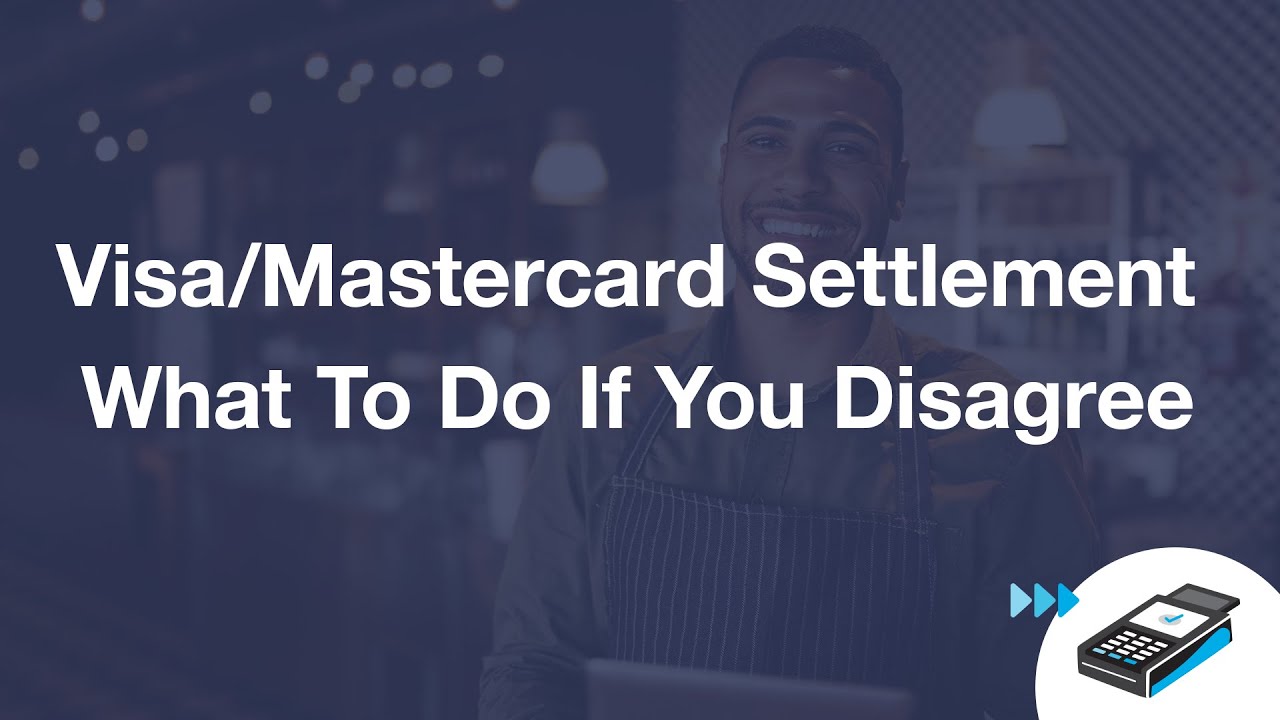
Payment Card Settlement - What To Do If You Disagree
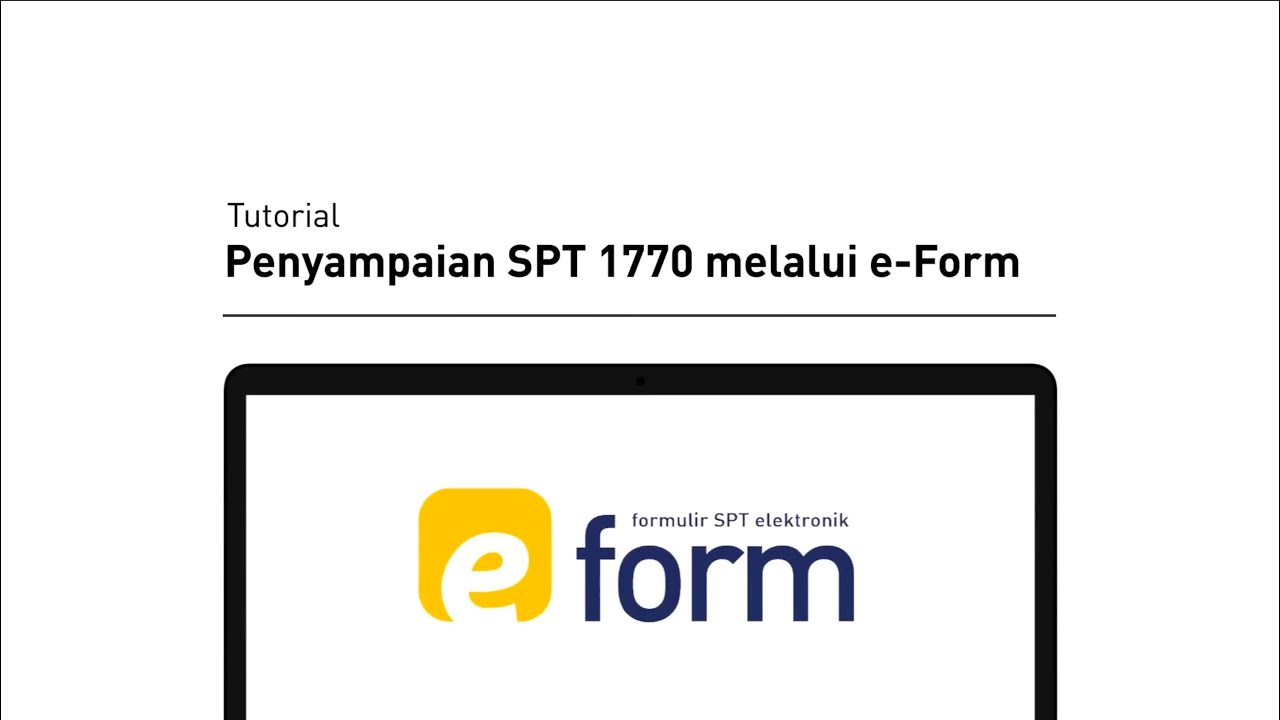
Tutorial Pelaporan SPT Tahunan 1770 | Bagi WP Orang Pribadi dengan e-Form

Cara Login CORETAX Setelah Melakukan Aktivasi Akun Wajib Pajak Orang Pribadi

Tutorial Pengisian SPT 1770 S Melalui e-Filing

Cara Lapor SPT Masa PPN Lebih Bayar Kompensasi | Tutorial Lengkap

GST ITC big update - Claim your Old ITC | File Application to claim Old Input Tax Credit under GST
5.0 / 5 (0 votes)