7) Image Pada UI Card Design Tutorial Figma 2023
Summary
TLDRThis tutorial demonstrates how to effectively incorporate high-quality, free images from Unsplash into Figma projects. It explains the process of searching for images, downloading them, and adding them to designs, using both copy-paste and direct file upload methods. The video also highlights Figma's image manipulation features, such as adjusting brightness, contrast, and saturation. Additionally, it covers techniques for cropping and masking images to fit specific design elements. The tutorial showcases how to create polished and professional thumbnails and UI components without the need for external software like Photoshop.
Takeaways
- 😀 Unsplash.com is a popular source for free, high-quality images, even for commercial projects, allowing you to avoid costly stock photo purchases.
- 😀 The speaker highlights the importance of using visually appealing images in design to enhance the overall look of a project, especially in the travel industry.
- 😀 Unsplash allows you to search for specific images by typing keywords, like 'Nature,' and offers a wide variety of relevant images.
- 😀 High-quality images from Unsplash can have large file sizes (3 to 10 MB), requiring a fast internet connection for quick loading.
- 😀 Unsplash Plus is a paid service offering additional premium content, but the speaker emphasizes that free images are sufficient for most design needs.
- 😀 The speaker demonstrates how to copy and paste images from Unsplash into a Figma project for easy integration into design work.
- 😀 Figma provides versatile tools for manipulating images, such as adjusting brightness, contrast, and saturation, allowing you to fine-tune images without leaving the platform.
- 😀 Figma allows for efficient image masking, where you can crop and control the visibility of images using shapes like rectangles.
- 😀 The speaker demonstrates how to resize and reposition images within Figma using keyboard shortcuts, making it easier to fit images into design layouts.
- 😀 A practical example of using images is shown in creating a design thumbnail in Figma, which can then be replicated and arranged in a carousel layout for visual consistency.
Q & A
What is the main focus of the tutorial?
-The main focus of the tutorial is on how to add, manipulate, and use images in Figma, specifically for design projects that involve photos from Unsplash.
Why is Unsplash recommended for sourcing images?
-Unsplash is recommended because it offers high-quality, free images that can be used for commercial projects, which is especially useful when working on paid design projects.
What is the advantage of using Figma for image manipulation over other tools?
-Figma allows for image manipulation directly within the software, including adjusting brightness, contrast, and saturation, making it a one-stop solution without needing to switch to other software like Photoshop.
How does Figma handle image imports from Unsplash?
-Images from Unsplash can be copied directly into Figma, or they can be downloaded and then imported into Figma. After importing, users can adjust the image within a frame or rectangle shape.
What is the process for adding an image to a project in Figma?
-The process involves either copying an image from Unsplash and pasting it into Figma or downloading the image and then importing it into a rectangle shape in Figma.
What is the importance of the 'rectangle' shape in the process?
-The rectangle shape is used as a frame for the image, allowing users to adjust the image's size and positioning. The rectangle can also be used for masking the image, controlling its visibility within the design.
How can users apply masking to an image in Figma?
-Masking in Figma can be done by selecting the image and rectangle, then using the masking option (Control + Option + M or right-clicking the object) to ensure the image fits within the bounds of the rectangle shape.
What does the term 'masking' mean in the context of this tutorial?
-In this context, masking means applying a shape (like a rectangle) to hide parts of an image, ensuring that only the desired portion of the image is visible within the design.
What is the advantage of using a rectangle for image masking instead of manually adjusting the image?
-Using a rectangle for masking provides more precision and control over the image's visible area, ensuring that the image fits perfectly within the design without needing to resize it manually.
How can users adjust the image size within the rectangle after applying the mask?
-Once the mask is applied, users can adjust the image size by selecting the image and holding the Shift key while dragging the corner to resize it proportionally. This allows for fine-tuning the image’s placement and visibility.
Outlines

This section is available to paid users only. Please upgrade to access this part.
Upgrade NowMindmap

This section is available to paid users only. Please upgrade to access this part.
Upgrade NowKeywords

This section is available to paid users only. Please upgrade to access this part.
Upgrade NowHighlights

This section is available to paid users only. Please upgrade to access this part.
Upgrade NowTranscripts

This section is available to paid users only. Please upgrade to access this part.
Upgrade NowBrowse More Related Video

How to Create a Professional Image for Upwork Project Catalog: Ideal Upwork Project Image Size

Notion新手教學 - 02 頁面 Pages

8 MUST HAVE Design Resources For 2020

How to create viral funny videos | The Radio Tv 🔥💯
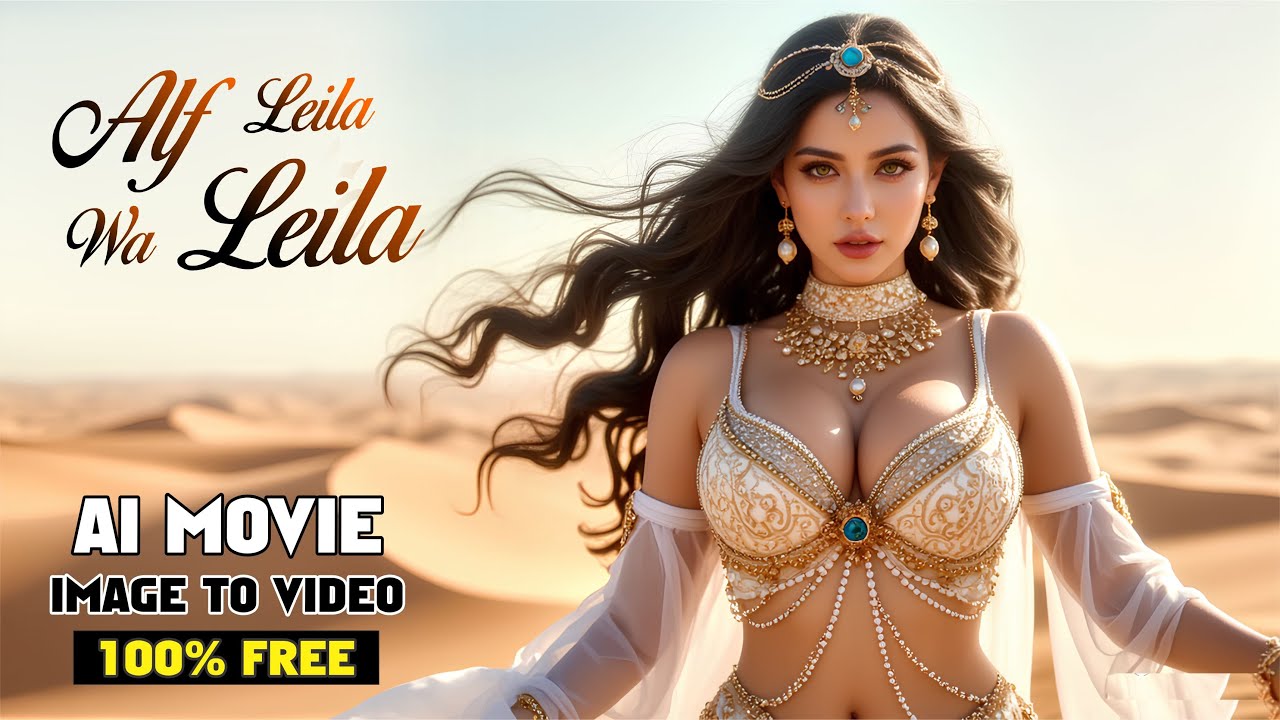
2025 Best AI Tools For FREE Cinematic Images and Videos

Unit 02 - Photoshop 01 - Introduction to Raster Images and Resolution
5.0 / 5 (0 votes)