How to Add a Headline to Your LinkedIn Profile
Summary
TLDRIn this tutorial, Sarah Bentley from Interadvisory walks viewers through the process of adding a headline to their LinkedIn profile. Starting from the homepage, she demonstrates how to navigate to the profile settings and edit the headline. Sarah emphasizes the importance of crafting a unique headline that highlights your position, work, and value proposition to stand out from others. She also notes that your headline follows you around on LinkedIn, making it an essential element of your professional branding. Once the headline is updated, simply save the changes to complete the process.
Takeaways
- 😀 Start by navigating to your LinkedIn home page and clicking your profile icon in the top right corner.
- 😀 Select 'View Profile' from the dropdown menu to open your LinkedIn profile.
- 😀 To edit your profile, click the pencil icon located under your background image.
- 😀 A pop-up window will appear allowing you to edit your first and last name, name pronunciation, and headline.
- 😀 Focus on crafting a headline that differentiates you from others on LinkedIn.
- 😀 Your headline should include both your job position and a tagline that adds value to your profile.
- 😀 The headline is an important part of your profile, as it follows you around everywhere on LinkedIn.
- 😀 Avoid leaving the headline to be automatically pulled from the experience section, as it may be too generic.
- 😀 After editing your headline, remember to click 'Save' to save your changes.
- 😀 Taking time to customize your LinkedIn headline can make your profile stand out and help others understand how you can help them.
- 😀 A well-crafted headline is a great opportunity to make a strong first impression on LinkedIn users.
Q & A
What is the first step to add a headline to your profile?
-The first step is to go to your home page and click on your profile icon in the top right corner.
Where do you find the option to view your profile?
-Once you click on your profile icon, a drop-down menu will appear. From there, click 'View Profile'.
How do you start editing your profile headline?
-After your profile appears, look for a small pencil icon right underneath your background image. Click on that icon to open the editing window.
What can you edit in the pop-up window?
-In the pop-up window, you can edit your first and last name, name pronunciation, and your headline.
What is the main focus of this tutorial?
-The main focus is on how to add or edit your profile headline on LinkedIn.
Why is it important to customize your headline?
-Customizing your headline is important because it helps differentiate your profile from others and showcases how you can add value to your network.
What example did Sarah Bentley give for a headline?
-Sarah Bentley's example included her position, the company where she worked, and a tagline that highlights how she helps others.
Where does your headline appear on LinkedIn?
-Your headline appears everywhere on LinkedIn, which is why it is crucial to customize it to reflect your unique value.
What happens if you don't edit your headline?
-If you don't edit your headline, it may automatically be generated based on your current job title in the experience section, which could be too generic.
What should you do after writing your headline?
-After writing your headline, make sure to click 'Save' to save the changes.
Outlines

This section is available to paid users only. Please upgrade to access this part.
Upgrade NowMindmap

This section is available to paid users only. Please upgrade to access this part.
Upgrade NowKeywords

This section is available to paid users only. Please upgrade to access this part.
Upgrade NowHighlights

This section is available to paid users only. Please upgrade to access this part.
Upgrade NowTranscripts

This section is available to paid users only. Please upgrade to access this part.
Upgrade NowBrowse More Related Video
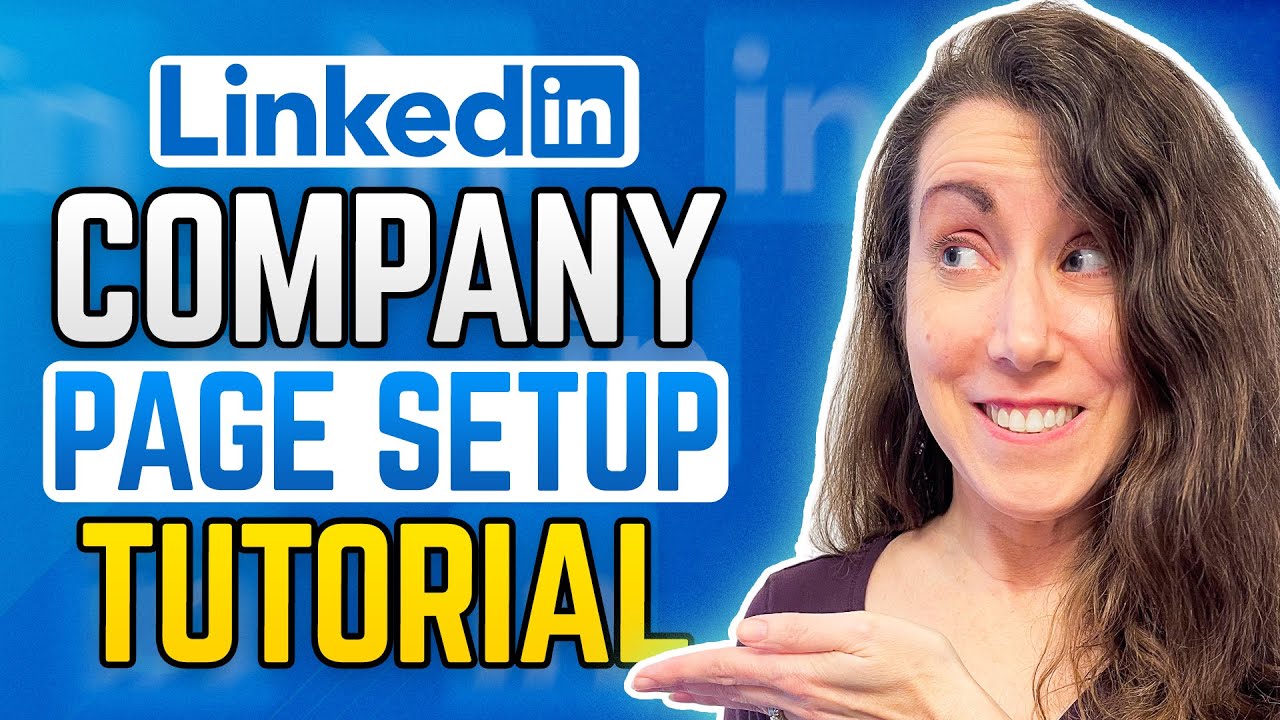
How To Create Your LINKEDIN COMPANY PAGE!
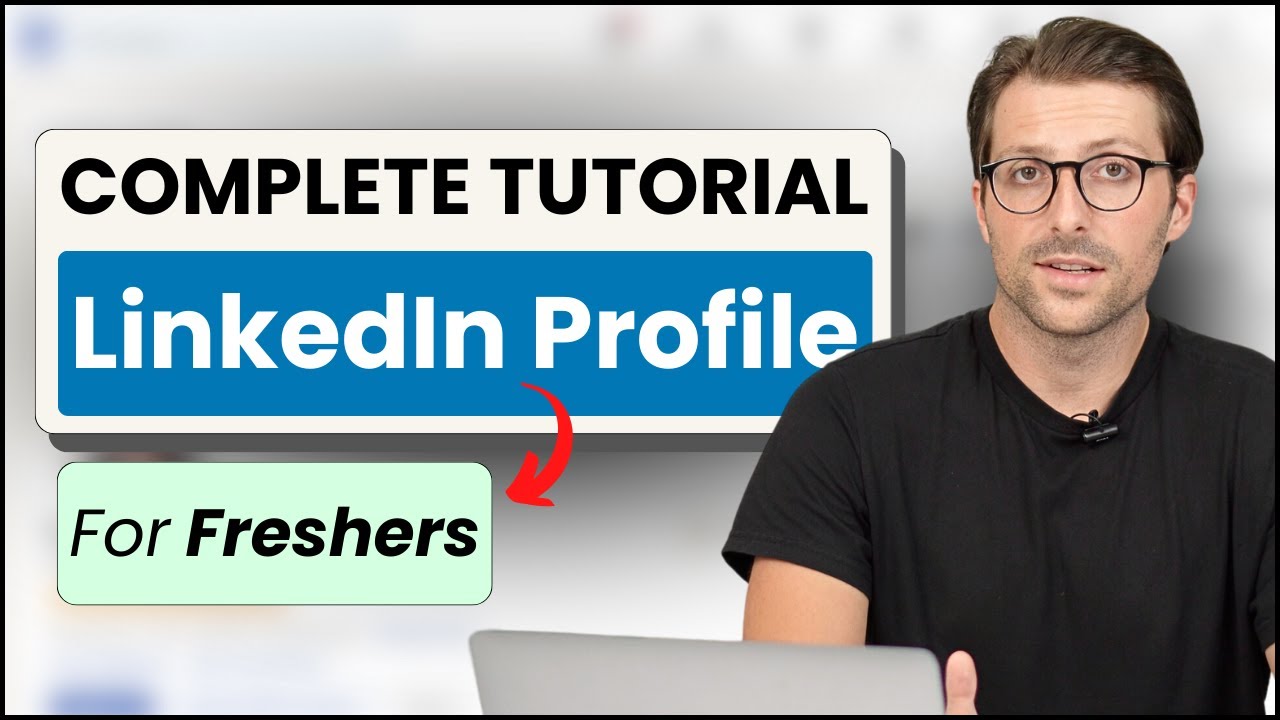
How To Create a LinkedIn Profile For Freshers / Students | (No Experience)

Cara Membuat Akun Linkedin | Untuk SMA, Mahasiswa, Hingga Fresh Graduate

LinkedIn Profile Scraper - Scrape data from any LinkedIn profile
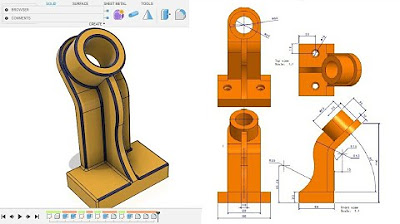
Fusion 360 beginner's Exercise #10 - Fusion 360 tutorial

How to Create a Killer LinkedIn Profile
5.0 / 5 (0 votes)