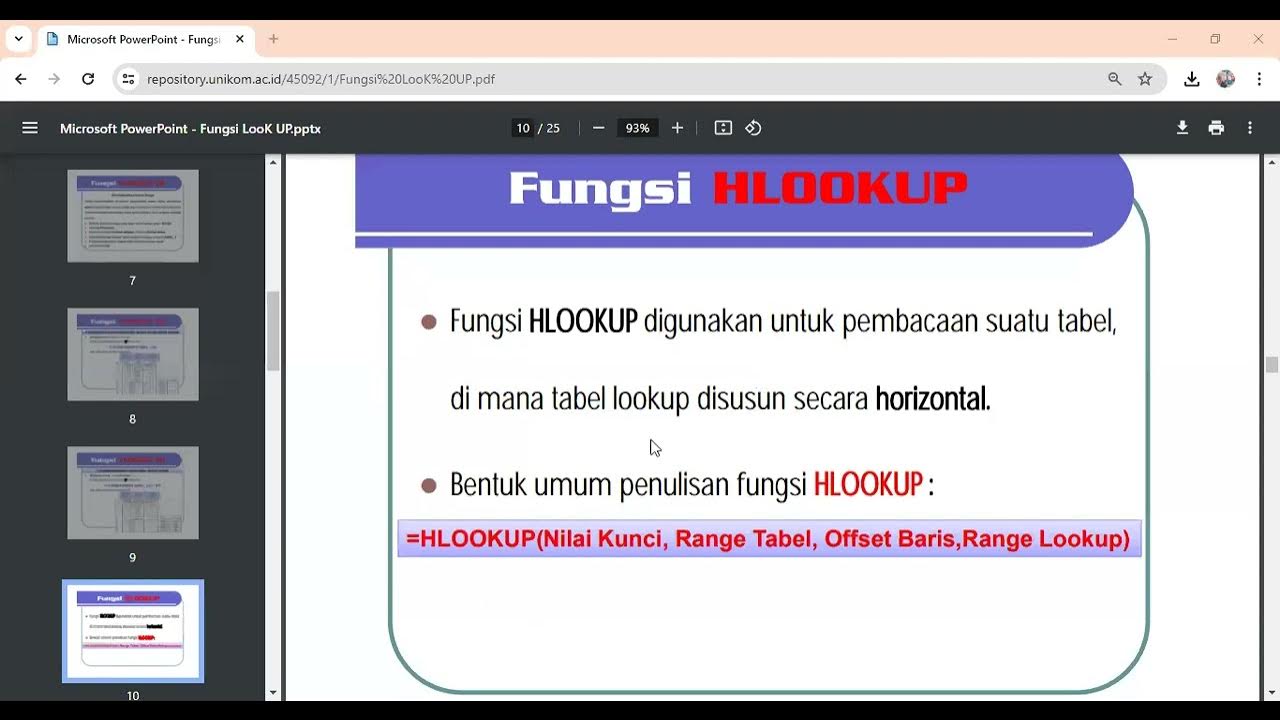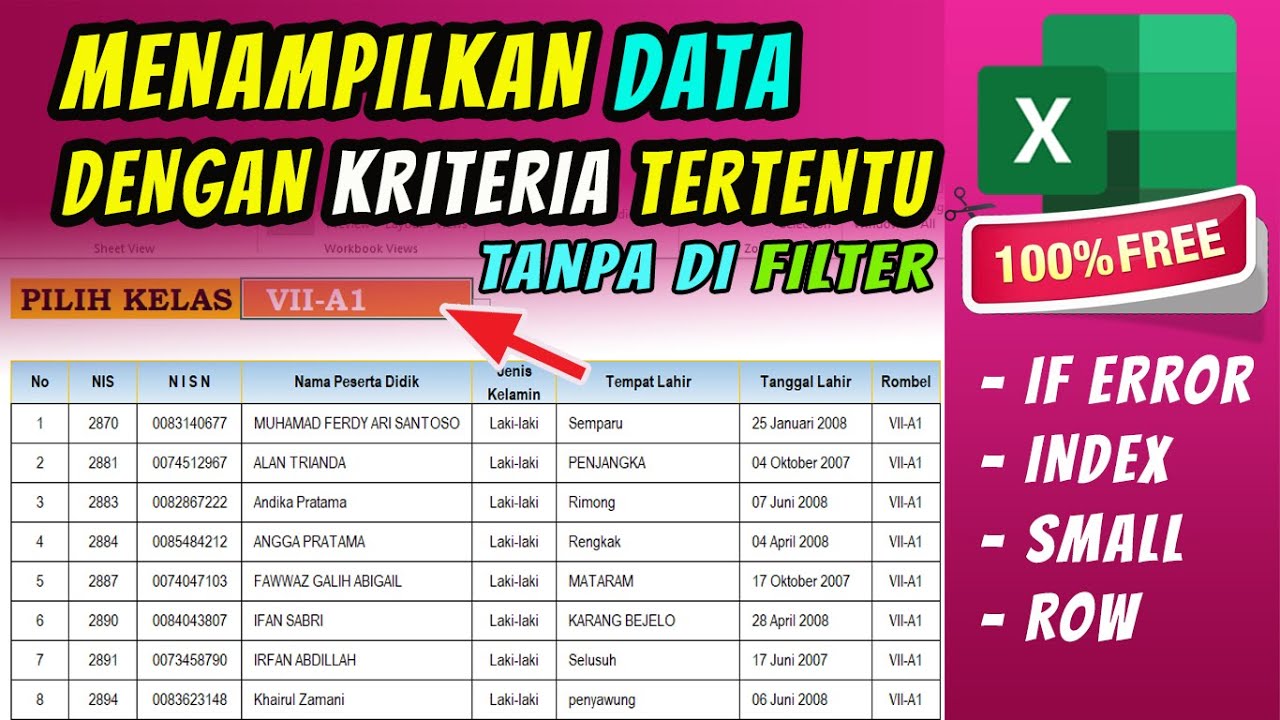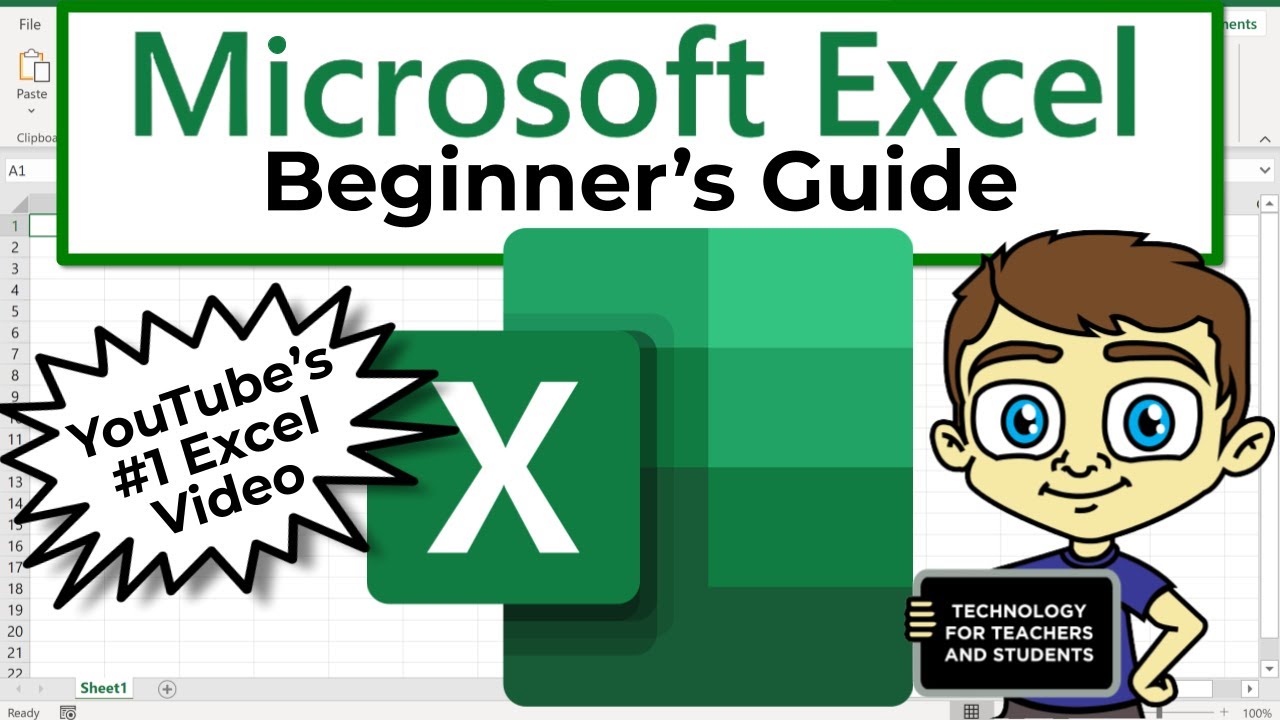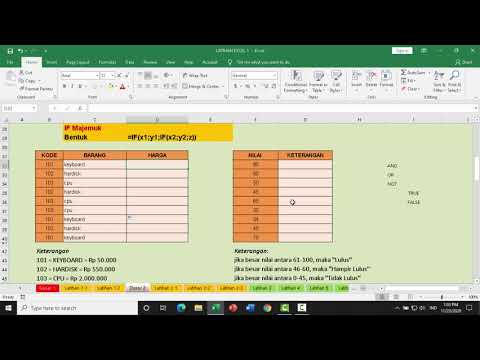Curso de Excel 2023 - Aula de Apoio da Aula 1 [Resolvendo caso da Função SE Aninhada no Excel]
Summary
TLDRThe video script is a detailed tutorial on using Excel to categorize employees based on their salaries. It demonstrates how to create a formula with nested IF statements to classify employees into four levels, adjusting as salary ranges change. The instructor emphasizes the importance of locking cells for consistent criteria across the spreadsheet and unlocking cells for dynamic data, like employee salaries, to ensure the formula adapts to updates. The tutorial aims to teach not just the mechanics of Excel but also a mindset for efficient, long-term data management.
Takeaways
- 📘 The video is a tutorial on using Excel to categorize employees based on their salary into different levels.
- 🔢 The salary ranges for categorization are: Level 1 (0 to 8250), Level 2 (8251 to 12000), Level 3 (12001 to 18250), and Level 4 (18251 and above).
- 👤 The example used in the video is a fictional employee list from an HR spreadsheet, demonstrating how to apply formulas to classify each employee's salary level.
- 🛠️ The video demonstrates the use of nested IF functions in Excel to handle multiple conditions for categorization.
- 📝 It emphasizes the importance of locking cells (using F4 or manual $ signs) to maintain consistent values when dragging formulas down a column.
- 🔄 The tutorial explains how to avoid errors when the formula is dragged down and cells reference change, which would otherwise cause incorrect categorizations.
- 🏢 The script mentions that this type of categorization is common in corporate environments and is a sought-after skill in job selection processes.
- 👨🏫 The instructor advises viewers to practice along with the video to better understand the process and to watch it multiple times if needed.
- 🔧 The video provides a step-by-step guide on constructing the formula, starting with the first logical test (bottom-up approach) to determine the employee's salary level.
- 📑 The tutorial also covers how to modify the formula and cell references if the categorization criteria change in the future.
- 💡 The importance of planning for long-term use and productivity in Excel is highlighted, encouraging viewers to think about how to make their spreadsheets efficient and adaptable.
Q & A
What is the main topic of the video script?
-The main topic of the video script is teaching how to use Excel to categorize employees based on their salary ranges using nested IF functions.
What is the purpose of the practical example in the script?
-The purpose of the practical example is to demonstrate how to apply a formula in Excel to classify employees into different salary-based categories using a fictional payroll sheet.
What are the salary ranges used to categorize employees in the script?
-The salary ranges are: Level 1 for salaries between 0 and 8250, Level 2 for salaries between 8251 and 12000, Level 3 for salaries between 12001 and 18250, and Level 4 for salaries above 18251.
How does the script suggest to handle changes in an employee's salary?
-The script suggests using a formula that dynamically adjusts the employee's category based on changes in their salary, reflecting the new category without manual intervention.
What is the significance of using nested IF functions in this context?
-Nested IF functions are significant in this context because they allow for multiple conditional tests to be performed sequentially, enabling the classification of employees into different levels based on various salary ranges.
Why is it important to lock certain cells when pulling the formula down in Excel?
-It is important to lock certain cells to ensure that the values used for the conditions in the formula remain constant for all rows, maintaining the accuracy of the classification across the dataset.
What is the role of the 'F4' key in the context of the script?
-The 'F4' key is used to lock or unlock the cells in Excel, which is crucial for maintaining the correct references when the formula is pulled down to other rows.
How does the script address the issue of absolute and relative cell references in the formula?
-The script explains that while some cell references need to change relative to the row (e.g., the salary cell), others need to remain absolute (e.g., the salary range limits), and it demonstrates how to lock these references using the 'F4' key.
What is the script's advice for learners who find the nested IF function concept confusing?
-The script advises learners to watch the video again, practice the steps on their own computer, and pause to ensure they understand each part of the process before moving on.
How can the formula be adjusted if the salary range criteria change?
-The formula can be adjusted by changing the values in the locked cells that define the salary ranges for each level. This allows for flexibility in case the categorization criteria are updated.
What is the script's final recommendation for dealing with complex Excel tasks?
-The script recommends that learners should not only learn the functions and formulas but also think about productivity and long-term solutions, ensuring that their spreadsheets are adaptable and efficient.
Outlines

This section is available to paid users only. Please upgrade to access this part.
Upgrade NowMindmap

This section is available to paid users only. Please upgrade to access this part.
Upgrade NowKeywords

This section is available to paid users only. Please upgrade to access this part.
Upgrade NowHighlights

This section is available to paid users only. Please upgrade to access this part.
Upgrade NowTranscripts

This section is available to paid users only. Please upgrade to access this part.
Upgrade Now5.0 / 5 (0 votes)