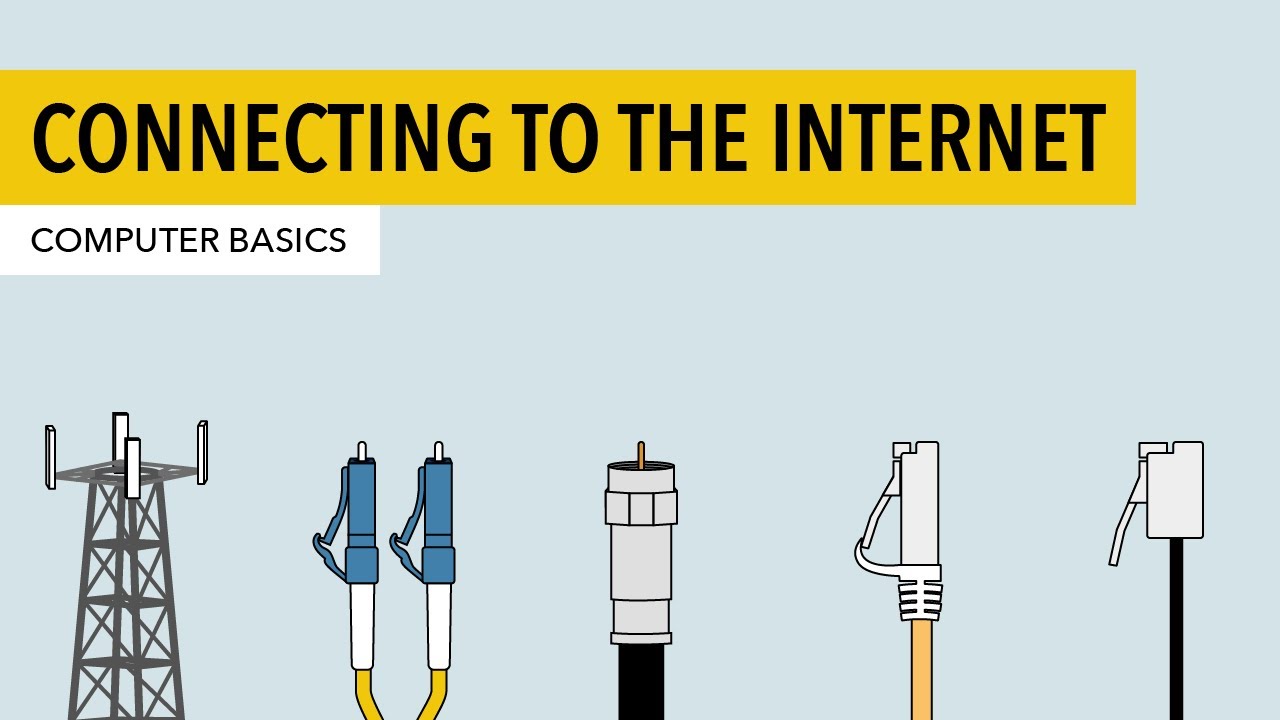Fibra óptica - ONU em modo Bridge ou Router?
Summary
TLDRIn this informative video, Henrique Mariah explores the settings of an Optical Network Unit (ONU), commonly known as a modem, provided by internet service providers. He explains the ONU's role in converting fiber optic light signals into electrical impulses for devices. The video delves into two main operational modes: Router mode, where the ONU functions as a DHCP server and Bridge mode, which is preferred for specific configurations like port forwarding. Mariah advises on when to use each mode, highlighting the importance of understanding these settings for effective network management and access control.
Takeaways
- 😀 Henrique Mariah welcomes viewers to another video on his channel, focusing on the settings of the Optical Network Unit (ONU), commonly known as a modem.
- 🔌 The ONU's primary function is to convert the light signal from fiber-optic cables into electrical impulses that devices like computers, smartphones, and smart TVs can recognize.
- 🌐 The ONU can operate in two modes: as a router with DHCP (Dynamic Host Configuration Protocol) or in Bridge mode, which is used for specific configurations like port forwarding.
- 📺 In Router mode, the ONU acts like a router, receiving the fiber-optic cable, converting the signal, and providing internet access through Wi-Fi or Ethernet ports.
- 🔑 The ONU in Router mode uses PPPoE (Point-to-Point Protocol over Ethernet) for authentication and typically has a default gateway like 192.168.1.x, with a DHCP server providing IP addresses.
- 🚫 Some configurations, like port forwarding for cameras or DVRs, may not be possible with the ONU in Router mode due to provider restrictions.
- 🔄 If a second router is desired for more network management, it can be connected to the ONU via an Ethernet cable, with the new router set to DHCP client mode.
- 🌉 In Bridge mode, the ONU acts as a simple bridge, not performing any authentication or providing Wi-Fi, and is completely transparent to the network.
- 🛠️ Bridge mode is recommended for effective local network management, allowing for port forwarding and other configurations on a separate router.
- 🔒 The separate router in Bridge mode will authenticate with the provider, typically using PPPoE with a username and password, and will manage the local network's DHCP.
- 👋 The video concludes with an invitation for viewers to ask questions in the comments if they have any doubts about the ONU in Router or Bridge mode.
Q & A
What is the main function of an Optical Network Unit (ONU)?
-The main function of an ONU is to convert the optical signal from the fiber optic cable into electrical pulses, which are recognized by devices such as computers, smartphones, smart TVs, and other network-connected devices.
What are the two basic modes of operation for an ONU?
-An ONU can operate in two basic modes: as a router with DHCP server functionality, or in Bridge mode, which is used for specific configurations and port forwarding.
What is the difference between Router mode and Bridge mode in an ONU?
-In Router mode, the ONU acts as a router, providing DHCP services and managing the internal network. In Bridge mode, the ONU acts as a transparent bridge between the fiber optic network and the internal network, without performing NAT or DHCP services.
Why might someone choose to use Bridge mode for their ONU?
-Bridge mode is chosen when a user wants to manage their network more effectively, allowing for specific configurations such as port forwarding for devices like cameras or gaming consoles.
What is DHCP and why is it used in an ONU's Router mode?
-DHCP (Dynamic Host Configuration Protocol) is used to automatically assign IP addresses to devices on a network. In an ONU's Router mode, it is used to manage and distribute IP addresses to devices connecting to the network.
What is the typical IP range provided by an ONU's DHCP server in Router mode?
-The typical IP range provided by an ONU's DHCP server in Router mode is in the 192.168.x.x range, but it can vary depending on the provider and configuration.
How does an ONU in Bridge mode differ from one in Router mode regarding network management?
-In Bridge mode, the ONU does not perform NAT or DHCP services and is transparent to the network, allowing a separate router to manage these functions. In Router mode, the ONU itself manages network addresses and provides internet access.
What is the purpose of the fiber optic cable mentioned in the script?
-The fiber optic cable is used to deliver the optical signal to the ONU, which then converts it into electrical signals for use by network devices.
What is the potential issue with using an ONU in Router mode for port forwarding?
-The potential issue is that the ONU may not allow port forwarding due to the policies and rules set by the service provider, which could limit access to certain devices or services on the network.
How can a user connect a second router to an ONU in Router mode?
-A user can connect a second router by running an Ethernet cable from the ONU's LAN port to the second router's WAN port, configuring the second router to obtain an IP address from the ONU's DHCP server.
What is the recommendation for users who want to manage their network more effectively?
-For users who want to manage their network more effectively, it is recommended to use the ONU in Bridge mode and connect a separate router that can handle port forwarding and other advanced network configurations.
Outlines

This section is available to paid users only. Please upgrade to access this part.
Upgrade NowMindmap

This section is available to paid users only. Please upgrade to access this part.
Upgrade NowKeywords

This section is available to paid users only. Please upgrade to access this part.
Upgrade NowHighlights

This section is available to paid users only. Please upgrade to access this part.
Upgrade NowTranscripts

This section is available to paid users only. Please upgrade to access this part.
Upgrade Now5.0 / 5 (0 votes)