Computer Basics: Connecting to the Internet
Summary
TLDRThis video explains how to set up a home internet connection and wireless network, covering various types of connections like dial-up, DSL, cable, fiber, and cellular. It highlights the benefits of broadband options, such as faster speeds for streaming and browsing. The video guides users through purchasing internet service from an ISP, setting up a modem, and creating a Wi-Fi network. It also emphasizes the importance of security settings like WPA2/WPA3 encryption and strong passwords. By following these steps, multiple devices can connect to the internet, enhancing convenience for the whole family.
Takeaways
- 🏠 Setting up a home internet connection provides access to various online services like email, news, shopping, and TV shows.
- 📶 A wireless home network allows multiple devices to connect to the internet simultaneously.
- 📞 Dial-up is a slow internet connection that uses a phone line and may be the only option in some areas.
- 🌐 DSL and cable are broadband internet options that offer faster speeds than dial-up, suitable for video streaming and gaming.
- 🚀 Fiber is the fastest broadband option available, using fiber optic cables, but it may not be accessible everywhere and is often more expensive.
- 📱 Cellular connections like 4G LTE and 5G are wireless internet options, commonly used by smartphones but can also serve as home broadband alternatives.
- 🛒 To get internet service, you need to purchase it from an Internet Service Provider (ISP), which could be your phone or cable company.
- 🔧 ISPs guide customers through the setup process and may send technicians to install the connection and provide or set up a modem.
- 🔗 To connect devices, you'll need to connect the modem to the phone jack or cable TV connection and then link your computer to the modem using an Ethernet cable.
- 🌐 To create a Wi-Fi network, you'll need a wireless router that broadcasts the internet connection throughout your home.
- 🔒 For security, it's important to use WPA2 or WPA3 encryption and set a strong password for your Wi-Fi network.
Q & A
What are some reasons to set up a home internet connection?
-A home internet connection provides access to email, news, shopping, TV shows, and more. It also allows for the creation of a wireless network, enabling multiple devices like computers, smartphones, and other internet-ready devices to connect.
What is dial-up internet and why is it less common today?
-Dial-up internet connects via a phone line and is much slower compared to other types of internet connections. It is less common today because faster options like DSL and cable are widely available, although it may still be the only option in some areas.
How do DSL and cable internet connections differ from dial-up?
-DSL connects via a phone line, while cable uses a cable TV connection. Both are considered broadband connections, offering much faster speeds than dial-up, making it easier to watch videos, play games, or browse the web.
What is fiber internet, and why might it not be available everywhere?
-Fiber internet is the fastest type of broadband, using fiber optic cables to provide extremely high speeds, even surpassing DSL and cable. However, it may not be available in all areas and is generally more expensive.
What are cellular internet connections, and when might they be a good option for home internet?
-Cellular internet, often referred to as 4G, LTE, or 5G, is a type of wireless internet typically used by smartphones. It can also be a good broadband alternative for home use in areas where wired internet options are unavailable.
What is an Internet Service Provider (ISP) and how do they help in setting up an internet connection?
-An ISP is a company that provides internet services. They guide you through the process of setting up a connection, which usually involves sending a technician to your home and possibly providing a modem.
Can you buy your own modem, and how would you set it up?
-Yes, you can buy your own modem. To set it up, you'll need to connect it to your phone jack or cable TV connection, then connect your computer to the modem using an Ethernet cable. Instructions will vary, but generally, once everything is connected, you can start using the internet.
What do you need to create a wireless home network (Wi-Fi)?
-To create a Wi-Fi network, you'll need a wireless router that connects to your modem and broadcasts the internet throughout your home. If your modem has a built-in wireless router, you may not need to buy one.
What are some security measures to take when setting up a Wi-Fi network?
-When setting up a Wi-Fi network, you should enable WPA2 or WPA3 encryption, depending on your router’s capabilities, and choose a strong password to secure your network.
How can you connect devices that are not wireless-ready to your Wi-Fi network?
-Devices that are not wireless-ready can be connected to the network by using an Ethernet cable to plug them directly into the router. Alternatively, you can purchase a wireless card for the device.
Outlines

This section is available to paid users only. Please upgrade to access this part.
Upgrade NowMindmap

This section is available to paid users only. Please upgrade to access this part.
Upgrade NowKeywords

This section is available to paid users only. Please upgrade to access this part.
Upgrade NowHighlights

This section is available to paid users only. Please upgrade to access this part.
Upgrade NowTranscripts

This section is available to paid users only. Please upgrade to access this part.
Upgrade NowBrowse More Related Video

Internet Connection Types - CompTIA A+ 220-1101 - 2.7

PART 1 - INFORMATIKA X - BAB 2 - JARINGAN KOMPUTER (INTERNET) DAN ANALISIS DATA

The Internet Edge - Intro to Computer Networks | Computer Networks Ep. 1.2 | Kurose & Ross
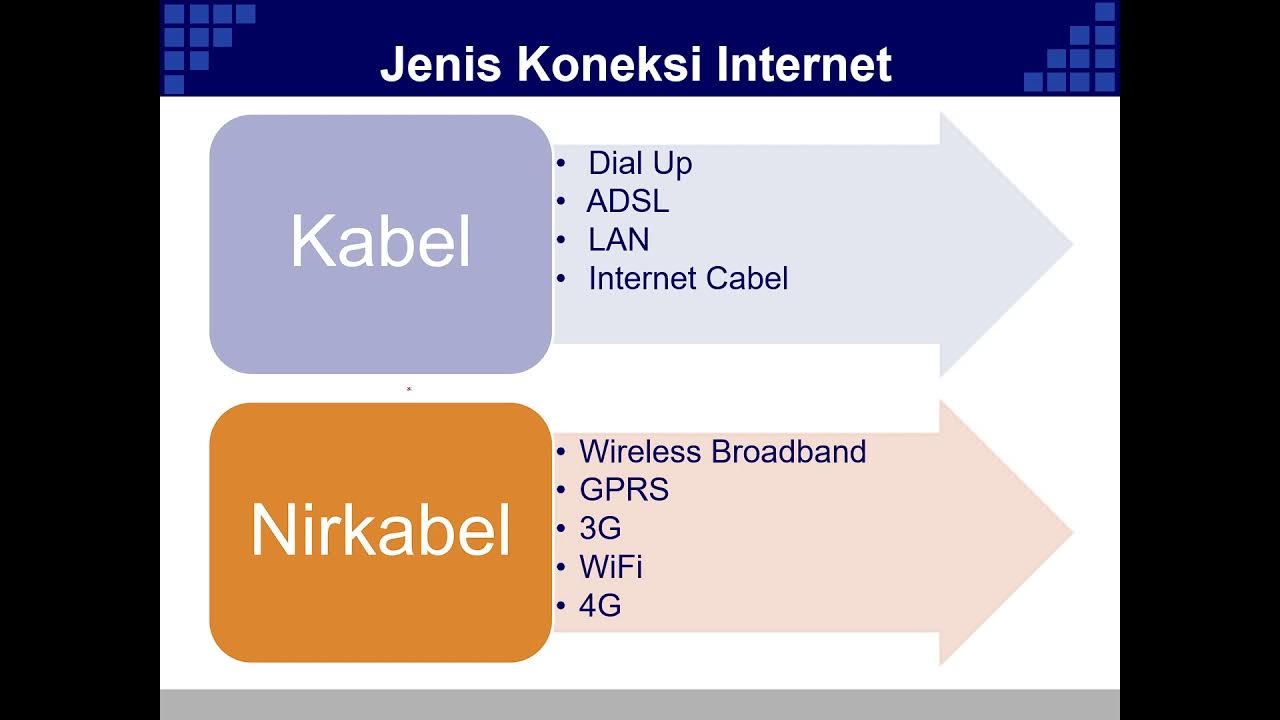
Internet Part 1

Jaringan Komputer & Internet - Mapel Informatika X

Cara Kerja Internet
5.0 / 5 (0 votes)