Basic Hadoop HDFS commands for beginners with live examples
Summary
TLDRIn this video, the presenter provides a straightforward guide to using essential HDFS commands in Hadoop. The tutorial begins with an explanation of the JPS tool to check if services are running, followed by instructions to stop and start services. It covers key commands like 'Hadoop FS -put' for copying files into HDFS, 'Hadoop FS -get' for downloading files from HDFS, and 'Hadoop FS -rm' to remove files. The video is aimed at those looking to understand and apply basic Hadoop HDFS commands effectively for file management and system monitoring.
Takeaways
- 😀 First, use the `jps` command to check the status of Hadoop services like NameNode and DataNode.
- 😀 The `stop-all.sh` command is used to stop all Hadoop services, including NameNode and DataNode.
- 😀 Use `start-all.sh` to restart all services after stopping them.
- 😀 The `hadoop fs -help` command provides a list of available HDFS commands and their functionalities.
- 😀 To copy a file from the local system to HDFS, use the command `hadoop fs -put <local-file> <hdfs-directory>`.
- 😀 You can check the presence of files in HDFS using `hadoop fs -ls <directory>`.
- 😀 The `hadoop fs -get` command allows you to download files from HDFS to the local system.
- 😀 To remove a file from HDFS, use the `hadoop fs -rm <file-path>` command.
- 😀 To remove a directory and its contents from HDFS, use the command `hadoop fs -rm -r <directory-path>`.
- 😀 The script demonstrates how to create a file in the local system and upload it to HDFS for storage.
- 😀 Throughout the tutorial, users are encouraged to check for any mistakes and verify the presence of files in HDFS using the `hadoop fs -ls` command.
Q & A
What is the purpose of the JPS command in Hadoop?
-The JPS (Java Virtual Machine Process Status) command is used to check the status of Java processes running on your system, particularly the Hadoop services like NameNode, DataNode, and ResourceManager.
How can you stop all Hadoop services?
-You can stop all Hadoop services using the command `stop-all.sh`. This will stop essential services like the NameNode, DataNode, and ResourceManager on your system.
What does the command `start-all.sh` do in Hadoop?
-The command `start-all.sh` is used to start all the Hadoop services, including NameNode, DataNode, and ResourceManager, ensuring they are up and running.
What is HDFS in Hadoop?
-HDFS (Hadoop Distributed File System) is the storage layer of Hadoop, designed to store large volumes of data across many machines in a distributed manner. It is fault-tolerant and optimized for large datasets.
How do you check available space in HDFS?
-You can check the available space in HDFS by running the command `hadoop fs -df -h`. This will provide you with information about the space usage in HDFS.
How do you copy a local file to HDFS?
-To copy a local file to HDFS, use the `hadoop fs -put` command. For example: `hadoop fs -put /path/to/local/file /user/hadoop/hdfs_folder/`.
What should you do if you encounter an error while copying a file to HDFS?
-If you encounter an error like 'No such file or directory', ensure that the file path and file name are correct, and verify that the target directory exists in HDFS.
How do you copy a file from HDFS to the local machine?
-To copy a file from HDFS to your local machine, use the `hadoop fs -get` command. For example: `hadoop fs -get /user/hadoop/hdfs_folder/file.txt /path/to/local/directory`.
How can you remove a file from HDFS?
-To remove a file from HDFS, use the `hadoop fs -rm` command. For example: `hadoop fs -rm /user/hadoop/hdfs_folder/file.txt`.
What should you do after removing a file from HDFS to confirm its deletion?
-After removing a file from HDFS, you can confirm its deletion by running the `hadoop fs -ls` command in the relevant directory. If the file is deleted successfully, it won't be listed.
Outlines

This section is available to paid users only. Please upgrade to access this part.
Upgrade NowMindmap

This section is available to paid users only. Please upgrade to access this part.
Upgrade NowKeywords

This section is available to paid users only. Please upgrade to access this part.
Upgrade NowHighlights

This section is available to paid users only. Please upgrade to access this part.
Upgrade NowTranscripts

This section is available to paid users only. Please upgrade to access this part.
Upgrade NowBrowse More Related Video
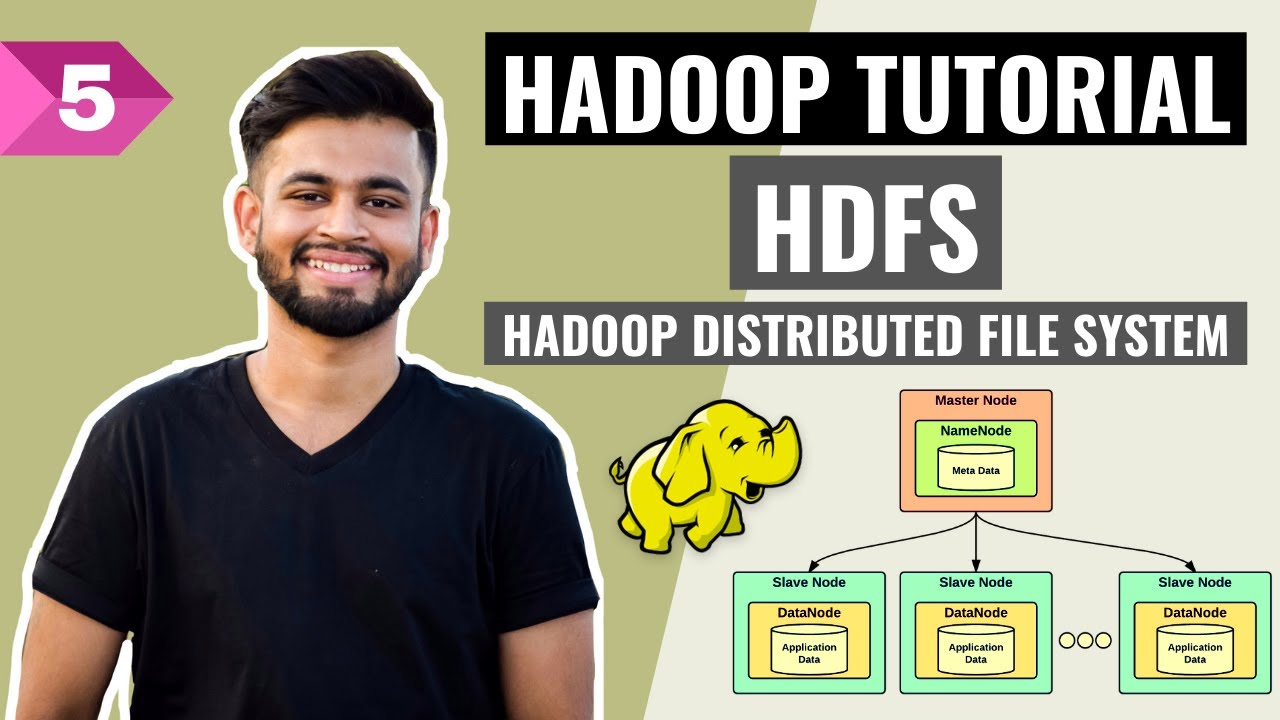
HDFS- All you need to know! | Hadoop Distributed File System | Hadoop Full Course | Lecture 5
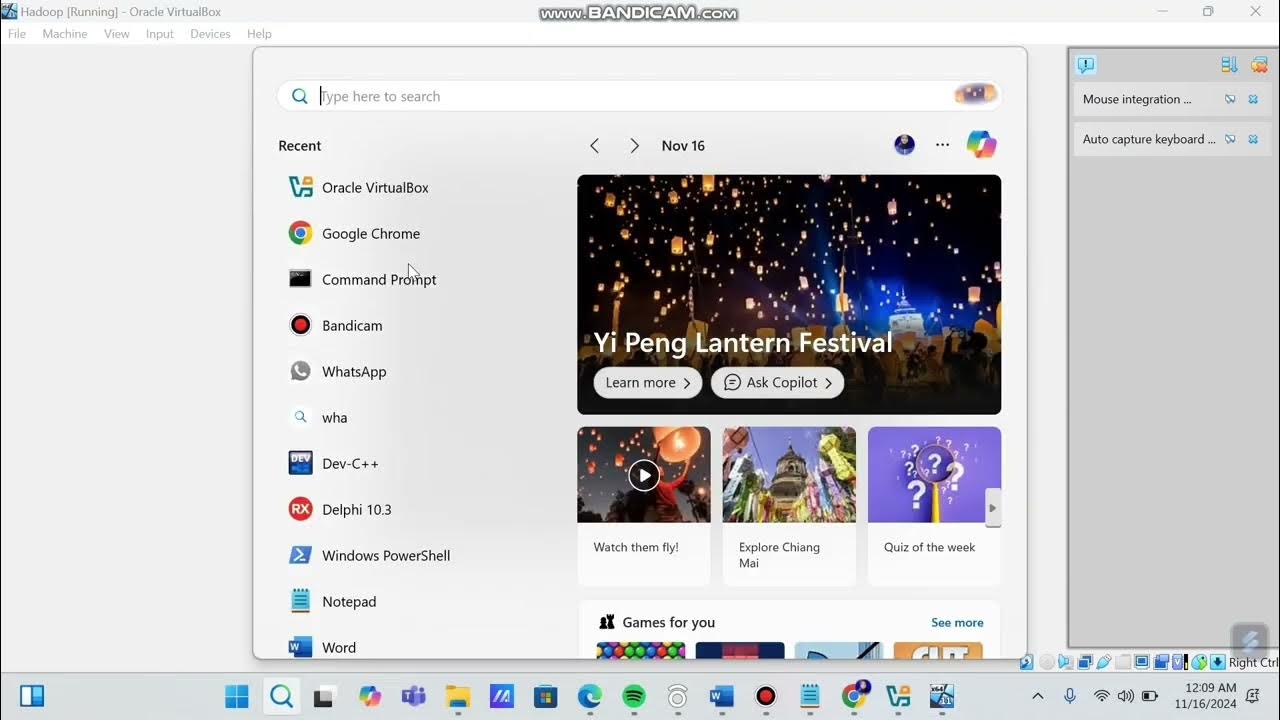
Tutorial Wordcount Hadoop- Hadoop HDFS, dan MapReduce
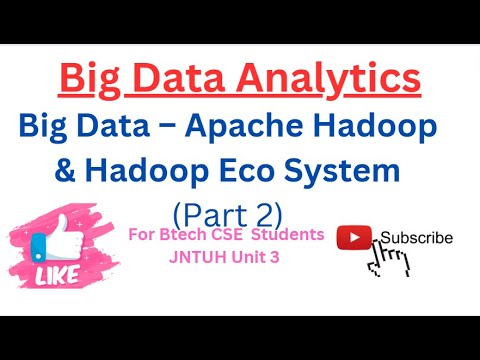
Introduction Hadoop: Big Data – Apache Hadoop & Hadoop Eco System (Part2 ) Big Data Analyticts

Hadoop and it's Components Hdfs, Map Reduce, Yarn | Big Data For Engineering Exams | True Engineer

What is Apache Hadoop?

Google SWE teaches systems design | EP21: Hadoop File System Design
5.0 / 5 (0 votes)