CAR ANIMATION USING SPLINE | Unreal Engine 5
Summary
TLDRこのビデオでは、カメラレールリグを使用したカーアニメーションの全プロセスについて詳しく説明しています。コメントで多くの視聴者がリクエストした通り、カーをカメラレールリグにアタッチする方法と、スプラインに追従しながらカーをドリフトさせる方法を紹介します。まず、カーを準備し、スプラインを作成し、カーを滑らかに動かすためにスプラインの形状を調整します。次に、レベルシーケンスを作成し、カーをアニメーションさせるためにカメラレールリグにアタッチします。カーの動きをアニメーション化し、スティーリングと車輪の回転を調整してリアルなドリフト効果を実現します。最後に、アニメーション全体をチェックし、細かい調整を行いながら、カーの振動とドリフトの動作を改善します。
Takeaways
- 🎥 このビデオでは、カメラレールリグを使用したカーアニメーションの全プロセスについて説明しています。
- 🔗 以前のビデオで触れたトピックを深掘りし、カーをカメラレールリグにアタッチする方法について詳しく解説しています。
- 🚗 カーアニメーションのチュートリアルを始める前に、既にカーを準備しておく必要があります。
- 📐 まずはシンプルな車両マップテンプレートを追加し、シーン内で何が起こっているかを明確にします。
- 🛤️ レールリグを使用してパスを作成し、ALTキーを押しながらスプラインのポイントをドラッグしてカスタムの形状を作成します。
- 🔧 スプラインのポイントを個別に地面にスナップすることで、不平坦な地形でもカーが揺れないようにします。
- 🗺️ スプラインの形状を調整してカーが滑らかに動くようにし、不規則な形状を修正します。
- 🚗 ステータックメッシュとコントロールリグを準備して、レベルシーケンスを作成し、アニメーションを開始します。
- 🔑 レールリグにアタッチするために、アクターのモビリティを「移動可能」に変更し、向きをレールに合わせます。
- 🔄 アニメーションで使用するキーフレームを線形補間に変換して、カーが一定速度で動くようにします。
- 🚗 スキネルメッシュにコントロールリグを追加し、ハンドルの回転や車輪の回転をアニメーション化します。
- 🎨 アニメーションの最終チェックを行い、カーのドリフトやボディシェイクを調整してリアルな動作を表現します。
Q & A
ビデオではどのようなトピックについて話されていますか?
-ビデオでは、カメラレールリグを使用したカーアニメーションのプロセスについて説明されています。
カーをカメラレールリグにアタッチする方法についてどのように説明されていますか?
-ビデオでは、スプラインに沿ってカーを漂移させながらも追従させる方法を詳しく説明しています。
スプラインの形状を調整する方法は何ですか?
-スプラインの形状を調整するために、ポイントの位置をドラッグしてALTキーを押すことで新しいスプラインポイントを作成し、形状をカスタマイズできます。
スプラインが不規則な形状になった場合はどうすればよいですか?
-スプラインが不規則な形状になった場合は、ポイントのローテーションを編集してスプラインを滑らかにすることができます。
カメラレールリグを使用する際に、静的なメッシュに遭遇する一般的な問題とは何ですか?
-静的なメッシュをレールにアタッチする際には、アクターのモビリティを移動可能に変更する必要があるという問題に遭遇することがあります。
レベルシーケンスを作成し、カーをアニメーションさせるために必要な最初のステップは何ですか?
-最初のステップは、レールリグを選択し、シーケンサーで「プラストラック」ボタンをクリックし、アクターをシーケンサーに追加することです。
カーがスプラインに沿って滑らかに動くようにするにはどうすればよいですか?
-カメラレールリグに「現在の位置オンレール」パラメーターを追加し、アニメーションを設定することでカーがスプラインに沿って滑らかに動くことができます。
カーのスティアリングとホイールの回転をアニメーション化するために必要なステップは何ですか?
-スティアリングとホイールの回転をアニメーション化するためには、コントロールリグを選択し、シーケンサーに追加し、ポイントの変更にキーフレームを設定する必要があります。
カーが漂移する効果を作り出すために、どのようなアプローチを使用していますか?
-カーが漂移する効果を作るために、スプラインのゼロポイントからのオフセットを使用してカーをスライドさせ、漂移させることができます。
アニメーションの最終チェックで何を確認するべきですか?
-アニメーションの最終チェックでは、カーの動きがリアルであるか、スティアリングやホイールの回転が適切であるか、そして全体のアニメーションが滑らかで自然であるかを確認するべきです。
ビデオの最後に提供されるリンクやリソースはどのようなものですか?
-ビデオの最後に、Unreal Engineアニメーションやプロダクションのヒントについてもっと学びたい視聴者がチャンネルを購読したり、このビデオを高評価にしたりするためのリンクやリソースが提供されています。
Outlines

This section is available to paid users only. Please upgrade to access this part.
Upgrade NowMindmap

This section is available to paid users only. Please upgrade to access this part.
Upgrade NowKeywords

This section is available to paid users only. Please upgrade to access this part.
Upgrade NowHighlights

This section is available to paid users only. Please upgrade to access this part.
Upgrade NowTranscripts

This section is available to paid users only. Please upgrade to access this part.
Upgrade NowBrowse More Related Video

How to Use Klap AI to Create Amazing Videos!

How to Setup and Record with Apollo Interfaces and Console Software ft. Fab Dupont
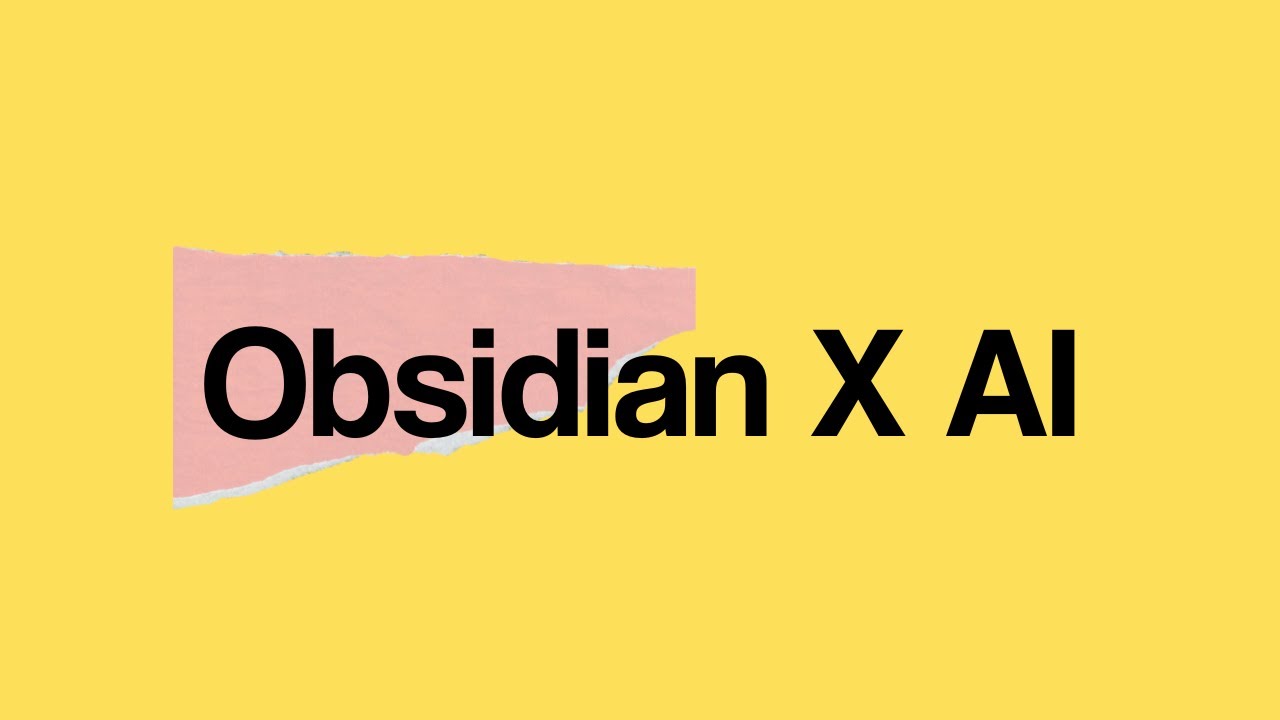
Obsidian Copilot: The Best AI Integration for Your Notes

“Hands On” with Klippel's Nearfield Scanner || How I measure loudspeakers

Nvidia's Free RAG Chatbot supports documents and youtube videos (Zero Coding - Chat With RTX)

AquaForest Life Source Es Una Maravilla!!!
5.0 / 5 (0 votes)
