toturial cara konfigurasi TCP IP pada Linux debian dan Windows
Summary
TLDRIn this tutorial, Aisyah demonstrates how to configure TCP on both Linux Debian and Windows. She guides viewers through the process of editing network settings in Linux using the terminal and network configuration files, and setting up TCP on Windows through the 'Network Connections' window. The video also covers how to test the configuration with the command prompt. Aisyah makes sure to provide simple and easy-to-follow steps, making this tutorial ideal for beginners looking to configure TCP on their systems.
Takeaways
- 😀 Always like, subscribe, and enable notifications before starting a tutorial video.
- 😀 The tutorial begins with logging in to the system and entering the password.
- 😀 Use the command 'nano /etc/network/interfaces' to edit network configuration on Linux.
- 😀 Ensure you are logged in as a superuser to make necessary changes.
- 😀 Set the desired IP address by editing the network configuration file.
- 😀 Save changes in the file using 'Ctrl + O' and exit with 'Ctrl + X'.
- 😀 Go to the settings and change the network adapter to 'House Omni Adapter'.
- 😀 In Windows, open 'Change adapter options' to configure network settings.
- 😀 Identify the correct network adapter associated with VirtualBox for configuration.
- 😀 To verify the settings, use CMD in Windows to ping the configured IP address.
- 😀 If the ping is successful (reply received), the TCP configuration is correct.
Q & A
What is the main topic of the tutorial in the video?
-The tutorial covers how to configure TCP on both Linux Debian and Windows operating systems.
What does the user need to do first in the Linux configuration process?
-The user needs to log in to the system and enter the password.
What command is used to configure the network interface in Linux?
-The command used is 'Nano /etc/network/interfaces' to edit the network interface configuration file.
What is the significance of using 'super user' in the command?
-Logging in as a super user allows the user to make system-level changes, such as modifying network settings.
How does the user save changes in the Linux configuration?
-To save changes, the user needs to press 'Ctrl + O' and then exit with 'Ctrl + X'.
What step follows the network configuration in the Linux process?
-After configuring the network, the user needs to go to the settings page, select 'Network', and change the network adapter to 'Host-Only Adapter'.
What action does the user take in the Windows process to adjust network settings?
-In Windows, the user goes to 'Change Adapter Options', identifies the Ethernet connection related to VirtualBox, and accesses the 'Properties' to adjust the settings.
How does the user configure IPv4 settings in Windows?
-The user selects IPv4 from the properties menu and applies the necessary configuration, though there was a mention of a forgotten change in the tutorial.
What does the 'ping' command do in the Windows testing phase?
-The 'ping' command is used to test the connectivity of the IP address, and a successful response confirms that the configuration works.
What does a 'Reply from' message indicate during the 'ping' test?
-A 'Reply from' message indicates that the 'ping' command successfully reached the target, confirming that the network connection is established.
Outlines

This section is available to paid users only. Please upgrade to access this part.
Upgrade NowMindmap

This section is available to paid users only. Please upgrade to access this part.
Upgrade NowKeywords

This section is available to paid users only. Please upgrade to access this part.
Upgrade NowHighlights

This section is available to paid users only. Please upgrade to access this part.
Upgrade NowTranscripts

This section is available to paid users only. Please upgrade to access this part.
Upgrade NowBrowse More Related Video

INSTALASI DAN KONFIGURASI DHCP SERVER PADA DEBIAN 8

1. INSTALL DEBIAN 10 VIRTUALBOX || MANAGE FILE AND DIRECTORY

Cara Install WSL Linux Di PC Windows [Security & Development]
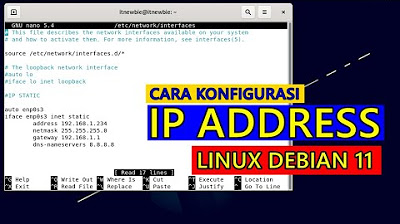
CARA SETTING IP ADDRESS PADA LINUX DEBIAN 11

Tutorial - Cara Install Debian 10 pada Virtualbox (Untuk Pemula)

Instalasi dan Konfigurasi FTP Server pada Debian 10 Buster
5.0 / 5 (0 votes)