How to Build Support AI Chatbots for Your Website (for almost free) | Tutorial for Beginners
Summary
TLDRIn this video, Stan from Lot demonstrates how to create a cost-effective custom AI support bot for tech-focused web products using ChatGPT and Chatwoot, integrated with the low-code automation platform, Lat.com. The tutorial covers setting up an inbox, creating a bot with instructions and model selection, attaching files, and configuring API keys and webhooks. It concludes with a cost analysis, showing that generating 100 replies costs just $0.19, highlighting the affordability of this solution for enhancing customer support.
Takeaways
- 😀 The video is about creating a custom AI support bot for a tech-focused web product to handle customer queries efficiently.
- 🤖 The speaker introduces the use of Chatwo and ChatGPT for creating a website widget, which is a cost-effective solution for customer support.
- 📝 The process starts by creating a 'dignet' using Chatwo, which is a free service for setting up an inbox for the chatbot on a website.
- 🔑 The video guides through the setup of an agent, which is a person who will interact with the customer, and in this case, it's Stan.
- 📝 The next step is to create a bot using the ChatGPT API, where instructions and model selection are crucial, and a retrieval function is enabled for file attachments.
- 📚 The importance of attaching files, such as plain text or markdown files, to the bot for its operation is highlighted.
- 🔗 The video explains how to create an API key in the ChatGPT account and how to integrate it with the workflow in the low-code automation platform called Lat.com.
- 🛠️ The workflow in Lat.com is demonstrated, showing how it triggers the creation of a thread with the assistant and processes incoming messages.
- 🔄 The video outlines the need to create variables in the Lat.com account, including API keys, assistant IDs, and unique identifiers for data storage.
- 💬 The process includes setting up variables for loading phrases that the bot will use while generating responses and an assistance prompt for the AI bot.
- 🔧 The final steps involve configuring webhooks in Chatwo to connect with the workflow in Lat.com, activating the scenario, and deploying it for use on a website.
- 💰 The video concludes by emphasizing the cost-effectiveness of the custom AI support bot, calculating the cost for generating 100 replies to be only $0.19.
Q & A
What is the main issue addressed in the video?
-The video addresses the challenge of providing customer support for tech-focused web products, particularly when there is a lack of time and human resources to assist users.
Why is AI chat bots becoming prevalent on websites?
-AI chat bots are becoming prevalent because they offer a solution to the problem of managing customer support efficiently and cost-effectively, especially for tech products where users have many questions.
What is the custom solution presented by Stan's team for their customer support issue?
-Stan's team, being a low-code automation platform, created a custom AI support bot using chat GPT and chatbot widgets from a tool called Chatw, integrated with their low-code automation platform called Lat.com.
What is Chatw and how is it used in the video?
-Chatw is a tool for creating website widgets. In the video, it is used to create a new inbox for the chatbot on their website, where users can interact with the AI support bot.
What is the role of the 'agent' in the context of the video?
-In the context of the video, an 'agent' refers to the person who would ostensibly speak with the customer, though in this case, it's the AI bot that acts as the agent, with Stan being the representative example.
How does the video guide the creation of an AI bot using the chat GPT API?
-The video guides the viewer through the process of creating a bot by providing instructions, choosing a model, enabling the retrieval function for file attachments, and attaching the necessary files.
What files are recommended to attach for the AI bot's workflow?
-The video recommends using plain text files (.txt) with minimal design for the AI bot's workflow, as AI does not require complex design elements.
What is the significance of the 'retrieval function' mentioned in the video?
-The retrieval function is significant as it allows the AI bot to attach files, which is essential for providing context or additional information needed to generate accurate responses.
How does Lat.com integrate with the AI bot created using chat GPT?
-Lat.com integrates with the AI bot by providing an automation workflow that triggers the creation of a thread with the assistant whenever a conversation starts and sends the message body to chat GPT to generate a response.
What are the variables that need to be set up in the Lat.com account to make the AI bot functional?
-The variables that need to be set up include the OpenAI API key, the assistant's ID, a unique UUID for data storage, the Chatw API key, loading phrases for the bot, and the assistance prompt to be sent with customer messages.
How does the video demonstrate the cost-effectiveness of the custom AI support bot?
-The video demonstrates the cost-effectiveness by providing numbers, showing that it takes around 150 input tokens and 250 output tokens for GPT to generate one reply, along with one execution credit on Lat.com, which costs significantly less than traditional support methods.
What are the final steps to deploy the AI bot on a website according to the video?
-The final steps include configuring the webhook URLs in Chatw, setting up the necessary variables in the Lat.com account, and deploying the scenario to make it active.
Outlines

This section is available to paid users only. Please upgrade to access this part.
Upgrade NowMindmap

This section is available to paid users only. Please upgrade to access this part.
Upgrade NowKeywords

This section is available to paid users only. Please upgrade to access this part.
Upgrade NowHighlights

This section is available to paid users only. Please upgrade to access this part.
Upgrade NowTranscripts

This section is available to paid users only. Please upgrade to access this part.
Upgrade NowBrowse More Related Video
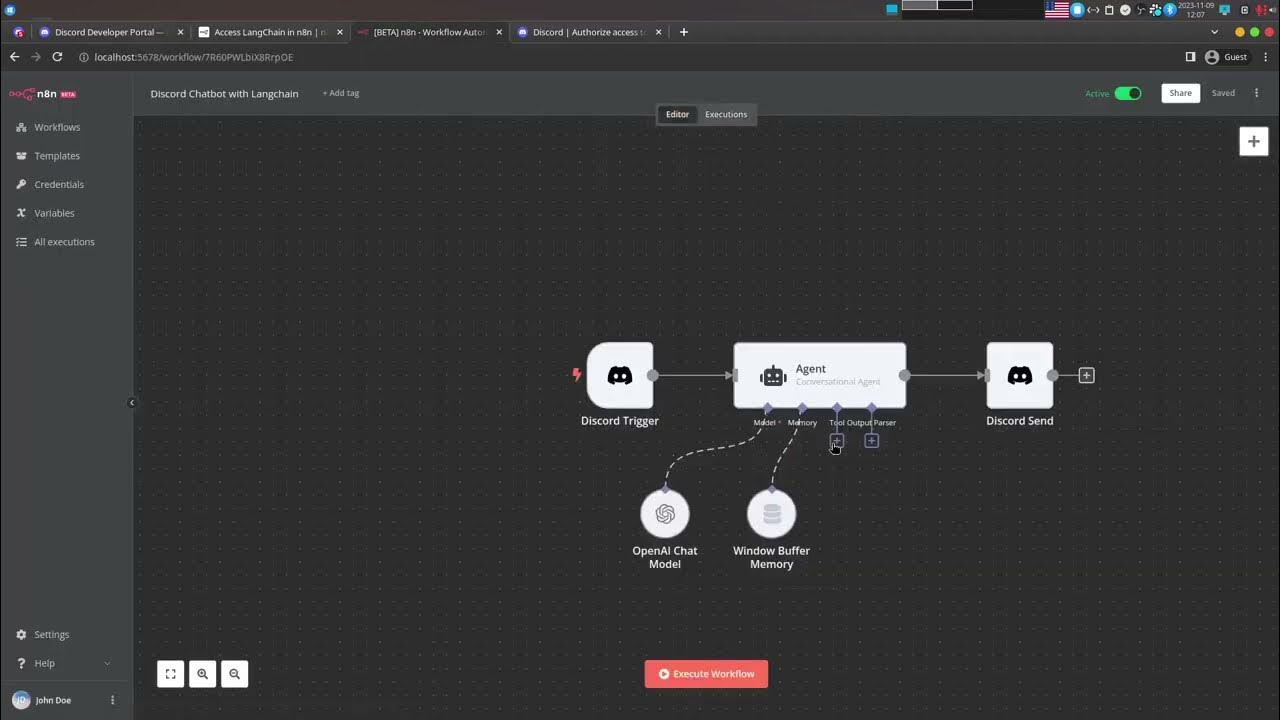
Create a No-code Discord Chatbot powered by Open AI using n8n and LangChain

Build an AI Chatbot on your Custom Data 🔥

How to Make a Trading Bot Part 1

Der einfachste Video-Agent der Welt – TikToks wie vom Profi, ohne Aufwand
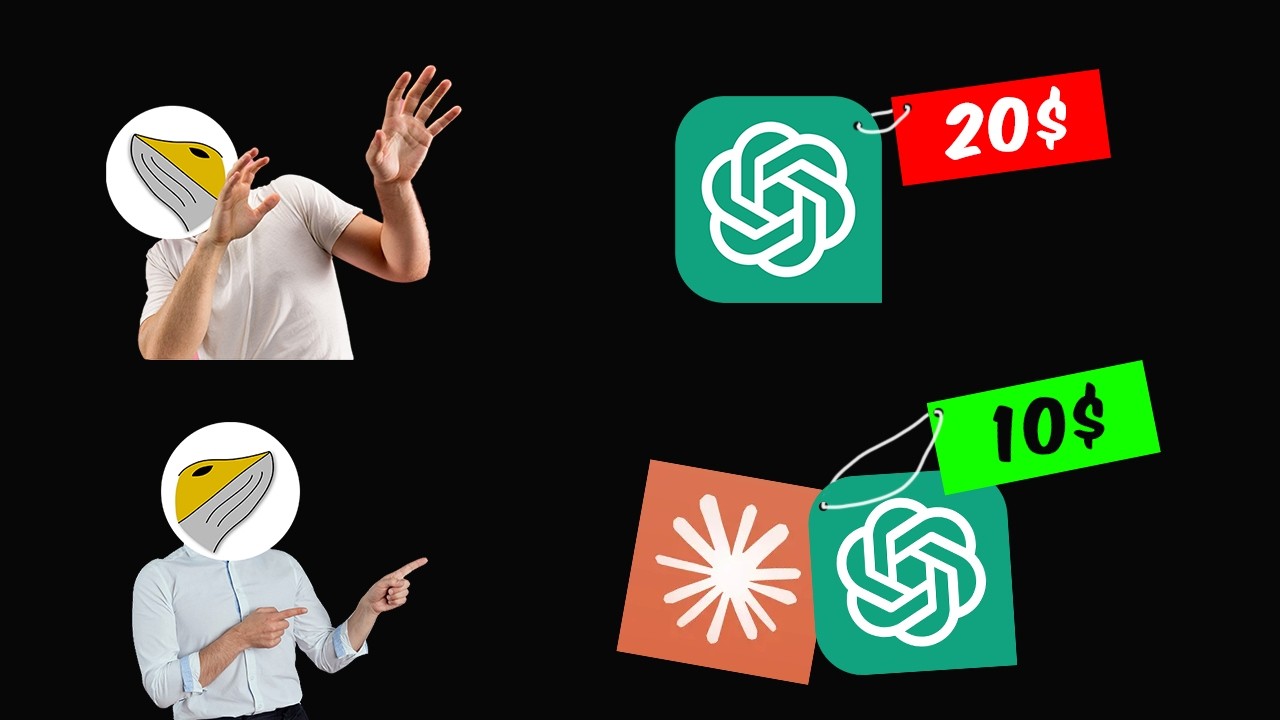
You Don't Have to Choose Anymore ...
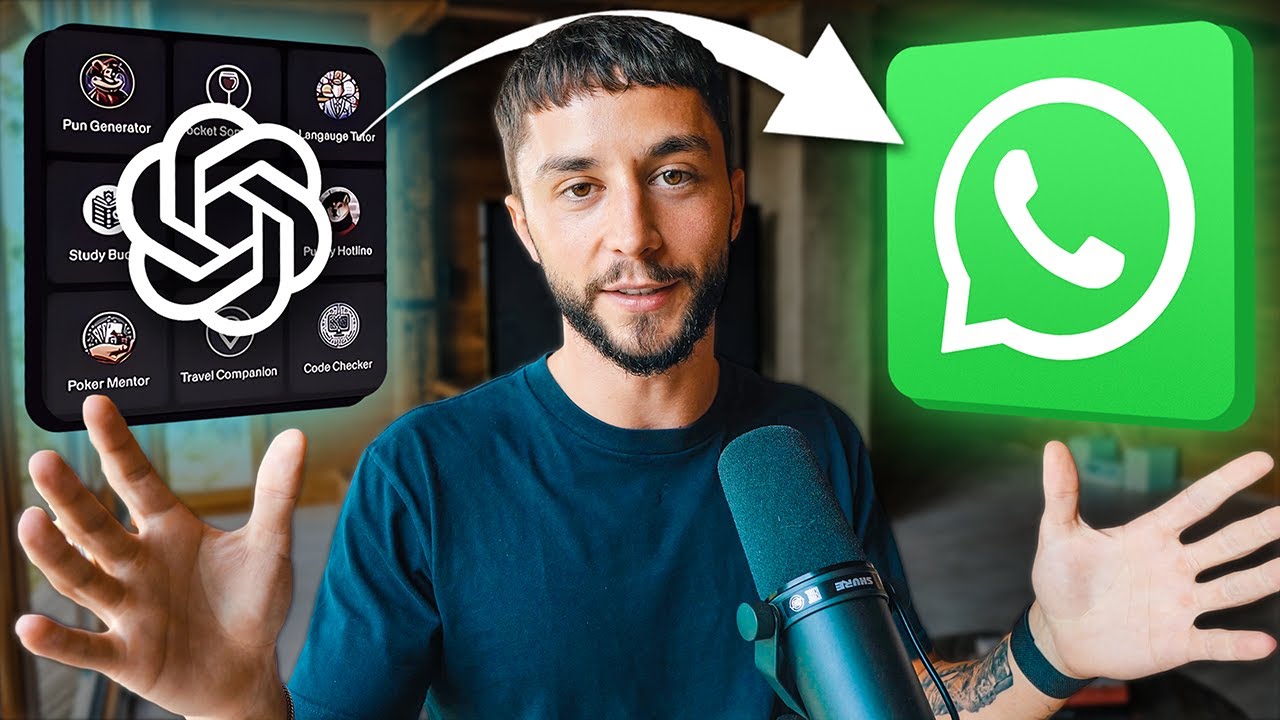
How to Add Custom GPTs to WhatsApp in Minutes (OpenAI GPTs Tutorial)
5.0 / 5 (0 votes)