Fix Bluetooth Not Showing In Device Manager On Windows 11 & 10 - Get Missing BT
Summary
TLDRIn this video, Sandeep addresses a common issue with Windows 10 and 11 where Bluetooth stops working or is missing from the system entirely. He provides a series of troubleshooting methods, including checking airplane mode, restarting Bluetooth services, scanning for hardware changes, and using the Windows troubleshooter. If these steps don’t resolve the issue, he demonstrates how to update or reinstall Bluetooth drivers and explains how to perform a 'power flush' to reset hardware. Sandeep also recommends downloading the latest drivers from the manufacturer’s website if the issue persists.
Takeaways
- 😀 Check if airplane mode is turned on, as it may prevent Bluetooth from working.
- 😀 Verify that Bluetooth Support Service is running by searching for 'services' and adjusting its properties to 'automatic.'
- 😀 In Device Manager, use 'Scan for hardware changes' to detect Bluetooth hardware if it's missing.
- 😀 Try adding legacy hardware through Device Manager if Bluetooth isn't showing up and install the driver.
- 😀 You can create a Bluetooth shortcut on your desktop by navigating to System32 and looking for the Bluetooth icon.
- 😀 Run the Windows troubleshooter for Bluetooth problems; it may identify device issues.
- 😀 If the troubleshooter shows 'device does not have Bluetooth,' attempt a power flush (shutdown, unplug, and hold the power button for 30 seconds).
- 😀 A power flush may resolve hardware-related Bluetooth detection issues, especially if the device was working previously.
- 😀 If Bluetooth options appear in Device Manager but are not functional, try updating the Intel Bluetooth driver or disabling and re-enabling it.
- 😀 Uninstall and reinstall the Bluetooth driver through Device Manager if issues persist, or download the latest driver from the official Intel website.
- 😀 If all else fails, consider using an external Bluetooth dongle to resolve hardware issues when built-in Bluetooth stops working.
Q & A
What should you check if Bluetooth is not appearing on your Windows PC?
-First, check if Airplane mode is turned on. You can do this by clicking on the Wi-Fi icon or opening the Action Center in Windows 10 to verify that Airplane mode is off.
How do you restart the Bluetooth Support Service in Windows?
-Search for 'Services' in the Windows search bar, open the Services app, locate 'Bluetooth Support Service', right-click it, select 'Start', and set the startup type to 'Automatic'.
What should you do if Bluetooth is missing from Device Manager?
-Go to Device Manager, select your PC name, click 'Action' and choose 'Scan for Hardware Changes'. If Bluetooth still doesn't appear, try adding legacy hardware via 'Add Legacy Hardware' in the 'Action' menu.
How can you manually add Bluetooth hardware if it’s not detected?
-In Device Manager, go to 'Action', then 'Add Legacy Hardware'. Select 'Bluetooth' or 'Network Adapters' and follow the instructions to install the Bluetooth driver if it's found.
What is the purpose of creating a Bluetooth shortcut on the desktop?
-Creating a Bluetooth shortcut allows you to send and receive files via Bluetooth, though this method may not work if Bluetooth drivers or hardware are malfunctioning.
How can the Windows troubleshooter help resolve Bluetooth issues?
-Run the Bluetooth troubleshooter by going to 'Settings > System > Troubleshoot' (or 'Windows Update > Troubleshoot' on Windows 10) to identify and potentially fix Bluetooth problems.
What is a 'power flush' and how does it help fix Bluetooth issues?
-A power flush involves shutting down your computer, disconnecting the power cord (or removing the battery for laptops), and holding the power button for 30 seconds to discharge capacitors. This may help reset the Bluetooth hardware detection.
What should you do if the Bluetooth driver is outdated or not functioning properly?
-Try updating the Bluetooth driver through Device Manager. If that doesn't work, you can disable and re-enable the driver or uninstall it and reinstall it from the manufacturer's website.
Where can you download the latest Bluetooth drivers if needed?
-Download the latest Bluetooth drivers from Intel’s official website or the manufacturer’s website for your laptop or PC. Make sure to choose the appropriate version for Windows 10 or 11.
What are the options if Bluetooth hardware on your computer is faulty?
-If the Bluetooth hardware is faulty and cannot be repaired, using an external Bluetooth dongle is a viable solution to restore Bluetooth functionality.
Outlines

This section is available to paid users only. Please upgrade to access this part.
Upgrade NowMindmap

This section is available to paid users only. Please upgrade to access this part.
Upgrade NowKeywords

This section is available to paid users only. Please upgrade to access this part.
Upgrade NowHighlights

This section is available to paid users only. Please upgrade to access this part.
Upgrade NowTranscripts

This section is available to paid users only. Please upgrade to access this part.
Upgrade NowBrowse More Related Video

Oracle VM VirtualBox needs Microsoft Visual C++ Redistributable Package being installed first Fix ✅

How To Solve ⚠️ This unlicensed Adobe app has been disabled || Photoshop 2024 | 2025
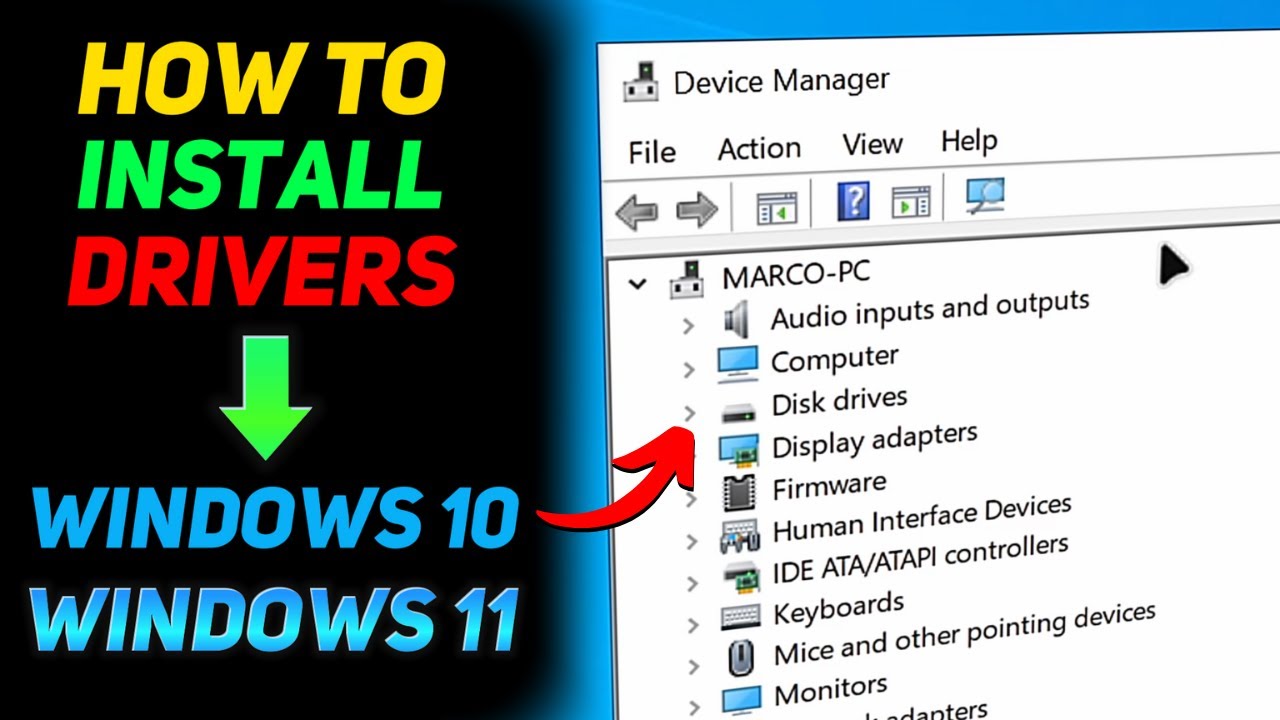
How to Install Drivers on Windows 10/11 (Beginner Tutorial)

Joycon on PC Bluetooth not reconnecting/flashing PERMANENT FIX - Joycon disconnecting FIX

PERBANDINGAN WINDOWS 7,8,10,11

What Happens at Windows 10 End of Support?
5.0 / 5 (0 votes)