🚀10x Your Excel Work Speed using this AI Tool
Summary
TLDRThis video tutorial demonstrates how to use an AI-powered tool within Excel to simplify the process of calculating student results. By adding an AI plugin, users can easily generate formulas to assess pass/fail statuses based on student scores, saving time and effort. The tutorial covers how to input student data, generate formulas for pass/fail conditions, and even count the number of students passing or failing. Aimed at Excel users looking to automate repetitive tasks, this guide makes managing large datasets much easier with minimal manual effort.
Takeaways
- 😀 Use the 'I Added Formula Editor' plugin in Excel to automate repetitive tasks like creating formulas for calculating passed and failed students.
- 😀 To install the plugin, go to Excel's 'Insert' tab, click 'Get Add-ins,' and search for 'I Added Formula Editor.'
- 😀 The plugin simplifies formula generation by allowing you to describe the task in natural language (either English or Hindi).
- 😀 You can set conditions for student results, such as marks below 40 for failure and above 40 for passing, using the plugin.
- 😀 Once the task is described, the plugin automatically generates the formula, reducing the need for manual input and saving time.
- 😀 After the formula is generated, simply copy and paste it into the desired cell in your Excel sheet to see the results.
- 😀 The plugin makes it easier to handle large datasets by automating formula creation, even for complex tasks.
- 😀 Use the plugin to generate formulas for counting passed or failed students based on specific criteria, such as marks below or above a certain threshold.
- 😀 The plugin supports both small-scale (e.g., 10 students) and large-scale data (e.g., 1,000 students), making it versatile.
- 😀 The tool enables you to automate Excel tasks that would otherwise be repetitive and time-consuming, improving efficiency.
- 😀 Overall, the 'I Added Formula Editor' plugin is a powerful tool that simplifies Excel tasks, particularly for those dealing with large amounts of data or complex calculations.
Q & A
What is the purpose of using the AI-powered tool in Excel as demonstrated in the video?
-The AI-powered tool is used to automate the creation of formulas in Excel, making it easier to calculate results, such as pass/fail status for students, without manually entering complex formulas.
What is the first step to using the AI-powered formula editor in Excel?
-The first step is to connect your system to the internet and then go to the 'Insert' tab in Excel. From there, you need to select 'Get Add-ins' and search for the 'AI Added Formula Editor' plugin to add it to your Excel.
How does the AI tool generate formulas for you in Excel?
-Once the AI plugin is added, you can click on 'AI Generator', describe your task in either English or Hindi, and the AI tool will generate the required formula based on the description.
Can the AI tool generate formulas in both English and Hindi?
-Yes, the AI tool allows you to describe the formula requirements in either English or Hindi, and it will generate the formula accordingly.
How does the AI tool help in counting pass or fail students in Excel?
-The AI tool helps by generating formulas that can count the number of students who passed or failed based on specified criteria, such as marks above 40 for passing students.
What example does the video provide to illustrate the use of the AI tool?
-The video provides the example of a sheet with 10 students' marks. It shows how to use the AI tool to calculate the pass/fail status of students and count the number of passed and failed students based on marks.
What is the significance of the '40 marks' threshold in the example shown in the video?
-In the video, a mark threshold of 40 is used to classify students. If a student's mark is greater than or equal to 40, they are considered to have passed, and if the mark is below 40, they are considered to have failed.
What should you do after the AI tool generates the formula for calculating pass/fail status?
-After the formula is generated, you simply copy it and paste it into the appropriate cell in Excel. Press 'Enter,' and the result will automatically be calculated for each student.
What are the benefits of using the AI tool in Excel for tasks like student result calculation?
-The AI tool simplifies repetitive tasks, reduces manual effort, and saves time, especially when working with large datasets. It eliminates the need for writing complex formulas and ensures accuracy.
How can this AI-powered tool be useful when working with large datasets?
-The AI tool can save a significant amount of time when working with large datasets by automatically generating formulas based on simple descriptions, making it easier to analyze and process large volumes of data without manual formula entry.
Outlines

This section is available to paid users only. Please upgrade to access this part.
Upgrade NowMindmap

This section is available to paid users only. Please upgrade to access this part.
Upgrade NowKeywords

This section is available to paid users only. Please upgrade to access this part.
Upgrade NowHighlights

This section is available to paid users only. Please upgrade to access this part.
Upgrade NowTranscripts

This section is available to paid users only. Please upgrade to access this part.
Upgrade NowBrowse More Related Video

Clustering With KMeans in Excel | Melakukan pengelompokkan dengan Kmean menggunakan Excel
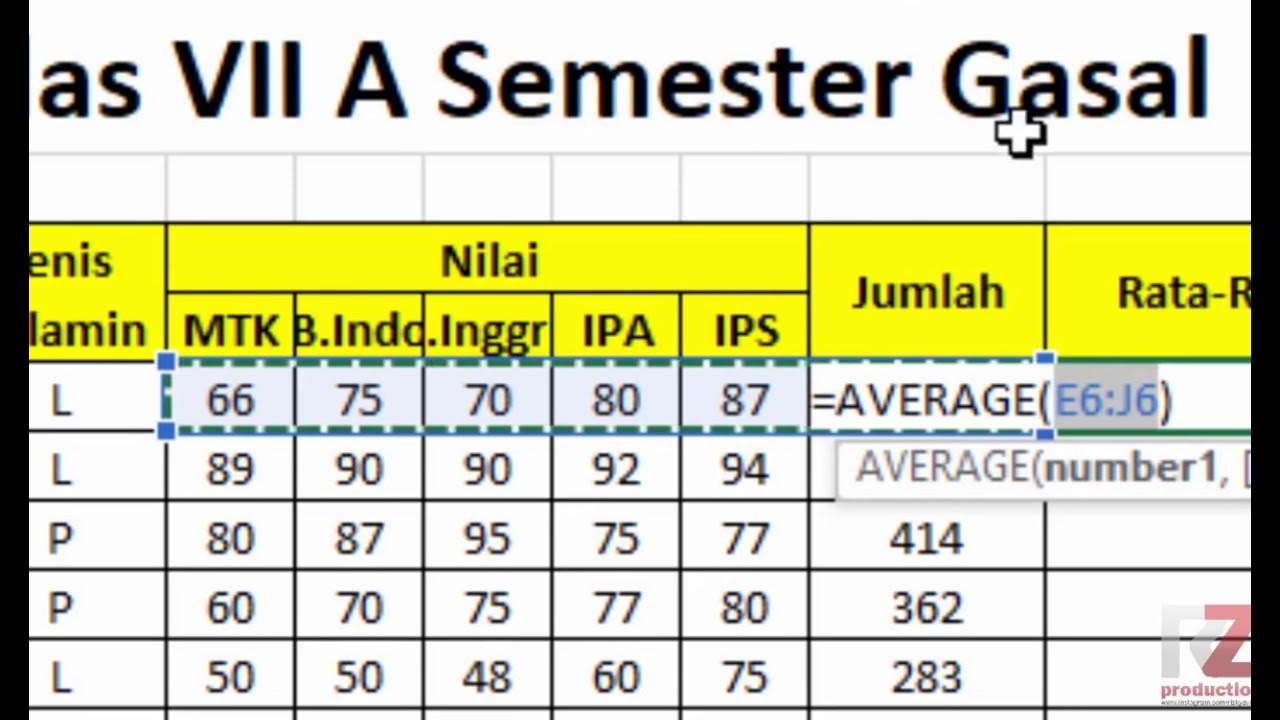
Materi Excel - Cara Menghitung Jumlah Nilai, Rata-Rata, dan Menentukan Nilai Tertinggi Terendah

Cursor Tutorial for Beginners (AI Code Editor)

Cara Menjumlahkan Nilai Raport di Excel Nilai Akhir, Ranking dan Nilai Grade

pivot dua dimensi informatika Kl 8 bab 6 Analisis Data kurikulum Merdeka bag 37 hal 153 156

SOAL & PEMBAHASAN MS.EXCEL || FUNGSI STATISTIKA
5.0 / 5 (0 votes)