MS Excel - Auditing Tools
Summary
TLDRThis video tutorial walks viewers through using Excel's formula auditing tools to better understand and analyze formulas. It covers how to trace cell precedents and dependencies, how to view and evaluate formulas step-by-step, and how to use the 'Show Formulas' tool for an overall view of all formulas. The video also demonstrates using the 'Formula Text' function to display a formula used in a cell. These tools help users effectively audit complex spreadsheets, making it easier to understand how data is calculated and ensuring accuracy in formulas.
Takeaways
- 😀 Show Formulas helps to display all the formulas in the sheet, making it easier to understand how cells are interconnected.
- 😀 Trace Precedents highlights the cells that contribute to the formula of a selected cell, with arrows pointing to the source cells.
- 😀 Trace Dependents displays the cells that depend on the selected cell, helping identify relationships and dependencies.
- 😀 The Formula Text function allows you to view the formula used in a specific cell by displaying it as text.
- 😀 Using Trace Precedents, you can follow the arrows to see which cells are directly or indirectly involved in a formula.
- 😀 The Evaluate Formula tool breaks down complex formulas step-by-step, showing how Excel processes the formula according to operator precedence.
- 😀 When using Trace Dependents, Excel displays arrows that indicate how a cell is used in other formulas within the sheet.
- 😀 Formula auditing tools such as Trace Precedents and Trace Dependents allow for easier troubleshooting and understanding of how values are calculated.
- 😀 The 'Remove Arrows' option in both Trace Precedents and Trace Dependents helps clear the visual indicators when no longer needed.
- 😀 The Evaluate Formula feature helps users understand formulas by evaluating and displaying each calculation in sequence, useful for complex operations like BODMAS.
Q & A
What are auditing tools in Excel used for?
-Auditing tools in Excel are used to help understand, trace, and evaluate the relationships between different formulas and cells within a worksheet. These tools allow you to track how data flows and is calculated across multiple cells.
What is the 'Show Formulas' function in Excel?
-'Show Formulas' is a feature in Excel that displays all the formulas in a worksheet, instead of the results of those formulas. This helps users easily identify and understand the formulas used in different cells.
How does the 'Trace Precedents' function work?
-'Trace Precedents' helps identify which cells are used to calculate the current cell. It draws arrows from the current cell to the cells that provide data for the formula.
What does 'Trace Dependents' do in Excel?
-'Trace Dependents' shows where the value of a particular cell is being used. It helps you track how a cell's result is used in other formulas throughout the sheet.
Can you remove the arrows after using 'Trace Precedents' or 'Trace Dependents'?
-Yes, after tracing precedents or dependents, you can remove the arrows by clicking on the 'Remove Arrows' option, which clears the visual connections between cells.
What does the 'Evaluate Formula' feature allow you to do?
-'Evaluate Formula' allows you to step through complex formulas, showing how Excel calculates the result step-by-step, respecting operator precedence (such as BODMAS rules).
How can 'Evaluate Formula' help with understanding complex formulas?
-'Evaluate Formula' is useful for breaking down formulas that might be difficult to understand. It shows how each part of the formula is calculated in sequence, helping users see how Excel reaches the final result.
How can you see the actual formula used in a cell without opening the formula bar?
-You can use the 'FORMULATEXT' function to display the exact formula used in a cell by referencing the cell as an argument, without having to open the formula bar.
What is the advantage of using 'Trace Precedents' and 'Trace Dependents' together?
-Using both 'Trace Precedents' and 'Trace Dependents' together allows users to understand the full relationship between cells. It shows not only which cells contribute data to a formula but also where that data is used later in other formulas.
How does the 'Evaluate Formula' feature handle the BODMAS (order of operations) rule?
-The 'Evaluate Formula' feature respects the BODMAS (Brackets, Orders, Division/Multiplication, Addition/Subtraction) rule, calculating the formula step-by-step and giving priority to operations like division before addition, as shown in the example of 8 multiplied by 2 plus 9 minus 8 divided by 4.
Outlines

This section is available to paid users only. Please upgrade to access this part.
Upgrade NowMindmap

This section is available to paid users only. Please upgrade to access this part.
Upgrade NowKeywords

This section is available to paid users only. Please upgrade to access this part.
Upgrade NowHighlights

This section is available to paid users only. Please upgrade to access this part.
Upgrade NowTranscripts

This section is available to paid users only. Please upgrade to access this part.
Upgrade NowBrowse More Related Video
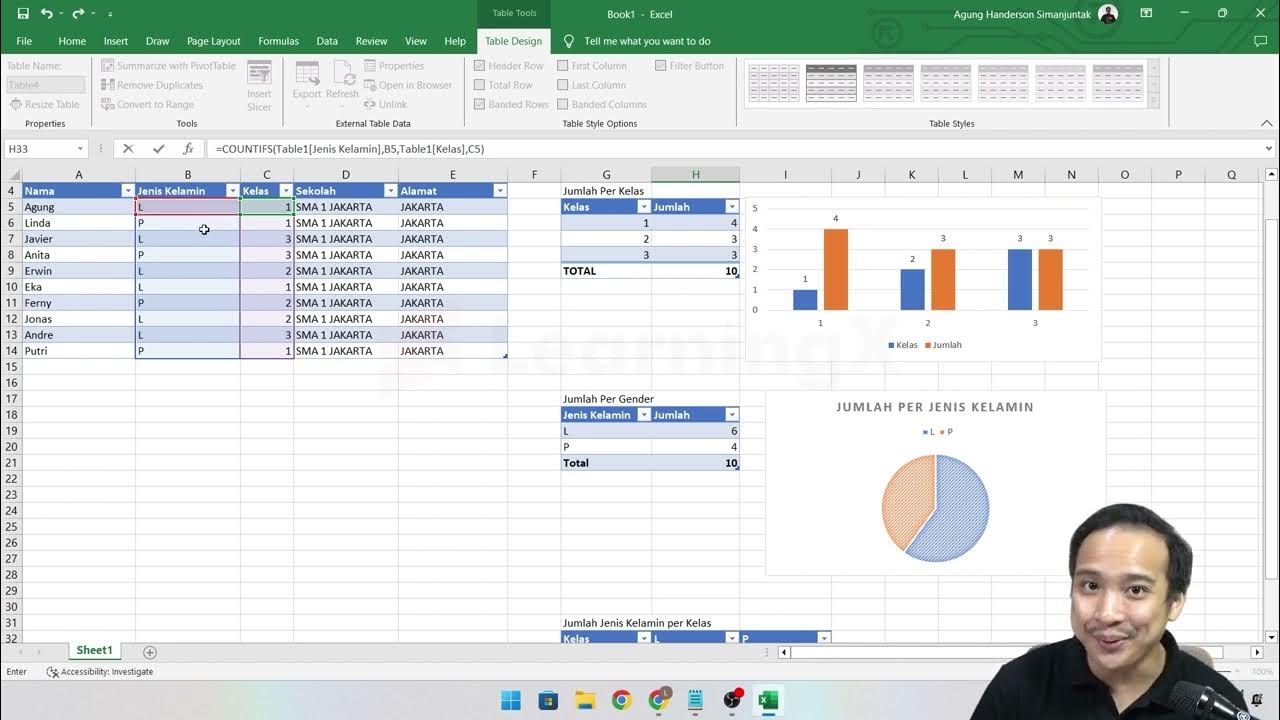
Chapter 5 - Tutorial Analisa Data Part 2 (COUNTIFS) | Informatika Booster

Belajar Dasar area kerja pengolah angka 1
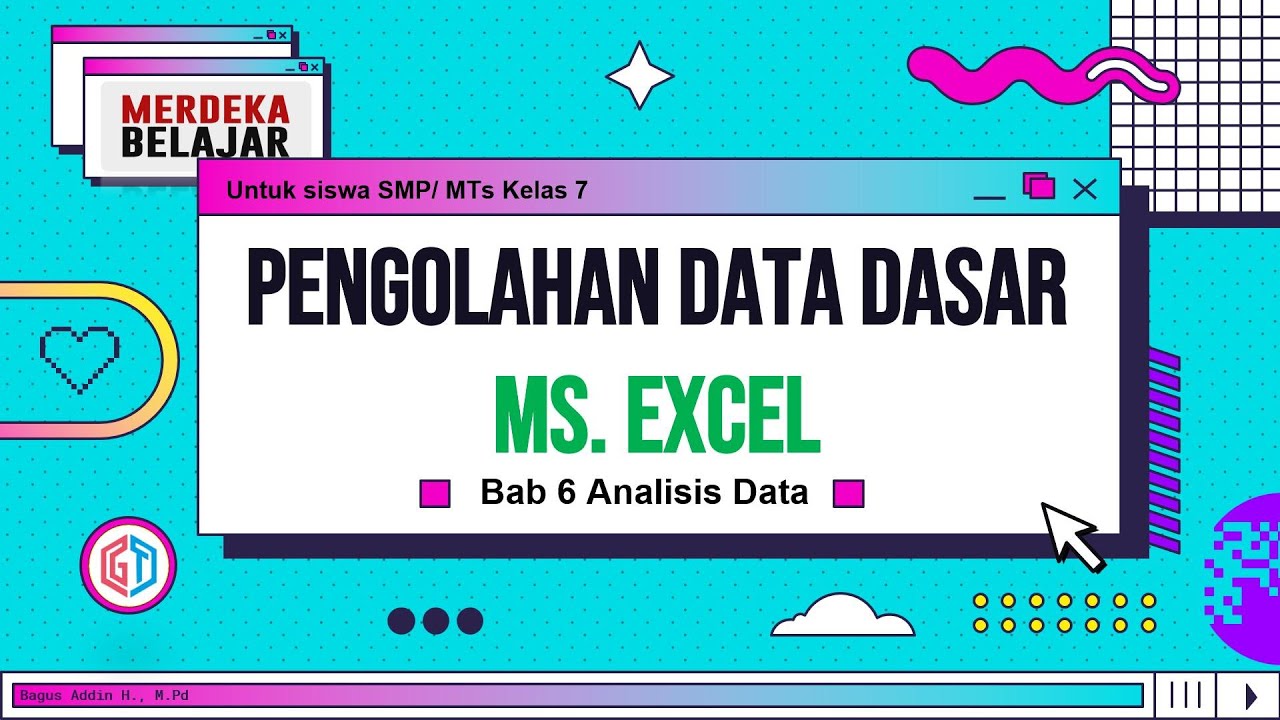
Pengolahan Data Dasar Ms. Excel (Bab 6 Analisis Data) - Informatika Kelas 7 SMP/ MTs
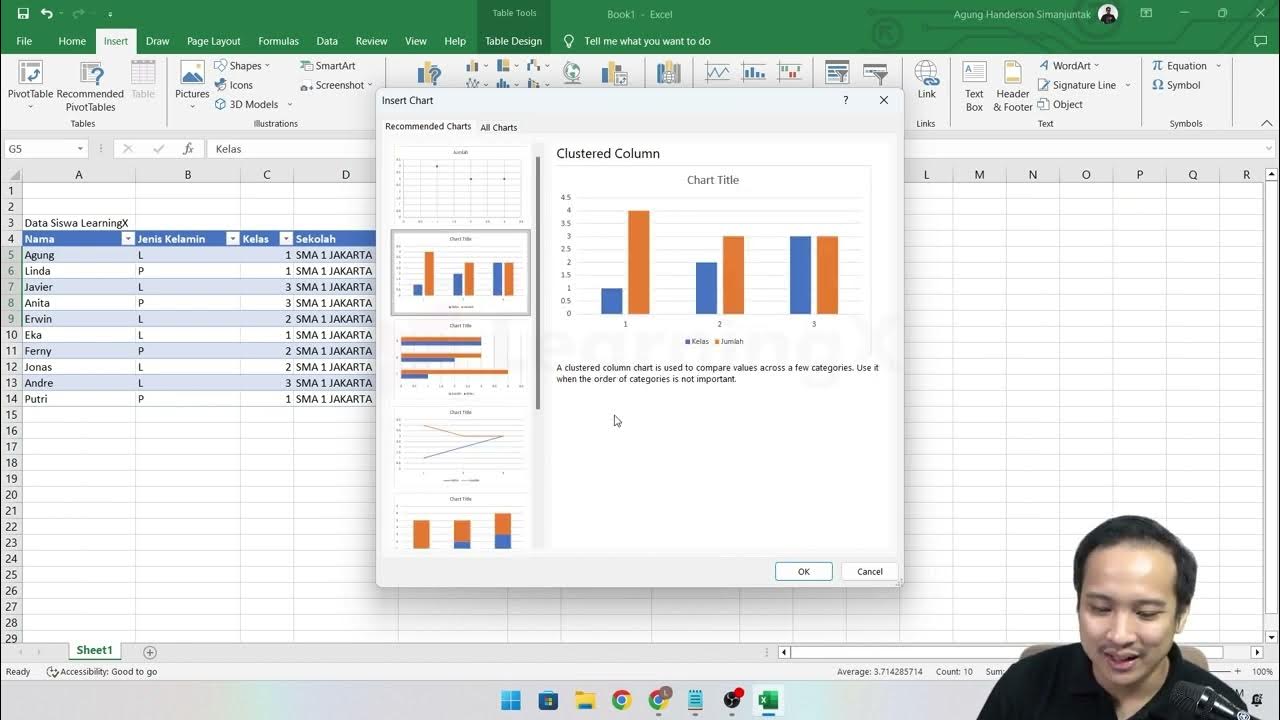
Chapter 5 - Tutorial Analisa Data Part 1 (COUNT IF)

Stoikiometri (3) | Menentukan Rumus Empiris Dan Rumus Molekul | Kimia Kelas 10

Cara Menghitung Suhu Udara di Ketinggian tertentu
5.0 / 5 (0 votes)