How to Download Landsat 8 image from Earth Explorer | Free
Summary
TLDRThis tutorial provides a step-by-step guide on how to download Landsat 8 imagery from Earth Explorer. The process includes logging into the Earth Explorer platform, defining your area of interest, and selecting the appropriate dataset. Users can refine their search by adjusting cloud cover percentages, date ranges, and satellite options. The tutorial also explains how to browse imagery results, view metadata, and download specific bands or all bands from the imagery. Additionally, it covers extracting downloaded data and accessing individual bands, making it a comprehensive guide for satellite imagery downloads.
Takeaways
- 😀 You can download Landsat 8 imagery from Earth Explorer by visiting the Earth Explorer website.
- 😀 You need to log in to your Earth Explorer account to download satellite imagery.
- 😀 If you don’t have an account, you can create one in less than 2 minutes.
- 😀 Define the area of interest by using the 'US Features' or 'World Features' based on your location.
- 😀 You can search for a specific area by typing its name, like 'Visakhapatnam', in the search bar.
- 😀 You can manually zoom in and pan to your area of interest using the mouse scroll wheel and left-click.
- 😀 Customization of the area is possible by drawing a polygon using left-click to define your exact region.
- 😀 After defining the area, you need to choose the dataset, selecting Landsat 8 imagery under 'Datasets'.
- 😀 You can apply additional filters such as cloud cover percentage and date range for more precise results.
- 😀 Review available imagery by clicking 'Show Browse Overlay' and checking metadata like cloud cover and acquisition date.
- 😀 You can download individual bands or all bands together, with the download process starting in a new tab.
Q & A
How do you access Earth Explorer to download Landsat 8 imagery?
-To access Earth Explorer, open your browser and type 'Earth Explorer' in the search bar. Then, click the first link, which should direct you to the Earth Explorer homepage (earthexplorer.usgs.gov).
Do I need an account to use Earth Explorer?
-Yes, you need to log in to Earth Explorer. If you don't have an account, you can easily create one by clicking the 'Create new account' option. It only takes about two minutes.
What is the first step after logging into Earth Explorer?
-Once logged in, the next step is to define the area of interest for the imagery you wish to download. You can use the 'US Features' or 'World Features' options to search or navigate to your desired location.
How do you define your area of interest in Earth Explorer?
-You can either type in the name of the area you're interested in, like 'Vishakhapatnam,' or manually navigate to it on the map by zooming in and panning using your mouse.
How can I customize the area of interest?
-You can customize the area of interest by drawing a polygon using the mouse. Left-click to place points and adjust the shape as needed. You can also drag the polygon to change its size.
What is the next step after defining the area of interest?
-After defining the area, you need to select the dataset for the imagery. In this case, choose 'Landsat 8' from the dataset options and then select 'Landsat Collection 2 Level 1' for the imagery.
How can I filter the Landsat 8 imagery results?
-You can filter the results based on cloud cover percentage by adjusting the cloud cover slider. You can also set a specific date range to refine your search.
How do I view the available Landsat 8 images?
-To view available Landsat 8 images, click on the 'Show browse overlay' option. This will display a preview of the image, along with metadata, such as the acquisition date and cloud cover percentage.
How do you download a specific Landsat 8 image?
-To download a specific image, click on the 'Download Options' button. You can download individual bands or all bands together. For individual bands, select the desired band and click 'Download.' For all bands, click 'Download' and the download will start in a new tab.
Can I download only specific bands of the Landsat 8 imagery?
-Yes, you can download individual bands by selecting the 'Product' option and choosing the bands you want. For example, bands B1, B2, B3, and B4 can be downloaded separately if needed.
Outlines

This section is available to paid users only. Please upgrade to access this part.
Upgrade NowMindmap

This section is available to paid users only. Please upgrade to access this part.
Upgrade NowKeywords

This section is available to paid users only. Please upgrade to access this part.
Upgrade NowHighlights

This section is available to paid users only. Please upgrade to access this part.
Upgrade NowTranscripts

This section is available to paid users only. Please upgrade to access this part.
Upgrade NowBrowse More Related Video
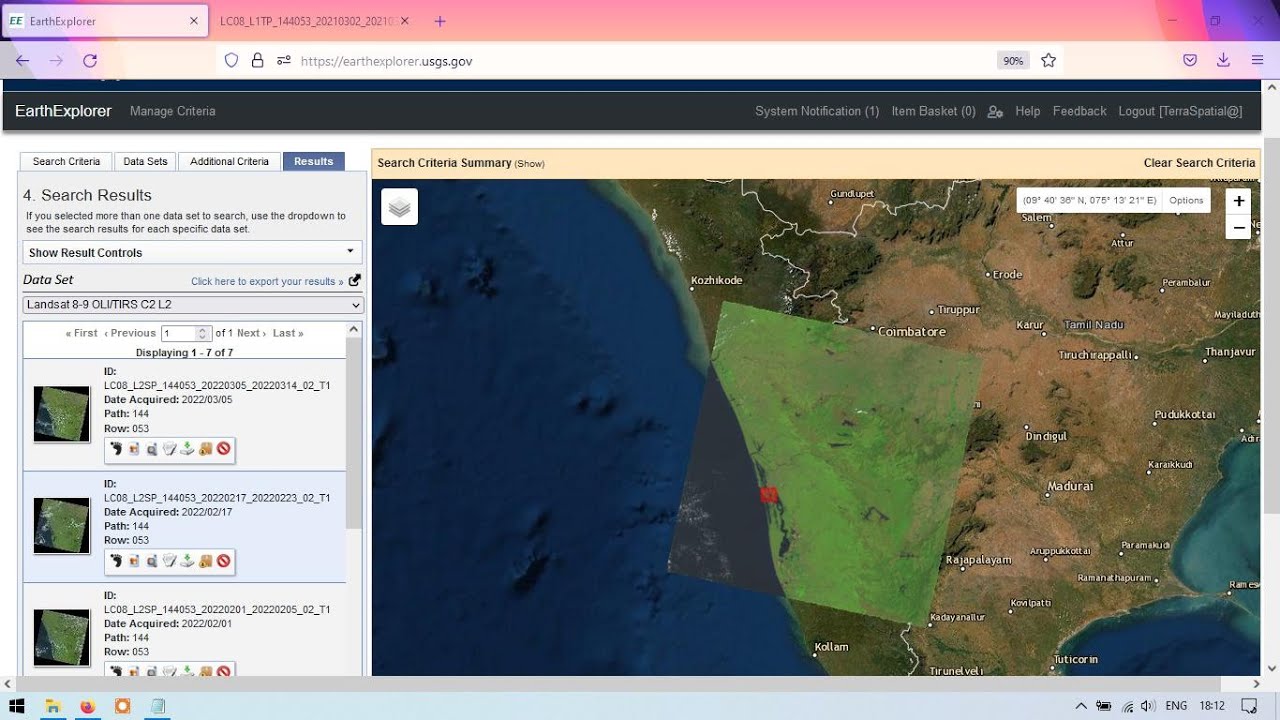
Download Landsat 8 images from EarthExplorer / USGS

Tutorial Analisis Potensi Air Tanah (By : Elva Ni'matal Ummah)

#1 belajar hmi : PLC Modicon TM221 Schneider dan HMI Magelis
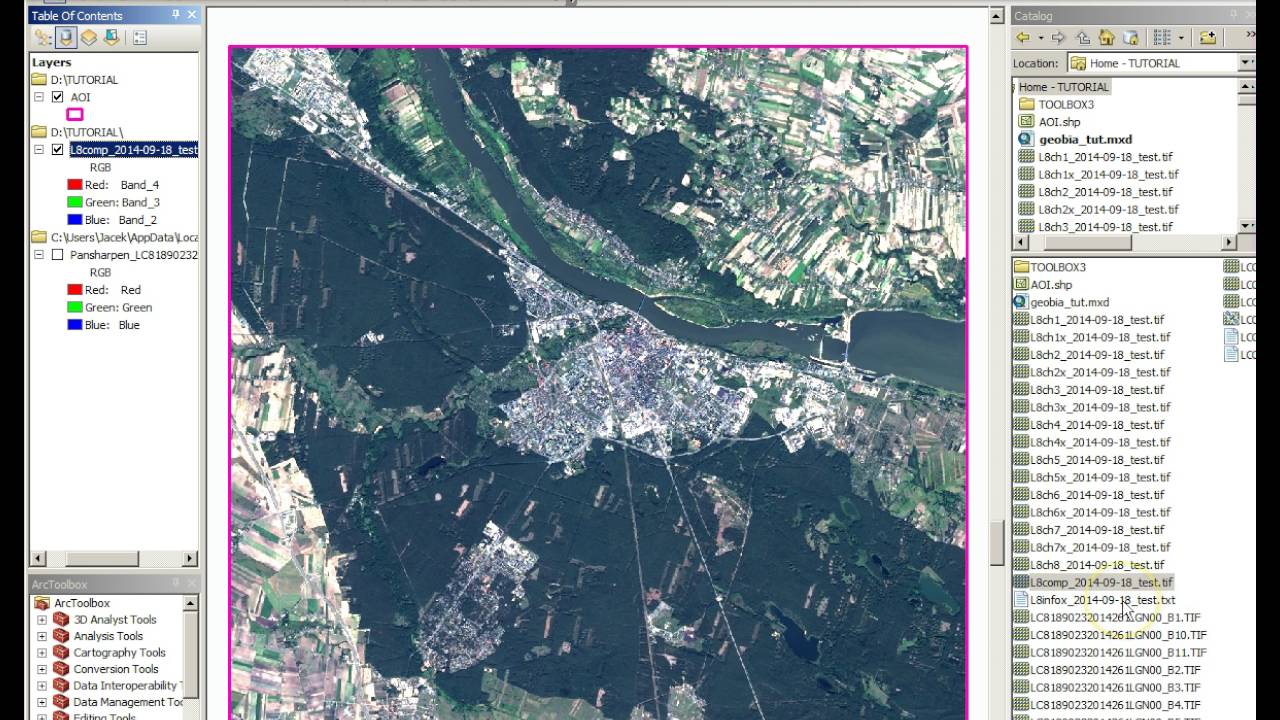
Tutorial Geobia for ArcGIS
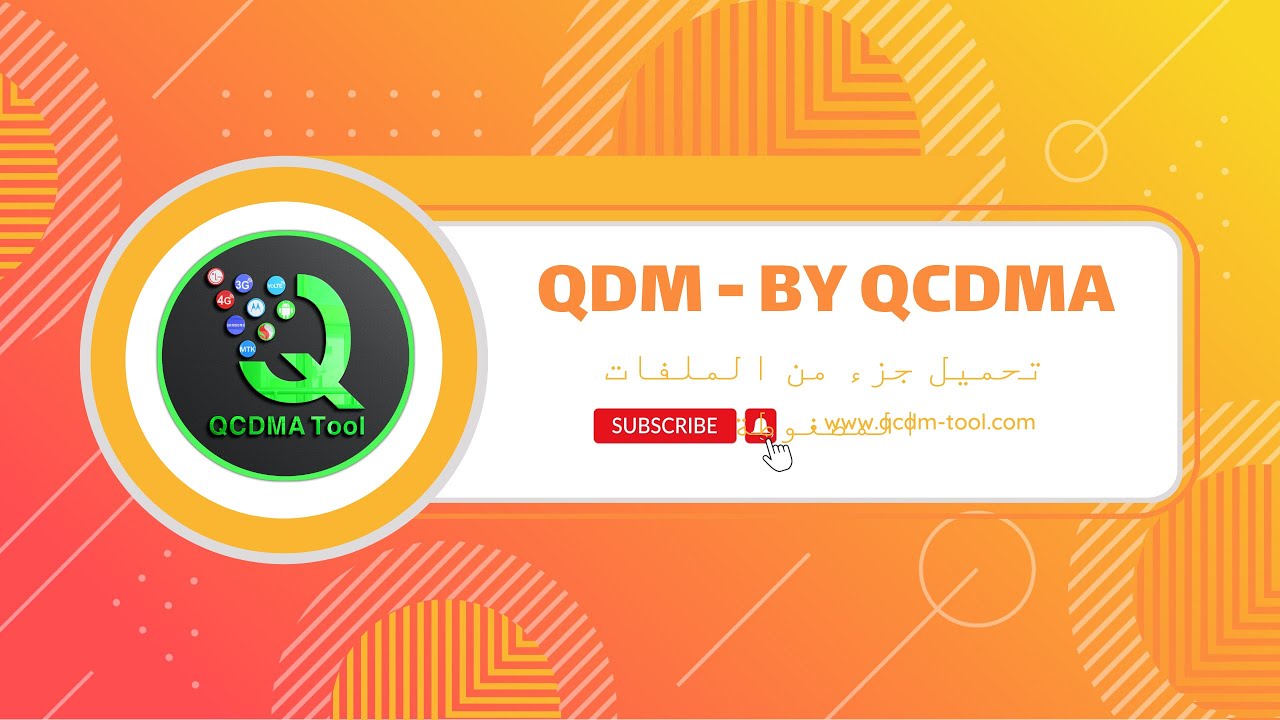
طريقة استخدام ميزة QDM وتنزيل ملفات الراديو لتفعيل الفولتي لهواتف موترلا || VoLTE Moto BY QCDMA

Bandwidth Jaringan Di Mikrotik
5.0 / 5 (0 votes)