Kalian Harus Tau! 10 Masalah Umum Komputer dan Cara Mengatasinya
Summary
TLDRIn this video, Ashley Man discusses 10 common computer issues that users may encounter, along with effective solutions. From blue screen errors and missing DLL files to slow performance and malware, he provides practical tips to troubleshoot and resolve each problem. Solutions include using built-in tools like Task Manager and System File Checker, upgrading hardware, and using antivirus and malware protection software. He emphasizes the importance of regular backups, maintaining system health, and being proactive in preventing issues such as overheating and hard drive failure. This guide is a helpful resource for anyone looking to solve everyday computer problems.
Takeaways
- 😀 Blue Screen Errors (BSOD): Often caused by serious hardware or software issues, and can be resolved by restarting the computer. If the issue persists, research the error code online for further solutions.
- 😀 Missing DLL Files: When important files are missing or corrupted, use the System File Checker tool to fix the issue or manually download the missing files.
- 😀 Slow Application Performance: This can occur due to insufficient RAM, a full hard drive, or resource-heavy applications. Consider upgrading RAM or managing resource-heavy apps using the Task Manager.
- 😀 Malware and Viruses: Malware is more harmful than viruses and can damage your system. Use malware tools alongside antivirus software, and regularly update them to stay protected.
- 😀 Internet Connection Issues: This could be caused by your ISP, hardware, or DNS server. Restarting the computer and using Windows' built-in Network Diagnostics tool can resolve many connection problems.
- 😀 Hard Drive Failures: Typically caused by old or damaged hard drives. Backup your data regularly to prevent loss, and consider upgrading to an SSD for better performance and reliability.
- 😀 Frozen Screen: Often caused by software or hardware malfunctions. Use Task Manager to end unresponsive processes or perform a hard reset if necessary.
- 😀 Unusual Noises: Computer hardware, such as fans or hard drives, can emit sounds. If you hear unexpected noises, diagnose the source and replace any faulty components.
- 😀 Overheating: Excessive heat can damage your computer components. Use monitoring software to check your computer’s temperature, and consider installing third-party cooling solutions if needed.
- 😀 Application Installation Issues: Sometimes applications won’t install due to compatibility issues or unmet system requirements. In such cases, consider upgrading your hardware or replacing the application.
Q & A
What is the blue screen error (BSOD), and what causes it?
-The blue screen error (BSOD) occurs when Microsoft Windows encounters a critical issue that halts the system. This could be caused by either hardware or software problems. The error usually comes with an error code that can help identify the specific problem.
How can you resolve the blue screen error on your computer?
-The easiest way to resolve a blue screen error is to restart your computer. However, this doesn't solve the underlying issue. You should write down the error code displayed on the screen and search for solutions online using that code to pinpoint the problem.
What does a missing DLL file error mean, and how can it be fixed?
-A missing DLL file error happens when your computer cannot find a specific Dynamic Link Library file needed by certain applications. This often occurs due to corrupted data. You can fix it using the System File Checker or by downloading the missing DLL file manually.
Why do some applications run slowly on your computer?
-Slow applications can be caused by several factors, such as insufficient RAM, a full hard drive, or running resource-heavy applications like Google Chrome. To fix it, you need to identify whether the issue is related to RAM or the applications and take action accordingly.
What can you do if an application is consuming too much of your computer's resources?
-You can open the Task Manager (Control + Alt + Delete) and navigate to the 'Processes' tab. From there, you can terminate the resource-heavy applications by right-clicking on them and selecting 'End Process.'
What are malware and how do they affect your computer?
-Malware refers to harmful software that can damage or disable your computer's system. It usually enters your system when you download software from untrusted sources. To protect your computer, use both antivirus and anti-malware software, and keep them updated.
What should you do if you encounter a malware infection?
-If you encounter malware, the best solution is to use a reputable malware detection tool and keep it updated. Also, avoid disabling Windows Defender, especially if you're using Windows 10.
What causes internet connectivity issues and how can they be resolved?
-Internet connectivity issues can stem from various sources such as problems with your ISP, faulty hardware, or DNS server issues. To resolve it, restart your computer or use the Windows Network Diagnostic tool to identify and fix the problem.
How can you handle hard drive failure, and why is it important to back up data?
-Hard drive failure usually happens when the drive has reached the end of its lifespan. Unfortunately, data stored on the drive will be lost. The best way to avoid data loss is to regularly back up your important files and use an SSD instead of an HDD for more durability.
What should you do if your computer screen freezes?
-If your screen freezes, first try using the Task Manager to end non-responding applications. If the system remains unresponsive, you may need to perform a hard reset to restart the computer.
What does a strange noise from your computer typically indicate?
-Strange noises from your computer, such as a grinding sound, usually indicate a hardware issue, possibly with the hard drive or cooling fan. You should identify the source of the noise and either run a diagnostic tool or replace the faulty hardware.
How can you prevent your computer from overheating?
-Overheating occurs when the computer’s cooling system can’t maintain a safe temperature for the hardware. To prevent overheating, use software to monitor the system’s temperature. If necessary, consider upgrading the cooling system or bringing the computer to a professional for repairs.
What can cause a software installation failure, and how can you resolve it?
-Software installation failures are often due to incompatibility with your system or missing hardware requirements. To resolve it, you can either upgrade your hardware or switch to software that is compatible with your system.
Outlines

This section is available to paid users only. Please upgrade to access this part.
Upgrade NowMindmap

This section is available to paid users only. Please upgrade to access this part.
Upgrade NowKeywords

This section is available to paid users only. Please upgrade to access this part.
Upgrade NowHighlights

This section is available to paid users only. Please upgrade to access this part.
Upgrade NowTranscripts

This section is available to paid users only. Please upgrade to access this part.
Upgrade NowBrowse More Related Video

3 Tricks I Wish I Tried Sooner (No One Talks About #2)

Top 20 Computer Problems with Solutions

MASALAH PADA JARINGAN KOMPUTER SERTA SOLUSI JIKA SALAH SATU KONEKSI TERPUTUS (PART 15) Team 9K
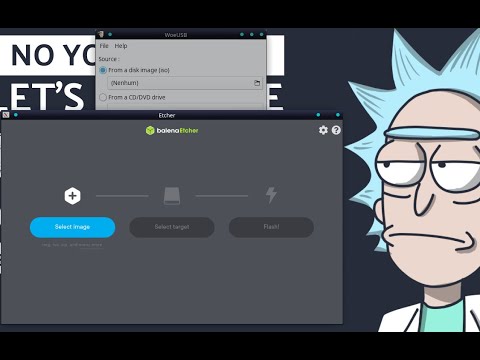
Crie a Pendrive Bootável no Linux (Debian/Ubuntu/Mint e derivados)
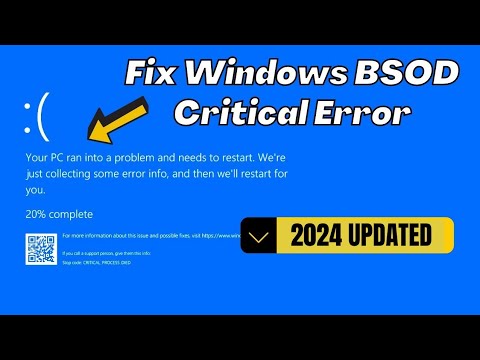
How to Fix Critical Process Died Blue Screen Error on Windows 10 &11
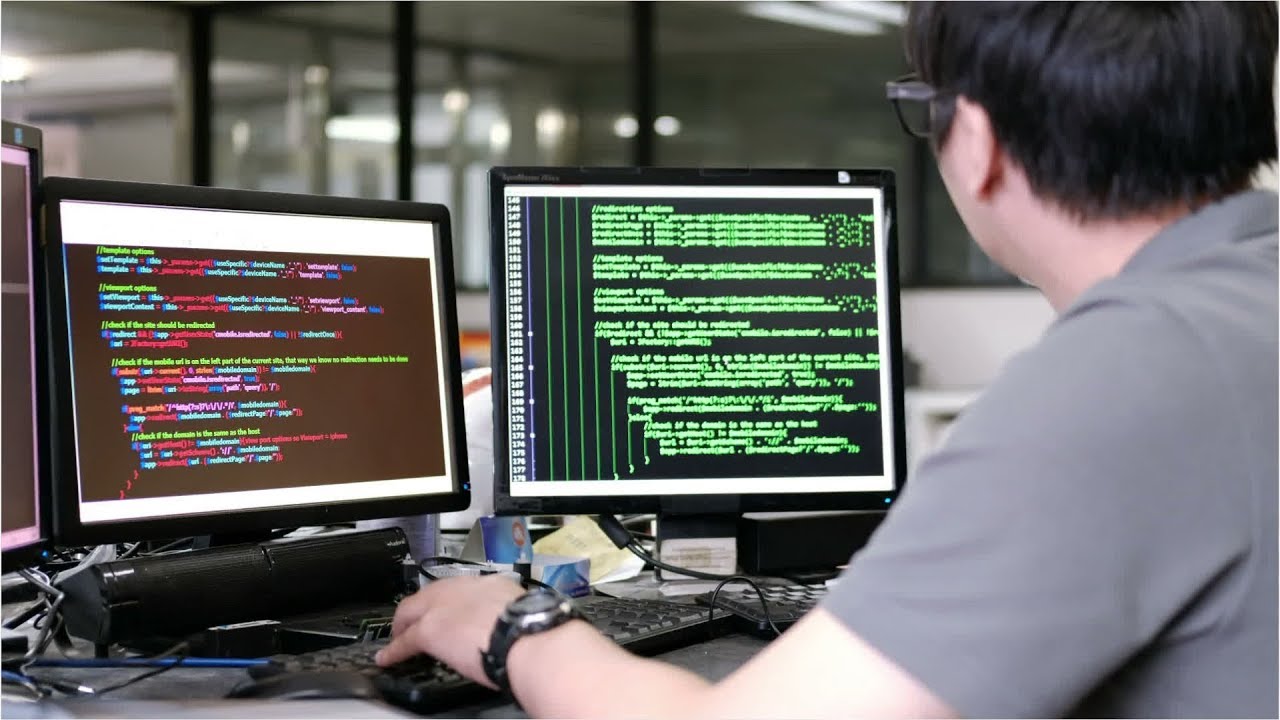
Computer Systems Analyst Career Video
5.0 / 5 (0 votes)