The Best Way to Make a Perceptual Map in Excel
Summary
TLDRThis video provides a step-by-step guide to creating a two-axis perceptual map in Excel, focusing on simplicity and speed. It covers the essential steps, from preparing your data (including brand names and attributes) to inserting a bubble chart and customizing it. The process includes adjusting axis settings, removing unnecessary labels, and scaling the bubbles based on relative data. The video also demonstrates how to label the axes and format the chart for visual appeal. The result is a clear, visual representation of brand positioning that can be easily customized for different datasets.
Takeaways
- 😀 Make a two-axis perceptual map in Excel using bubble charts for a clear visual representation of data.
- 😀 Gather your data first, including brand names and two numeric attributes for the axes (e.g., fun vs. dull, simple vs. complex).
- 😀 Insert a bubble chart by selecting your data and using the bubble chart option in Excel's Insert menu.
- 😀 Remove gridlines to make your perceptual map look cleaner and more focused on the axes and data points.
- 😀 Adjust the axes to range from 0 to 10 and make sure they cross at the middle (set to 5) to position the data appropriately.
- 😀 Add data labels to the bubbles to display brand names instead of values by selecting 'Value from Cells' in the data label options.
- 😀 Modify the size of the bubbles based on your data values, with larger values creating bigger bubbles and vice versa.
- 😀 Use the 'Format Data Series' option to scale bubble sizes if you need to adjust them uniformly across the map.
- 😀 Insert text boxes for axis labels (e.g., 'Fun' and 'Dull' for horizontal axis; 'Simple' and 'Complex' for vertical axis).
- 😀 Customize the chart's appearance by adjusting colors and fonts to match your desired style and make the chart more readable.
- 😀 Ensure all elements (labels, bubbles, and axes) are positioned properly for clear and professional visual mapping of the data.
Q & A
What is the purpose of creating a two-axis perceptual map in Excel?
-The purpose is to visually represent brands or products on a map based on two key attributes, allowing for an easy comparison of their positioning in the market.
What are the essential components required to create a perceptual map in Excel?
-You need brand names, two attributes (e.g., fun vs. dull, simple vs. complex), and a scale for these attributes. Additionally, the relative size of each bubble can be adjusted based on market share or other relevant metrics.
How do you begin creating the perceptual map in Excel?
-Start by preparing the data with brand names and the corresponding attribute scores. Then, insert a bubble chart using the data.
Why is it important to adjust the axis ranges when creating the perceptual map?
-Adjusting the axis ranges ensures that the map's scale aligns with your data, making it visually accurate and ensuring that the bubbles are placed appropriately within the chart.
How do you add the data labels to the bubbles in the chart?
-Click on the chart, select the **+** sign, and choose **Data Labels**. Then, use the option to **Value from cells** to display brand names on each bubble.
What does changing the bubble size in the chart achieve?
-Changing the bubble size allows you to visually represent the relative importance, market share, or another metric of the brands, with larger bubbles indicating higher values.
How can you adjust the positioning of the axis labels on the perceptual map?
-Use the **Insert** > **Text Box** feature to add labels for the axis attributes (e.g., 'Simple' or 'Complex') and position them accordingly on the chart.
What is the advantage of removing the axis labels and gridlines from the chart?
-Removing axis labels and gridlines makes the perceptual map cleaner and more focused on the comparison of the brand positions, reducing visual clutter.
How can you format individual bubbles in the perceptual map?
-To format individual bubbles, double-click on them and adjust their color, size, or any other visual aspect to highlight specific data points.
What role does the scale of the axes play in creating an effective perceptual map?
-The scale of the axes determines the range and positioning of the data points. Proper scaling ensures that the map is proportional and accurately represents the relationships between the brands and their attributes.
Outlines

This section is available to paid users only. Please upgrade to access this part.
Upgrade NowMindmap

This section is available to paid users only. Please upgrade to access this part.
Upgrade NowKeywords

This section is available to paid users only. Please upgrade to access this part.
Upgrade NowHighlights

This section is available to paid users only. Please upgrade to access this part.
Upgrade NowTranscripts

This section is available to paid users only. Please upgrade to access this part.
Upgrade NowBrowse More Related Video
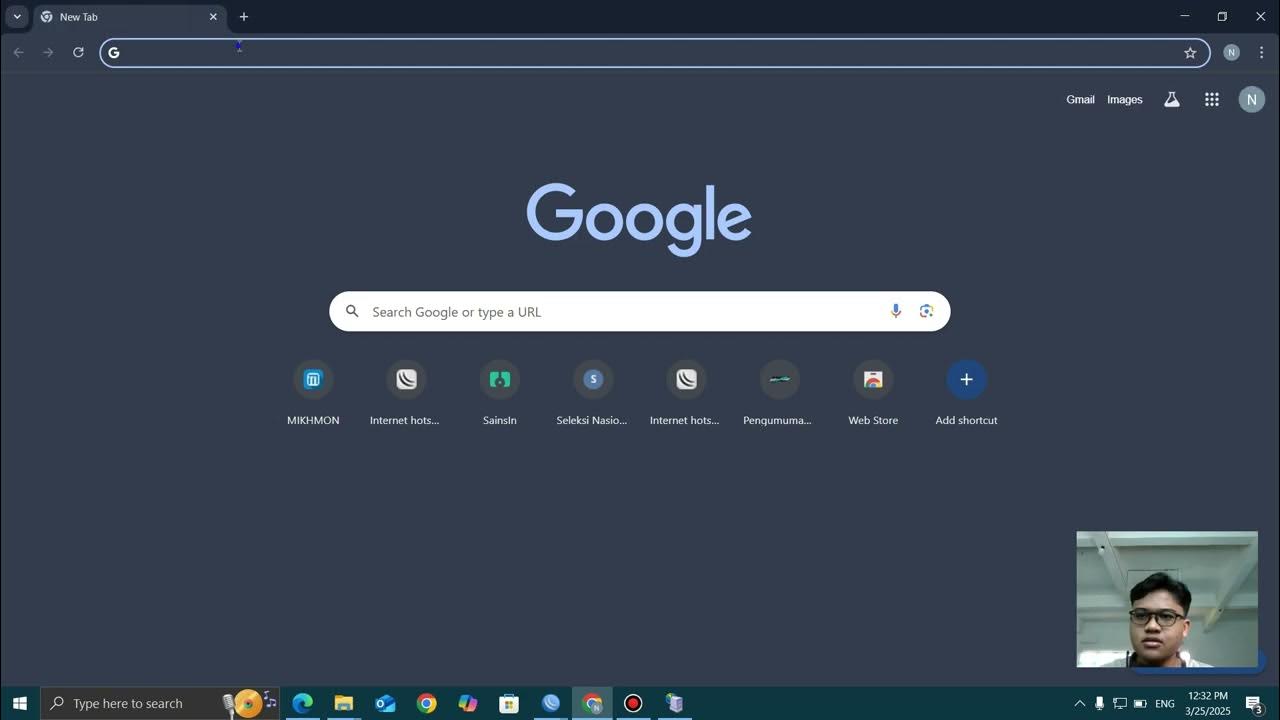
TUTORIAL MEMBUAT WIFI VOUCHERAN MENGGUNAKAN MIKHMON

Pembuatan Peta Administrasi Kabupaten Sidoarjo dengan QGIS | UAP MSDL Shif A

(Day 11)Import set ServiceNow | Import data ServiceNow | Coalesce,Mapping Assist & Transform Map

RÁPIDO e FÁCIL | COMO CONSTRUIR GRÁFICO DA FUNÇÃO DO 1º GRAU

QGIS | Tutorial Membuat Peta Dengan Mudah Menggunakan QGIS v 3.28 Tahun 2024
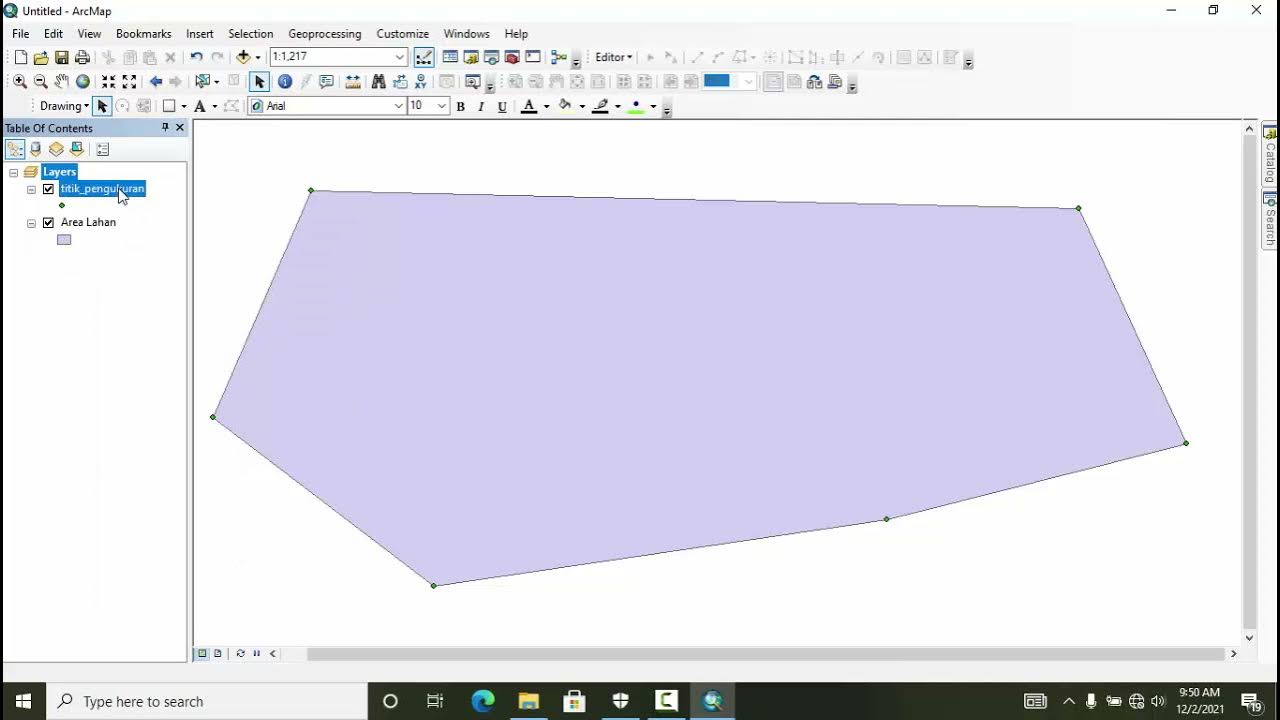
TUTORIAL MEMBUAT PETA HASIL SURVEY DENGAN GPS
5.0 / 5 (0 votes)