8 Editing Techniques to Make VIRAL YouTube Videos
Summary
TLDRThis video script outlines a tutorial on advanced mobile video editing techniques to enhance YouTube content. The instructor shares methods for creating custom animations, character movements, and text highlights. They demonstrate how to add progress bars, change text color in articles or screenshots, and implement number counting animations. The tutorial also covers the use of frames for smooth transitions and the application of various presets to manipulate animation speed. Aimed at improving video quality and engaging viewers, the script promises to teach these techniques using a mobile video editor like InShot.
Takeaways
- 🎥 The video is about advanced mobile video editing techniques to enhance YouTube content.
- 📱 The speaker has received comments and messages about editing videos on a mobile phone, emphasizing its feasibility and popularity despite some disbelief.
- 📈 The video aims to demonstrate how the speaker achieved 19 million views and over 350,000 subscribers by editing videos on their smartphone.
- 🔥 The tutorial covers advanced editing features such as creating custom animations, changing word colors in articles or screenshots, and adding progress bars and cool animations.
- 📚 The importance of learning to use 'keyframes' is highlighted as it is essential for creating animations and transitions within the video.
- 🎨 Keyframes allow for the definition of start and end points for any element in a video, enabling creative animations between these points.
- 📹 Examples are given on how to use keyframes for various effects, such as making an element enter or exit the screen, resizing text, and fading in or out.
- 🌟 The video mentions the use of 'keyframe presets' to manipulate the movement of animations and add smoothness, which can be applied to text stacks or main footage.
- 🛠️ Viewers are taught how to add cool progress bars to their videos, with customization options for color and head design.
- 🔍 A technique for highlighting words in articles or screenshots is shared, offering a professional alternative to the conventional text highlighting method.
- 📊 The script introduces a method for creating a 'number counting' animation, which can be useful for storytelling and displaying subscriber or follower counts.
Q & A
What is the main topic of the video?
-The main topic of the video is advanced video editing techniques for creating engaging content on platforms like YouTube.
How has the author's approach to video editing changed?
-The author has transitioned from using a computer to editing videos on their smartphone, which has resulted in gaining more than 19 million views and over 350,000 subscribers.
What are some of the advanced editing techniques covered in the video?
-The video covers techniques such as creating custom channel names with motion backgrounds, animating characters, changing text color in articles or screenshots, and creating number counting animations.
How does the author suggest creating motion backgrounds for channel names?
-The author will teach viewers how to create custom motion backgrounds and characters to animate them, although the specific steps are not detailed in the provided transcript.
What is the importance of using frames in video editing according to the video?
-Frames are important in video editing as they help define the starting and ending points of any element or animation within the video, which can significantly enhance the quality of the editing.
How can viewers apply the techniques shown in the video to any editing app?
-Viewers can apply these techniques in any editing app by understanding the principles and following the steps demonstrated, such as using keyframe animation and other effects.
What is the purpose of using keyframe presets in the video?
-Keyframe presets are used to manipulate the movement of animations and add smoothness to the transitions between different frames in the video.
How does the author suggest adding progress bars to videos?
-The author explains how to add customizable progress bars to videos by creating text elements, adjusting their properties, and animating them from the start to the end of the video clip.
What is the process of creating a highlight effect on text in an article or screenshot?
-The process involves creating a highlight strip using a photo editor, adjusting its size and blending mode, and then placing it over the text in the video to create a professional highlight effect.
How can viewers create a number counting animation in the video?
-Viewers can create a number counting animation by typing the numbers in sequence, duplicating text layers, and adjusting the timing to make the numbers appear to count up dynamically.
What is the final result of applying the video editing techniques discussed in the video?
-The final result is a more engaging and visually appealing video with smooth animations, custom backgrounds, highlighted text, and other effects that can enhance storytelling and viewer experience.
Outlines

This section is available to paid users only. Please upgrade to access this part.
Upgrade NowMindmap

This section is available to paid users only. Please upgrade to access this part.
Upgrade NowKeywords

This section is available to paid users only. Please upgrade to access this part.
Upgrade NowHighlights

This section is available to paid users only. Please upgrade to access this part.
Upgrade NowTranscripts

This section is available to paid users only. Please upgrade to access this part.
Upgrade NowBrowse More Related Video
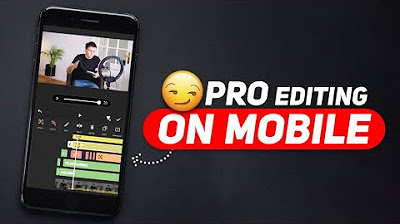
Start Editing Like This & Make Your Videos 10X BETTER! 😏 (TUTORIAL)
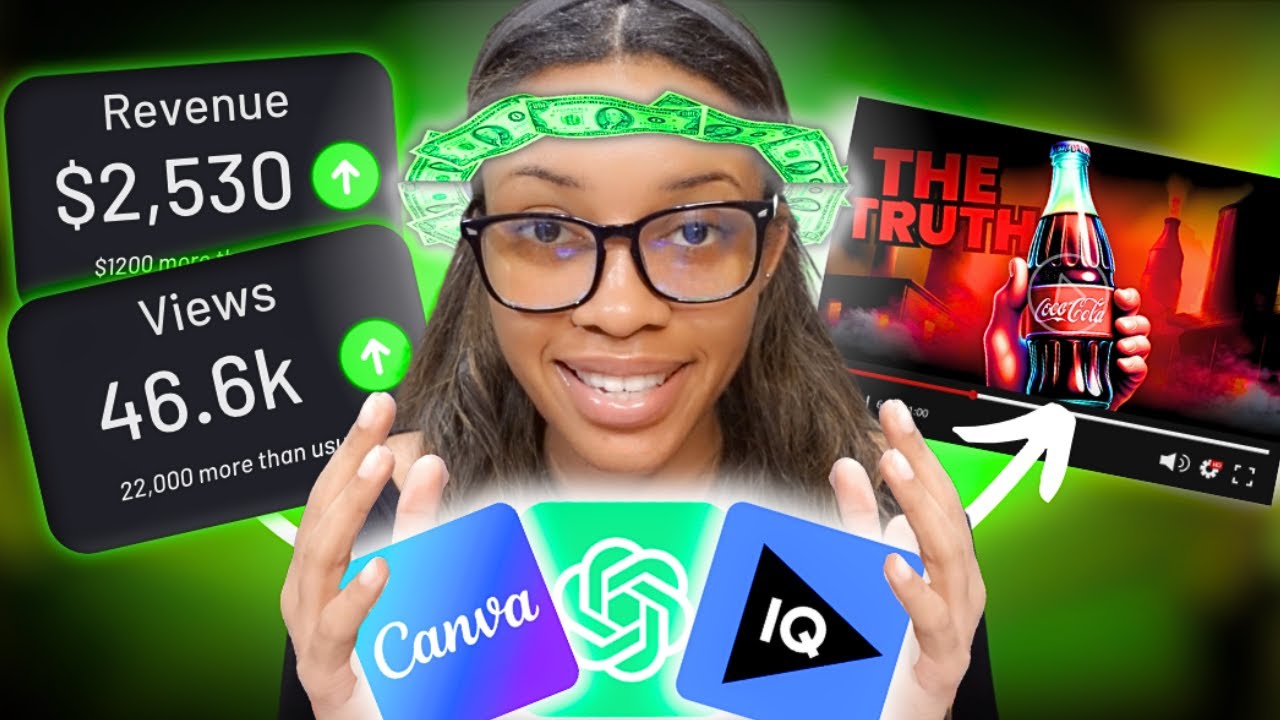
The Easiest Way To Make Faceless Business Stories Videos Using Canva and AI Tools ONLY

Cách Làm Video Bán Hàng Và Kiếm Tiền Video Reup Từ Trung Quốc A-Z Giúp Bạn Xây Kênh Siêu Nhanh

AI ভিডিও বানিয়ে মাসে হাজার হাজার ইনকাম | AI animation video | income bangla

【完全保存版】動画編集ソフト Final Cut Proの全てを基礎の使い方から時短の裏技まで徹底解説します。
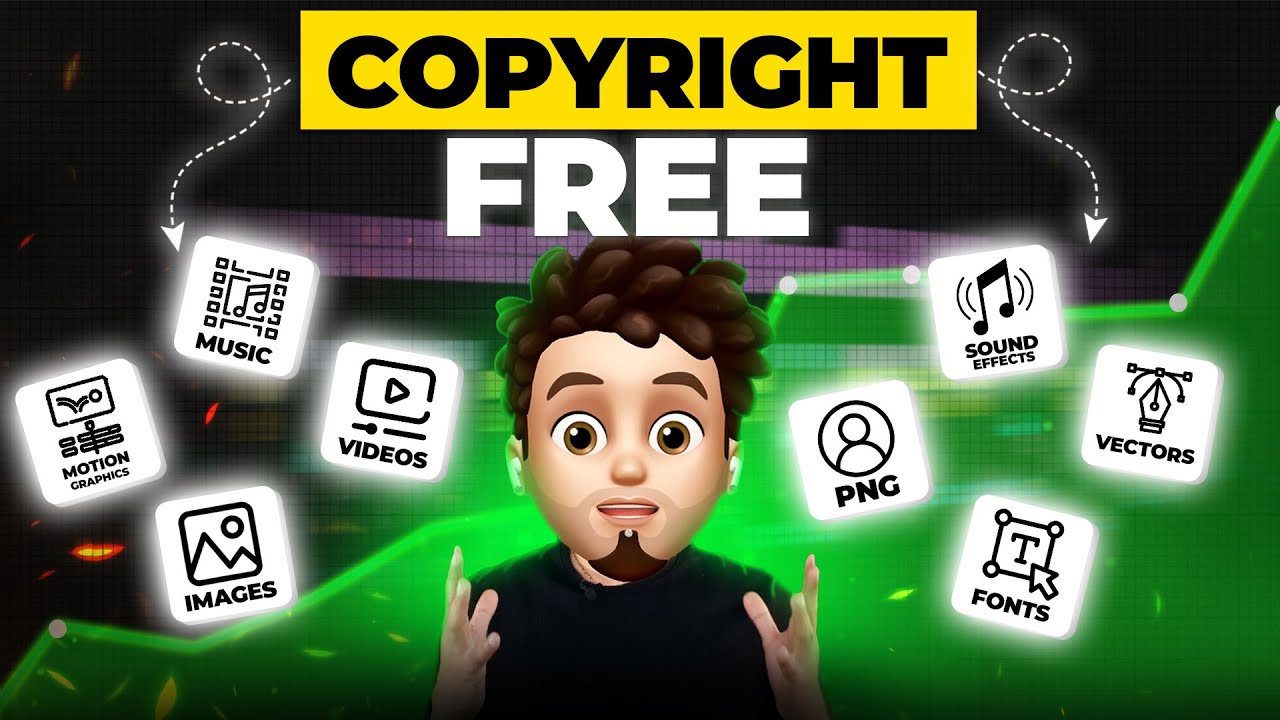
Download FREE Editing Material 😃[BEST SITES for UNLIMITED, HIGH QUALITY & 4k]
5.0 / 5 (0 votes)