How to make a DOOM CLONE in Unity || E1M5 Pick-ups and Billboards
Summary
TLDR本视频教程将指导观众如何为游戏角色创建三种可拾取物品:健康、护甲和弹药,并展示如何使用单一拾取脚本和对现有脚本的插槽修改来实现这一功能。接着,视频会介绍如何添加图形和实现广告牌效果,使用为该项目特别准备的免费资源。教程还会展示如何设置拾取物品的层级结构,添加必要的组件,编写脚本来检测玩家触发事件,并实现拾取物品对玩家健康、护甲和弹药的影响。此外,还会教授如何使用精灵和广告牌技术来增强视觉效果,最终将所有元素转化为预制件,方便在游戏世界中的部署。
Takeaways
- 😀 视频介绍了如何为游戏玩家创建三种可拾取物品:健康、护甲和弹药。
- 🛠️ 为了实现这一点,将使用一个拾取脚本和一些脚本插槽修改。
- 🎨 视频还涉及了如何添加图形和广告牌效果。
- 📚 项目中使用了一些免费的资源,这些资源可以在视频描述中的链接找到。
- 📦 在层级结构中创建一个空的游戏对象,并将其命名为“item pickup”。
- 🔍 为了分离逻辑和图形,向拾取对象添加一个3D对象作为子对象,用于视觉显示。
- 🧩 通过添加一个box collider组件并设置为触发器,来处理碰撞检测。
- 📝 创建并命名一个拾取脚本,用于检测玩家并根据拾取类型(健康、护甲或弹药)执行相应操作。
- 🔑 通过在拾取脚本中声明布尔值和整数来区分拾取类型和数量。
- 🔄 通过修改玩家健康脚本,实现增加健康和护甲的功能。
- 🔗 在枪械脚本中添加弹药变量和方法,以便拾取弹药时更新弹药数量。
- 🎭 使用精灵和广告牌技术,为拾取物品创建视觉效果,并确保它们面向玩家。
Q & A
视频教程中要创建的三个物品分别是什么?
-视频教程中要创建的三个物品是生命值(health)、护甲(armor)和弹药(ammo)。
如何在游戏中设置物品拾取点?
-在Unity的层级结构中创建一个新的空游戏对象,命名为物品拾取(item pickup),并将其变换重置到与玩家相同的位置。
为什么需要将逻辑和图形分开?
-将逻辑和图形分开是一种好的实践,有助于代码的管理和维护,使得游戏对象的功能和外观更容易控制和修改。
如何为物品拾取点添加视觉效果?
-在物品拾取点下添加一个新的3D对象作为子对象,这个子对象将作为拾取点的视觉效果。
为什么需要移除视觉效果的碰撞器?
-因为视觉效果仅作为展示,所有的碰撞检测应该在根物品拾取对象上进行,这样可以避免不必要的碰撞干扰。
如何设置物品拾取点的碰撞器?
-为物品拾取点添加一个组件,选择Box Collider,并设置为触发器(is Trigger),以便玩家可以进入触发区域。
如何检测玩家是否触发了物品拾取?
-在物品拾取脚本中使用OnTriggerEnter函数,通过检测other(其他)碰撞器的标签是否为'player'来判断玩家是否触发了拾取。
如何为不同类型的拾取物品分配不同的变量和值?
-在拾取脚本中声明三个public布尔变量分别代表生命值、护甲和弹药,以及一个public整型变量amount来表示拾取的数量。在Unity的检视器中为每个拾取点分配类型和数量。
如何通过拾取点脚本修改玩家的生命值和护甲值?
-通过在拾取脚本中调用玩家健康组件的giveHealth和giveArmor函数,并传递拾取的数量和拾取点的游戏对象引用。
如何处理拾取点的销毁逻辑?
-在拾取脚本中,如果玩家的生命值或护甲值小于最大值,就增加拾取的数量并销毁拾取点。如果达到最大值,则不销毁。
如何为弹药拾取点编写脚本?
-需要在枪械脚本中添加一个giveAmmo函数,该函数接收弹药数量和拾取点的游戏对象引用,并根据弹药数量更新枪械的弹药变量。
如何将2D精灵图片设置为Sprite类型?
-在Unity中选中精灵图片,然后在检视器中将纹理类型设置为Sprite 2D和UI,并应用更改。
如何创建一个简单的广告牌效果?
-创建一个Sprite Rotator组件,该组件在Update函数中使用Transform的LookAt方法,使其始终面向玩家。
如何将物品拾取点转换为预制件?
-在Unity中选中配置好的拾取点,重命名并设置其拾取类型和数量,然后拖拽到预制件文件夹中,使其成为预制件。
Outlines

This section is available to paid users only. Please upgrade to access this part.
Upgrade NowMindmap

This section is available to paid users only. Please upgrade to access this part.
Upgrade NowKeywords

This section is available to paid users only. Please upgrade to access this part.
Upgrade NowHighlights

This section is available to paid users only. Please upgrade to access this part.
Upgrade NowTranscripts

This section is available to paid users only. Please upgrade to access this part.
Upgrade NowBrowse More Related Video

How to make a DOOM CLONE in Unity || E1M6 Doors and Keys

Unreal Engine 5 RPG Tutorial Series - #14: Equipment System
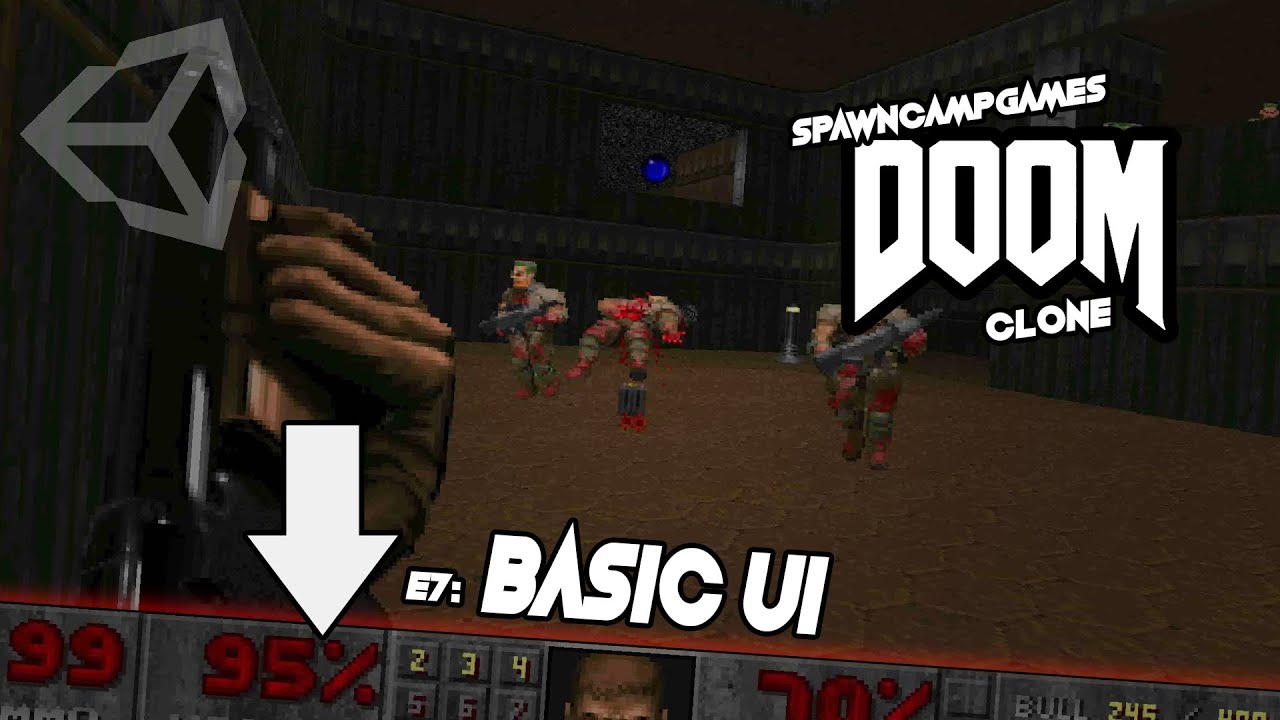
How To Make a DOOM CLONE in Unity || E1M7 Basic UI

Unreal Engine 5 RPG Tutorial Series - #9: Combat
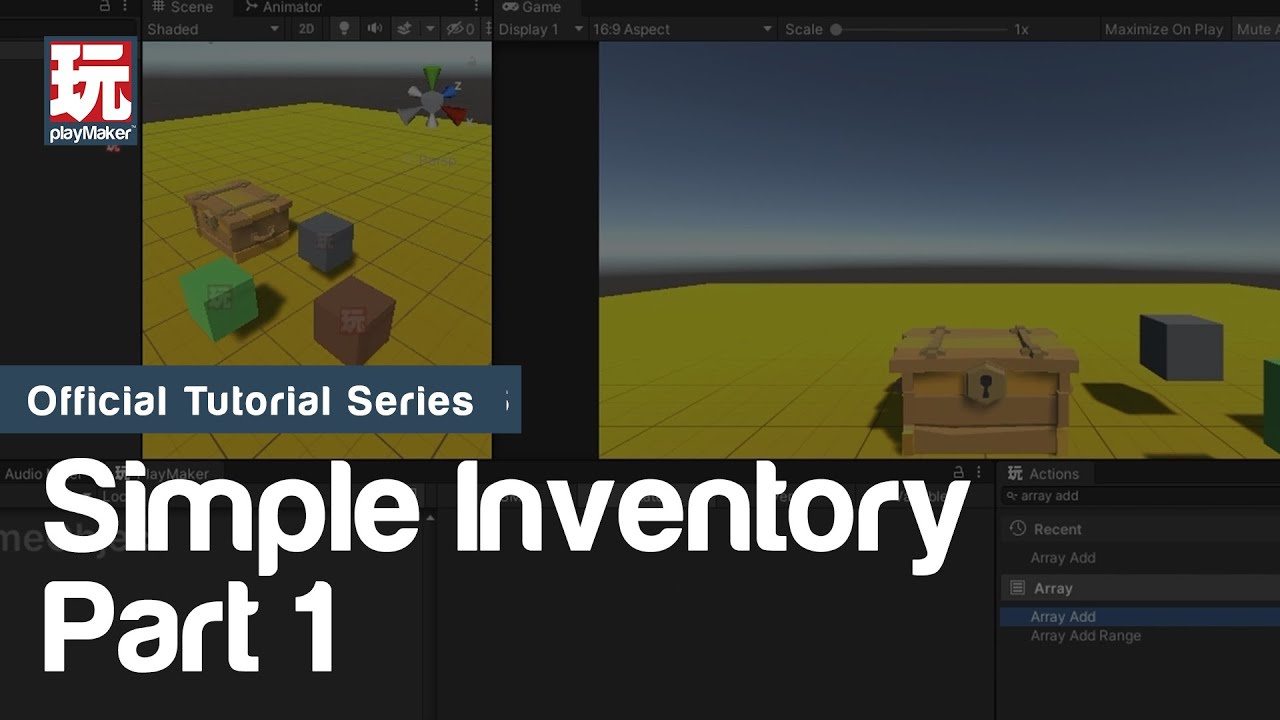
Simple Inventory (PART 1: Adding Items to Player Inventory)

Use any texture and animations for Unity's Line Renderer
5.0 / 5 (0 votes)
