How to use Writefull for Word to write and proofread your work
Summary
TLDRWritefull for Word is a powerful tool designed to help users write, proofread, and revise their documents in Word. It offers two feedback modes: Proofread, for grammar and style checks, and Full Edit, which also rewrites sentences for improved clarity. Users can check specific paragraphs or entire documents, with confidence levels indicating the reliability of suggested changes. Additional features include the Sentence Palette, a collection of academic phrases, and Language Search, which lets users explore how phrases are used in the literature. Writefull also integrates with Track Changes in Word (Windows only) and offers other tools like Overleaf and Writefull Revise.
Takeaways
- 😀 Writefull for Word helps with writing and revising texts directly in Microsoft Word.
- 😀 You can choose between two feedback modes: Proofread and Full Edit.
- 😀 Proofread mode focuses on grammar, spelling, punctuation, word use, and style at the word level.
- 😀 Full Edit mode provides deeper feedback by suggesting sentence rewrites, not just individual corrections.
- 😀 Edits in Full Edit mode can be accepted or dismissed in one go, and undone if needed.
- 😀 The Proofread mode displays confidence levels for each edit, helping you prioritize which ones to review.
- 😀 Track Changes functionality is available in the Windows version for users who prefer working with tracked edits.
- 😀 Writefull for Word includes the Sentence Palette, a collection of commonly used academic phrases organized by section and goal.
- 😀 The Language Search tool allows you to explore how specific words and phrases are used in published papers, helping you refine your writing.
- 😀 Writefull for Word helps identify synonyms and alternative expressions within specific contexts, enhancing text variety.
- 😀 The tool also allows you to search for words that can fit in a particular context, using an underscore to explore options.
Q & A
What is the main function of Writefull for Word?
-Writefull for Word helps users write, revise, and proofread their texts directly within Microsoft Word by providing language checks and suggestions.
What are the two feedback modes in Writefull for Word?
-The two feedback modes in Writefull for Word are 'Proofread' and 'Full Edit'. Proofread provides basic language checks (grammar, spelling, punctuation), while Full Edit also suggests rewrites for sentences.
What is the difference between Proofread and Full Edit modes?
-Proofread mode offers language checks at the word level, correcting errors such as grammar, spelling, and punctuation. Full Edit mode, in addition to correcting errors, rewrites sentences where necessary for clarity or style.
Can you choose which part of your document to check with Writefull for Word?
-Yes, you can choose to check the entire document, a specific paragraph, or multiple selected paragraphs.
How does the confidence level of Writefull's language models affect the feedback?
-The confidence level indicates how certain Writefull's language models are about the suggested edit. Higher confidence levels mean the suggestion is likely accurate, while lower confidence levels may need closer inspection.
What is the Track Changes feature, and where is it available?
-Track Changes allows Writefull's edits to be applied to the document with tracked changes, making it easier to review. This feature is only available in the Windows version of the Writefull for Word add-in.
What is the Sentence Palette feature in Writefull for Word?
-The Sentence Palette is a collection of commonly used phrases in academic papers, organized by sections and goals, to help users structure their writing.
What is the purpose of the Language Search feature in Writefull for Word?
-Language Search allows users to browse a database of published papers to see how certain words or phrases are used in academic literature, helping them refine their writing.
How does Writefull for Word help users with synonyms?
-Writefull for Word helps users find synonyms by allowing them to compare words in a specific context or search for alternative words used in similar situations.
Can Writefull for Word suggest alternatives to words within a given context?
-Yes, Writefull for Word can suggest alternatives to words within a context, helping users diversify their vocabulary and improve the variety in their writing.
Outlines

This section is available to paid users only. Please upgrade to access this part.
Upgrade NowMindmap

This section is available to paid users only. Please upgrade to access this part.
Upgrade NowKeywords

This section is available to paid users only. Please upgrade to access this part.
Upgrade NowHighlights

This section is available to paid users only. Please upgrade to access this part.
Upgrade NowTranscripts

This section is available to paid users only. Please upgrade to access this part.
Upgrade NowBrowse More Related Video

How to Use Microsoft Word (10 Skills in 10 Minutes!)

How to Download & Install Microsoft Word/ Office For Free on (PC / Laptop)

Copilot Chat Is NOW in Word, Excel & PowerPoint — NO Premium Needed

Mail Merge in MS Word|step by step process|how to create Mail Marge document in ms word
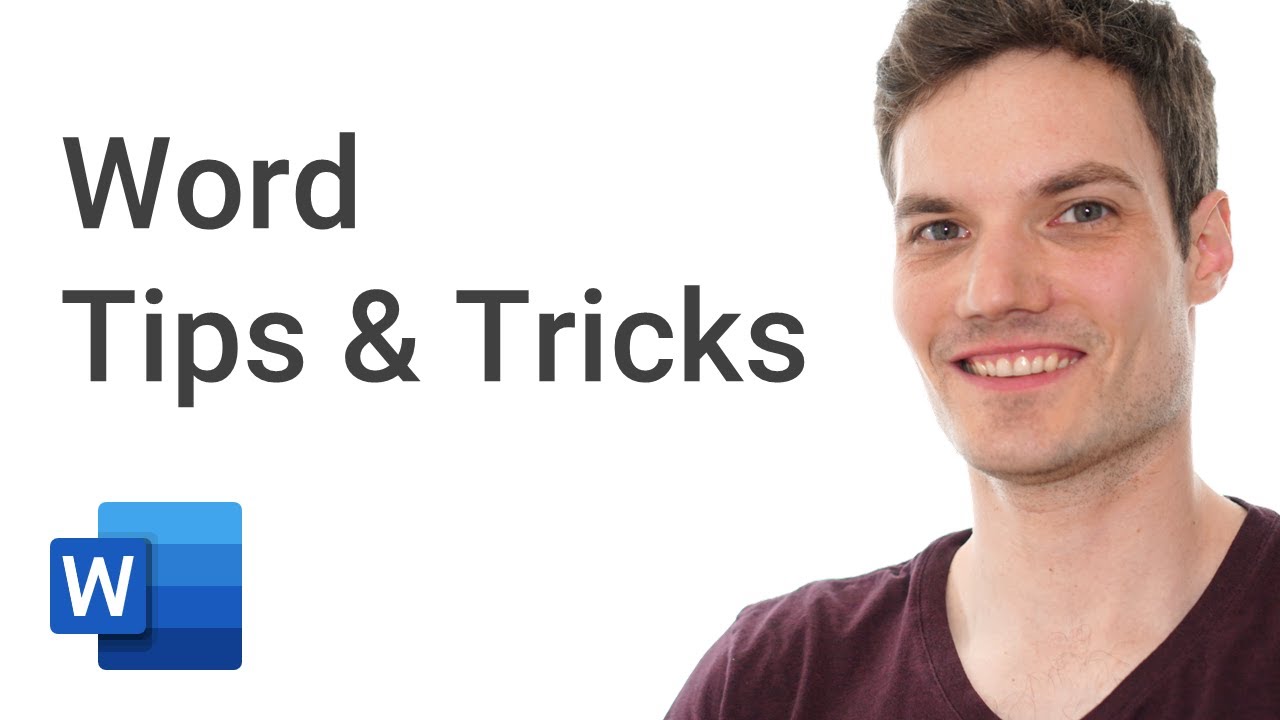
Top 15 Microsoft Word Tips & Tricks
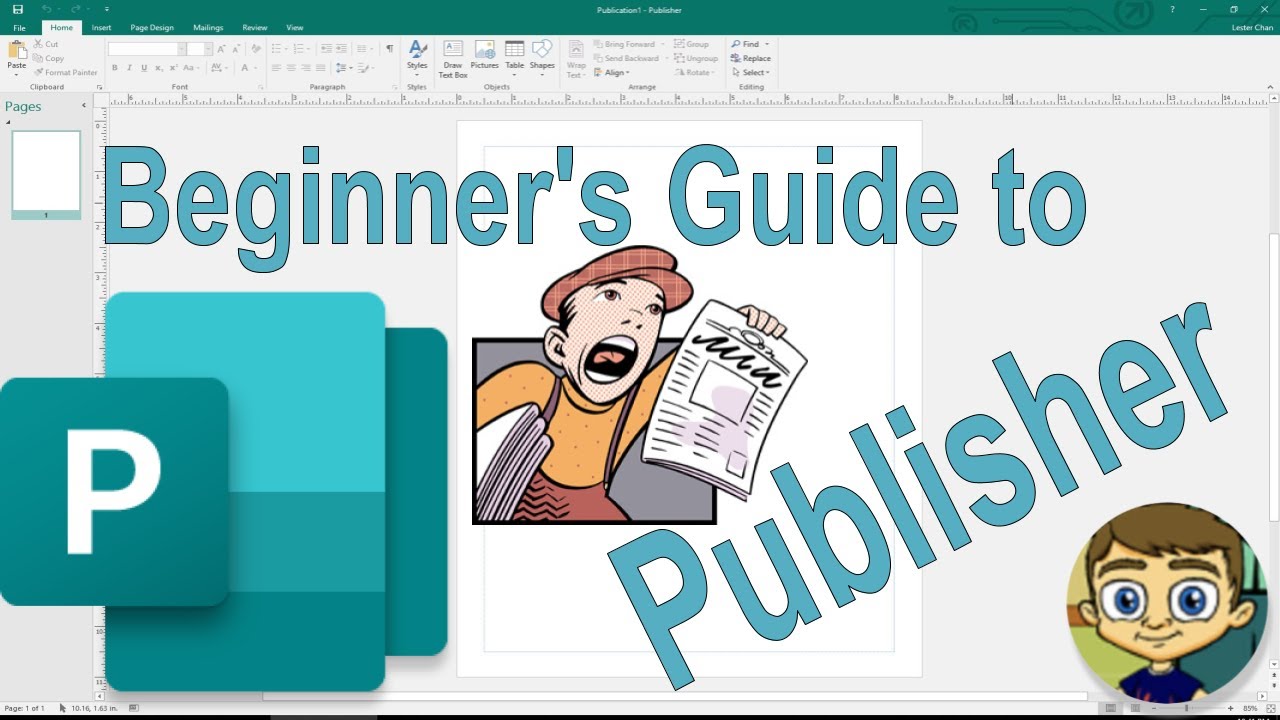
The Beginner's Guide to Microsoft Publisher
5.0 / 5 (0 votes)