AP Seminar: Submitting the Individual Written Argument
Summary
TLDRIn this instructional video, Gerardo Gonzalez, a teacher at Lane Tech College Prep, guides students through the final steps of submitting their research papers. He emphasizes the importance of removing identifying information, ensuring consistency in citations, and checking for formatting issues before converting the document to a PDF. Gonzalez provides a step-by-step tutorial on using Google Docs and Microsoft Word to prepare the paper for submission, including tips on inserting page breaks and correcting font inconsistencies. He also explains how to submit the final paper through the College Board's digital portfolio, highlighting the process of running an originality report with Turnitin and the final submission confirmation. The video aims to ensure students understand the correct procedure for submitting their Individual Written Assignment (IWA) for AP Capstone, avoiding common mistakes and achieving a polished final product.
Takeaways
- 📚 Final Paper Submission: The video is a tutorial on submitting the final paper for a course, with a focus on the last steps before submission.
- 🔍 Revision Check: It's important to have revised your paper multiple times and had it reviewed by others to ensure it's the version you want to submit.
- 📝 Remove Identifying Information: Before submitting, ensure all personal and school names are removed from the paper to maintain anonymity.
- 📑 Title, Research Question, and Word Count: The paper should include the title, research question, and word count on the title page.
- 🔄 Consistency in Citations: Check for consistency in citations and works cited throughout the paper.
- 🖨 Formatting and Spell Check: Ensure font size, type, and other formatting elements are consistent, and run a spell check for any errors.
- 📄 Page Breaks: Use page breaks instead of multiple 'enter' key presses to ensure proper formatting when converting to PDF.
- 🔗 Turnitin Originality Report: After submitting the paper, run an originality report to check for any similarities with other works.
- 📲 Digital Portfolio Submission: The final paper should be submitted through the digital portfolio on the College Board's website.
- ✅ Final Submission Confirmation: After submitting, confirm that the paper has been officially submitted to the College Board by checking for two black checkmarks on the screen.
Q & A
Who is the speaker in the video?
-The speaker in the video is Gerardo Gonzalez, a teacher at Lane Tech College Prep.
What is the main purpose of the video?
-The main purpose of the video is to guide students through the process of submitting their final paper with the correct formatting and final touches.
What should students ensure before submitting their paper?
-Students should ensure that their paper is free of any identifying information, has a title, research question, and word count, and that citations are consistent throughout the paper.
What are the three key elements that should be on the title page of the paper?
-The title page should include the title of the paper, the research question, and the word count.
How can students avoid formatting issues when converting their document to a PDF?
-Students can avoid formatting issues by using page breaks instead of hitting 'Enter' multiple times to get to the next page, which can be done in Google Docs by going to 'Insert' and then 'Break' and selecting 'Page Break'.
Why is it important to check the font and font size consistency in the paper?
-Checking font and font size consistency is important to maintain a professional appearance and ensure that the paper adheres to the required formatting standards.
How does the speaker suggest students change the font and font size of their entire document?
-The speaker suggests using the shortcut 'Ctrl + A' to select all text, then changing the font and font size to ensure consistency throughout the document.
What should students do to convert their document to a PDF on Google Docs?
-Students should go to 'File', then 'Download', and choose 'PDF' to convert their document to a PDF file in Google Docs.
What is the URL for the digital portfolio where students need to submit their final paper?
-The URL for the digital portfolio is digital.portfolio collegeboard.org.
How can students ensure that their final submission has been successfully sent to the College Board?
-Students can ensure their final submission has been successfully sent by seeing two black checkmarks on the screen, one for the Individual Research Report (IRR) and one for the Individual Written Argument (IWA).
What should students do if they see an orange triangle after attempting to submit their paper?
-If students see an orange triangle, it means they have only uploaded a draft and not the final submission. They should double-check and ensure they click 'Submit' before the deadline to officially submit their paper to the College Board.
Outlines

This section is available to paid users only. Please upgrade to access this part.
Upgrade NowMindmap

This section is available to paid users only. Please upgrade to access this part.
Upgrade NowKeywords

This section is available to paid users only. Please upgrade to access this part.
Upgrade NowHighlights

This section is available to paid users only. Please upgrade to access this part.
Upgrade NowTranscripts

This section is available to paid users only. Please upgrade to access this part.
Upgrade NowBrowse More Related Video

AP Seminar: Finding Evidence for Your Topic and Moving to a Research Question
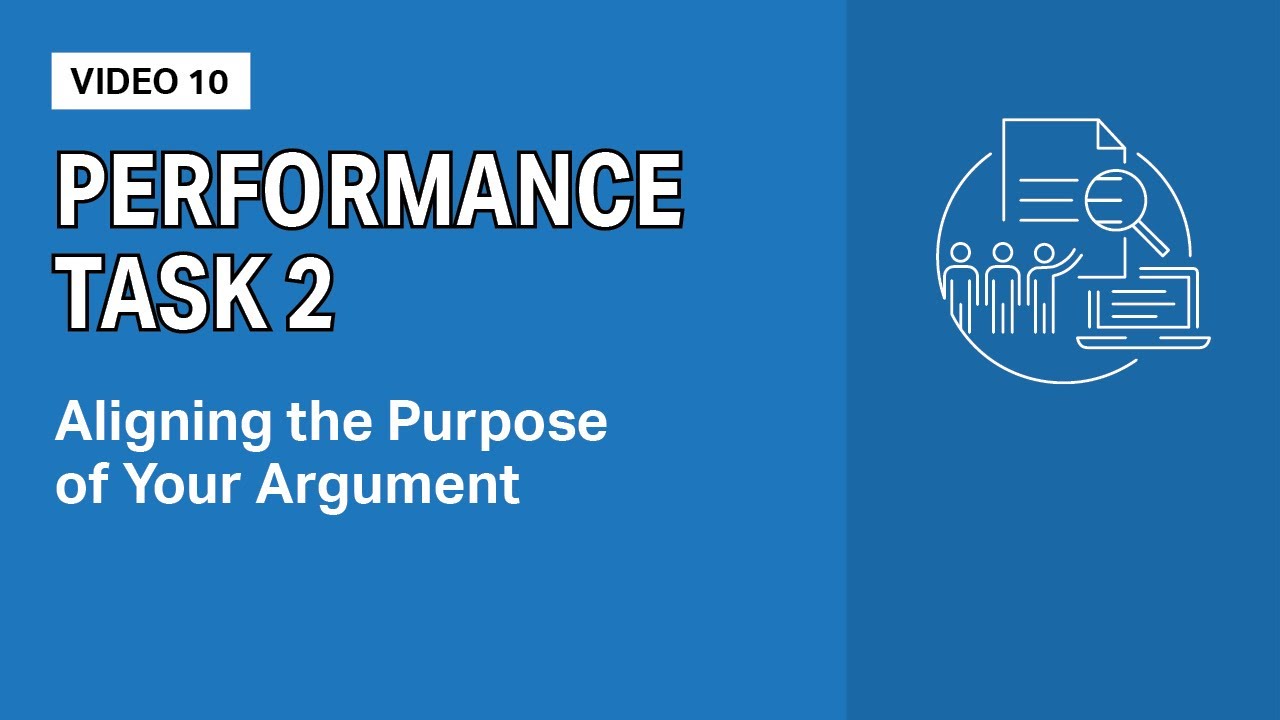
AP Seminar Performance Task 2: Aligning the Purpose of Your Argument

AP Seminar: Developing a Research Topic within Context of Stimulus Materials

AP Seminar: Understanding Stimulus Materials – Part 2
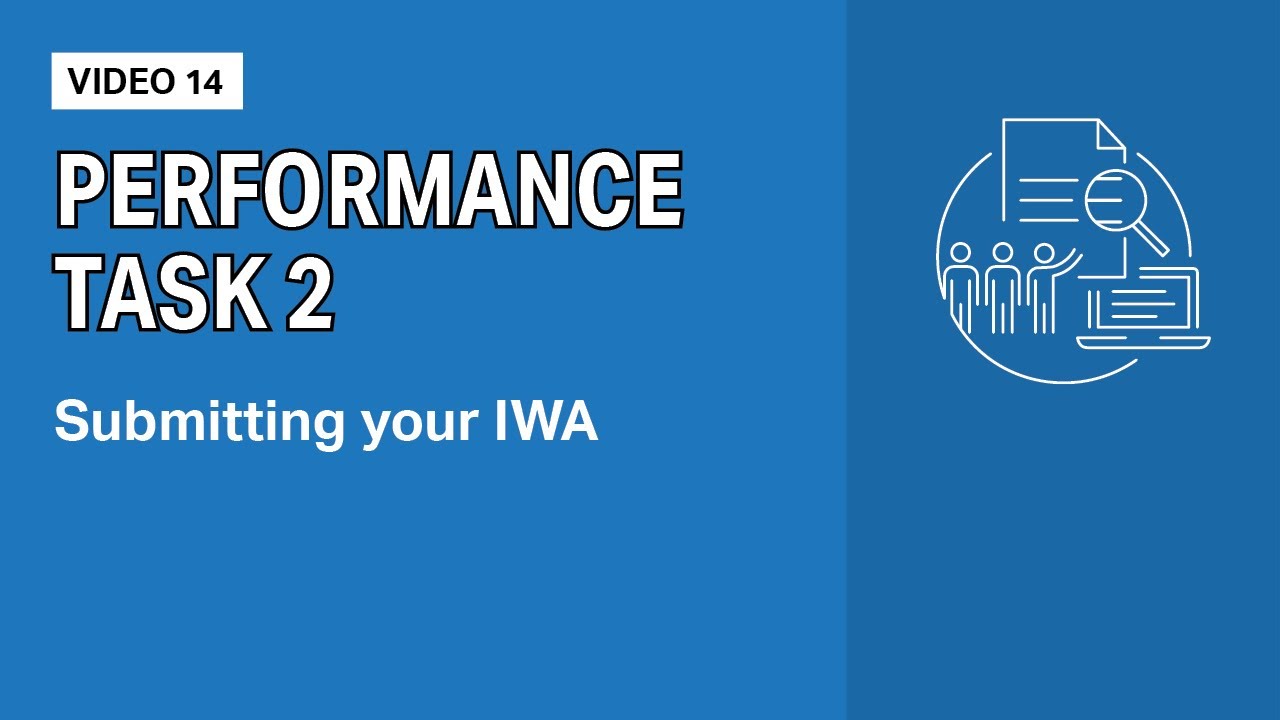
AP Seminar Performace Task 2: Submitting your IWA

AP Seminar Performace Task 2: Developing a Research Question
5.0 / 5 (0 votes)