Restream Looping: Stream & Repeat for Maximum Reach
Summary
TLDRRestream's new video looping feature allows users to upload and live stream videos, with the ability to loop them up to 10 times. You can customize the video event with a title, description, and loop settings before going live on chosen channels. During the stream, you can track the current loop and remaining loops, making it easier to engage audiences across different time zones. The feature enhances content reach and visibility. Try it out and ensure your content is seen by as many viewers as possible. Don't forget to like, subscribe, and ask questions in the comments.
Takeaways
- 😀 Restream now offers a new video looping feature that allows you to upload and replay videos up to 10 times.
- 😀 To get started, head to the Restream Dashboard and select 'Upload & Stream a video file.'
- 😀 After uploading your video, you can customize your live event by setting the title, description, and the number of loops.
- 😀 You can choose which channels you want to go live on during your event.
- 😀 Once ready, click 'Create event,' and the countdown to your live event will begin.
- 😀 During the stream, you can monitor how many loops are remaining for your video.
- 😀 You can easily access your end channels via a popup at the bottom of the video player.
- 😀 The looping feature helps reach audiences across various time zones and maximizes content visibility.
- 😀 The feature ensures that more people have the opportunity to view your content, regardless of when they log on.
- 😀 Viewers are encouraged to like and subscribe for more exciting features like the video looping tool.
- 😀 Users can ask questions in the comments section for further clarification and assistance.
Q & A
What is Restream's new video looping feature?
-Restream's new video looping feature allows users to upload, live stream, and replay a video up to 10 times during a live event.
How do you get started with the video looping feature on Restream?
-To get started, go to your Restream Dashboard, choose 'Upload & Stream a Video File,' select your video, and customize your live event settings, including the title, description, and the number of loops.
What customization options are available for a live event using the video looping feature?
-You can customize the live event by setting the video title, adding a description, and specifying the number of loops you want the video to play during the stream.
Can you stream a video across multiple platforms using Restream?
-Yes, Restream allows you to stream your video across multiple platforms simultaneously, helping you reach a larger and more diverse audience.
How do you track the number of loops during a live stream on Restream?
-During the live stream, you can track how many times your video has looped and how many loops are remaining through a display on the platform's interface.
What happens once the video loops the specified number of times?
-Once the video has looped the specified number of times, it will stop playing, and the live event will conclude unless you decide to extend or modify the loop settings.
How can you manage your live stream channels on Restream?
-You can easily manage your streaming channels by accessing them from the popup menu at the bottom of the video player during your live event.
What is the advantage of using the video looping feature for global audiences?
-The video looping feature allows you to reach global audiences by ensuring that your content is available to viewers in different time zones. This increases the chances of your content being seen by more people.
What is the maximum number of times you can loop a video on Restream?
-You can loop a video up to 10 times on Restream during a single live event.
How does the countdown feature work in Restream's live event creation?
-Once you have created your live event, a countdown begins to prepare both the streamer and viewers for the event. This ensures that the stream starts on time and viewers are notified of the upcoming broadcast.
Outlines

This section is available to paid users only. Please upgrade to access this part.
Upgrade NowMindmap

This section is available to paid users only. Please upgrade to access this part.
Upgrade NowKeywords

This section is available to paid users only. Please upgrade to access this part.
Upgrade NowHighlights

This section is available to paid users only. Please upgrade to access this part.
Upgrade NowTranscripts

This section is available to paid users only. Please upgrade to access this part.
Upgrade NowBrowse More Related Video
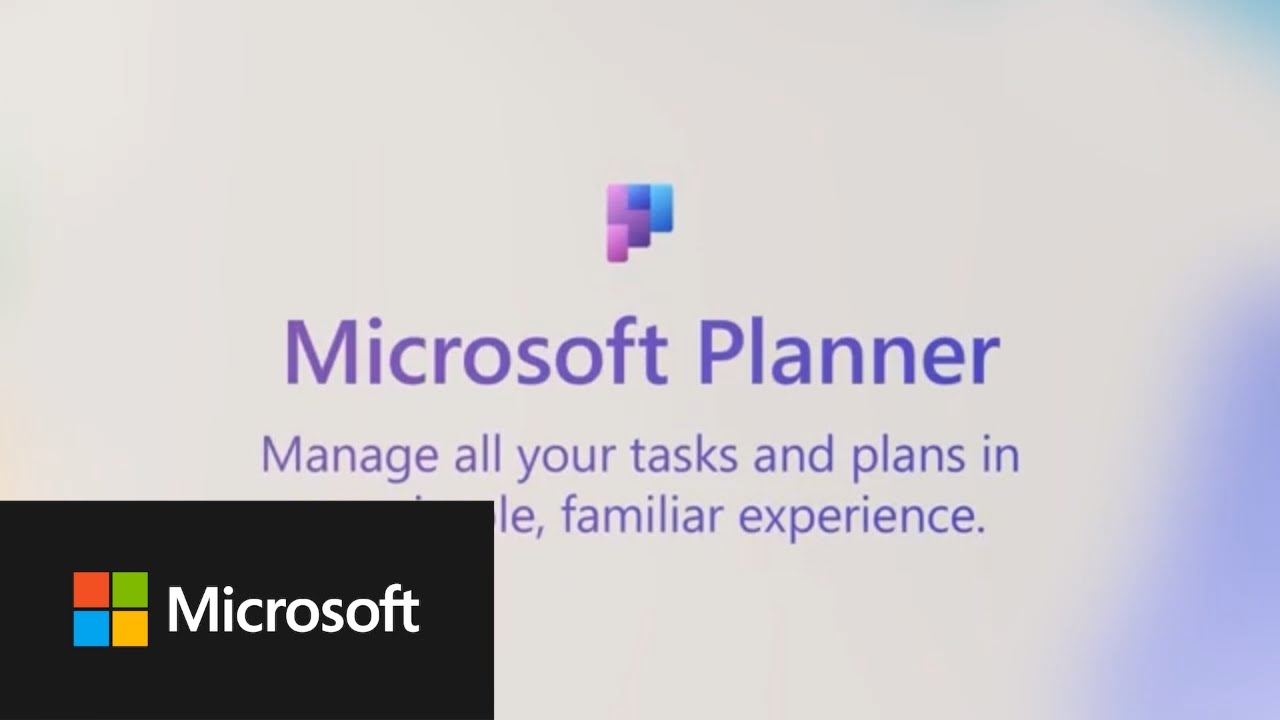
Microsoft Planner integrations with Microsoft Loop
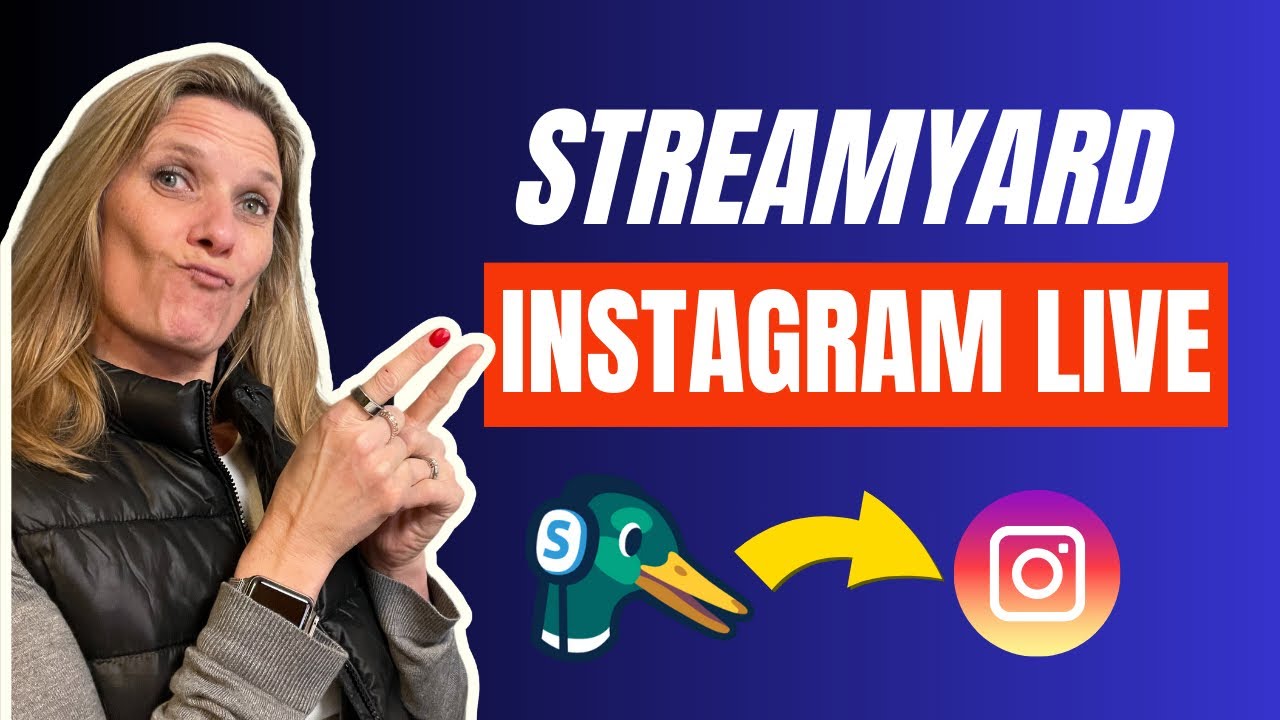
Beginners Guide to Live Streaming on Instagram Live with StreamYard - Step by Step Tutorial

Instagram’s Algorithm CHANGED?! 😡 The FASTEST Way To Get 100K+ FOLLOWERS on Instagram BEFORE 2025

獲取更多YouTube觀看流量的主題標記HASHTAG編寫技巧|天竺鼠車車 範例解析|油管YT頻道經營教學|YouTube Hashtag怎麼用?|YouTube SEO 2022
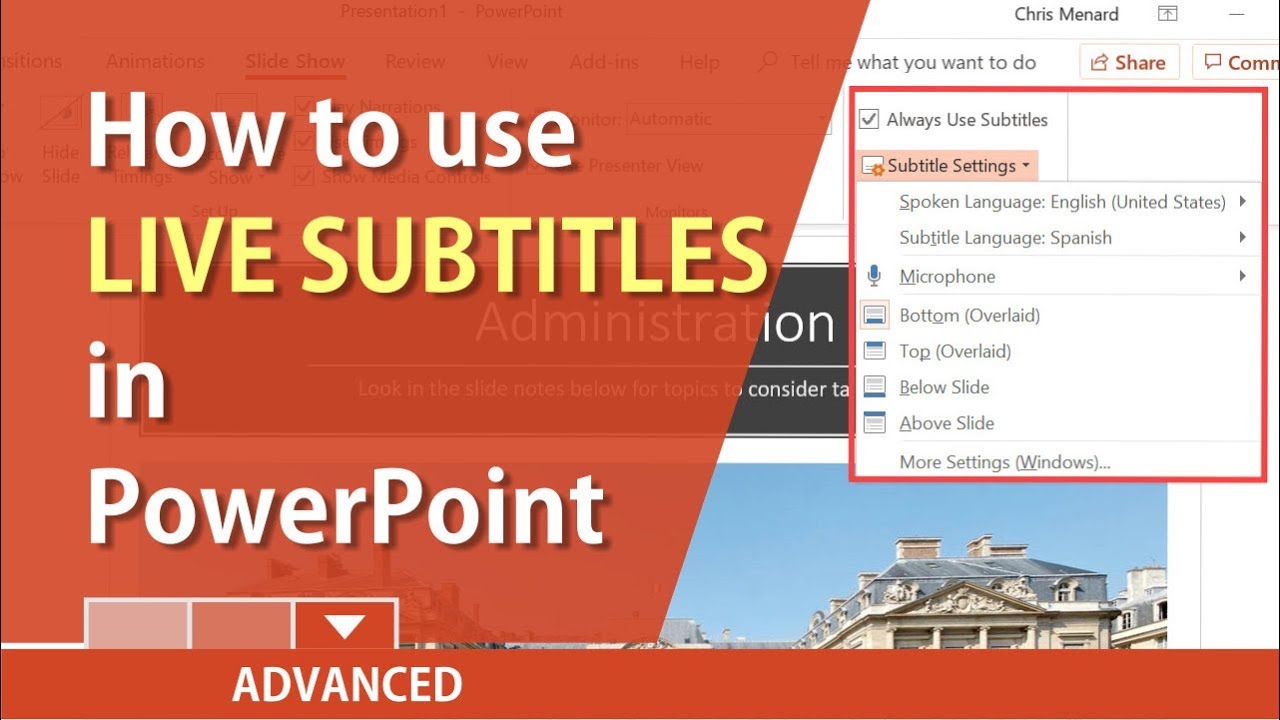
PowerPoint: use live Subtitles in your presentation by Chris Menard

Chapter 4 - Introduction to Loop - Question Bank Solved Answers
5.0 / 5 (0 votes)