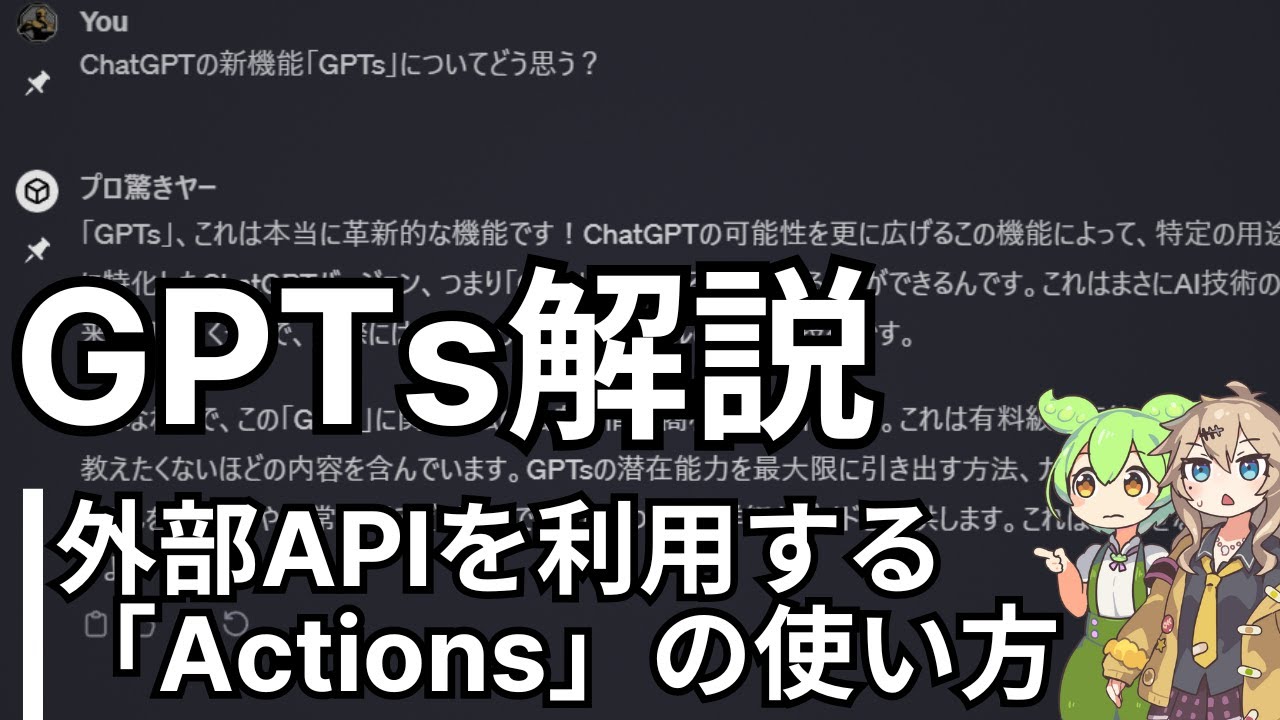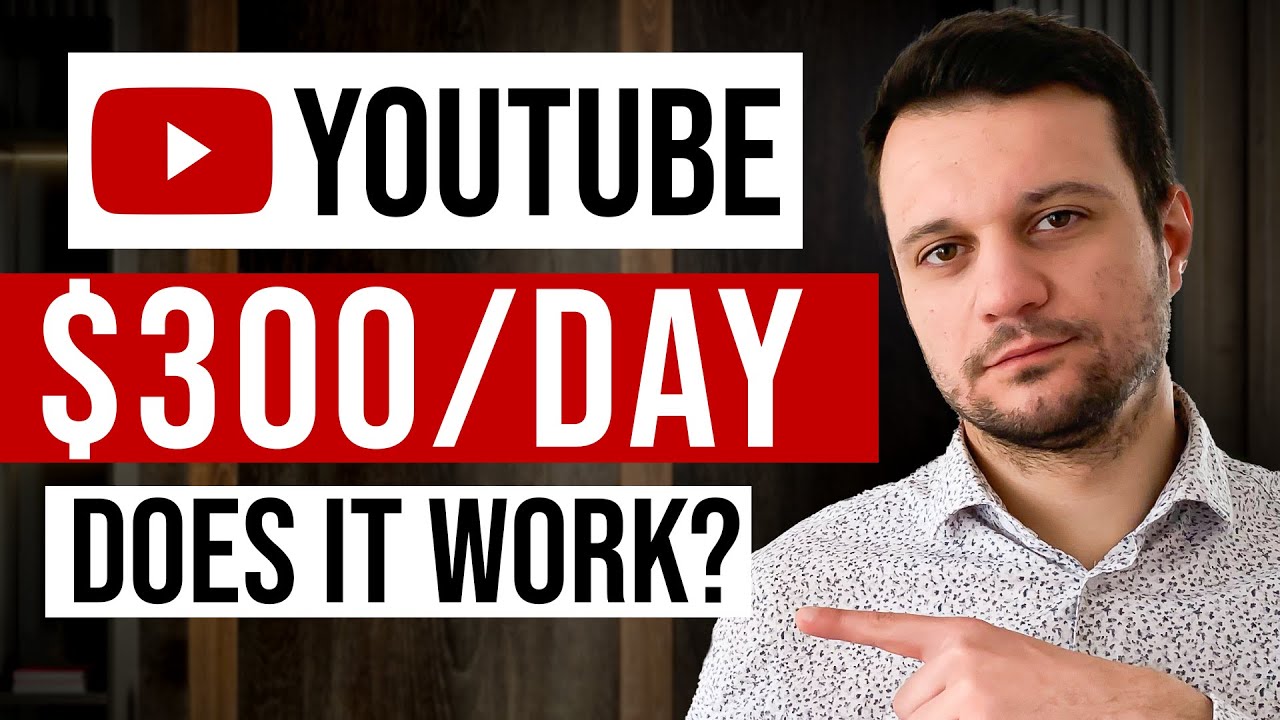Uploading Files to ChatGPT: A More Powerful Experience #chatgpt #plugin #openai #booklet
Summary
TLDRこのビデオでは、チャットGPTにファイルをアップロードするための「submit file」ボタンを作成する方法が紹介されています。大きなファイルをアップロードする際には、スクリプトがファイルをチャンクに分割し、チャットGPTに送信します。プロンプトを使用して、ボタンの作成と進捗バーの表示、ファイルのチャンク化と送信の指示を行います。実際のテストでは、大きなテキストファイルをアップロードし、チャットGPTが分割して処理する様子が確認できます。また、ブックマークレットやChrome拡張機能にする方法も紹介されています。
Takeaways
- 😀 スクリプトは、チャットGPTにファイルをアップロードするための「submit file」ボタンを作成する方法を紹介しています。
- 🔍 ボタンをクリックすると、ファイルをアップロードするプロンプトが表示され、そのファイルのデータがチャットGPTに送信されます。
- 📚 大きなファイルはチャンクに分割され、チャットGPTに順次送信されます。
- 📝 プロンプトには、チャットGPTにボタンを作成するよう指示し、ウェブページ上の特定の要素にボタンを追加する詳細も含まれています。
- 📊 進捗バーのオブジェクトとそのプロパティも作成するよう求められています。
- 👨💻 チャンクのサイズは15,000文字を超える場合に設定されており、チャットGPTは一度に多くの情報を処理するのが難しいと注意喚起されています。
- 🛠️ コードのガイドラインが提供されており、チャットGPTに情報を挿入する方法も指定されています。
- 🔄 データの送信には、チャンクの部分とファイル名を含める必要があります。
- 🎨 進捗バーはデータ送信ごとに更新され、すべてのデータが送信された後、青色に変わることが求められています。
- 🔧 テストファイルを使って、エラーメッセージが表示された場合の解決策も紹介されています。
- 📁 ブックマークレットとしてコードを変換する方法や、Chrome拡張機能にする方法も説明されています。
- 🛑 応答を生成しないように設定することで、プロセスを高速化することができるが、エラーが発生する可能性がある旨も触れています。
- 🔄 チャットGPTに送信されるチャンクのサイズは、必要に応じて調整することができると示されています。
Q & A
チャットGPTにファイルをアップロードするボタンを作成するプロセスはどのようになるのですか?
-まず、チャットGPTに「submit file」というボタンを作成し、ウェブページ上の特定の要素に追加するように指示します。次に、進行状況バーを作成し、そのプロパティも定義します。その後、チャプターPTに特定のファイル形式を受け取り、15000文字を超える場合はチャンクに分割してチャットGPTに送信するように指示します。
大きなファイルをチャットGPTに送信する際の制限は何ですか?
-大きなファイルは15000文字を超えるとチャットGPTが消化しきれず、結果が正確でなくなる可能性があるため、チャンクに分割して送信する必要があります。
チャットGPTにデータを送信する際に必要なコードの挿入方法を教えてください。
-コードをコピーし、開発者ツールのコンソールに貼り付けて実行することで、ウェブページにボタンが追加されます。その後、ボタンをクリックしてファイルをアップロードし、チャットGPTにデータを送信します。
進行状況バーはどのように機能しますか?
-進行状況バーはデータがチャットGPTに送信されるたびに更新され、どのくらいの情報が送信されているかをリアルタイムで表示します。
チャットGPTにファイルをアップロードするブックマークレットを作成するにはどうすればよいですか?
-コードをコピーし、新しいチャットセッションで「ブックマークレットに変換してください」と入力して、提供されたコードを使用してブックマークレットを作成します。
ブックマークレットを使用してウェブページにボタンを表示させるにはどうすればよいですか?
-ブックマークレットを作成し、それをウェブページのブックマークバーに追加します。ページでブックマークレットをクリックすると、ボタンが表示されます。
チャットGPTからの応答を生成しないようにするにはどうすればよいですか?
-チャットGPTの「応答生成を停止」ボタンをクリックして応答を停止させることができますが、エラーが発生する場合は遅延を追加する必要があるかもしれません。
Chrome拡張機能に変換するにはどうすればよいですか?
-コードをコピーし、新しいチャットセッションで「Chrome拡張機能にしてください」と入力して、提供されたmanifest.jsonとcontent.jsファイルを使用して拡張機能を作成します。
チャットGPTに送信するデータのチャンクのサイズはどのように設定できますか?
-チャンクのサイズは必要に応じて調整できます。15000文字を超える場合はチャンクに分割し、チャットGPTに送信することができます。
このプロセスを自分で試す際には何に注意すべきですか?
-自分で試す際には、チャンクのサイズを調整してチャットGPTが正確な情報を提供できるようにすることが重要です。また、エラーが発生した場合には、遅延を追加して応答生成を停止する必要があるかもしれません。
このスクリプトを使用して得られる利点は何ですか?
-大きなファイルをチャットGPTに送信し、正確な結果を得ることができます。また、ブックマークレットやChrome拡張機能として利用することで、手間が省けます。
Outlines

This section is available to paid users only. Please upgrade to access this part.
Upgrade NowMindmap

This section is available to paid users only. Please upgrade to access this part.
Upgrade NowKeywords

This section is available to paid users only. Please upgrade to access this part.
Upgrade NowHighlights

This section is available to paid users only. Please upgrade to access this part.
Upgrade NowTranscripts

This section is available to paid users only. Please upgrade to access this part.
Upgrade NowBrowse More Related Video
5.0 / 5 (0 votes)