How I Organize ChatGPT Prompts in Notion! (Notion Template) 💻
Summary
TLDRThe video script showcases a meticulous system for organizing chatbot prompts and notes using a clean Notion workspace. It demonstrates how to add, categorize, and manage prompts within folders for easy access and reference. The creator guides viewers on creating pages for notes, linking them to prompts, and utilizing a sidebar for quick additions. The video also highlights the process of generating content like ukulele songs with prompts, and saving them within the Notion database. The ultimate goal is to maintain an organized repository for prompts and notes, transcending the limitations of chatbot history and sidebars.
Takeaways
- 📚 The video provides a tutorial on organizing prompts and notes using a clean Notion workspace.
- 🔍 The speaker introduces a 'props Hub' for managing chatbot prompts, including a quick way to add new prompts.
- 📝 There's an option to name, favorite, and categorize prompts into folders for easy sorting and viewing.
- 🗂️ The workspace allows for linking prompts to specific folders, facilitating searches across related categories.
- 💭 The video demonstrates creating a new page for notes or projects based on a selected prompt.
- 📑 It's possible to link notes to folders, ensuring related information is grouped together.
- 🛒 The Notion workspace template is available for purchase through a provided link or the AI Marketplace store.
- 📁 The workspace includes a 'filing cabinet' for folders, which can be customized and expanded as needed.
- 🎨 The process of creating new folders is highlighted, with suggestions for adding icons and cover photos for better organization.
- 🎶 An example workflow is given, showing how to use the workspace to generate and store ukulele songs with prompts.
- 🔗 The video concludes with a demonstration of how to integrate prompts, papers, and folders into a cohesive workflow.
Q & A
What is the purpose of the video?
-The purpose of the video is to demonstrate how to use a clean Notion workspace to organize prompts, take notes, and manage folders efficiently for chatbot interactions, specifically with Chat GPT.
What is the 'props Hub' mentioned in the video?
-The 'props Hub' is a Notion workspace designed for organizing chatbot prompts, where users can add new prompts, categorize them into folders, and take notes related to those prompts.
How can users add new prompts to the Notion workspace?
-Users can add new prompts by clicking the 'add new problem' button, naming the prompt, favoriting it for easy access, and pasting the prompt text into the designated area.
What is the benefit of favoriting a prompt in the Notion workspace?
-Favoriting a prompt places it at the forefront of the home page, making it easily accessible and visible among other prompts.
How does the folder system in Notion help with organizing prompts?
-The folder system allows users to categorize prompts into specific categories, making it easier to search and view prompts related to a particular topic or project.
Can a prompt be associated with more than one folder?
-Yes, a prompt can be associated with more than one folder by using the 'link another page' feature, allowing it to relate to multiple categories.
What is the purpose of creating a new page or 'paper' in Notion?
-Creating a new page or 'paper' in Notion allows users to develop a project, take notes, or write based on a specific prompt, and link it to a folder for organized storage.
How can users ensure their chatbot interactions are saved beyond the 30-day limit in chat GPT history?
-Users can save their interactions by creating a new page or 'paper' in Notion, where the conversation can be stored indefinitely and linked to a prompt or folder.
What is the significance of adding a cover photo and icon when creating a new folder in Notion?
-Adding a cover photo and icon personalizes the folder, making it visually distinct and easier to locate within the Notion workspace.
How does the Notion workspace help in managing project tasks or to-do lists?
-The Notion workspace allows users to create to-do lists by typing '/- do' or using the bracket shortcut, enabling task management and organization within a project.
How can users purchase the Notion workspace template shown in the video?
-Users can purchase the Notion workspace template by visiting the link provided in the video description or the top-pinned comment, which leads to a landing page with more information and a purchase option.
What is the process of creating a new folder in Notion as demonstrated in the video?
-To create a new folder in Notion, users can add a new folder, give it a name, add a cover photo by searching Unsplash for an image, and then add an icon that represents the folder's content.
How does the video script help in understanding the workflow for organizing chat GPT prompts?
-The video script provides a step-by-step guide on how to add prompts, create folders, and manage notes in Notion, illustrating a workflow that helps users stay organized and efficient with their chat GPT interactions.
Outlines

This section is available to paid users only. Please upgrade to access this part.
Upgrade NowMindmap

This section is available to paid users only. Please upgrade to access this part.
Upgrade NowKeywords

This section is available to paid users only. Please upgrade to access this part.
Upgrade NowHighlights

This section is available to paid users only. Please upgrade to access this part.
Upgrade NowTranscripts

This section is available to paid users only. Please upgrade to access this part.
Upgrade NowBrowse More Related Video
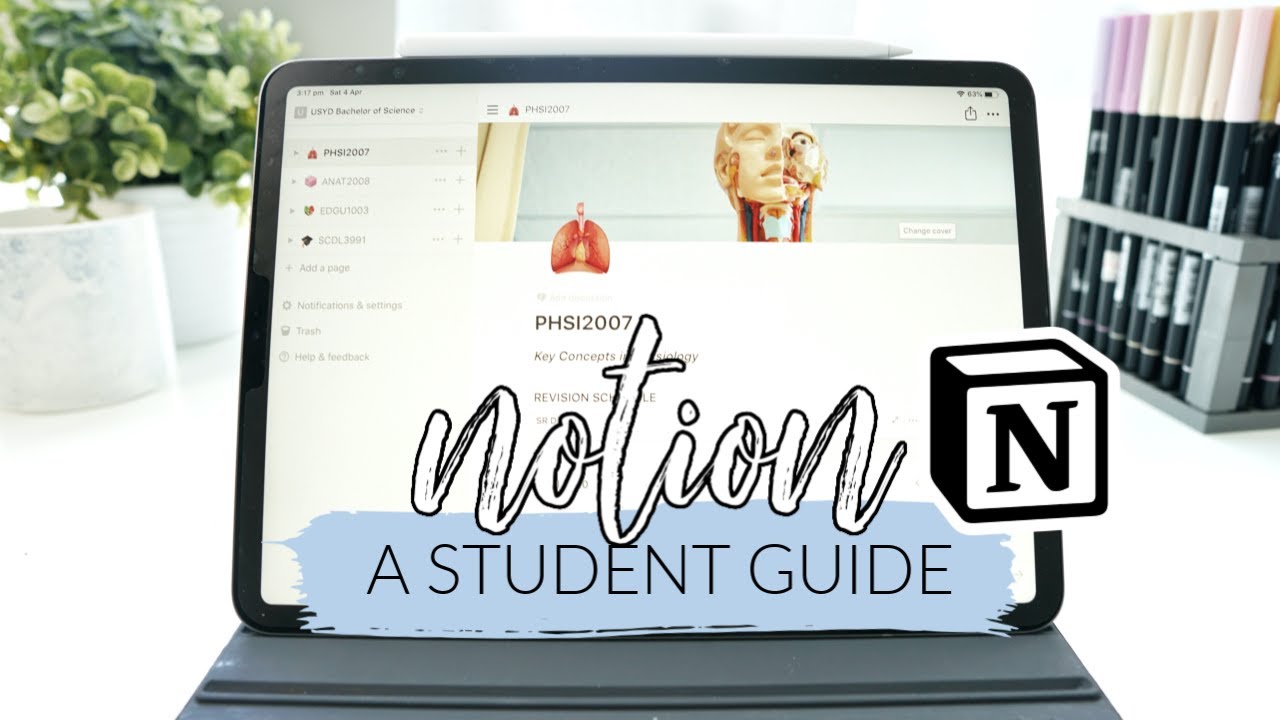
How I use Notion! *as a student* | studycollab: Alicia
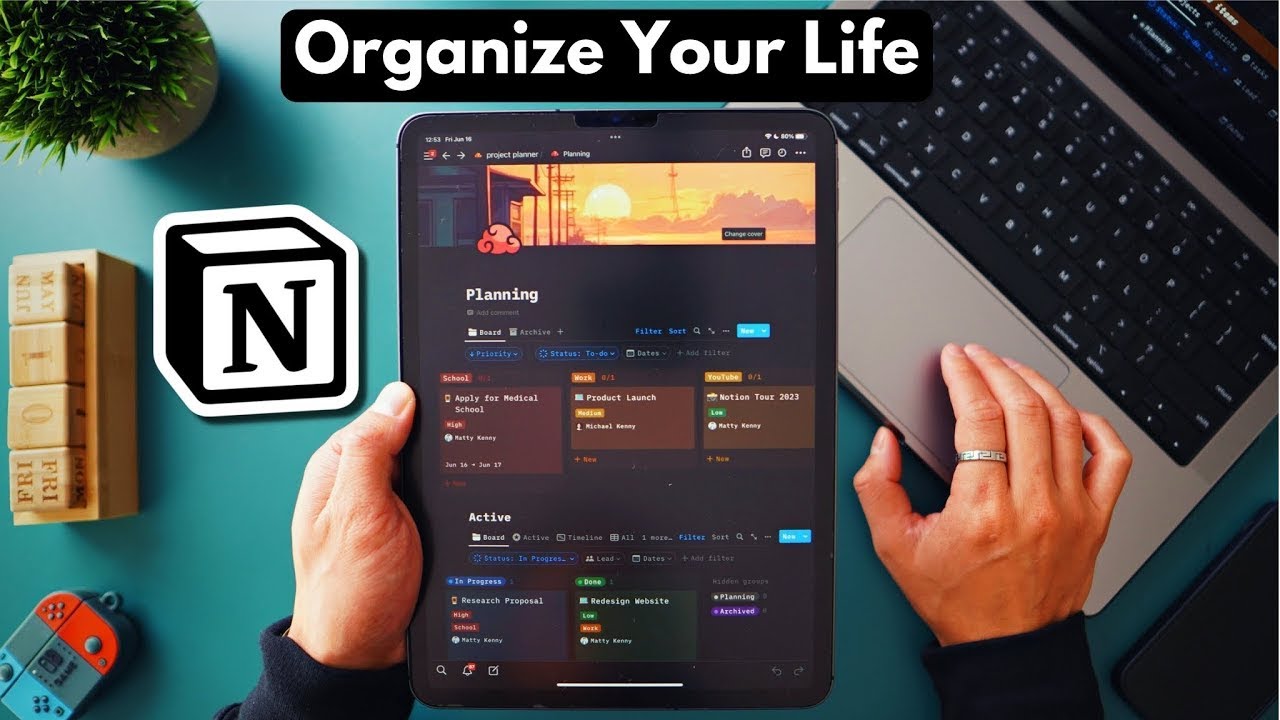
How I Organize My Life, Work, and Everything Else | Notion Tour 2023

Using the PARA method with Notion
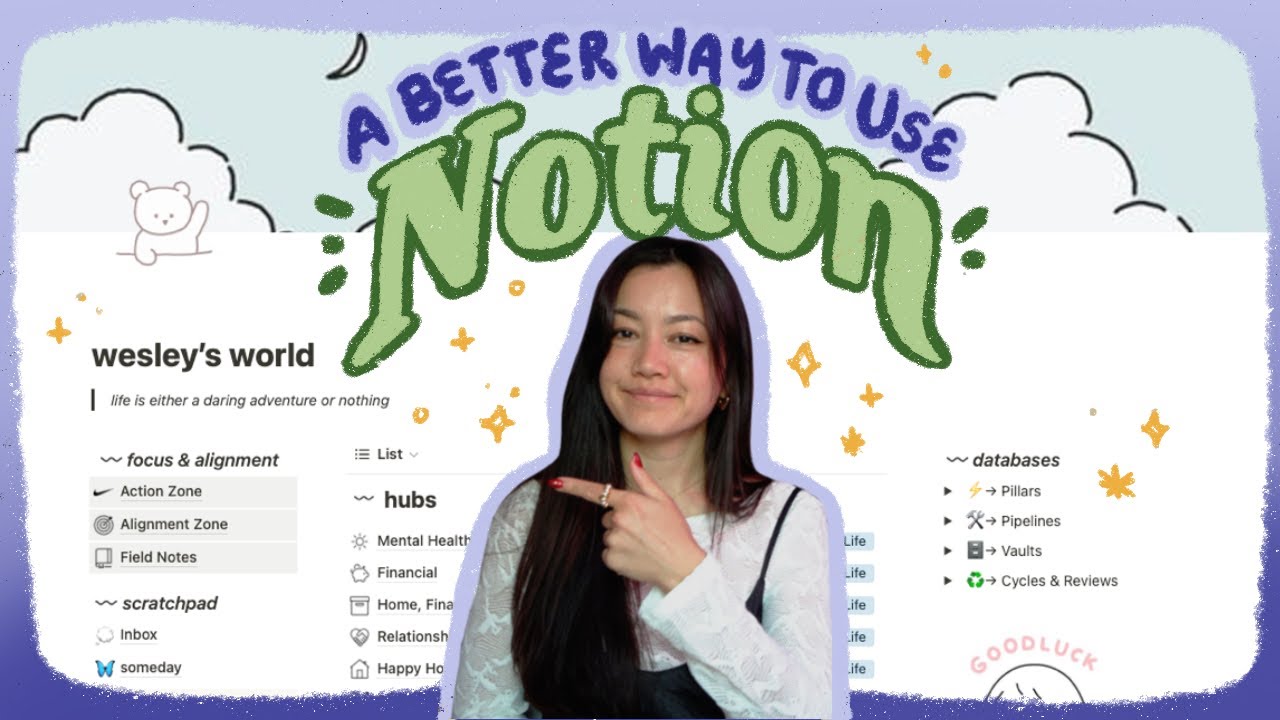
the ✨ultimate✨ notion setup.
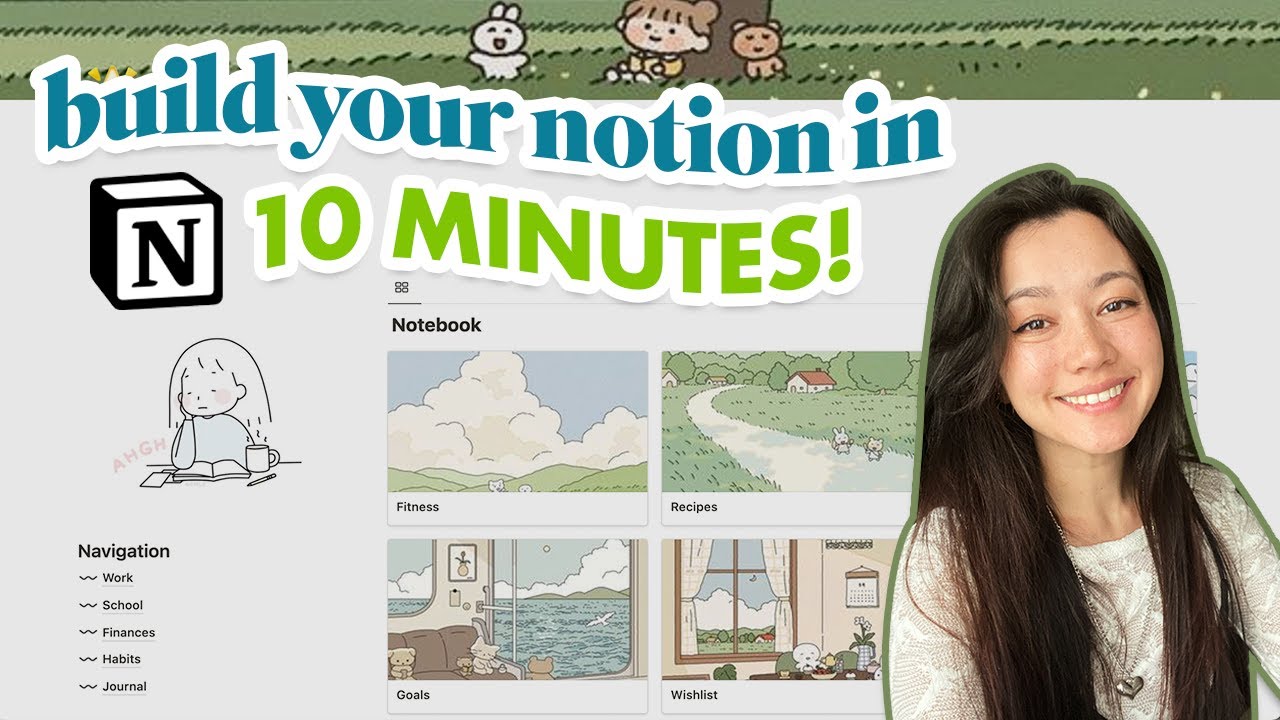
how to get started in notion *without losing your mind* | notion for beginners
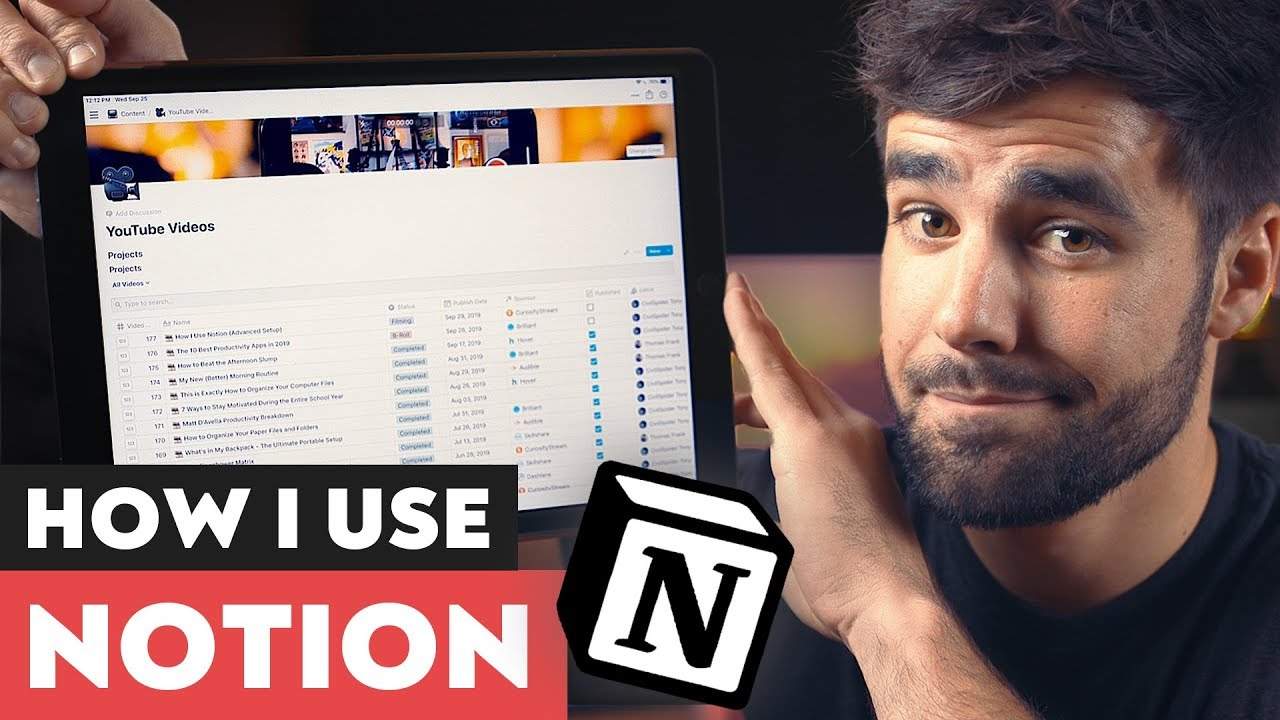
The Most Powerful Productivity App I Use - Notion
5.0 / 5 (0 votes)