How to install Hyper OS - All Xiaomi Phones
Summary
TLDRThis video provides a step-by-step guide on how to install HyperOS on almost any Xiaomi Redmi phone. The process includes unlocking the bootloader, enabling developer settings, downloading necessary files, and using command prompts to boot into recovery mode and install the OS. The tutorial covers data wipes, flashing the recovery, and installing the HyperOS, with a final setup showing HyperOS in action. The video aims to guide viewers through a smooth installation process, offering troubleshooting tips and addressing common concerns like the first boot delay.
Takeaways
- 😀 Unlock your bootloader before proceeding with the installation of HyperOS.
- 😀 Enable Developer Options by tapping 'Build Number' 7 times in the 'About Phone' section.
- 😀 Turn on USB Debugging in Developer Settings to allow communication between your phone and PC.
- 😀 Download the necessary files: HyperOS, SPAL Recovery, and Platform Tools.
- 😀 Copy the HyperOS and SPAL Recovery files into the Platform Tools folder on your PC.
- 😀 Use the 'adb devices' command to ensure your phone is recognized by your computer.
- 😀 Reboot your phone into Fastboot mode using the 'adb reboot bootloader' command.
- 😀 Flash the SPAL Recovery using the 'fastboot flash recovery' command and boot into it.
- 😀 In recovery mode, wipe your phone's data, cache, and other partitions before installing HyperOS.
- 😀 Install HyperOS via ADB sideload, and wait for the installation process to complete.
- 😀 After installation, format your data again and reboot the phone to complete the setup process.
Q & A
What is the first step to installing Hyper OS on a Xiaomi Redmi phone?
-The first step is to unlock the bootloader of your Xiaomi Redmi phone. This is necessary to allow changes to the system and install a custom OS like Hyper OS.
How do you unlock the bootloader on a Xiaomi phone?
-To unlock the bootloader, go to the 'About' section in your phone's settings and tap the 'Build number' seven times. This will unlock the Developer Options. Then, enable USB Debugging within the Developer Options.
What files are required for the Hyper OS installation?
-You need to download two essential files: Hyper OS and Hyper OS Recovery. Additionally, you need to download the 'Platform Tools' folder, which contains the necessary ADB commands for installation.
How do you prepare the files for the installation process?
-After downloading the necessary files (Hyper OS, Hyper OS Recovery, and Platform Tools), copy the Hyper OS and Recovery files into the 'Platform Tools' folder.
What is the purpose of the 'ADB devices' command in the installation process?
-The 'ADB devices' command checks if your phone is properly connected and recognized by the computer. If a random number appears, it indicates that ADB is working correctly.
What does the 'fastboot reboot bootloader' command do?
-The 'fastboot reboot bootloader' command reboots your Xiaomi phone into Fastboot mode, which is necessary for flashing the recovery and Hyper OS.
How do you flash the Hyper OS Recovery onto your phone?
-To flash the Hyper OS Recovery, use the 'fastboot flash recovery' command followed by the name of the recovery file (including the .img extension) and press Enter. This will install the recovery onto your phone.
What should you do if you see errors when formatting data during the installation?
-If you see errors while formatting data, simply ignore them. These errors are normal during the process, and you should proceed with the installation as directed.
How long does the installation of Hyper OS take?
-The installation of Hyper OS takes around 5 to 6 minutes. It’s important not to disconnect the phone during this time to avoid interruptions in the process.
What is the significance of the first boot after installing Hyper OS?
-The first boot may take longer than usual. If you see the 'Xiaomi Hyper OS' logo during the first boot, it means the installation was successful, and you can proceed with the setup process.
Outlines

This section is available to paid users only. Please upgrade to access this part.
Upgrade NowMindmap

This section is available to paid users only. Please upgrade to access this part.
Upgrade NowKeywords

This section is available to paid users only. Please upgrade to access this part.
Upgrade NowHighlights

This section is available to paid users only. Please upgrade to access this part.
Upgrade NowTranscripts

This section is available to paid users only. Please upgrade to access this part.
Upgrade NowBrowse More Related Video
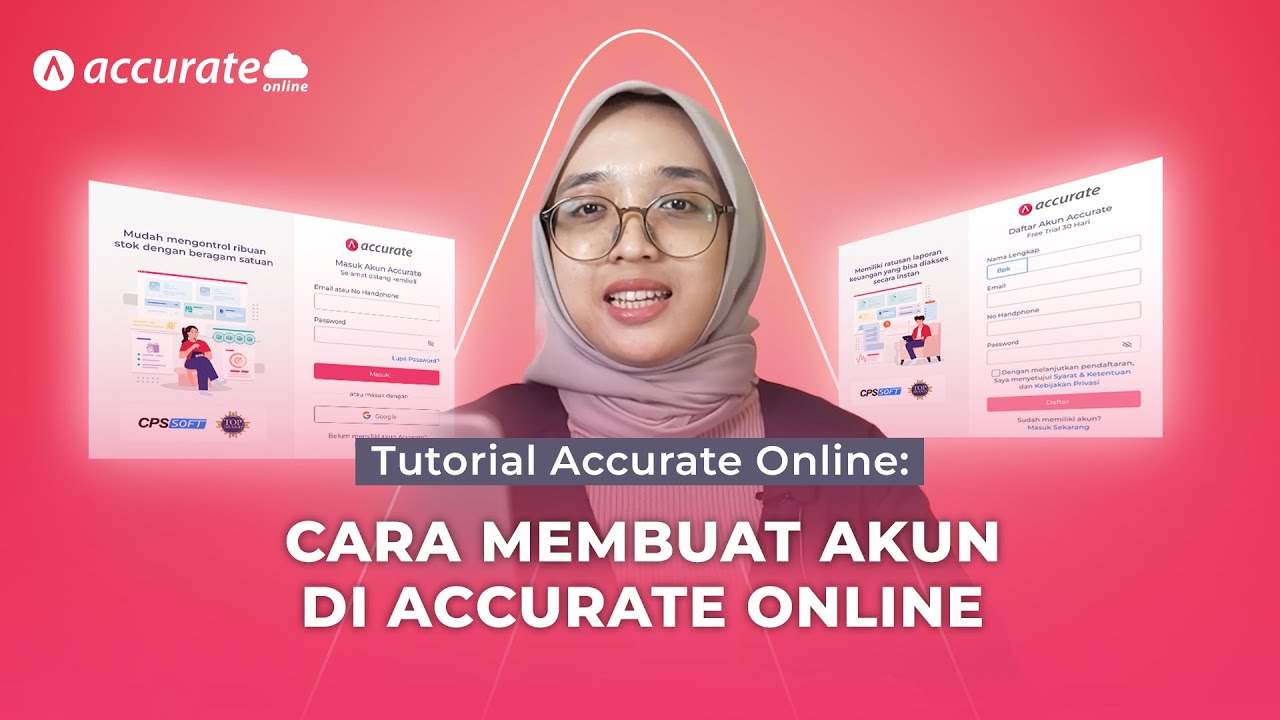
Tutorial Accurate Online: Tutorial Cara Membuat Akun di Accurate Online
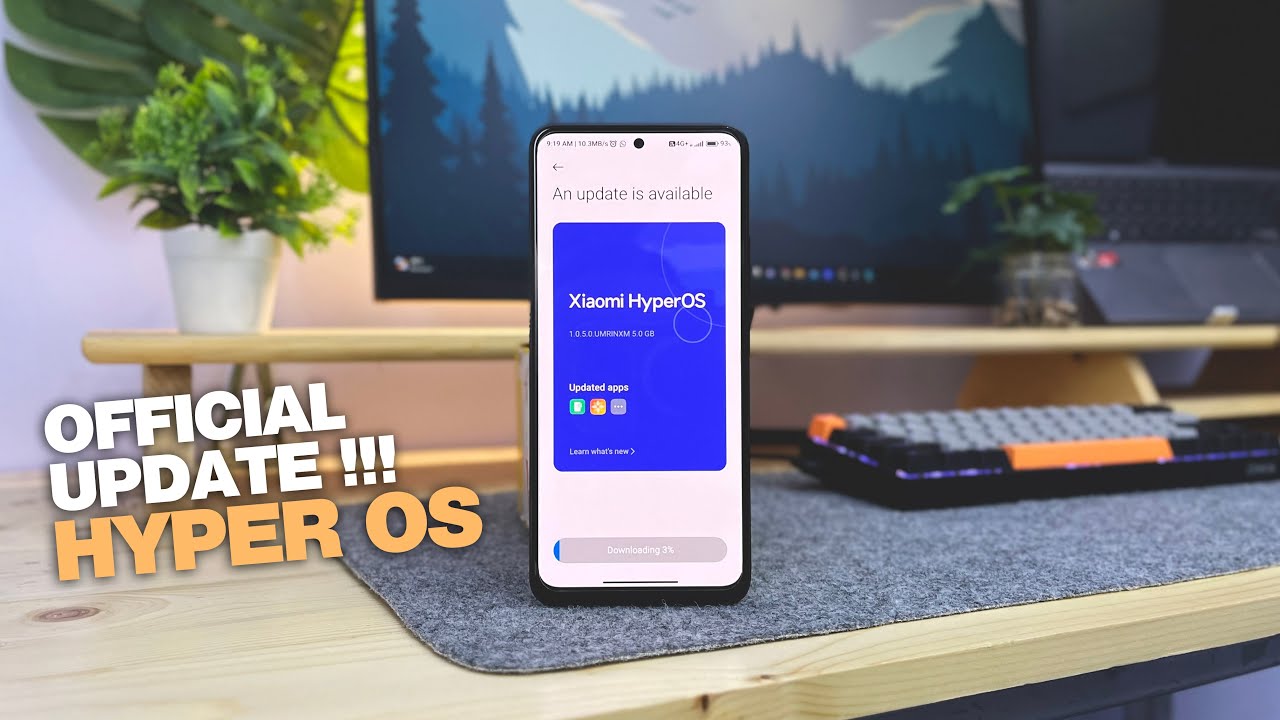
OFFICIAL !! HyperOS di Redmi Note 12, Banyak Fitur Baru
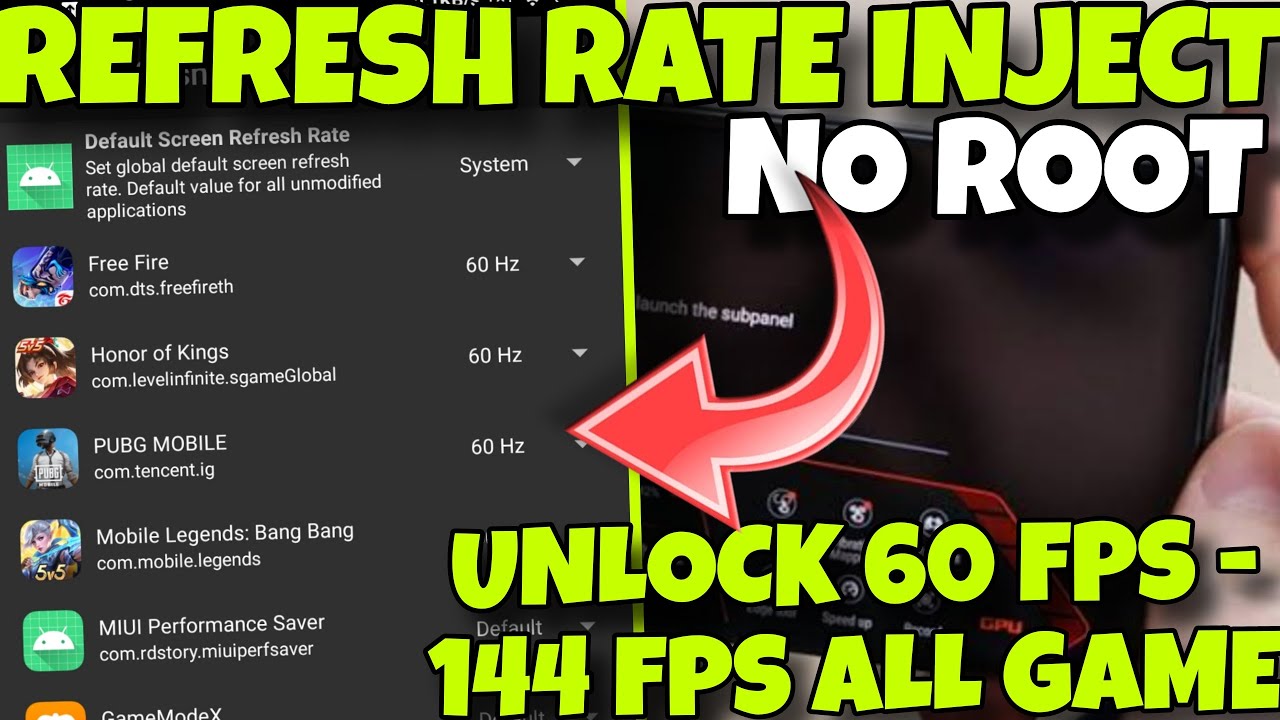
🎮 REFRESHRATE INJECT 2025 - UNLOCK 120 FPS IN ALL ANDROID GAMES WITHOUT ROOT!! 🔥

#UTTips - Penggantian Engine Oil & Engine Oil Filter

How to Repack Trailer Wheel Bearings [Start to Finish]

Computer Hardware : How to Assemble a Computer
5.0 / 5 (0 votes)