cara membuat kuda kuda kayu di autocad - mudah dan cepat
Summary
TLDRThis tutorial provides a step-by-step guide on how to draw a wooden truss roof structure using CAD software. It covers the creation of beams, rafters, and trusses, detailing the use of tools like OFFSET, MOVE, ROTATE, and MIRROR to align and position elements. Key steps include adjusting the roof pitch, adding details like purlins and ridge beams, and finalizing the design with textures and labels. The video ensures a thorough understanding of each stage, making it easy to follow for those looking to master architectural drawing techniques for wooden roofs.
Takeaways
- 😀 Step-by-step guidance on designing a wooden roof truss frame in CAD software.
- 😀 Start by creating the basic rectangular structure with a span of 7 meters (700 cm).
- 😀 Use the OFFSET tool to add horizontal beams and adjust their positioning for the frame.
- 😀 Set the roof angle using the SHIFT key and the LINE tool, defining a 30-degree pitch.
- 😀 Apply OFFSET to position beams, rafters, and other structural elements accurately.
- 😀 Use the MOVE tool to adjust the placement of components like beams and trusses.
- 😀 Incorporate support beams (balok sokong) and rafters (kuda-kuda) as key structural elements.
- 😀 Use TRIM and EXTEND commands to clean up and finalize the design, ensuring proper alignment.
- 😀 Apply realistic wooden texture or patterns for a more detailed and visually appealing design.
- 😀 Annotate the design with dimensions using TEXT or MTEXT commands for clarity.
- 😀 Finalize the design by rotating beams to match the roof's angle and adjusting placements as needed.
Q & A
What is the first step in drawing the wooden truss frame?
-The first step is to create a file and draw the main horizontal beam, connecting the top of the wall to the other side at the specified length.
How is the slope of the roof created in the tutorial?
-The slope of the roof is created by selecting the end point of the beam, then using the shift key and a specific command to define the roof's angle, such as 30 degrees.
What is the purpose of using the 'offset' command in this tutorial?
-The 'offset' command is used to create parallel lines at a specified distance, ensuring proper spacing and alignment of the truss frame components.
How is the 'gutter' or supporting beams created in the drawing?
-The supporting beams (gutter) are created by using the 'offset' and 'move' commands to place beams at the correct location, ensuring they align with the overall structure.
Why is the 'trim' command used during the process?
-The 'trim' command is used to clean up the drawing by removing unnecessary lines and ensuring that only the necessary parts of the design are visible.
What size is used for the wooden blocks or beams in this design?
-The wooden blocks or beams used in the design have specified dimensions, such as 8/12 cm or 2/20 cm, depending on the type of beam or structural component.
How is the rotation of the elements done to match the roof slope?
-The elements, such as the truss and supporting beams, are rotated to match the roof slope by using the 'rotate' command and specifying the desired angle, such as 30 degrees.
How is the final structure mirrored in the drawing?
-The final structure is mirrored by selecting the object to be mirrored and using the 'mirror' command, ensuring symmetry in the design.
What is the purpose of the 'extend' command in the process?
-The 'extend' command is used to lengthen lines or objects so they meet at a specific point, helping to complete the shape or structure in the design.
How is the final drawing labeled or annotated in this tutorial?
-The final drawing is labeled or annotated by selecting the text tool, entering the relevant descriptions or dimensions, and positioning the text in appropriate areas of the design.
Outlines

This section is available to paid users only. Please upgrade to access this part.
Upgrade NowMindmap

This section is available to paid users only. Please upgrade to access this part.
Upgrade NowKeywords

This section is available to paid users only. Please upgrade to access this part.
Upgrade NowHighlights

This section is available to paid users only. Please upgrade to access this part.
Upgrade NowTranscripts

This section is available to paid users only. Please upgrade to access this part.
Upgrade NowBrowse More Related Video

Cara mudah Membuat Tampak - Tutorial autoCAD

Steel Structures: Analysis/Design Course using MIDAS GEN - SIMPLE STEEL TRUSS SHED (Part 1)

solidworks tutorial - how to make spur gear . specially for beginers.

Population genetics Analysis in STRUCTURE Software | Molecular Data| | Admixture|StudentsCanCreate
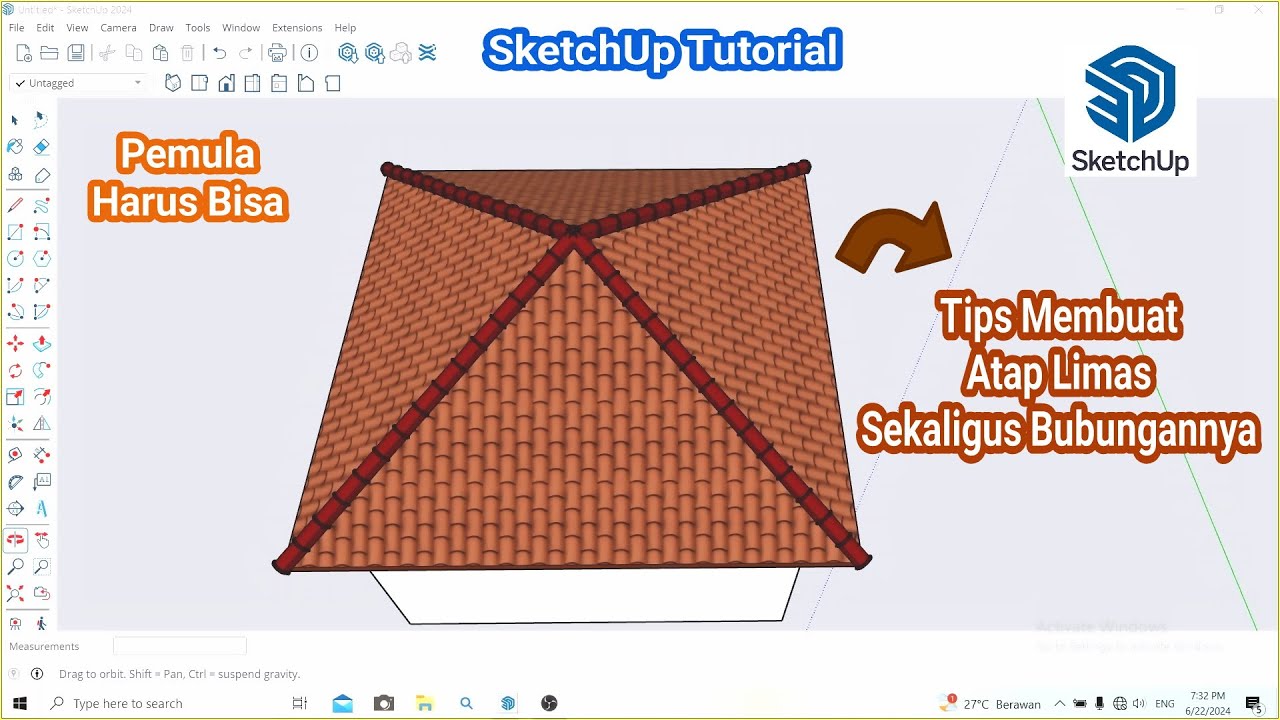
Tips Membuat Atap Limas dan Bubungan di SketchUp || Belajar SketchUp
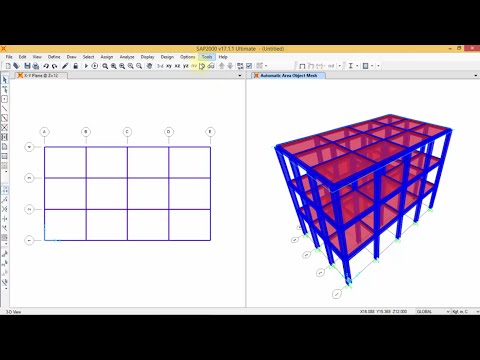
SAP 2000 - Analisa Struktur Baja (SNI)
5.0 / 5 (0 votes)