CLICKUP HIERARCHY Explained - CLICKUP Tutorial
Summary
TLDRIn this beginner's tutorial on ClickUp, viewers are introduced to the platform's hierarchical structure and how it helps with project management. The video explains how to create a workspace, add spaces within it for different teams or projects, and organize tasks into lists. It also covers the use of folders for better task organization and the importance of templates for streamlining workflows. Key features such as assigning tasks, setting due dates, and adding tags to tasks are highlighted. By the end of the video, viewers will understand how to use ClickUp to manage tasks efficiently and boost productivity.
Takeaways
- 😀 ClickUp is a project management software designed to organize tasks, track progress, and improve team productivity.
- 😀 The ClickUp hierarchy includes workspaces, spaces, lists, tasks, and folders, each serving a unique organizational role.
- 😀 A workspace is the basic structure in ClickUp and is required to get started. You can create multiple workspaces for different teams or projects.
- 😀 Spaces within a workspace allow for further organization, such as creating separate areas for different teams or project types (e.g., HR, sales, or agile management).
- 😀 You can use templates to easily create spaces and lists tailored to specific workflows or project types.
- 😀 Lists within spaces are used to organize tasks, and they can be further organized into folders for more complex projects.
- 😀 Tasks represent individual units of work within a list and can be assigned to team members, with customizable due dates, tags, and statuses.
- 😀 Tasks can be broken down into subtasks, allowing you to manage smaller steps within larger projects.
- 😀 ClickUp allows you to add multiple statuses to tasks (e.g., 'In Progress,' 'Completed') to track their progress.
- 😀 You can integrate different views, such as Kanban or Gantt charts, to visualize and manage your tasks and timelines more effectively.
- 😀 ClickUp offers collaboration features, such as task assignment, comments, and notifications, to ensure smooth communication and teamwork.
Q & A
What is ClickUp, and what is its primary purpose?
-ClickUp is a project management software designed to help teams organize their tasks and projects. Its primary purpose is to streamline workflows, enhance team productivity, and simplify task management by providing a customizable workspace hierarchy.
What is a workspace in ClickUp?
-A workspace is the foundational unit in ClickUp where all your projects and tasks are organized. Each workspace is independent, containing its own data, spaces, and tasks, allowing for separate management of different teams or projects.
Can you have multiple workspaces in ClickUp?
-Yes, you can have multiple workspaces in ClickUp. This feature allows you to manage different teams, departments, or projects separately. However, workspaces cannot be integrated into one another.
How do you create a new workspace in ClickUp?
-To create a new workspace in ClickUp, click on the 'New Workspace' button and follow the prompts to set up a new workspace. Each workspace can have its own settings and data.
What are spaces in ClickUp, and how do they differ from workspaces?
-Spaces are organizational units within a workspace. They allow you to group related projects or departments. For example, a workspace could include spaces for HR, Sales, or Management. Unlike workspaces, spaces are created within a workspace to organize tasks further.
What are lists in ClickUp, and how do they function?
-Lists in ClickUp are where tasks are organized. A list groups related tasks together, and each task within the list can have specific statuses, due dates, and assignees. Lists can be used to manage different aspects of a project, such as specific stages or types of tasks.
Can tasks be organized further within ClickUp?
-Yes, tasks in ClickUp can be organized further by adding them to folders. Folders are used to group related lists together, which is useful for larger projects or teams requiring more structured organization.
What are task statuses in ClickUp, and how are they used?
-Task statuses in ClickUp are used to track the progress of tasks. Examples include statuses like 'To Do,' 'In Progress,' and 'Completed.' You can customize these statuses to fit the specific workflow of your project or team.
What customization options does ClickUp offer?
-ClickUp offers extensive customization options, including the ability to create custom statuses, due dates, tags, and even templates for spaces, lists, and tasks. These templates can help streamline project setup and ensure consistency across projects.
How does ClickUp help improve productivity?
-ClickUp improves productivity by providing a highly organized platform where teams can manage tasks efficiently. By using workspaces, spaces, lists, and tasks, teams can clearly define roles, track progress, and collaborate in real-time, saving time and reducing errors.
Outlines

This section is available to paid users only. Please upgrade to access this part.
Upgrade NowMindmap

This section is available to paid users only. Please upgrade to access this part.
Upgrade NowKeywords

This section is available to paid users only. Please upgrade to access this part.
Upgrade NowHighlights

This section is available to paid users only. Please upgrade to access this part.
Upgrade NowTranscripts

This section is available to paid users only. Please upgrade to access this part.
Upgrade NowBrowse More Related Video

Supercharge Your Productivity with ClickUp & The PARA Method | Tiago Forte
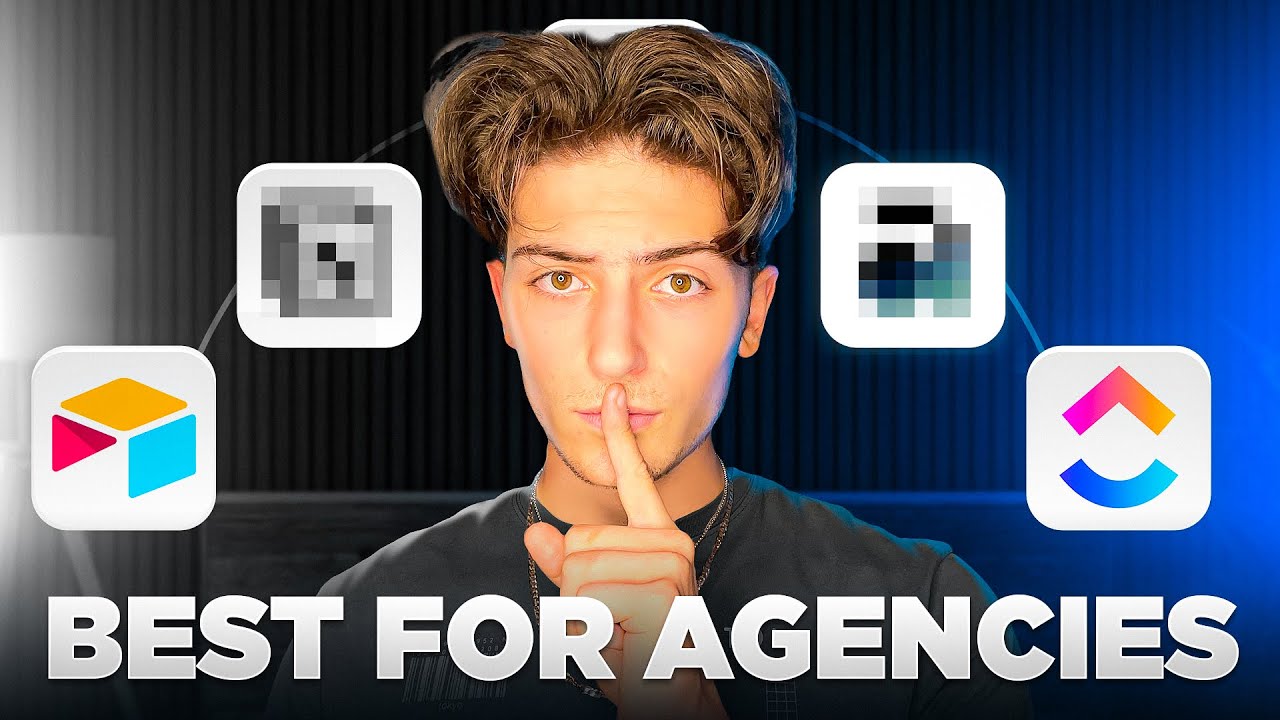
Use THESE Project Management Software in 2024
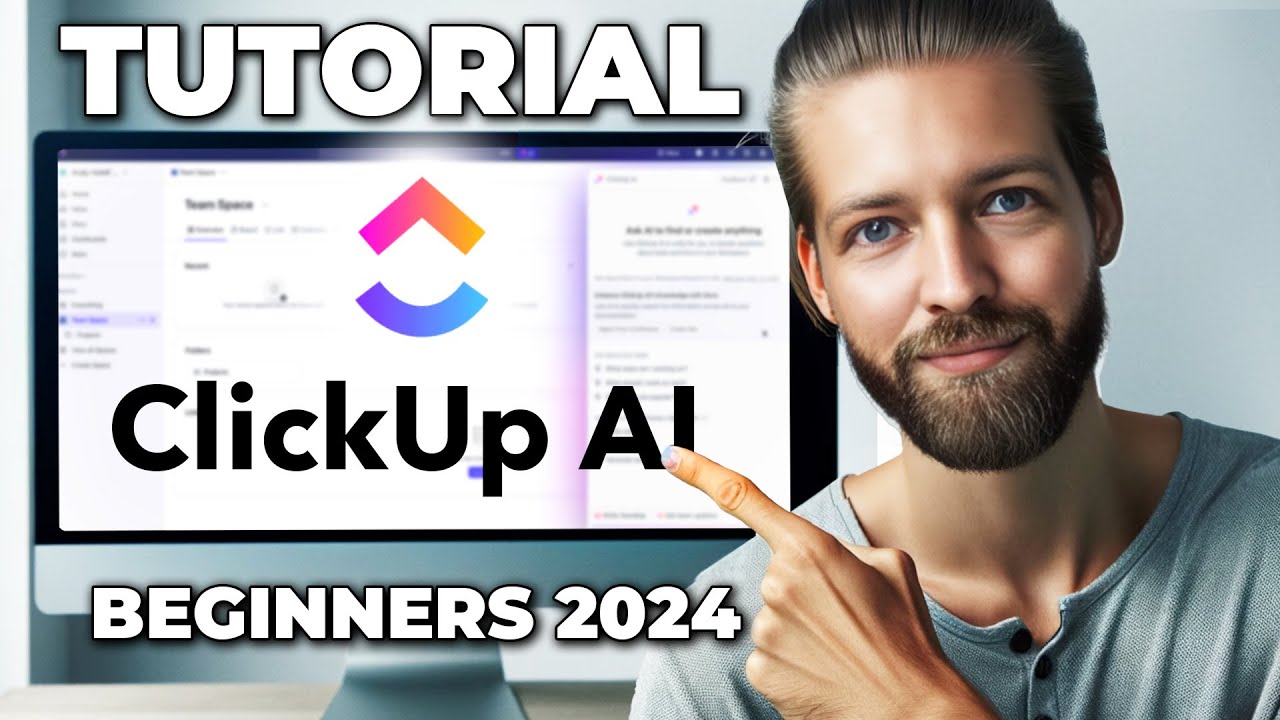
ClickUp AI Tutorial - How To Use ClickUp for Beginners in 2024
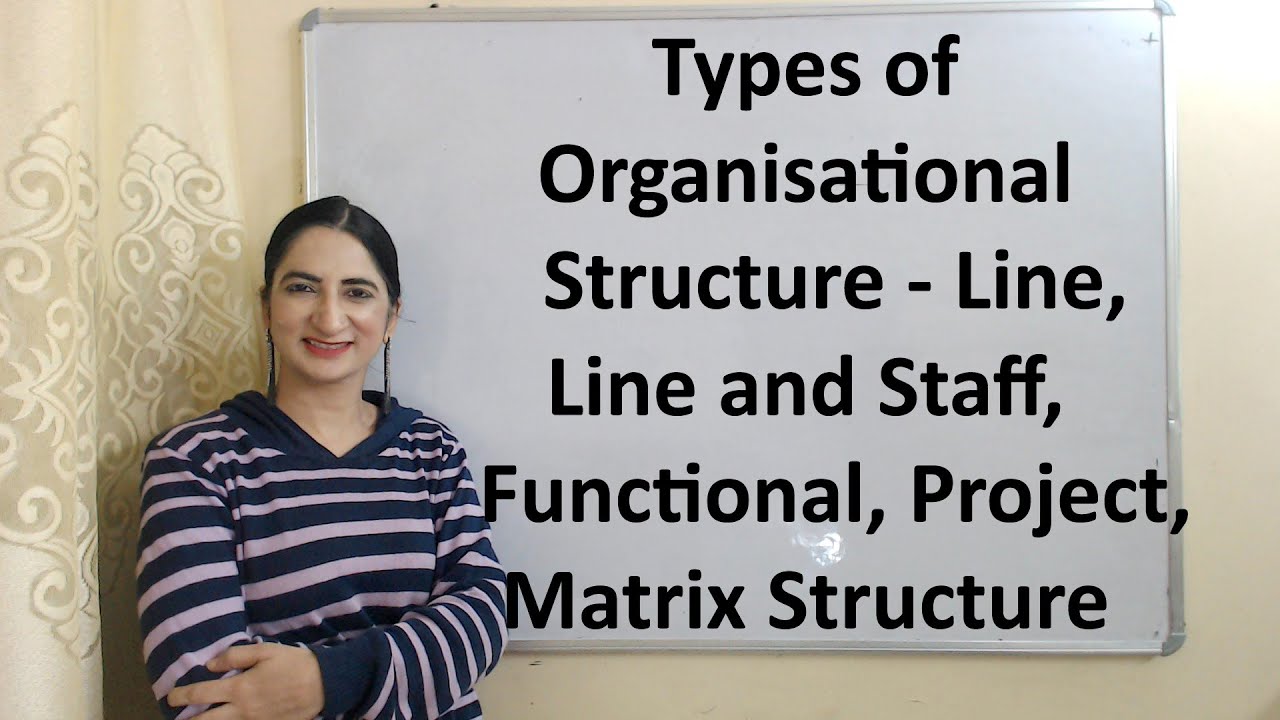
Types of Organisational Structure - Line, Line and Staff, Functional, Project, Matrix Structure
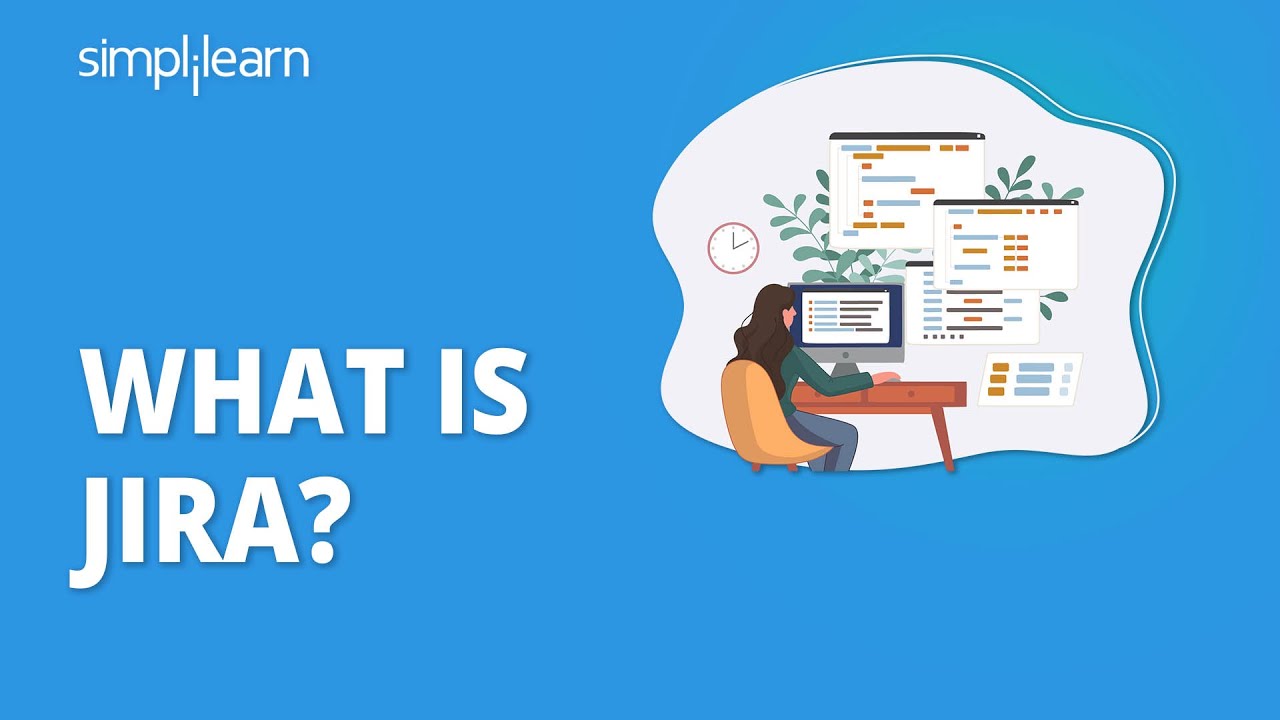
What Is Jira? | Jira Tool | Jira Training | Jira Tutorial For Beginners | Simplilearn
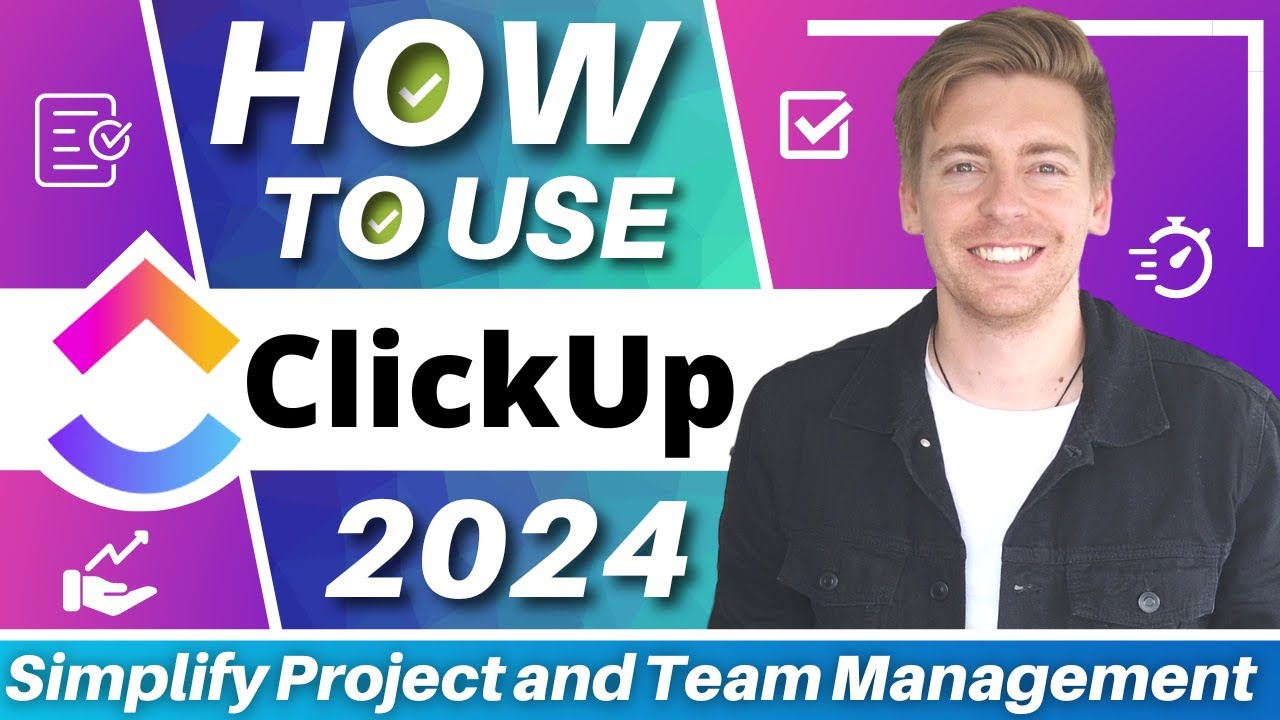
ClickUp Tutorial for Beginners | Simplify Project Management & Team Productivity for FREE
5.0 / 5 (0 votes)