IoT Data Collection: How to Set Up Traces and Alerts with Sternum
Summary
TLDRIn this video, the director of security research at Sternum demonstrates how to easily set up device monitoring traces on an STM32 board running FreeRTOS using Sternum's observability SDK. The tutorial covers the process of defining system and custom traces, integrating trace definitions into your project, and implementing them within the IDE. The speaker walks through configuring traces for performance metrics like CPU usage, temperature, and battery status, and shows how to visualize the data on the Sternum platform for real-time monitoring. The video emphasizes the simplicity of integrating advanced runtime security and observability into embedded devices.
Takeaways
- 😀 Sternum provides an embedded platform for connected devices, enhancing runtime security and observability.
- 😀 Traces are key data points that allow devices to report performance, state, configuration, and more to the Sternum platform.
- 😀 To start using Sternum, define traces that monitor device parameters like CPU usage, memory utilization, and battery status.
- 😀 Traces in Sternum can be pre-defined system traces (e.g., CPU, memory) or custom traces defined by the user (e.g., temperature or battery status).
- 😀 The Sternum Studio app helps developers set up trace definitions and associate them with their project files to generate the necessary trace constants.
- 😀 After configuring traces in the Sternum Studio app, they need to be implemented in the developer's code using the `sternum_ads_trace` function.
- 😀 Trace arguments provide additional information related to the trace, such as the value of CPU usage or the specific button pressed.
- 😀 Developers can define custom traces for specific use cases, like tracking temperature or battery status, along with relevant arguments.
- 😀 Traces can be visualized on the Sternum ADS platform, providing insights into the device's performance, including CPU usage and battery status over time.
- 😀 The `staging` mode indicates that a device's firmware is still in development and can be modified, whereas `production` mode indicates the code is frozen.
- 😀 The collected trace data can be used to create real-time alerts, analyze trends, and gain operational insights to optimize device performance.
Q & A
What is Sternum and what does it provide for connected devices?
-Sternum is an embedded platform designed for connected devices, providing runtime security, granular observability, and continuous in-field monitoring. It helps businesses gain insights into device performance, improve operational efficiency, and achieve business excellence.
What is a trace in the context of Sternum Ads?
-A trace in Sternum Ads represents a signal, event, or log entry that reports information about a device, such as performance metrics (e.g., CPU usage, memory utilization) or its state (e.g., battery status, device configuration).
What are the two types of traces available in Sternum Ads?
-There are two types of traces in Sternum Ads: system traces, which are predefined by Sternum (e.g., CPU usage, memory usage, uptime), and custom traces, which can be configured by developers for specific device metrics (e.g., temperature, battery status, button presses).
What is the purpose of trace arguments in Sternum Ads?
-Trace arguments provide additional details for a trace, such as the value of specific metrics (e.g., CPU percentage or which button was pressed). These arguments help provide more granular insights into the trace data.
How do you configure traces in the Sternum Studio app?
-To configure traces in the Sternum Studio app, you need to associate the device profile with your project. The app then generates trace definitions as C constants, which are included in the firmware project. Afterward, traces can be defined and customized within the app.
What does the 'staging' status mean in the device profile?
-The 'staging' status indicates that the device firmware is still being developed and can be modified. Once the firmware is finalized, it moves to the 'production' status, where no further code modifications can be made.
How can custom traces be filtered in the Sternum Studio app?
-Custom traces can be filtered in the Sternum Studio app by clicking the 'custom' button, which displays only the traces that were specifically defined by the user, excluding the predefined system traces.
Can a trace have multiple arguments, and if so, how is this useful?
-Yes, a trace can have multiple arguments. This is useful for capturing more detailed information, such as multiple aspects of a device's state. For example, a battery status trace might include arguments for charging status, battery level, and voltage, providing a comprehensive view of the device's power state.
What is the role of the `Sternum_ads_trace` function in the code?
-The `Sternum_ads_trace` function is used in the code to report trace data. It takes the trace type (e.g., CPU usage, memory usage) and its corresponding arguments (e.g., percentage of CPU usage, memory usage) as parameters, sending the data to the Sternum platform for monitoring.
How can trace data be viewed after it is collected by the device?
-After the device firmware is compiled and flashed, the collected trace data can be viewed on the Sternum Ads web platform. The data is visualized through charts and graphs, showing real-time device performance and metrics like CPU usage, battery status, and more.
Outlines

This section is available to paid users only. Please upgrade to access this part.
Upgrade NowMindmap

This section is available to paid users only. Please upgrade to access this part.
Upgrade NowKeywords

This section is available to paid users only. Please upgrade to access this part.
Upgrade NowHighlights

This section is available to paid users only. Please upgrade to access this part.
Upgrade NowTranscripts

This section is available to paid users only. Please upgrade to access this part.
Upgrade NowBrowse More Related Video
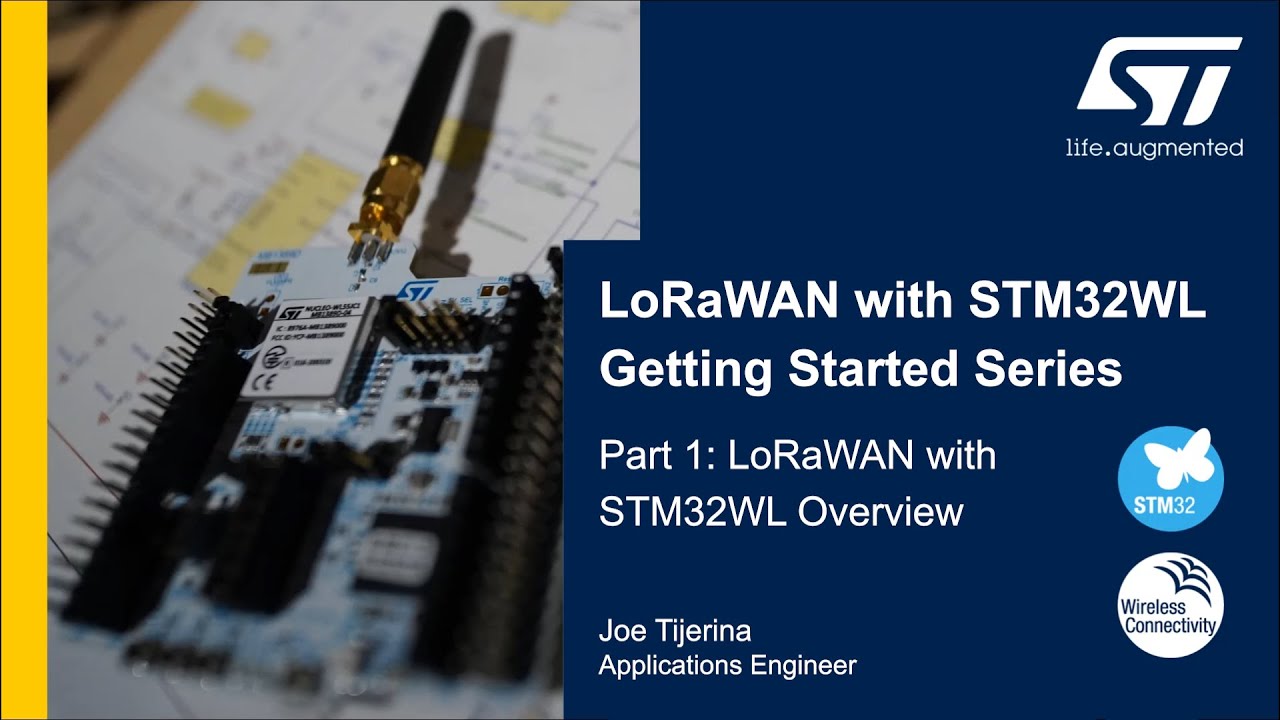
LoRaWAN with STM32 Getting Started: Part 1, LoRaWAN with STM32WL Overview
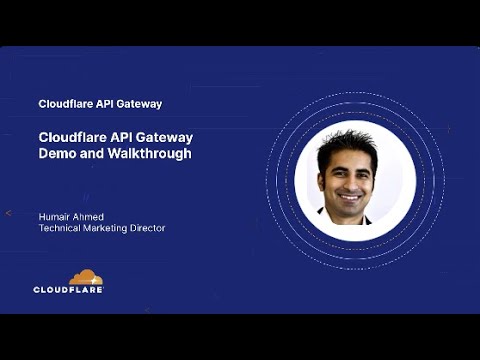
Cloudflare API Gateway Demo and Walkthrough - Secure and protect your APIs

TinyML: Getting Started with STM32 X-CUBE-AI | Digi-Key Electronics

Observability vs Monitoring - Whats the difference?

Latihan Shuttle run (lari bolak-balik) - PJOK- Kebugaran Jasmani
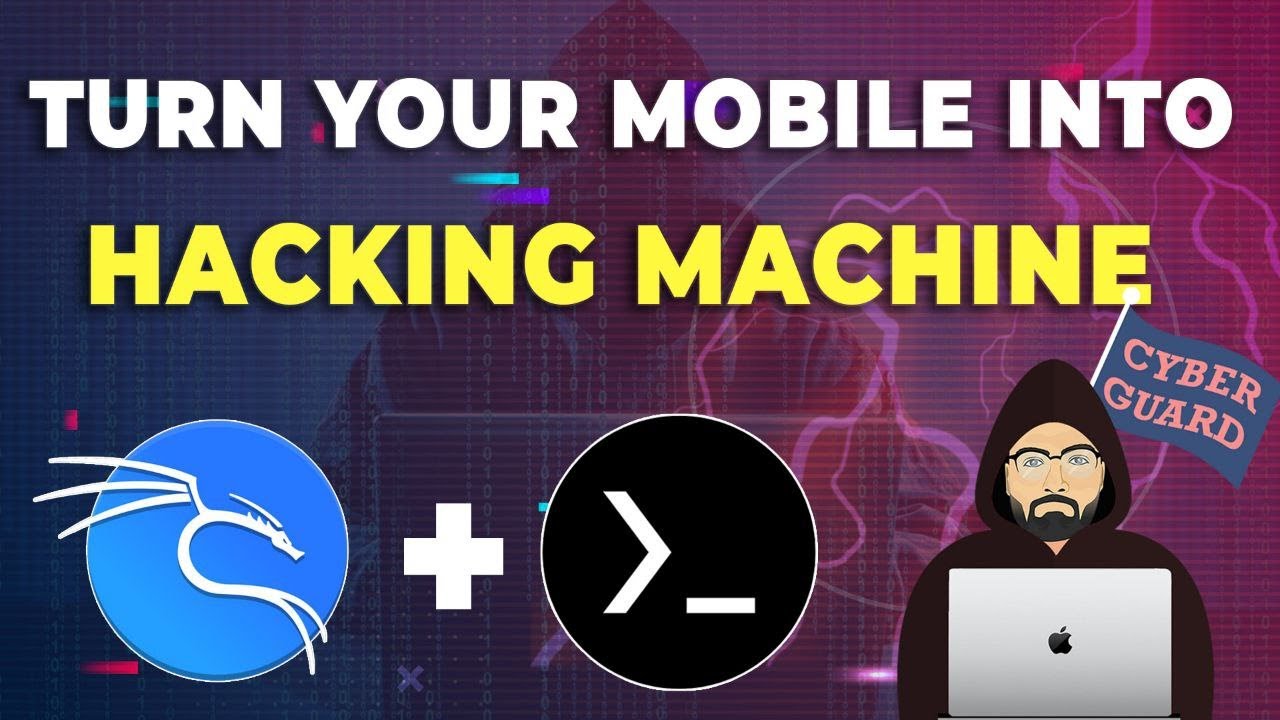
Lab Setup for Cybersecurity in Mobile Phone
5.0 / 5 (0 votes)