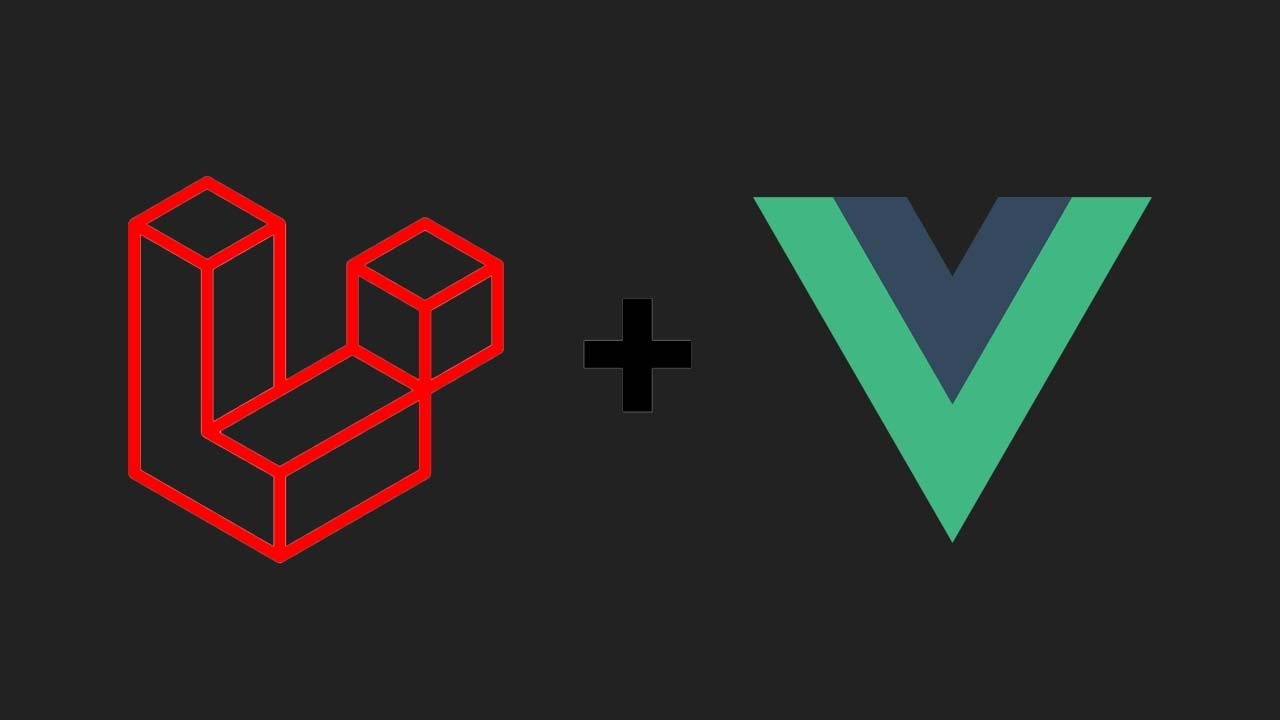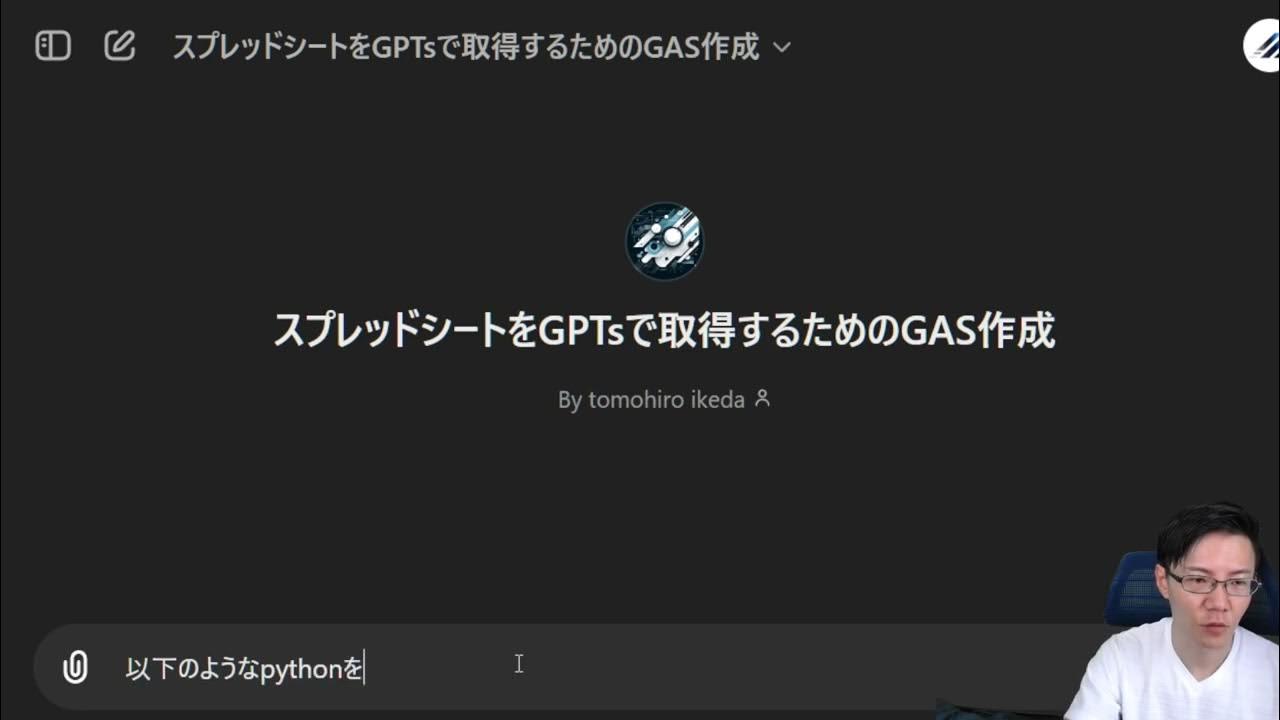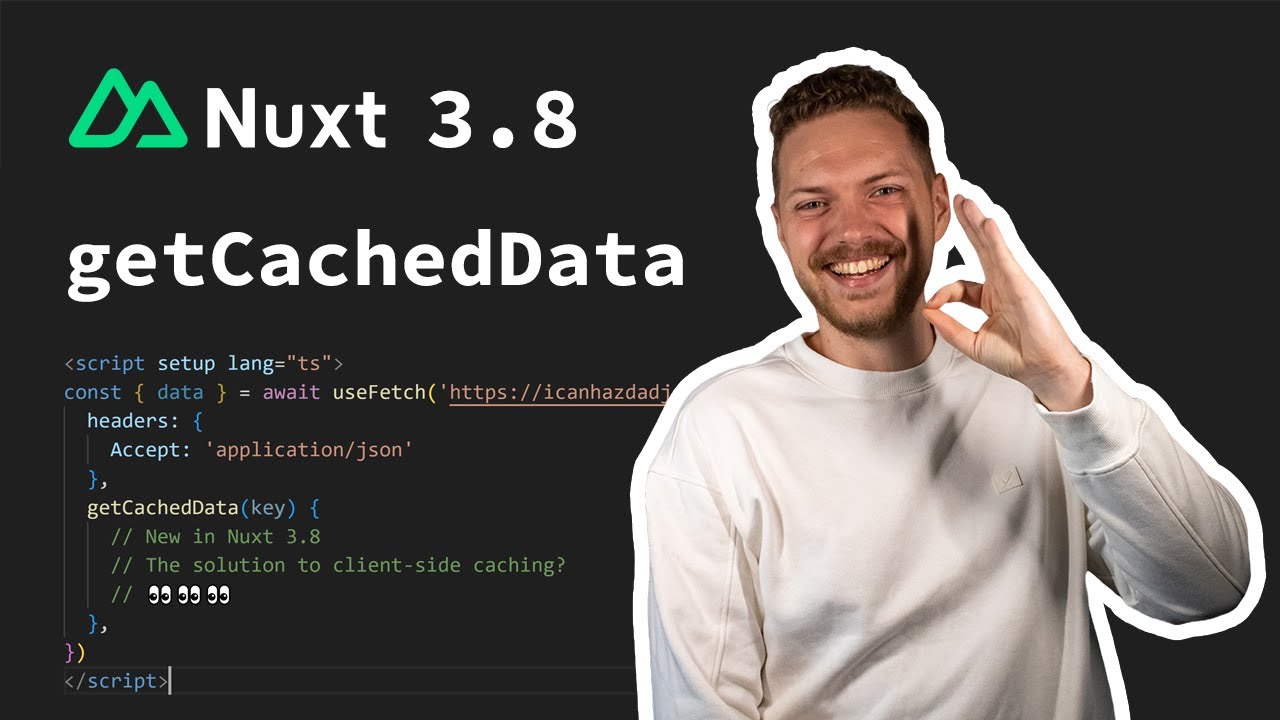Google Places API & Geocode API integration in Ionic 2023
Summary
TLDRこのビデオでは、Google Places APIの使い方と検索結果の取得方法について学ぶことができます。まず、新しいプロジェクトを作成し、Google Maps APIの取得方法を説明しています。次に、Places APIとGeocode APIを有効にすることが重要です。その後、検索バーを作成し、デザインを整えます。検索バーには、検索アイコン、クリアボタン、フォーカス、アニメーションなどのプロパティを設定します。入力欄での変更を検出するために、`ionChange`と`ionInput`のどちらかを使用することができますが、リアルタイムでの入力検出は`ionInput`が適しています。Google Maps APIを使用して、検索バーのデザインを整えた後、動的なリストを作成し、Google Maps APIと連携して検索結果を表示します。最後に、`geocode`機能を使用して、住所から緯度経度を取得する方法も紹介しています。このビデオは、Google Maps APIを使ったアプリケーション開発の基礎を学ぶための優れたリソースです。
Takeaways
- 📚 まずはGoogle Maps APIの取得とプロジェクトの設定について説明しています。
- 🔍 Google Places APIとGeocode APIを有効にすることが必要です。
- 🛠️ Ionicを使用して、デザインと検索バーの作成方法が紹介されています。
- 📈 入力時の変更検出について、`ionChange`と`ionInput`の使い方と違いが説明されています。
- 🌐 Google Maps APIのスクリプトを有効にし、APIキーを通じて機能を開始します。
- 📱 iOSモードでのデザイン調整方法が説明されており、検索バーのセンタリング方法が提案されています。
- 📝 動的なリストを作成し、各アイテムにアイコンとタイトルを表示する方法が紹介されています。
- 🔑 TypeScriptを使用して、Google MapsのAutocompleteサービスを初期化し、検索機能を実装しています。
- 📊 緯度と経度を取得するために、Google MapsのGeocode機能を使用する方法が説明されています。
- 🔄 observablesを使用して、非同期データの変更を監視し、メモリリークを避ける方法が提案されています。
- 📈 最後に、検索結果の表示と、より多くの結果を取得するために必要なPremium版のGoogle Mapsの存在が触れられています。
Q & A
Google Places APIを有効にする方法は?
-Google Places APIを有効にするには、Google Cloud Platformでプロジェクトを作成し、Places APIを検索して有効にします。APIキーも必要です。
Geocode APIとは何ですか?
-Geocode APIは、住所を地理的座標に変換するためのAPIです。これにより、住所から緯度と経度の情報を取得できます。
ion-inputとion-changeの違いは何ですか?
-ion-inputは入力が行われるたびにイベントが発生し、ion-changeはエンターキーが押されるとイベントが発生します。
APIキーはどのようにして取得するのですか?
-APIキーはGoogle Cloud Consoleでプロジェクトを作成した後、対応するAPIを有効にすることで取得できます。APIキーはAPIリクエストに必要です。
TypeScriptでstrictモードをfalseに設定する理由は?
-TypeScriptのstrictモードをfalseに設定すると、厳格な型チェックが緩和され、初期化されていない変数や不明な型が許容されます。これにより開発が柔軟になります。
Google Maps APIのスクリプトを動的に挿入する利点は何ですか?
-スクリプトを動的に挿入することで、ページの読み込み速度を向上させることができ、必要に応じてAPIキーを安全に管理することが可能です。
プレースの自動補完を使用する利点は何ですか?
-プレースの自動補完を使用すると、ユーザーが入力するときに関連する場所の候補が即座に表示され、ユーザー体験が向上します。
検索結果を制限するにはどうすればよいですか?
-検索結果を制限するには、Geocode APIのリクエストに地域制限を設定することができます。たとえば、特定の国からの結果のみを要求することが可能です。
Ionicでのデザイン調整の方法は?
-Ionicでは、CSSやSCSSを使ってデザインを調整できます。たとえば、ion-search-barにパディングを追加して、デザインをiOSデバイスに合わせることができます。
Google Places APIとGeocode APIの併用の利点は何ですか?
-Google Places APIとGeocode APIを併用することで、ユーザーが場所を検索しやすくなり、その場所の正確な地理的座標を得ることができます。これにより、地図上での正確な位置情報の提供が可能になります。
Outlines

This section is available to paid users only. Please upgrade to access this part.
Upgrade NowMindmap

This section is available to paid users only. Please upgrade to access this part.
Upgrade NowKeywords

This section is available to paid users only. Please upgrade to access this part.
Upgrade NowHighlights

This section is available to paid users only. Please upgrade to access this part.
Upgrade NowTranscripts

This section is available to paid users only. Please upgrade to access this part.
Upgrade Now5.0 / 5 (0 votes)