TOP 5 Excel Data Visualization Tips (Become a Data Visualization PRO)
Summary
TLDRThis tutorial introduces five powerful Excel tools for data visualization: sparklines, rep bar charts, heat maps, color scales, and image bar charts. Viewers learn how to use these tools to enhance data analysis and presentation. Sparklines create mini charts within cells to show trends, while rep bar charts turn numbers into visual bar charts using the REPT function. Heat maps visualize geographical data with color shading, and color scales highlight data variation with color gradients. Lastly, image bar charts replace bars with images, adding creativity to data comparisons. These tools transform raw data into engaging, easy-to-understand visuals.
Takeaways
- 😀 Sparklines are mini charts inserted inside a cell to represent trends in data, perfect for visualizing year-over-year data patterns.
- 😀 The `REP` function creates rep bar charts, using vertical bar symbols inside a cell to compare numbers visually.
- 😀 Heat maps use color shading to represent values based on geographical regions, providing a clear view of regional trends.
- 😀 Color scales apply color gradients to data, helping highlight high, mid, and low values in a range.
- 😀 Image bar charts take bar charts to the next level by replacing bars with images, adding creativity to data visualization.
- 😀 Sparklines can be quickly filled down a column using the autofill handle, making it easy to visualize trends for multiple rows.
- 😀 Rep bar charts are a simple way to visualize the relative size of numbers, such as units sold or other quantities.
- 😀 Excel's map tool automatically recognizes data by regions like country, state, or postal code to create heat maps for geographical analysis.
- 😀 The conditional formatting feature in Excel allows you to apply color scales to visualize trends over time, such as changes in sales.
- 😀 To enhance image bar charts, you can replace chart bars with logos or images to make the data presentation more engaging.
Q & A
What is the main purpose of sparklines in Excel?
-Sparklines are mini charts that are inserted into cells to visualize trends in a data series, such as sales over time. They help to quickly identify patterns or changes within the data.
How do you insert a sparkline in Excel?
-To insert a sparkline, select the cell where you want the chart, go to the 'Insert' tab, choose 'Line' under the 'Sparklines' group, select the data you want to visualize, and press 'OK'.
What are rep bar charts and how do they work?
-Rep bar charts are in-cell bar charts created using the `REP` function in Excel. The function repeats a character (like a vertical bar) a specified number of times to represent data values, visually comparing the size of numbers.
What function is used to create rep bar charts in Excel?
-The `REP` function is used to create rep bar charts. It repeats a character (e.g., vertical bar) a specified number of times based on the data value.
How do you update the appearance of rep bar charts?
-To update the appearance of rep bar charts, you can change the font to 'Stencil', which makes the bars appear more distinct and readable.
What is a heat map in Excel and when would you use it?
-A heat map in Excel is a chart that uses color shading to visualize data differences based on geographical regions. It's useful for understanding patterns in data like sales performance across different states or countries.
How do you insert a heat map in Excel?
-To insert a heat map, select the data, go to the 'Insert' tab, open the 'Map' dropdown, and select 'Filled Map'. Excel will automatically map and color the data based on regional values.
What are color scales in Excel used for?
-Color scales use a gradient of two or three colors to highlight values within a data range. They are useful for quickly identifying trends, with colors representing minimum, midpoint, and maximum values.
How do you apply a color scale in Excel?
-To apply a color scale, select the data range, go to the 'Home' tab, click on 'Conditional Formatting', and choose 'Color Scales'. Then, select the desired color gradient to visualize the data.
What are image bar charts and how do they enhance data visualization?
-Image bar charts replace traditional bars in a bar chart with images, such as logos, to visually represent data totals. This adds a creative, engaging element to data visualization, making it more memorable and visually appealing.
How do you replace bars with images in an image bar chart?
-After creating a bar chart, you can replace each bar with an image by cutting and pasting the image into the corresponding bar. Then, adjust the gap width for a more proportional appearance.
How do Excel's data visualization tools enhance understanding of data?
-Excel's data visualization tools, like sparklines, rep bar charts, heat maps, color scales, and image bar charts, provide intuitive and visual representations of data, making it easier to identify trends, relationships, and patterns that might be missed in raw data.
What is the benefit of using sparklines for year-over-year analysis?
-Sparklines allow for a quick, visual representation of trends over time, making it easier to compare year-over-year performance for multiple data points, such as sales by representative.
Outlines

This section is available to paid users only. Please upgrade to access this part.
Upgrade NowMindmap

This section is available to paid users only. Please upgrade to access this part.
Upgrade NowKeywords

This section is available to paid users only. Please upgrade to access this part.
Upgrade NowHighlights

This section is available to paid users only. Please upgrade to access this part.
Upgrade NowTranscripts

This section is available to paid users only. Please upgrade to access this part.
Upgrade NowBrowse More Related Video

Data Visualization Techniques | Data Visualization Techniques and Tools | Data Visualization Trends
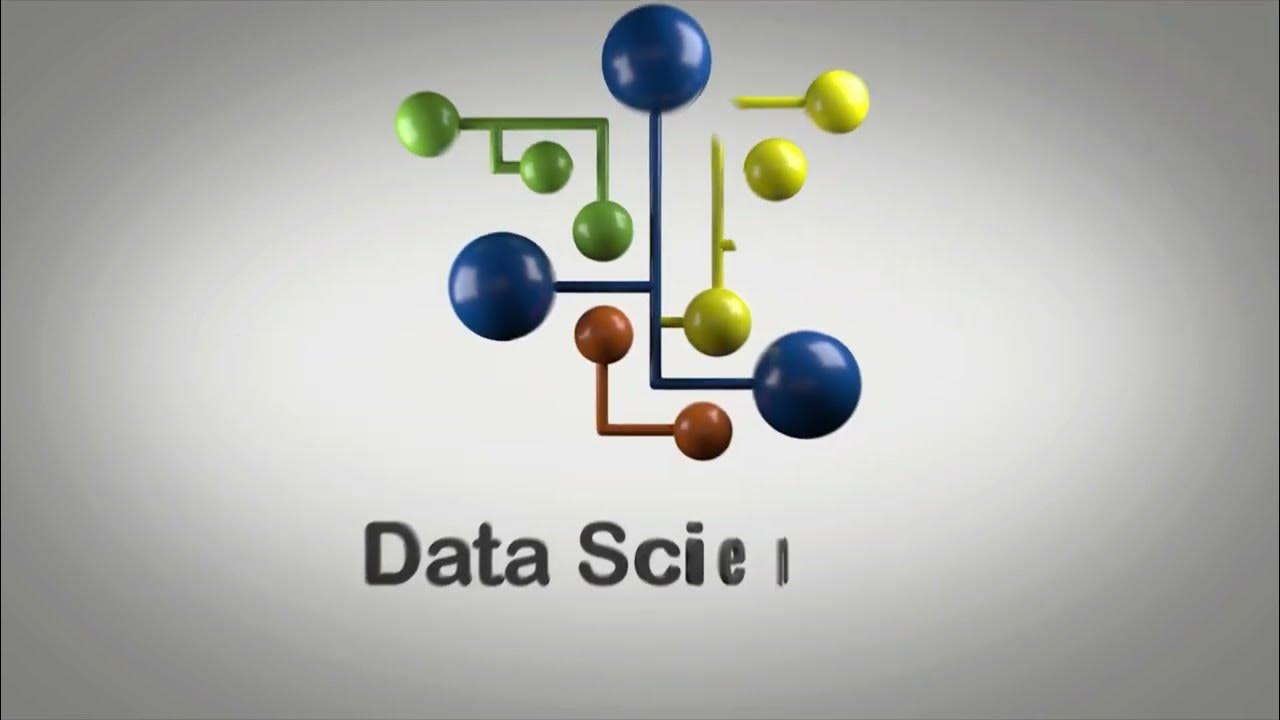
O Que é e Como Criar Gráfico de Barras com Matplotlib em Python?

Top Data Visualizations Explained | Know When to Use Each!
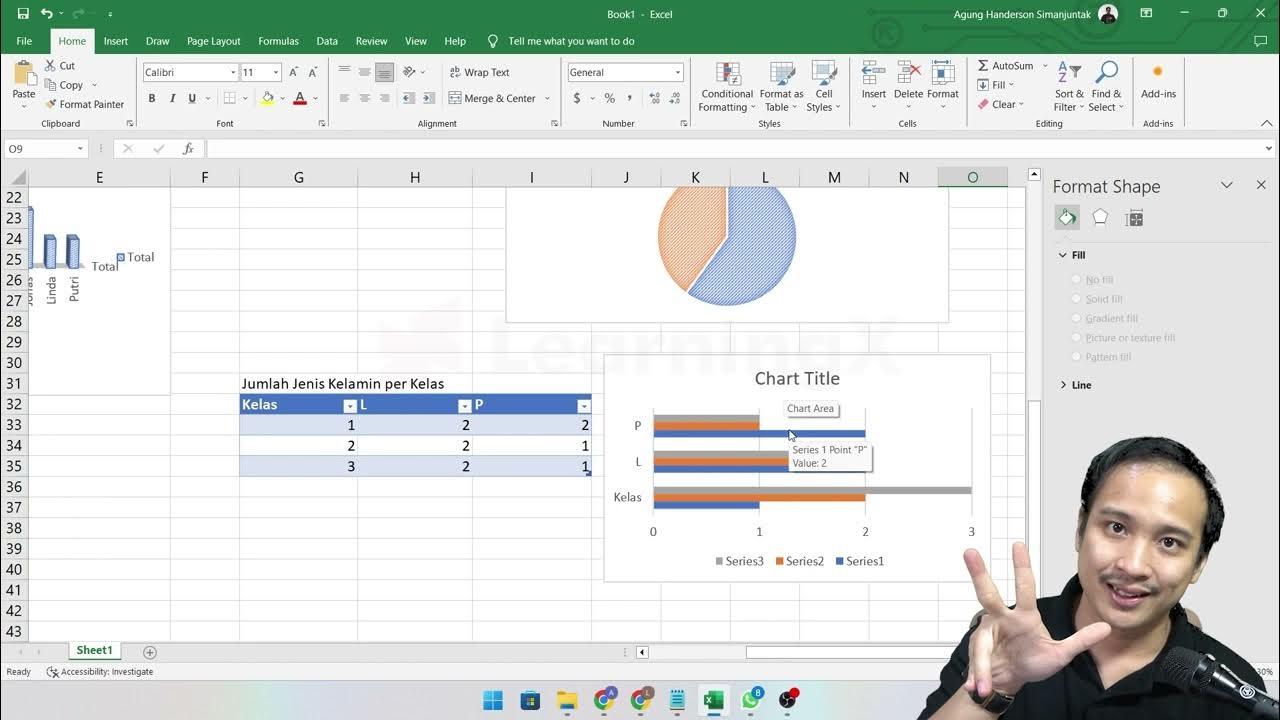
Chapter 5 - Analisa Data melalui Excel | Informatika Booster

Data & Diagram [Part 5] - Menyajikan Data pada Diagram Batang

informatika Kl 8 bab 6 Analisis Data kurikulum Merdeka bag 32 hal 130 137
5.0 / 5 (0 votes)