CARA MEMAKAI PRESET ALIGHT MOTION BAGI PEMULA🤩 TERBARU 2024
Summary
TLDRThis tutorial provides a step-by-step guide on how to install Al Motion presets using both the 5MB and XML methods. Aimed at beginners, the video covers downloading essential apps like Alig Motion and Color Node, finding and copying presets from TikTok, and importing them into Alig Motion. The guide explains how to add and adjust audio, replace images, and export the final video. The video is user-friendly, encouraging viewers to follow along and try the process themselves, with tips for handling preset types and ensuring smooth video creation.
Takeaways
- 😀 The tutorial teaches how to install and use Al Motion presets for beginners.
- 😀 The first step is to download the Al Motion app from the Play Store and install it.
- 😀 A second app, Color Node, is needed to apply presets copied from TikTok.
- 😀 The tutorial explains how to find and copy presets from TikTok by long-pressing and selecting 'Copy.'
- 😀 After copying the preset, users must go to Color Node and paste the link in the app.
- 😀 There are two types of presets: 5 MB presets and XML presets, each with distinct features.
- 😀 5 MB presets often come with music and images, whereas XML presets usually lack media content.
- 😀 To apply a preset in Al Motion, users should click 'Import' and wait for it to load.
- 😀 It's crucial to add the audio before proceeding with other edits to avoid losing the sound during export.
- 😀 Users are shown how to replace images in the preset by selecting 'Color and Fill' and pasting the new image.
- 😀 The tutorial also explains how to export the edited video with custom settings, including resolution and bitrate.
Q & A
What is the main topic of the video?
-The main topic of the video is a tutorial on how to install and use presets in the Alight Motion app.
What two apps are required to follow this tutorial?
-The two apps required are Alight Motion and Color Node. Alight Motion is used for video editing, while Color Node is used to paste the presets.
How can you download Alight Motion?
-You can download Alight Motion by searching for it in the Google Play Store and installing it.
Where can you find the preset links for Alight Motion?
-You can find preset links in the comments of TikTok videos that share presets. The link can be copied from there.
What is the difference between the 5MB preset and the XML preset?
-The 5MB preset is an exported preset from a project file, which may include images and audio. The XML preset is typically shared through Google Drive or MediaFire, and it usually does not contain audio or images.
How do you import a preset into Alight Motion?
-To import a preset into Alight Motion, you select the preset in Color Node, tap Import, and wait for it to be loaded into Alight Motion. Then, click 'Next' to proceed to the timeline.
How can you add music to your video in Alight Motion?
-To add music, tap the '+' icon, choose 'Media', and then select the audio file you want to use. You can extract audio by clicking the three dots on the file and selecting 'Extract Audio'.
How do you replace images in the preset?
-To replace images in the preset, click the image layer, select 'Color and Fill', then use the '+' icon to choose a new image. You can also copy and paste the image to other layers for consistency.
What steps should be followed to export the final video?
-To export the video, click 'Export', choose the resolution (720p or 1080p), set the bitrate to around 5mbps, and then click 'Export' to finalize and save the video.
What should you do if you need to review or rewatch the tutorial?
-If you need to review the tutorial, you can replay the video, rewind, or pause as needed. The tutorial is simple and easy to follow, so you can repeat any steps you find confusing.
Outlines

This section is available to paid users only. Please upgrade to access this part.
Upgrade NowMindmap

This section is available to paid users only. Please upgrade to access this part.
Upgrade NowKeywords

This section is available to paid users only. Please upgrade to access this part.
Upgrade NowHighlights

This section is available to paid users only. Please upgrade to access this part.
Upgrade NowTranscripts

This section is available to paid users only. Please upgrade to access this part.
Upgrade NowBrowse More Related Video

CARA MENAMBAHKAN INDIKATOR BATERAI DAN JAM | PRESET FAKE SALDO DANA
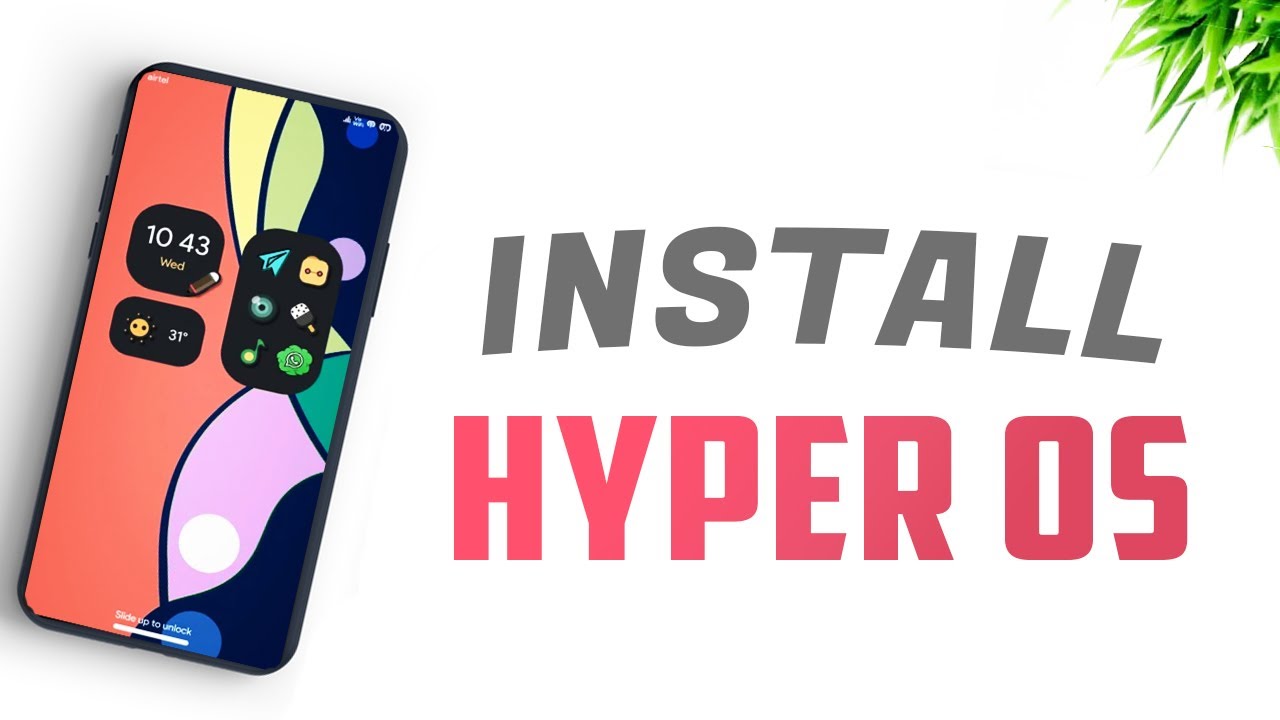
How to install Hyper OS - All Xiaomi Phones

How to install Microsoft Office 2010 on Ubuntu Linux

How To Make ANY Sound You Want (Vital Sound Design)

System alarmowy, kurs, szkolenie, programowanie, podłączenie, Satel CA-5, alarm
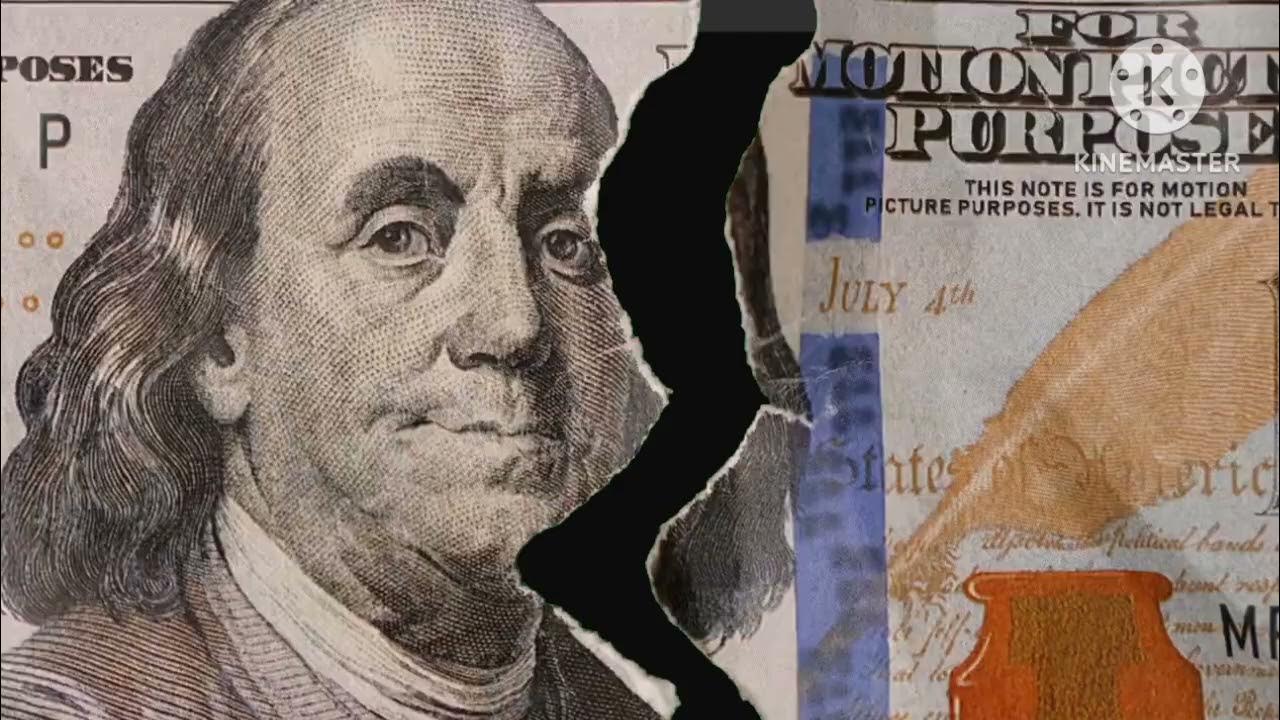
Tutorial Download Vite-React dan Tailwind CSS
5.0 / 5 (0 votes)