Tails Linux USB with Persistence (Be invisible online in 7 minutes)
Summary
TLDRThis video provides a clear, step-by-step guide on how to install Tails, a privacy-focused operating system, onto a USB flash drive. It highlights the benefits of Tails, such as secure internet browsing through Tor and the ability to leave no trace on the host machine, making it ideal for privacy-conscious users, journalists, activists, and more. The tutorial walks viewers through the process of downloading Tails, creating a bootable USB drive, and using the operating system securely, including the option for persistent storage to keep important files. The video emphasizes the importance of privacy and security online.
Takeaways
- 😀 Tails is a portable, secure operating system that runs off a USB flash drive and leaves no trace once the computer is shut down.
- 😀 Tails is recommended by privacy advocates such as Edward Snowden and the Electronic Frontier Foundation (EFF).
- 😀 Tails operates in RAM, meaning all data is lost when the computer is powered off, ensuring privacy and security.
- 😀 Persistent storage can be set up on Tails, allowing users to save important data, such as documents and passwords, securely with encryption.
- 😀 Tails uses the Tor network to anonymize internet traffic, preventing online surveillance and censorship.
- 😀 Tails is ideal for users who prioritize privacy, such as activists, journalists, and individuals facing domestic violence.
- 😀 The Tails installation process on a USB drive is simple, with clear documentation available on the official website.
- 😀 To install Tails, download the Tails image, verify it for authenticity, and then use Etcher to write the image to the USB flash drive.
- 😀 Users are advised to disable secure boot in BIOS and ensure the USB drive is selected as the primary boot device during installation.
- 😀 When booting Tails, users can configure their language, keyboard layout, and choose to set up persistent storage with an encrypted password.
- 😀 After installation, Tails ensures a secure computing environment, with all connections routed through Tor for additional anonymity and privacy.
Q & A
What is Tails OS, and why is it recommended by privacy advocates?
-Tails is a privacy-focused, ephemeral operating system that runs from a USB flash drive. It ensures that no trace of activity is left behind once the computer is shut down. It is recommended by privacy advocates like Edward Snowden and organizations such as the Electronic Frontier Foundation for its strong security and anonymity features.
What makes Tails different from a regular operating system?
-Tails is designed to be ephemeral, meaning that all data is erased when the system is powered off. It runs entirely in memory (RAM) and leaves no trace on the host computer unless you choose to create persistent storage. This makes it ideal for users concerned about privacy and security.
Can I create persistent storage in Tails, and what would I store there?
-Yes, Tails allows you to create persistent storage on your USB flash drive. This encrypted storage can be used to save important files, Wi-Fi passwords, and browser bookmarks, which will persist even after you reboot the system. Only someone with the password can access this data.
How does Tails ensure anonymity for its users?
-Tails routes all internet traffic through the Tor network, which anonymizes your browsing by passing your data through multiple relays. This protects against surveillance, censorship, and tracking, ensuring that your online activities remain private.
What are the potential use cases for Tails OS?
-Tails is ideal for anyone needing extra privacy, such as activists, journalists, whistleblowers, or survivors of domestic violence. It can also be used by anyone concerned about security threats like viruses, keyloggers, or malicious software when using shared or untrusted computers.
Is Tails compatible with all types of computers?
-Tails can be used on most computers that support booting from a USB drive. It works on Windows, Mac, and Linux systems, though some laptops may require BIOS adjustments to boot from USB, and secure boot may need to be disabled.
What should I do before installing Tails on my USB flash drive?
-Before installing Tails, ensure that you back up any important data on the USB flash drive, as it will be wiped during the installation process. You should also verify the integrity of the downloaded Tails image to avoid corrupted installations.
How do I install Tails on a USB flash drive using Windows?
-To install Tails on a USB drive using Windows, first download the Tails image and verify its integrity. Then, use a tool like Etcher to flash the Tails image to the USB drive. Once the flashing process is complete, you can boot Tails directly from the USB on a compatible computer.
Why might the verification of the Tails download fail, and how can I fix it?
-The verification of the Tails download may fail if the downloaded image is outdated or corrupted. To resolve this, make sure you are using the latest version of Tails and re-run the verification process with the correct file.
How can I ensure Tails boots from the USB drive on my computer?
-To boot Tails from a USB drive, you may need to adjust your computer’s BIOS settings. This can include selecting the USB drive as the primary boot device and disabling secure boot, if necessary. Ensure the USB drive is inserted before restarting the computer to boot into Tails.
Outlines

This section is available to paid users only. Please upgrade to access this part.
Upgrade NowMindmap

This section is available to paid users only. Please upgrade to access this part.
Upgrade NowKeywords

This section is available to paid users only. Please upgrade to access this part.
Upgrade NowHighlights

This section is available to paid users only. Please upgrade to access this part.
Upgrade NowTranscripts

This section is available to paid users only. Please upgrade to access this part.
Upgrade NowBrowse More Related Video

How to Install Windows 10 from a USB Flash Drive {in 2024}
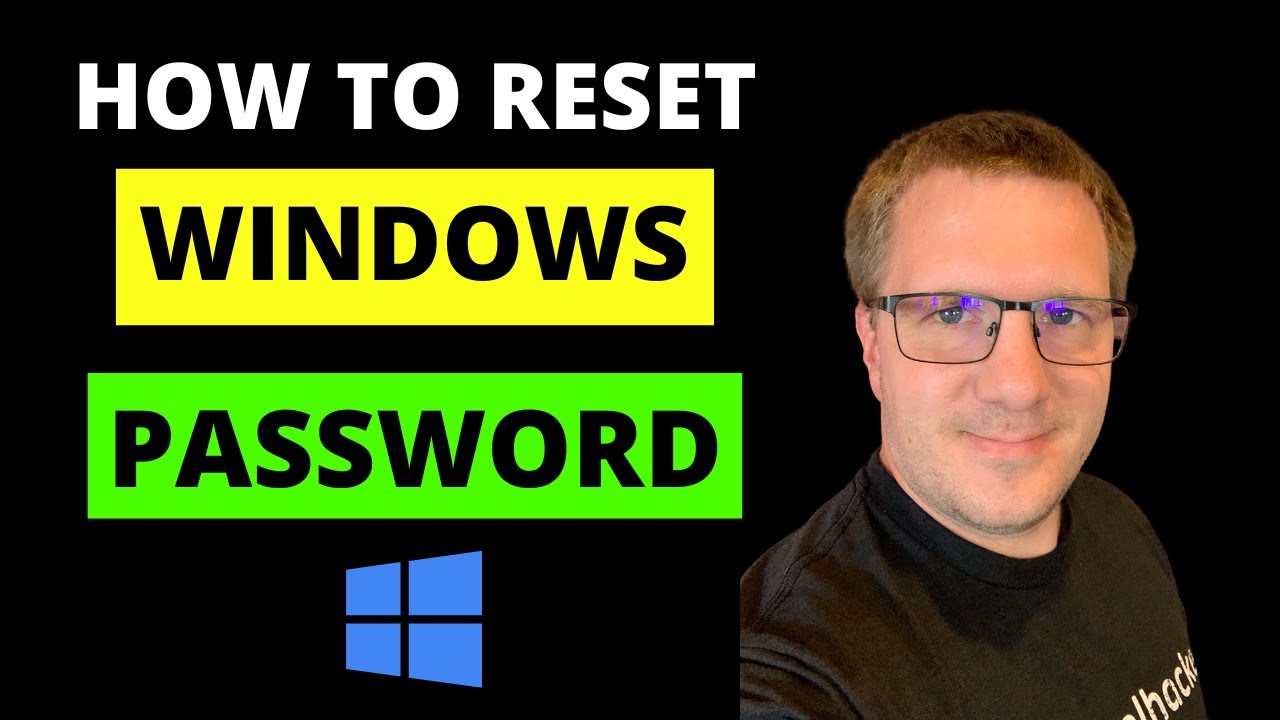
How to Reset Forgotten Windows Account Password
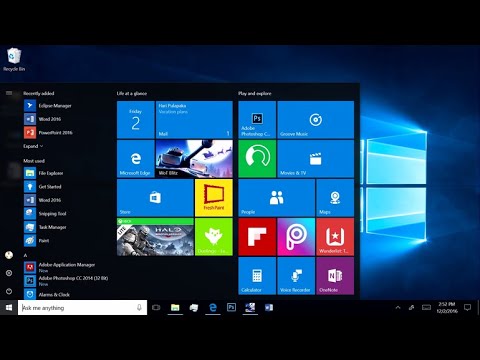
Install Windows 10 Enterprise di PC
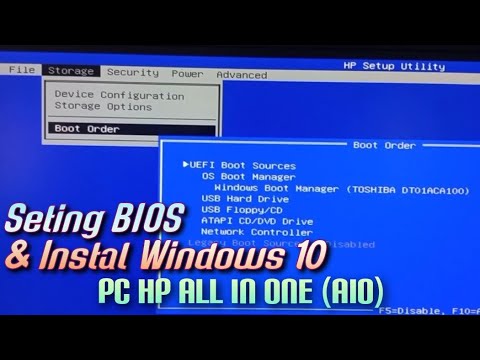
Setting BIOS dan Instal Windows 10 Pada PC HP All In One (AIO)

CARA INSTALL WINDOWS 10 PRO 2021 - LENGKAP (Cara Download, Buat Bootable,Cara Install, Cara Partisi)

Cara Install Windows 10 Pro Terbaru 2020 - LENGKAP (Cara Download , Buat Bootable, Cara Install)
5.0 / 5 (0 votes)