Revit Tutorial - Import/link dwg file into Revit part 1 - clean that dwg !
Summary
TLDRThis video provides a detailed guide on how to clean up AutoCAD (DWG) files before linking them into Revit. It covers essential steps such as removing unnecessary geometry, exploding block references, and eliminating 3D elements that may slow down performance. The tutorial also includes instructions for simplifying layers, purging the file, and using tools like Overkill to remove duplicate or overlapping lines. The goal is to reduce file size and complexity, ensuring a smoother integration with Revit and improving project performance by retaining only relevant 2D geometry.
Takeaways
- 😀 Start by deleting unnecessary geometry that is far away from the main project area to reduce file size.
- 😀 Explode block references to remove problematic block definitions that can cause issues in Revit.
- 😀 Use the Quick Select tool to find and delete attribute definitions, which can clutter your file.
- 😀 Always aim to work with only 2D geometry by removing 3D faces, meshes, and other 3D objects.
- 😀 Regularly check in 3D view to ensure no 2D elements are mistakenly placed in the 3D space.
- 😀 Remove unnecessary points from the drawing as they can add unnecessary complexity.
- 😀 Detach any external references (Xrefs) to ensure the file is self-contained before linking to Revit.
- 😀 Set all objects to a single layer (e.g., Layer 0) to simplify the drawing and avoid layer confusion.
- 😀 Run the PURGE command to remove any unused blocks, layers, or objects, ensuring a cleaner file.
- 😀 Use the AUDIT tool to fix errors within the drawing and maintain file integrity.
- 😀 Utilize the OVERKILL command to remove overlapping lines and duplicate objects, further optimizing the file.
Q & A
Why is it important to clean up the CAD file before linking it into Revit?
-Cleaning up the CAD file before linking it into Revit ensures that the reference file does not contain unnecessary geometry or block references, which could slow down the Revit project and make it difficult to work with.
What steps are involved in cleaning a CAD file?
-The steps include deleting unnecessary geometry, exploding blocks, removing unwanted attributes, deleting 3D elements, purging unused data, and ensuring all elements are on one layer.
What is the significance of exploding blocks in the CAD file?
-Exploding blocks is crucial because block references can contain complex and unnecessary definitions that can cause performance issues in Revit. Exploding them simplifies the file and ensures all elements are editable.
How can you identify and delete unwanted 3D geometry in a CAD file?
-By switching to a 3D view in the CAD file, you can visually identify any 3D elements that are not needed, such as 3D faces or meshes, and delete them to ensure that only 2D geometry is left for Revit.
Why is it recommended to work with only 2D elements in the CAD file for Revit?
-Revit performs best when working with 2D geometry, as it simplifies the data and prevents the model from being unnecessarily complicated with 3D elements, which could slow down performance and complicate the reference process.
What tools are recommended to fix errors and clean up the CAD file?
-Tools like the 'Audit' tool for fixing errors, and 'Overkill' for removing overlapping lines are essential for ensuring the CAD file is free from unnecessary objects that could impact performance in Revit.
How do you handle external references in the CAD file?
-You should remove or detach all external references (Xrefs) to make sure that the file is self-contained before linking it into Revit. This prevents unwanted references from affecting your Revit project.
What is the purpose of using the 'Purge' command in CAD?
-The 'Purge' command removes unused layers, blocks, styles, and other elements from the CAD file, helping to reduce the file size and improve its efficiency when used in Revit.
What is the effect of using the 'Flatten' tool in CAD?
-The 'Flatten' tool moves all geometry to the same Z-coordinate, essentially making the file 2D. This is useful for cleaning up files that might have extraneous 3D data, but it's not always necessary for every project.
What does the Overkill command do in the context of a CAD file?
-The Overkill command identifies and removes duplicate or overlapping lines and objects, which can help to reduce clutter and file size, making the CAD file more manageable for Revit integration.
Outlines

This section is available to paid users only. Please upgrade to access this part.
Upgrade NowMindmap

This section is available to paid users only. Please upgrade to access this part.
Upgrade NowKeywords

This section is available to paid users only. Please upgrade to access this part.
Upgrade NowHighlights

This section is available to paid users only. Please upgrade to access this part.
Upgrade NowTranscripts

This section is available to paid users only. Please upgrade to access this part.
Upgrade NowBrowse More Related Video
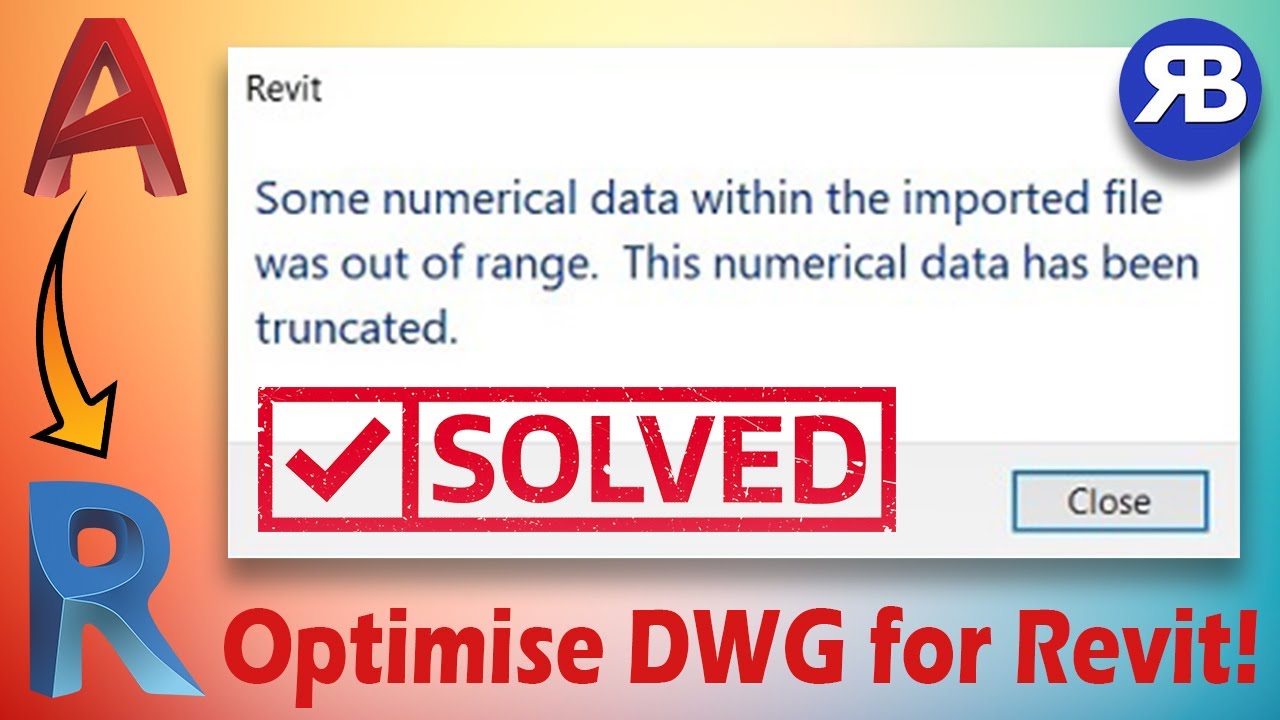
Revit Snippets: How to clean & optimise DWG files for Revit

Aligning Revit models to DWG Surveys
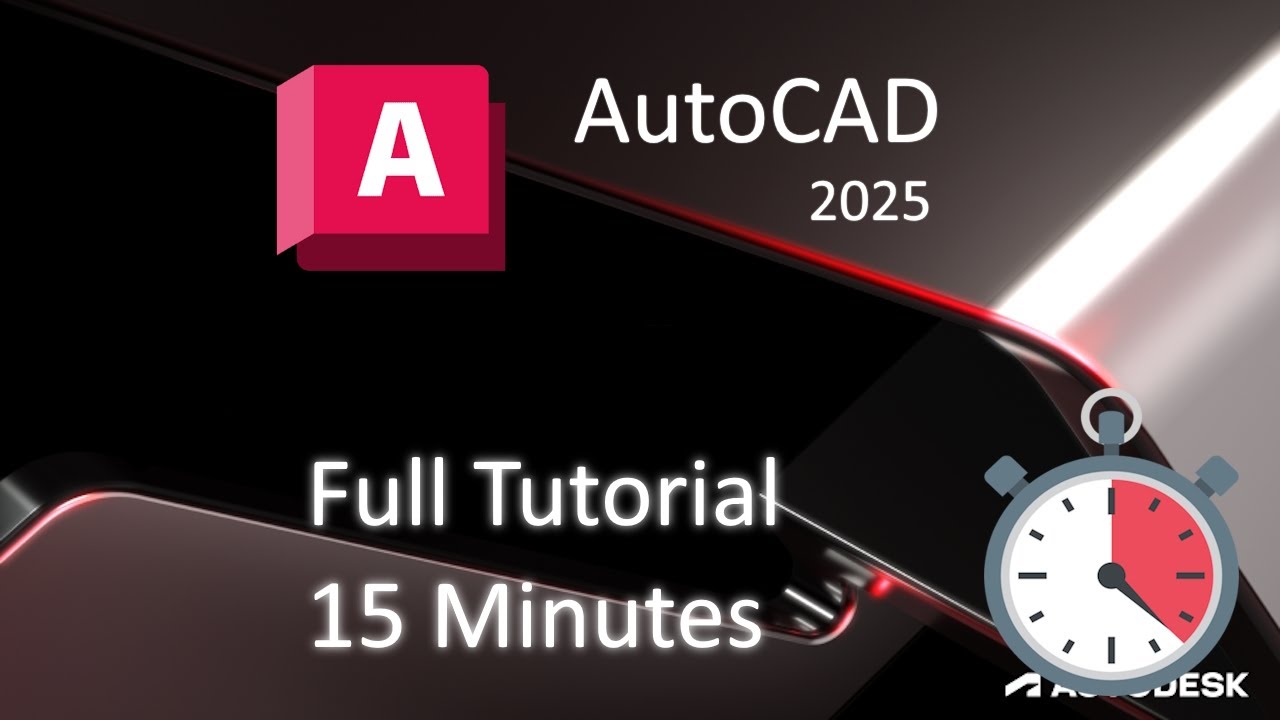
AutoCAD 2025 - 15 Minute Tutorial for BEGINNERS!
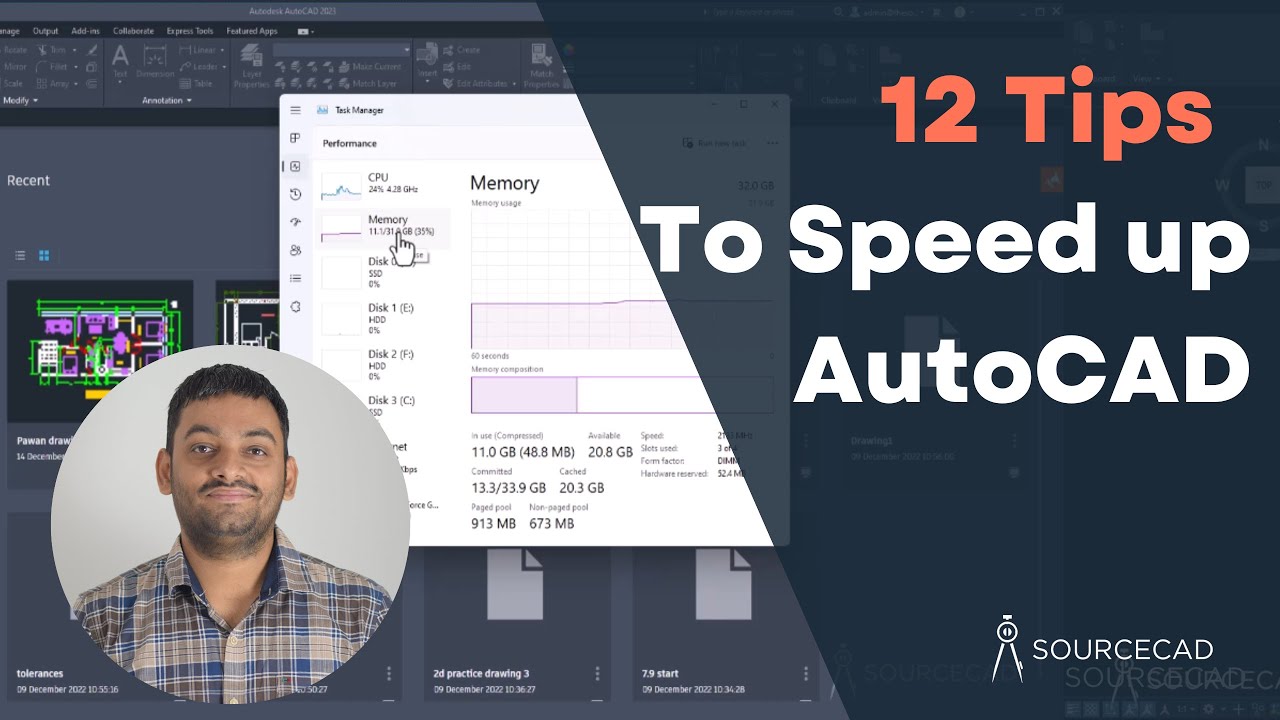
Speed up AutoCAD with these 12 tips

BIM 360 Linking Models | How to Link Your Revit Model from BIM 360 Tutorial

How to install C & C++ in Visual Studio Code | Setup VS Code for C & C++ Programmers [ 2024 ] 🚀
5.0 / 5 (0 votes)