Overview: MagicFonts
Summary
TLDRThis video tutorial covers two methods for migrating a project into your own scene, including copying files or using the migrate feature. It walks through editing the level sequence, focusing on adjusting the noise intensity to manipulate flashing lights and particles. The tutorial also introduces advanced customization options, such as modifying the material's texture and changing the shape of the visual effects from a sphere to a torus. The video encourages viewers to subscribe for more advanced effects and discounts on future content.
Takeaways
- 😀 Two ways to migrate a project in Unreal Engine: manually copy content or use the 'Migrate' option.
- 😀 After migration, you’ll likely see a level with a sequence and soundtrack already set up.
- 😀 Flashing lights are synced to the audio in the level sequence, enhancing the visual effects.
- 😀 Adjusting the 'noise intensity' setting affects the movement of particles in the scene.
- 😀 You can customize particle properties like size, color, and emissive strength.
- 😀 Beginner users can achieve good results by tweaking simple settings in the particle system.
- 😀 Advanced users can edit the material texture in Photoshop for more personalized designs.
- 😀 The default particle shape is a sphere, but you can change it to other shapes like a torus.
- 😀 You can further refine the appearance of the particles by adjusting sprite size and emissive strength.
- 😀 The tutorial encourages users to subscribe for more cool effect tutorials and discounts.
- 😀 The speaker emphasizes that customization can be done at various skill levels, from beginner to advanced.
Q & A
What are the two main ways to migrate a project into your own scene?
-The two main ways to migrate a project are by either copying and pasting the contents of the project’s content folder into your own, or using the 'Migrate' tool by right-clicking the project and selecting the migration option.
What happens when you increase the 'Noise Intensity' in the magic font settings?
-Increasing the 'Noise Intensity' causes the particles to move, creating a more dynamic and visually interesting effect.
What can you adjust within the magic font settings to change the particle effects?
-You can adjust several parameters such as sprite sizes, color, and emissive strength to customize the particle effects.
How can you customize the font used in the project?
-To customize the font, you can import the texture into Photoshop, align it exactly as desired, and replace it in the material editor.
What is the default shape used for the particle effect in the project, and how can it be changed?
-The default shape is a sphere, but it can be changed to other shapes, such as a torus, by adjusting the settings in the project.
How does the 'Migrate' tool differ from the copy-paste method for integrating a project?
-The 'Migrate' tool allows you to bring over assets directly from the project into your own, while the copy-paste method involves manually copying the contents of the content folder into your own project.
What kind of adjustments can be made to the particle sprite size in the magic font settings?
-You can tweak the sprite size to make the particles larger or smaller, affecting the overall appearance of the visual effect.
What is the purpose of the emissive strength in the magic font settings?
-Emissive strength controls how much light is emitted from the particles, impacting their glow and visibility in the scene.
Can you replace the texture for the magic font in a project? If so, how?
-Yes, you can replace the texture for the magic font by editing the texture in Photoshop and re-importing it into the project, ensuring it's aligned properly.
What is the benefit of subscribing to the channel mentioned in the tutorial?
-Subscribing allows you to receive new effects and tutorials, often at a discounted price, and stay updated on future content releases.
Outlines

This section is available to paid users only. Please upgrade to access this part.
Upgrade NowMindmap

This section is available to paid users only. Please upgrade to access this part.
Upgrade NowKeywords

This section is available to paid users only. Please upgrade to access this part.
Upgrade NowHighlights

This section is available to paid users only. Please upgrade to access this part.
Upgrade NowTranscripts

This section is available to paid users only. Please upgrade to access this part.
Upgrade NowBrowse More Related Video

Cómo usar BOOTSTRAP en HTML - Curso de Bootstrap v5 - bootstrapcdn
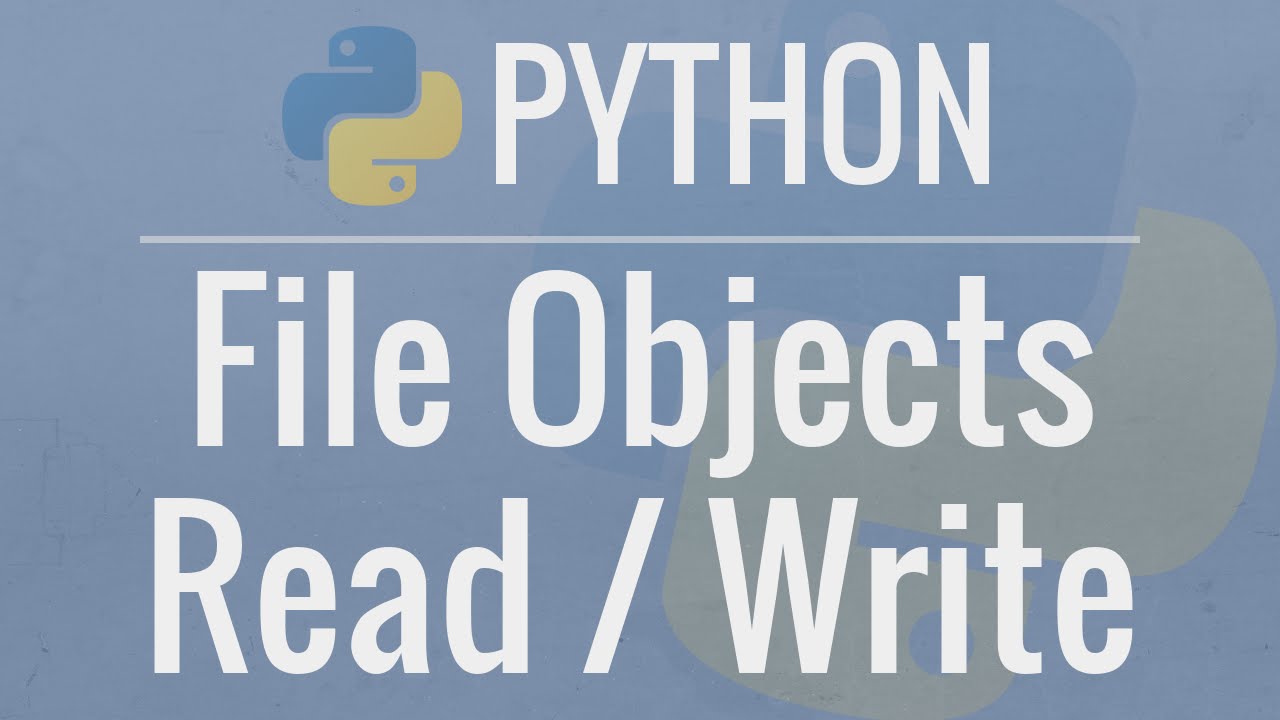
Python Tutorial: File Objects - Reading and Writing to Files

9.4 How to View Multiple Excel Files Side by Side

How to Use Windows File Explorer, Part 2 of 5: Cut, Copy, Paste, Move and Delete Files

How to Move and or Copy files on a Mac
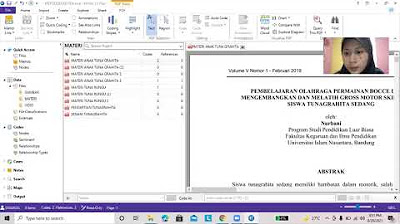
CARA MENGGUNAKAN NVIVO : INPUT DATA, CODING, DAN VISUALISASI DATA KUALITATIF
5.0 / 5 (0 votes)