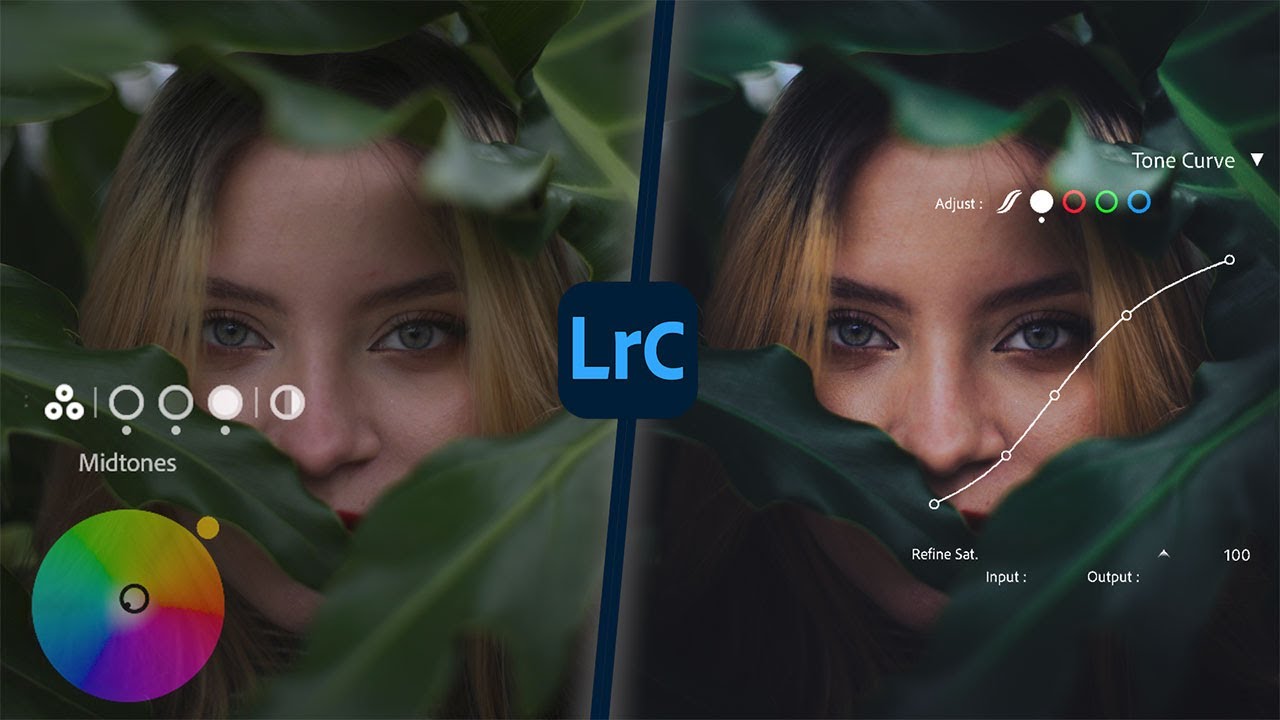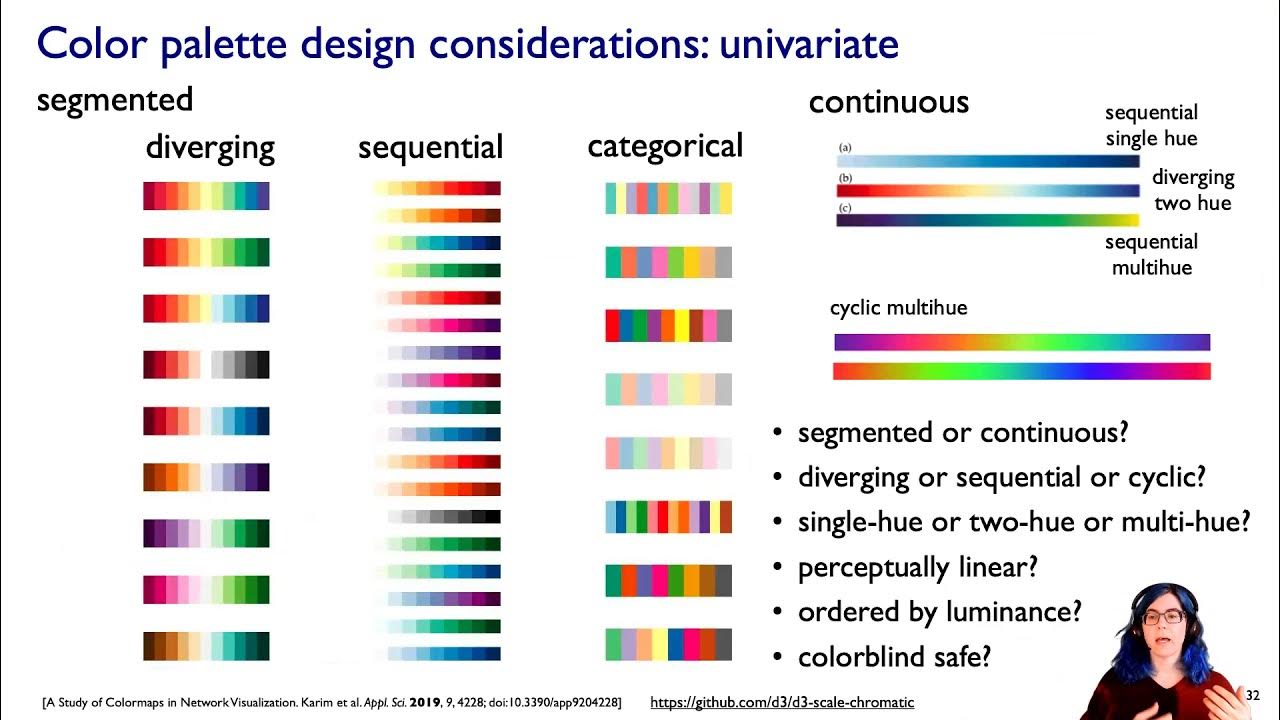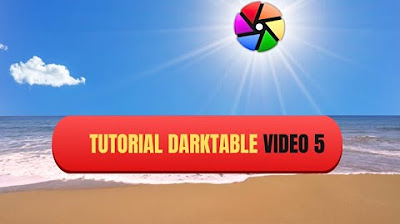Pro Colorist Explains: Hue vs Hue Curves in Resolve
Summary
TLDRThis video provides an insightful guide to using the 'Hue vs Hue' tool in color grading. The speaker demonstrates how to fine-tune color tones, particularly focusing on manipulating yellows, greens, and blues to achieve a cinematic look. Key techniques include warming up yellow tones for a filmic feel, cooling greens for better separation, and using histograms for more precise adjustments. The video emphasizes efficient, intuitive control over the color palette, allowing colorists to refine and shape their images creatively and with confidence.
Takeaways
- 😀 The **Hue vs Hue** tool is a powerful way to refine and shape the color palette of an image during color grading.
- 😀 Adjusting yellows slightly warmer can evoke a filmic aesthetic, as film often renders yellow hues with a warmer tone than the original capture.
- 😀 Creating more separation between similar colors, like yellow and green, can be achieved by cooling the greens towards cyan or pure green.
- 😀 Small adjustments to the hue can have a significant impact on the image, even if saturation is not directly altered.
- 😀 The **Editable Splines** feature provides more control over the adjustments, allowing users to fine-tune control points when needed.
- 😀 The **Histogram** underlay in the **Hue vs Hue** tool helps guide adjustments by indicating where the most color data is present in the image.
- 😀 The **Input Histogram** is preferred by the speaker, as it shows the original color distribution, helping to target specific hues for manipulation.
- 😀 The **Output Histogram** tracks changes in the color distribution after adjustments, but the speaker finds it less intuitive than the Input option.
- 😀 The **Hue vs Hue** tool allows for intuitive and efficient adjustments that can make subtle yet significant changes to the image’s color palette.
- 😀 The ability to visualize adjustments in real-time, with before-and-after comparisons, helps users see the effects of their changes more clearly.
Q & A
What is the primary tool being discussed in this video for color grading?
-The primary tool discussed in the video is the 'Hue vs Hue' tool, which is used for making subtle but impactful color adjustments in an image.
Why is the speaker adjusting the yellows to warmer tones in the image?
-The speaker adjusts the yellows to warmer tones to mimic how film traditionally renders yellow hues. This warmer look can contribute to a more cinematic or filmic aesthetic, which often feels more visually pleasing.
What effect does warming up the yellows have on the overall image?
-Warming up the yellows helps to create a richer, more inviting look in the image, often evoking the warmth and feel associated with film. This subtle change enhances the color palette without being overly dramatic.
How does adjusting the greens in the image help with color separation?
-By shifting the greens toward cooler tones (like pure green or even cyan/teal), the speaker creates more separation between the greens and yellows, which often blend together. This helps the colors stand out more distinctly, improving visual clarity.
What is the role of the 'Editable Splines' feature in color grading?
-The 'Editable Splines' feature provides more precise control over the adjustment curves. While not always necessary, it allows for finer, more nuanced color corrections, especially when working on complex or subtle changes.
Why does the speaker prefer to keep the histogram set to 'Input' rather than 'Output'?
-The speaker prefers to keep the histogram set to 'Input' because it shows the color distribution before any adjustments, helping to target specific hues for manipulation. The 'Output' histogram, which shows the adjusted color distribution, can feel confusing as it constantly shifts with the changes made.
What is the purpose of the histogram underlay in the Hue vs Hue tool?
-The histogram underlay helps visualize the color distribution of the image, showing areas where color manipulation is possible. It highlights regions with sufficient color data and warns about areas where adjustments may have limited impact or cause artifacts.
What happens if you try to adjust areas with low color data in the histogram?
-If you adjust areas with low color data (represented by low histogram bars), you will likely see minimal changes, and any changes that do occur may introduce artifacts or unwanted effects due to the lack of sufficient color information.
What is the speaker's approach to working with the Hue vs Hue tool in terms of efficiency?
-The speaker emphasizes working quickly and efficiently with the Hue vs Hue tool, making subtle adjustments that help refine the color palette without excessive fiddling. This approach allows for precise results while maintaining creative intent.
How does the speaker suggest using the 'Hue vs Hue' tool for color grading with clients in mind?
-The speaker suggests using the Hue vs Hue tool to craft a color palette that aligns with the client's creative intent, adjusting colors in a way that enhances the image and fits the desired aesthetic without overcomplicating the process.
Outlines

This section is available to paid users only. Please upgrade to access this part.
Upgrade NowMindmap

This section is available to paid users only. Please upgrade to access this part.
Upgrade NowKeywords

This section is available to paid users only. Please upgrade to access this part.
Upgrade NowHighlights

This section is available to paid users only. Please upgrade to access this part.
Upgrade NowTranscripts

This section is available to paid users only. Please upgrade to access this part.
Upgrade NowBrowse More Related Video
5.0 / 5 (0 votes)