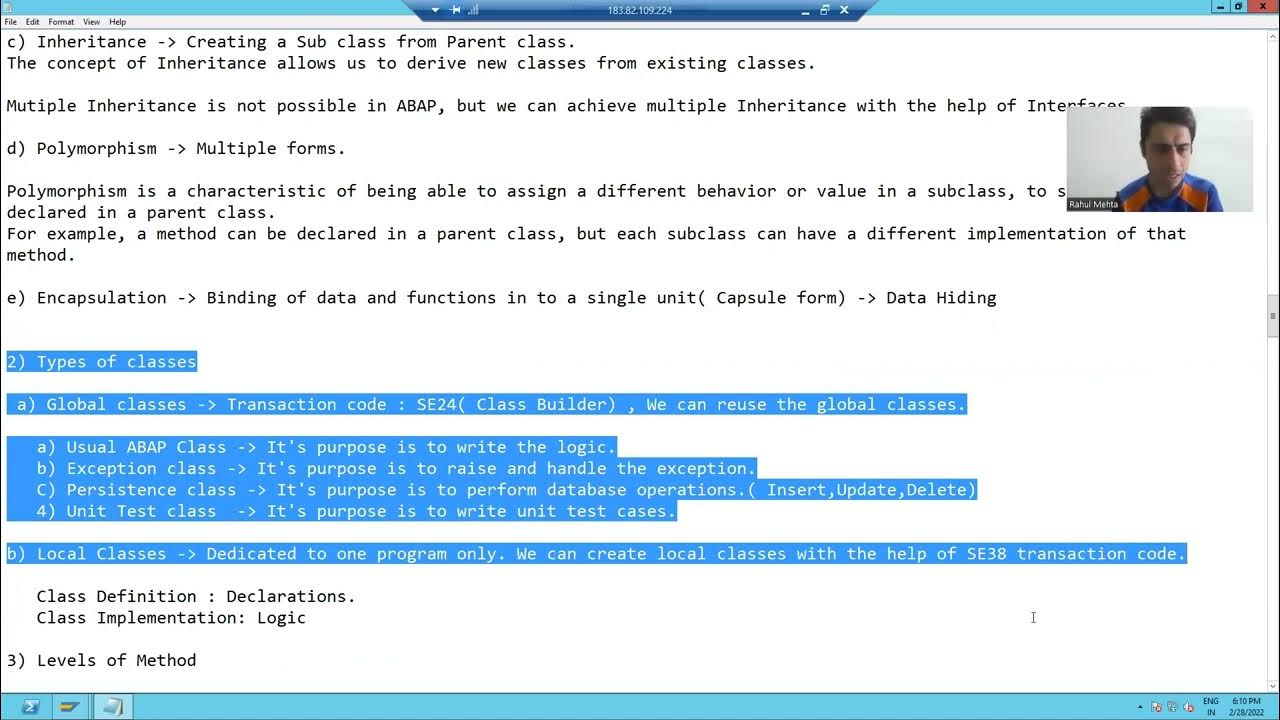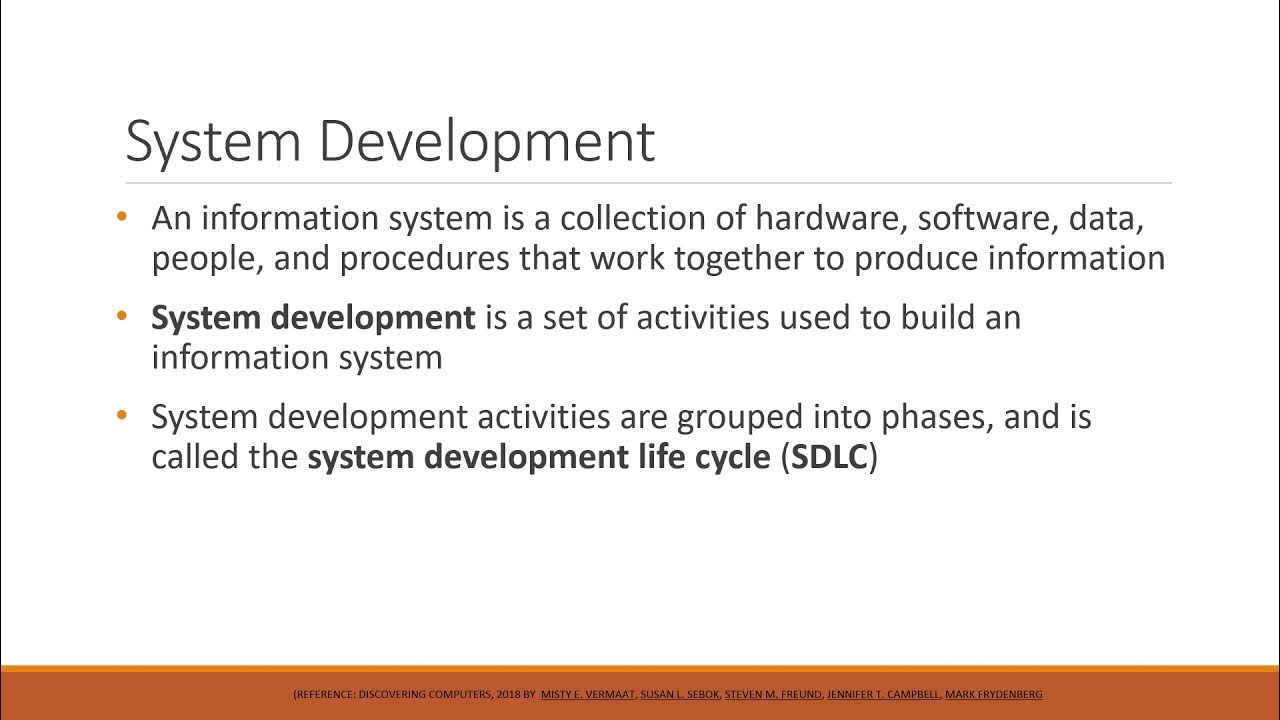Video Lesson 2.1: SAP Object Navigator and Repository
Summary
TLDRThis lesson introduces the ABAP Workbench and Object Navigator, key tools for SAP system development. It covers the structure of the repository, which contains all system development objects, and how these are organized into packages and models. The Object Navigator serves as a central tool for searching, displaying, and editing repository objects, offering features like a navigation area for easy object browsing and a tool area for editing. The lesson also highlights practical usage, such as adding objects to favorites and creating new objects through the navigator, streamlining the development process.
Takeaways
- 😀 The ABAP Workbench is a central tool in SAP for managing and editing repository objects such as programs, function modules, and database tables.
- 😀 The repository contains both SAP-delivered and customer-defined objects, and it is organized into packages, each representing an application component (e.g., Material Management).
- 😀 The Object Navigator, accessed via transaction SE80, provides a split-screen interface with a navigation area (left) and a tool area (right) for easy access and editing of objects.
- 😀 Objects in the repository are listed in the navigation area, and users can interact with them by double-clicking to view or edit them in the tool area.
- 😀 The navigation area can display various types of objects, such as packages, programs, and function modules, and can be customized to show frequently used objects in the 'Favorites' list.
- 😀 The tool area displays selected objects and provides various tools like the ABAP Editor, Function Builder, and Class Builder for editing and creating objects.
- 😀 You can use the 'Synchronize' feature to ensure that the navigation area and tool area are aligned, making it easier to work with selected objects.
- 😀 New objects can be created directly from the navigation area or tool area, either through context menus or using buttons like 'Edit Object' or 'Create'.
- 😀 The ABAP Workbench includes essential tools such as the ABAP Dictionary (for managing data definitions), Screen Painter (for designing user interfaces), and Menu Painter (for customizing menus).
- 😀 The Object Navigator allows you to easily navigate through different objects (e.g., programs, classes, and function modules) by using blue arrows to move between previously viewed objects.
Q & A
What is the ABAP repository and what does it contain?
-The ABAP repository is a central storage location for all system development objects in SAP. It contains programs, function modules, database table definitions, data elements, domains, and other system objects. These objects can be delivered by SAP or created by customers.
How is the ABAP repository organized?
-The ABAP repository is subdivided according to application components, also known as models, such as the Material Management (MM) model. Within each model, objects are further organized into packages, which group related objects together.
What are the key tools available in the ABAP Workbench?
-The ABAP Workbench includes several tools for software development: the ABAP Editor (for editing source code), the ABAP Dictionary (for editing database tables and data types), the Screen Painter (for designing user interfaces), the Menu Painter (for designing menus), the Function Builder (for function modules), and the Class Builder (for managing classes and interfaces).
What is the Object Navigator and how is it used in ABAP development?
-The Object Navigator is a central tool in the ABAP Workbench. It helps developers manage and navigate repository objects by displaying them in a hierarchical list in the navigation area and allowing them to be edited in the tool area. It simplifies access to ABAP tools and objects for efficient development.
How can a developer search for objects in the Object Navigator?
-A developer can search for objects in the Object Navigator by selecting a specific package or by using the asterisk (*) wildcard to list all objects in the system. For example, typing the name of a package or using the wildcard will display all related objects in that package.
What happens when you double-click an object in the navigation area?
-When an object is double-clicked in the navigation area, it opens in the corresponding tool in the tool area. This allows the developer to view or edit the object using the appropriate ABAP tool.
How can developers add objects to their favorites list in the Object Navigator?
-Developers can add objects to their favorites list by selecting the object and clicking on the favorite icon in the Object Navigator. This will make the object easily accessible for future reference.
What is the purpose of the synchronization feature in the Object Navigator?
-The synchronization feature in the Object Navigator ensures that the navigation and tool areas are aligned. If an object is selected in the navigation area, it will automatically be displayed in the tool area, and vice versa. This feature helps maintain consistency between the two areas.
How can a new object be created in the Object Navigator?
-To create a new object in the Object Navigator, a developer can either right-click on an object type (e.g., Program) in the navigation area and select 'Create,' or use the 'Edit Object' button to directly create a new object in the corresponding tool.
What is the significance of the 'Local Objects' section in the Object Navigator?
-The 'Local Objects' section in the Object Navigator displays repository objects that are specific to the current user. This includes custom objects such as programs, function groups, and transactions created by the user, which are stored separately from the global system objects.
Outlines

This section is available to paid users only. Please upgrade to access this part.
Upgrade NowMindmap

This section is available to paid users only. Please upgrade to access this part.
Upgrade NowKeywords

This section is available to paid users only. Please upgrade to access this part.
Upgrade NowHighlights

This section is available to paid users only. Please upgrade to access this part.
Upgrade NowTranscripts

This section is available to paid users only. Please upgrade to access this part.
Upgrade NowBrowse More Related Video
5.0 / 5 (0 votes)