How to IMPROVE Google Pixel battery life | Simple tips!
Summary
TLDRThe video script offers practical tips to enhance the battery life of Google Pixel smartphones, acknowledging that the series has not always been known for superior battery performance. The advice includes charging strategies such as frequent smaller top-ups instead of full discharges and maintaining a charge between 20% and 80% for optimal health. Display settings are highlighted as a significant battery drain, with suggestions to disable auto-brightness, use dark themes and wallpapers, and adjust screen timeout durations. The importance of managing app permissions, particularly location access, is emphasized to reduce background battery usage. Additionally, viewers are encouraged to disable unnecessary connectivity features, such as 5G when not available, and to leverage battery saver modes when needed. The summary underscores the balance between battery conservation and utilizing the phone's key features, inviting Pixel users to share their own tips in the comments section.
Takeaways
- 🔋 Aim for frequent smaller top-ups instead of draining the battery completely to extend long-term battery life.
- 📱 Keep the charge between 20% and 80% for optimal battery health, especially for older Pixel models.
- 🚫 Disable auto-brightness and manually set a comfortable brightness level to reduce power consumption.
- 🌑 Use a dark theme and dark wallpapers to save battery, especially on AMOLED screens.
- 📉 Consider disabling high refresh rate displays to improve battery longevity, if not using the feature extensively.
- ⏲️ Set a shorter screen timeout and disable 'Always on Display' to save power.
- 📍 Limit location access for apps that don't require constant use to reduce background battery drain.
- 🛠️ Use the battery usage panel to identify and manage apps with high background usage.
- 🏠 Toggle location services on and off as needed instead of keeping them on all the time.
- 📶 Disable 5G if not available and consider disabling mobile data always active in developer options to save battery.
- 🔌 Turn off notifications for available public Wi-Fi networks to reduce unnecessary scanning and battery use.
Q & A
Why is it suggested to aim for frequent smaller top-ups instead of draining the battery completely on a Pixel smartphone?
-Frequent smaller top-ups help reduce the number of battery cycles, which in turn extends the long-term battery life. Draining the battery from 100% to 0% counts as one cycle, and fewer cycles mean less wear on the lithium-ion battery.
What is the recommended charge range for maintaining long-term battery health on a Pixel smartphone?
-The general consensus for long-term battery health is to keep the charge between 20% and 80%.
Why is disabling auto-brightness suggested to improve battery life on a Pixel smartphone?
-Disabling auto-brightness can help reduce power consumption because the display does not constantly switch between the highest and lowest brightness levels based on ambient light, which can adversely affect battery life.
How can using a dark theme potentially increase battery life on Pixel devices with AMOLED screens?
-A dark theme can save battery life on AMOLED screens because each pixel on the screen is turned off when displaying black, leading to less power being used compared to displaying bright, colorful images.
What is the suggested screen timeout setting to balance battery life and convenience on a Pixel smartphone?
-A screen timeout setting of 30 seconds is suggested as a good balance between conserving battery life and maintaining usability.
Why is it recommended to disable the 'always on display' feature on Pixel smartphones?
-Disabling the 'always on display' feature can help save battery life because the screen does not need to be active at all times, reducing unnecessary power usage.
How can managing app permissions for location access affect battery life on a Pixel smartphone?
-Limiting location access for apps that do not need constant location updates can reduce battery drain, as the device will not be constantly searching for and maintaining a GPS signal.
What is the importance of checking the battery usage panel on a Pixel smartphone?
-The battery usage panel provides insights into which apps are consuming the most power, particularly in the background. This allows users to manage or restrict background usage for specific apps, potentially improving overall battery life.
Why might disabling 5G connectivity on a Pixel smartphone be beneficial for battery life in areas without 5G coverage?
-Disabling 5G can save battery life because the phone will not be constantly searching for a 5G signal that is not available. Instead, it will use the more widely available 4G network, which requires less power.
How can adjusting Wi-Fi settings help improve battery life on a Pixel smartphone?
-Disabling the 'notify for public network' option and turning off mobile data when on Wi-Fi can reduce the phone's constant scanning for Wi-Fi networks, which can be a hidden battery drain.
What is the role of battery saver mode in extending the battery life of a Pixel smartphone?
-Battery saver mode limits certain features and background activities on the phone to reduce power consumption, which is particularly useful when trying to extend the battery life during periods of heavy use or when a charger is not readily available.
What simple tip is offered for conserving battery life when at home on a Pixel smartphone?
-The simple tip is to toggle the location setting on and off as needed instead of leaving it on all the time, as this prevents apps from constantly accessing the location and thus saves battery.
Outlines

This section is available to paid users only. Please upgrade to access this part.
Upgrade NowMindmap

This section is available to paid users only. Please upgrade to access this part.
Upgrade NowKeywords

This section is available to paid users only. Please upgrade to access this part.
Upgrade NowHighlights

This section is available to paid users only. Please upgrade to access this part.
Upgrade NowTranscripts

This section is available to paid users only. Please upgrade to access this part.
Upgrade NowBrowse More Related Video

How to Save a TON of Battery in iOS 18!

Battery Saving iPhone Tips That (Actually) Work 🤯🔋 [2024]

Don't Make These Mistakes With Your iPhone - Apple Recommendations in Hindi

iPhone 15 Pro - First 25 Things To Do! (Tips & Tricks)
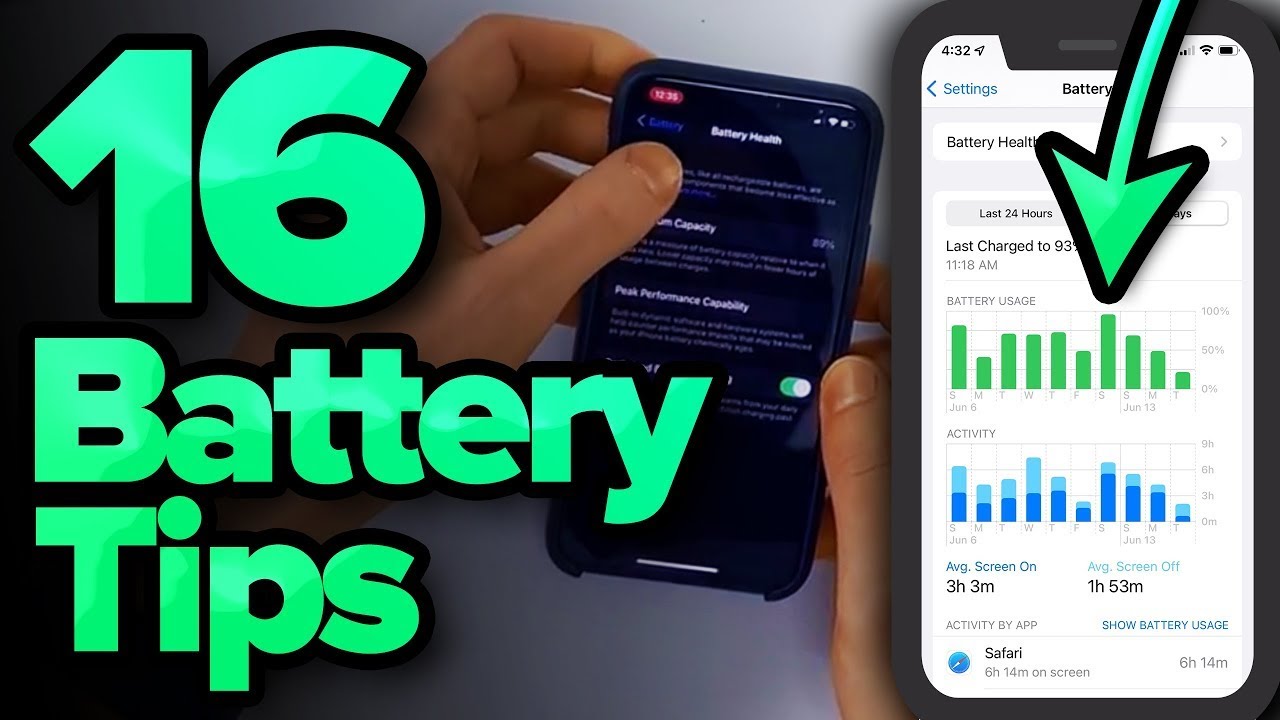
16 iPhone Battery Tips That Really Work! [2023]
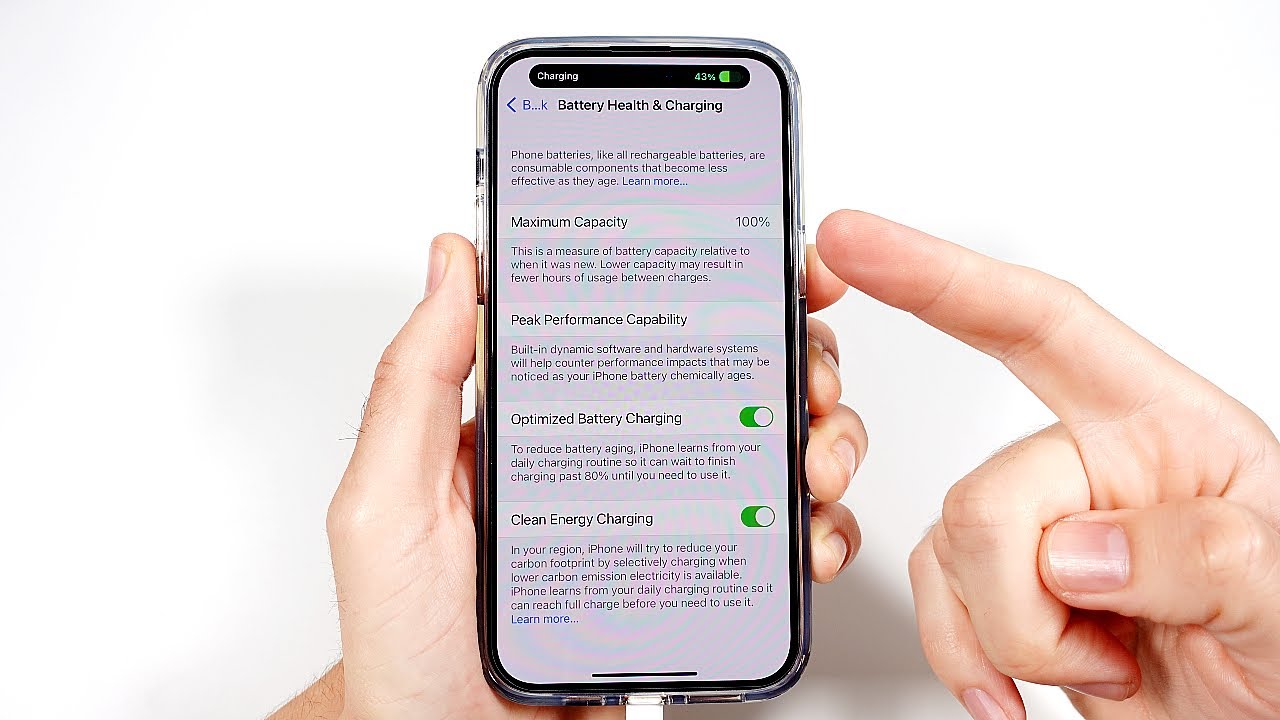
How To Keep iPhone At 100 Battery Health
5.0 / 5 (0 votes)