Clerk with Firebase Crash Course
Summary
TLDRIn this tutorial, the presenter demonstrates how to integrate Clerk for authentication and Firebase for data management in a Next.js application. The video covers the installation of necessary packages, configuration of Clerk and Firebase, and how to set up secure user management. Viewers will learn how to use a custom hook to fetch data from Firestore after user authentication. The tutorial provides clear step-by-step guidance on combining both services effectively, ensuring a smooth user experience with authentication and real-time data fetching in the app.
Takeaways
- 😀 Installing Clerk and Firebase: Use `yarn add @clerk/clerk-react` for Clerk and `yarn add firebase` for Firebase to get started.
- 😀 Set up Clerk Provider: Wrap your Next.js app in the Clerk Provider for managing user authentication.
- 😀 Prevent Firebase Initialization Errors: Ensure Firebase is initialized only once by checking if the app is already initialized.
- 😀 Use Environment Variables: Store sensitive configuration data (e.g., Clerk and Firebase API keys) securely using environment variables.
- 😀 Firebase Authentication with Clerk: Clerk manages user sign-ins, and you integrate it with Firebase to access protected data.
- 😀 Fetch Data from Firebase Firestore: Use Firebase's Firestore to store and retrieve user-specific data based on authentication.
- 😀 Create a Custom Hook (`useDetails`) for Data Fetching: A custom hook is used to fetch data from Firestore while ensuring the user is authenticated with Clerk.
- 😀 Protect Pages with Authentication: Redirect unauthenticated users to the Clerk sign-in page using `redirectToSignIn`.
- 😀 Testing the Integration: After setting up, test the app to ensure Firebase and Clerk are working together seamlessly.
- 😀 Data Display on Frontend: Use the `useDetails` hook in your Next.js components to fetch and display user-specific data from Firebase.
- 😀 Keep Security in Mind: Use Firebase's token management and Clerk’s authentication to keep your app secure while interacting with Firebase data.
Q & A
What is Clerk, and how is it integrated into this tutorial?
-Clerk is an authentication service that allows you to easily manage user authentication and user interface (UI) components in your application. In this tutorial, Clerk is integrated into a Next.js app to handle user authentication, using Clerk's React components and hooks for sign-in and session management.
Why is Firebase chosen for this integration with Clerk?
-Firebase is chosen because it provides a robust backend for handling database operations like storing and retrieving user data. It also offers features like Firestore, which can be securely accessed using Firebase authentication tokens, making it a great match for the user authentication provided by Clerk.
What are the steps involved in setting up Clerk and Firebase in a Next.js app?
-The setup involves installing Clerk and Firebase packages, creating a Clerk provider to wrap the app, initializing Firebase using environment variables, and configuring the Clerk-Firebase integration to ensure secure access to Firestore data while authenticating users.
How does Clerk handle user authentication in this integration?
-Clerk provides pre-built authentication UIs like sign-in and sign-up forms, which are used in the app to handle user login and registration. The app then manages the user session and authentication state using Clerk's hooks and components, allowing access to secure data from Firebase.
What role do environment variables play in this tutorial?
-Environment variables are essential for securely storing API keys and credentials for both Firebase and Clerk services. They are used to initialize Firebase and Clerk with the proper configuration settings in a way that keeps sensitive information secure and out of the source code.
What Firebase feature is primarily used in this tutorial, and why?
-Firestore is the main Firebase feature used in this tutorial. It provides a NoSQL database solution that can be accessed securely with Firebase authentication tokens. This allows the app to store and retrieve data, such as user-specific content, in a scalable and secure manner.
How are routes protected in this tutorial?
-Routes are protected by checking the user's authentication status using Clerk's `useUser` hook. If the user is not authenticated, the app can redirect them to a login page or restrict access to certain pages, ensuring that sensitive data is only accessible to logged-in users.
What does the Firebase security rule configuration involve in this context?
-Firebase security rules are configured to ensure that only authenticated users can access or modify data in Firestore. These rules are enforced based on the Firebase authentication tokens passed along with requests, ensuring data security and privacy.
What happens when a user is successfully authenticated by Clerk?
-Once a user is authenticated by Clerk, the user's session is stored, and their authentication state is made available to the app. This allows the app to securely retrieve and display user-specific data from Firebase Firestore, as well as grant access to protected routes.
How does the app fetch data from Firebase Firestore once the user is authenticated?
-After the user is authenticated, the app uses a custom hook to fetch data from Firebase Firestore. The hook checks if the user is authenticated using Clerk's session data, and then it fetches data from Firestore using the appropriate Firebase token for authentication and access control.
Outlines

This section is available to paid users only. Please upgrade to access this part.
Upgrade NowMindmap

This section is available to paid users only. Please upgrade to access this part.
Upgrade NowKeywords

This section is available to paid users only. Please upgrade to access this part.
Upgrade NowHighlights

This section is available to paid users only. Please upgrade to access this part.
Upgrade NowTranscripts

This section is available to paid users only. Please upgrade to access this part.
Upgrade NowBrowse More Related Video

Firebase phone authentication | Sign in | Phone country code | React phone input | Reactjs,firebase
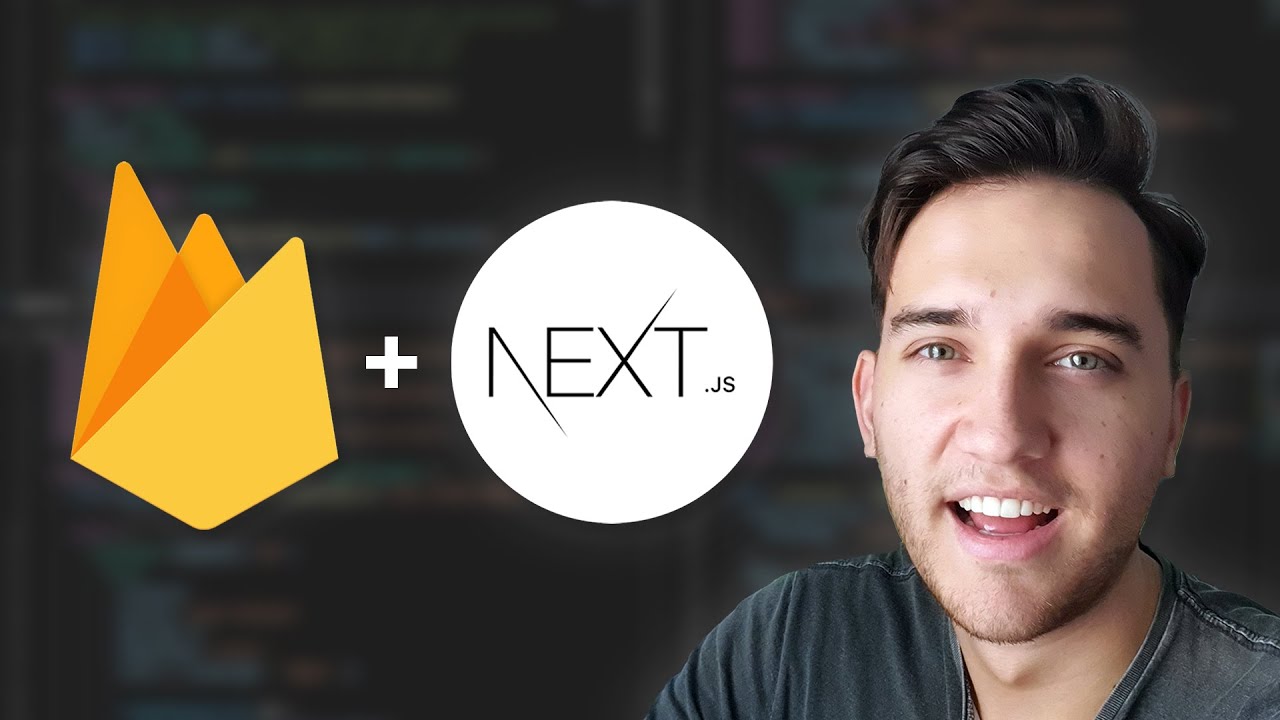
NextJS + Firebase Tutorial 🔥 // Hooks, Firestore, Authentication & Functions!
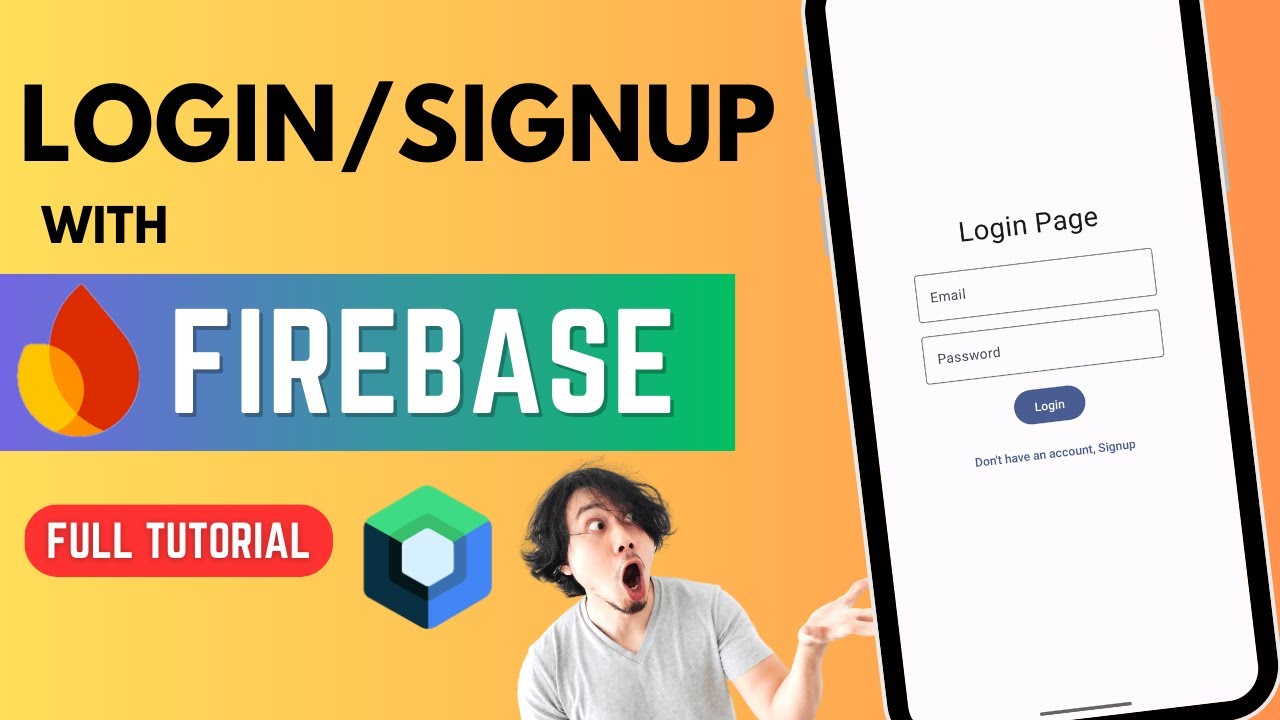
All about Firebase Authentication 🔥 | Login & Signup | Jetpack Compose

Sending Temperature and Humidity Sensor Data (DHT11) to Firebase using ESP32
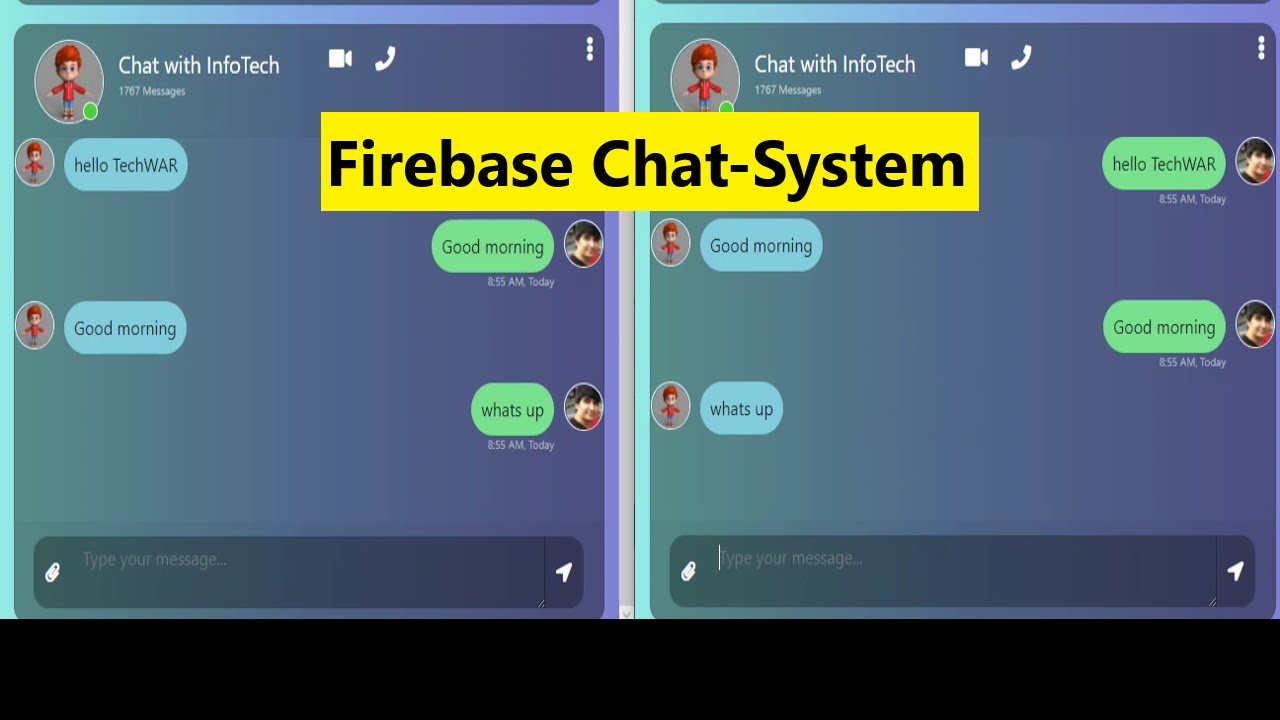
Chat App with Firebase Web JavaScript

How an incredibly amateur mistake left Arc Browser wide open to hackers
5.0 / 5 (0 votes)